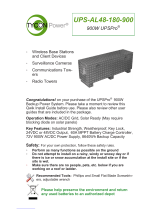Page is loading ...

UPS-PL
UPSPro® Outdoor
Backup Power System
▫ Wireless Base Stations
and Client Devices
▫ Surveillance Cameras
▫ Mission Critical Backup
Power
▫ Remote Sensors
Congratulations! on your purchase of the UPSPro® Outdoor
UPS backup power system. Please take a moment to review this
Qwik Install Guide before assembly or battery installation.
DANGER! Avoid Powerlines!
You Can Be Killed!
When following the instructions in this guide take extreme care
to avoid contact with overhead power lines, lights and power circuits.
Contact with power lines, lights or power circuits may be fatal. We rec-
ommend to install no closer than 20 feet to any power lines.
Safety: For your own protection, follow these safety rules.
▫ Perform as many functions as possible on the ground
▫ Do not attempt to install on a rainy, windy or snowy day or if
there is ice or snow accumulation at the install site or if the
site is wet.
▫ Make sure there are no people, pets, etc. below when you are
working on a roof or ladder.
Recommended Tools: Phillips Screwdriver, Flat Blade Screw-
driver, 5/16 nut driver
Please help preserve the environment and return
used batteries to an authorized depot

2
Qwik Install
STEP 1: Prepare Enclosure - Attach Battery Brackets
Prepare the Velcro strap and the strap brackets,
#5600066. Orient as shown.
Loosen 8 screws holding the mounting plate.
Slide the mounting plate towards you and lift up
on the top end of the mounting plate while sliding
the #5600066 bracket with Velcro Strap over the
end of the mounting plate.
Place the brackets as shown and attach to
the mounting plate using Qty 2 #8 x 3/8 pan
head self tapping screws.
Position the #5600067 Battery Support Brack-
ets ~5” from the top of the enclosure. Allow
enough space to accommodate the 2 batter-
ies.
Attach to the mounting plate using Qty 4 #8 x
3/8 pan head self tapping screw.
Route the Velcro straps through the slot in the
#5600067 brackets. We recommend not in-
stalling the batteries at this time because it
makes the enclosure heavy and
harder to handle. We suggest
installing the batteries once the
enclosure is already mounted to
a pole or wall.
STEP 2: Prepare Enclosure -
Attach Pole Mount Brackets
Caution: Pole mount brackets
may have sharp edges,
wear gloves.
Attach the pole mount
brackets to the back of the
enclosure using four flat
washers as spacers under
the bracket and four flat
washers and self tapping
screws on top of the brack-
et per the instructions that
came with the enclosure.

3
STEP 3: Solar Battery Charge Controller Install
The system includes an
advanced PWM charge
controller with PoE out-
put (SCPOE). Mount the
controller to the inside
cover using the supplied
velcro adhesive strips.
The controller maintains
proper charge parame-
ters to extend battery life
and enables the system
to be Solar Ready™.
Solar panels can be add-
ed at any time to extend
backup time or provide a backup power source to keep the batteries
fully charged.
Attach the included battery cable to the controller BAT inputs. (Red to +
and Black to –). Don’t connect wires to battery until system startup step.
Note: The battery cable is different if 12V or 24V configuration. For
12V, batteries are wired in parallel. If 24V, the batteries are wired in
series.
The controller has an RJ45 Passive PoE Output (24V or 48V) and there
is also a green wire terminal output on the back of the controller which
will be equal to the battery voltage and is also controlled by the Low
Voltage Disconnect function of the controller. Wire Terminal output sup-
ports 1.5A max.
The kit includes two Cable Gland Feedthroughs. Remove one or two
hole plugs in the bottom of the enclosure and replace with one or two
cable gland feedthroughs to be used to route external wires.
STEP 4: Enclosure Mounting
Mount the enclosure to a pole using two stainless steel hose clamps.
Cut off any extra hose clamp length after tightening to keep a clean in-
stall. As an option, the enclosure can also mount to a wall using the
included 4 wall mount brackets and user supplied screws.
STEP 5: Battery Install
Insert the batteries by slipping under the Velcro strap and then tighten-
ing the strap.
STEP 6: Power Supply Install
The UPSPro® system with SCPOE battery charge controller is designed
to be powered over PoE using a passive PoE inserter and AC/DC Pow-
er Source.

4
Install a CAT5 cable between the PoE inserter/Power Supply inside
building and the SCPOE controller RJ45 “POE IN” connector. It is high-
ly recommended to protect electronics from lightning/surge damage that
the power supply be plugged into a surge protected outlet inside the
building. Don’t plug in the
AC/DC power source until
the following System Startup
step.
STEP 7: System Startup
Connect Battery wire nega-
tives (Black) to battery termi-
nal negatives (Black). Con-
nect Battery wire positives
(Red) to battery terminal pos-
itives (Red). If battery voltage
is >12V (SCPOE-12xx) or
>24V (SCPOE-24xx) the
controller should be powered up.
After the controller is connected to the batteries, you can power up the
power supply that is inside the building. You should see the POE, CHA
and LOA lights lit on the controller.
POE means that there is PoE power detected on POE IN.
CHA means the battery is charging.
LOA means the load output is ON. POE OUT is on, wire terminal is ON.
STEP 8: Make sure the lid gasket is clean and free from any particles,
then close and latch the cover, making sure that wires are clear of the
gasket area. There is a small combination lock included if you want to
prevent someone from opening the enclosure without your knowledge.
UPSPro®
SPECIFICATION SUMMARY
Subject to change without notice
Model # Battery
Volts Battery
Capacity Storage
Capacity
Backup
Time at
25W
Avg
Load
Pas-
sive
PoE
Out
(30W)
UPS-PL1224-18 12VDC 18Ah 216Wh 4.5hrs 24V
UPS-PL1248-18 12VDC 18Ah 216Wh 4.5hrs 48V
UPS-PL2424-18 24VDC 18Ah 216Wh 4.5hrs 24V
UPS-PL2448-18 24VDC 18Ah 216Wh 4.5hrs 48V

5
12V Battery Configuration
24V Battery Configuration

6
TECH CORNER
1. CONTROLLER: The 12V controller turns off power to the load at
11V and reconnects when the battery reaches 12V. The 24V controller
turns off at 20V and on at 24V. This protects the batteries from overdis-
charge and increases battery life and performance.
2. CAPACITY: The UPSPro® with 2 AGM battery provides 216Wh of
backup power and will keep a 25W load alive for ~4.5hrs. If load is less,
then backup time is longer.
3. BATTERY MAINTENANCE: The batteries used in the UPSPro®
systems don’t require any maintenance. AGM should last up to 5 years
in normal use. Note: Never store batteries for any length of time in a
discharged state or it will damage the battery.
4. BATTERY OVERDISCHARGE: We highly recommend hooking all
equipment loads to the controller load outputs. These outputs will dis-
connect the load if the battery voltage drops below 11V/20V and this
will protect the battery from over-discharge. If batteries get completely
discharged, you will reduce the battery life and you will need to super-
charge them with a good quality 10A automotive battery charger. Don’t
charge for more than 8hrs on an automotive charger. Once they are
back to a normal operating range, the integrated charge controller will
maintain the charge.
5. POE OUTPUT: The Passive PoE output is either 24V or 48V de-
pending on the model you have selected. Be sure any device you are
plugging into this output is compatible with the voltage or you might
damage your device. Also, the port is 10/100Mb. It does not support
Gigabit speeds.
Device 1
Device 2
FG = Frame Ground (Do Not Connect to
V-)
GND = V- (There are two V– connec-
tions:1 and 2)
+12V or +24V = V+ (There are two V+
connections: 1 and 2)
+
-
Wire Terminal Connector Pinout

7
6. TROUBLESHOOTING:
A. There is no Load Output?—If battery voltage is too low, the
charge controller will turn off the load outputs. On a 12V battery
system the load will turn off if battery is <11V. On a 24V battery
system the load will turn off at <20V. It won’t turn back on until the
battery voltage exceeds 12V/24V. Also check front panel fuse.
B. I want to add solar panels to extend the backup time. What is
the largest solar panel I can use? Max Solar Panel Size = 12V
100W , 24V 200W
C. The CHA light is flashing. What does that mean? The CHA or
Charge light flashes when the batteries are almost full and the
controller switches to PWM float mode.
D. What is the REV light? The REV light means that the battery
connections are backward. Please correct immediately to avoid
damage to the controller.
6. ACCESSORIES: Tycon® offers a variety of accessories to meet al-
most any need. Just visit tyconsystems.com for more info.
Limited Warranty
The UPSPro® products are supplied with a limited 36 month warranty
which covers material and workmanship defects. This warranty does
not cover the following:
▫ Parts requiring replacement due to improper installation, misuse, poor site
conditions, faulty power, etc.
▫ Lightning or weather damage.
▫ Physical damage to the external & internal parts.
▫ Products that have been opened, altered, or defaced.
▫ Water damage for units that were not mounted according to user manual.
▫ Usage other than in accordance with instructions and the normal intended
use.
NOTES

8
8000122 Rev 1 UPS-PL-SM SCPOE UPSPro® Qwik Install Guide
/