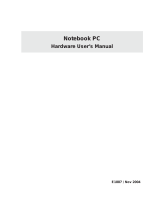Page is loading ...

General Tips:
•
Never remove the card when the device is accessing the card (Although not always required,
we recommend turning your device off prior to insertion or removal of the card)
•
Never force the card into any device or adapter
•
Avoid extreme heat, cold or humidity
•
Keep card away from direct sunlight, electrostatic sources and magnetic fields
•
Do not bend, drop, impact or attempt to open the card
Flash with your Digital Camera:
TURN CAMERA OFF Locate the flash media slot on your camera
(refer to camera manual for location).
Note: Some cameras may require the use of a PC Card
(PCMCIA) adapter.
INSERT THE CARD noting the direction of the arrow. Push the card
all the way into the slot.
Remember: Do not force the card, it will only fit one way.
When you insert a brand new card, you may notice the camera
performing a "format memory" on the card. See your camera's
owner's manual for specific format procedures.
TO REMOVE THE CARD, turn your camera off and press the eject
button. If your camera does not have an eject button, firmly grip the
card and gently pull it straight out of the slot.
Remember: If your owner's manual indicates that you may
remove the Flash Memory without turning off the power, do
not remove the card during a camera operation such as
recording or erasing. Please refer to owner's manual for
proper procedure.
Flash Memory with your other electronic devices:

TURN THE DEVICE OFF Locate the Flash Memory compartment on
the device (refer to owner's manual for location). Note: Some devices
may require the use of a PC Card (PCMCIA) adapter.
INSERT THE CARD noting the direction of the arrow. Push the card
all the way into the slot.
Remember: Do not force the card, it will only fit one way.
TO REMOVE THE CARD, turn your device off and press the eject
button. If your device does not have an eject button, firmly grip the
card and gently pull it straight out of the slot. Remember: If your
owner's manual indicates that you may remove the Flash
Memory without turning off the power, do not remove the card
during a device operation.
If using with a flash card adapter on your computer, be sure to safely remove
the storage volume.
Windows: Click the ‘Safely Remove’ icon from the system tray and
click the drive letter to remove.
Mac: Drag the icon from the desktop to the trash to eject the device.
Linux: Unmount the volume
/