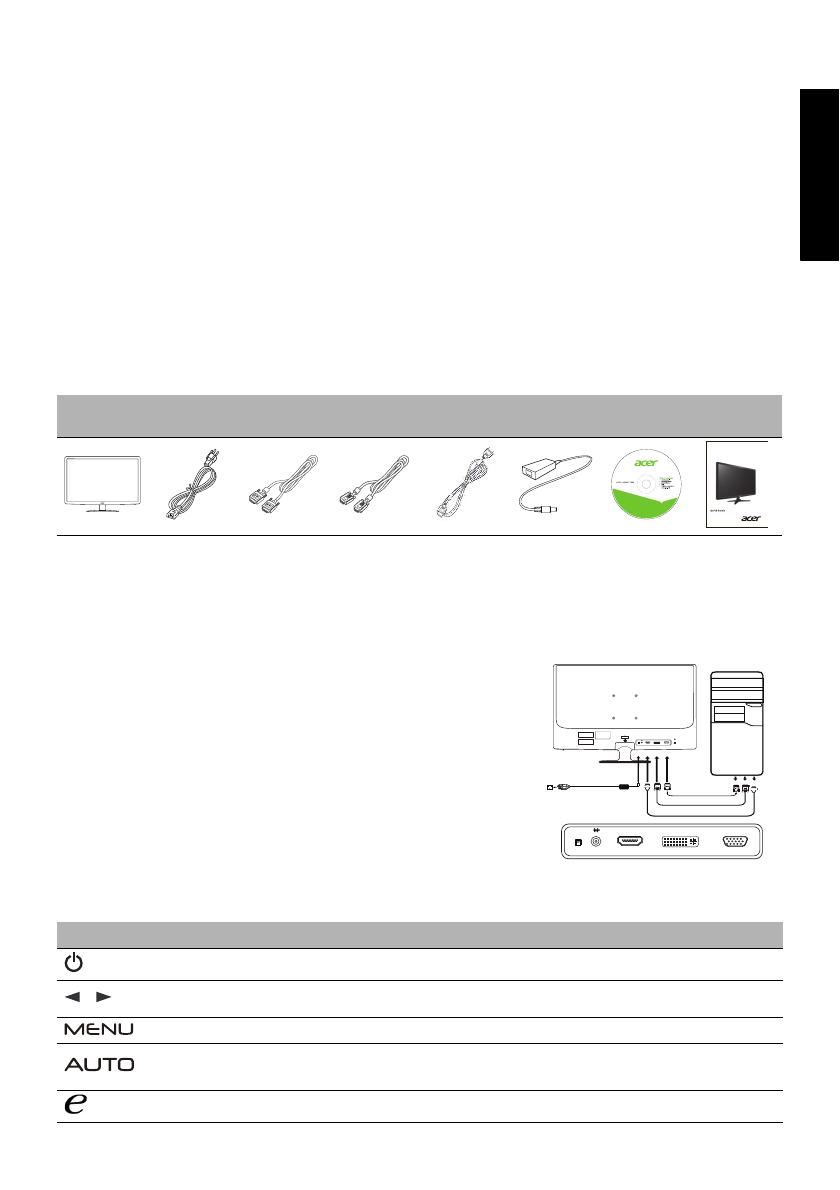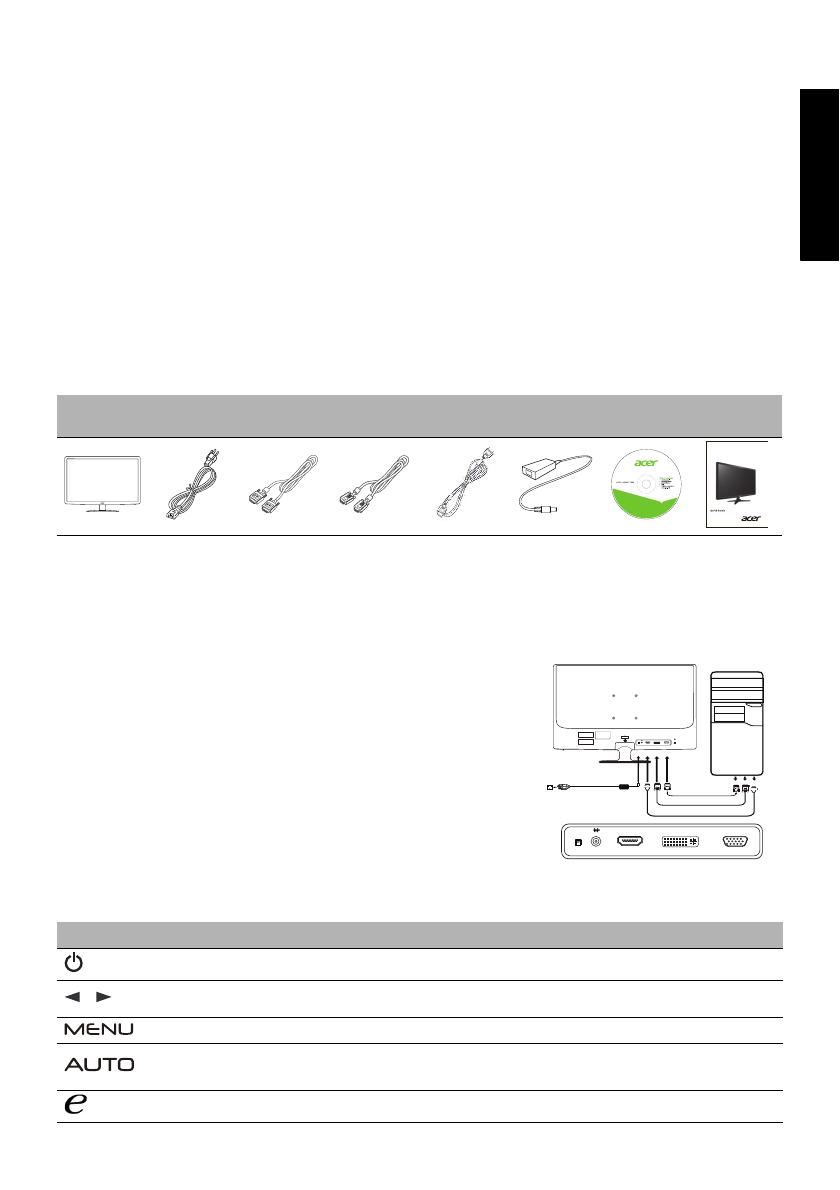
LCD Monitor Quick Setup Guide
English
Safety Instructions
Observe the following safety guidelines when connection and using your monitor:
z Be sure that your monitor is electrically rated to operate with the AC power available in your location.
z Locate your monitor near an easily accessible electrical outlet.
z Place the monitor on a solid surface and treat it carefully. The screen can be damaged if dropped, sharply hit, or touched with a sharp or abrasive
implement.
z Put your monitor in a location with low humidity and a minimum of dust.
z Never use your monitor if the power cable has been damaged. Do not allow anything to rest on the power cable, and keep the cable away from where
people could trip over it.
z Never insert anything metallic into the monitor openings. Doing so may create the danger of electric shock.
z To avoid electric shock, never touch the inside of the monitor. Only a qualified technician should open the monitor's case.
z Be sure to hold the plug, not the cable, when disconnecting the monitor from an electrical outlet.
z Openings in the monitor cabinet are provided for ventilation. To prevent overheating, these openings should not be blocked or covered. Also, avoid
using the monitor on a bed, sofa, rug, or other soft surface.
z Doing so may block the ventilation openings in the bottom of the cabinet. If you put the monitor in a bookcase or some other enclosed space, be sure to
provide adequate ventilation.
z Do not expose the monitor to rain or use it near water. If the monitor accidentally gets wet, unplug it and contact an authorized dealer immediately.
You can clean the exterior of the monitor with a damp cloth when necessary, but be sure to unplug the monitor first. If your monitor does not operate
normally-in particular, if there are any unusual sounds or smells coming from it -unplug the monitor immediately and contact an authorized dealer or
service center.
Package Contents
Attaching the monitor to the base
1. Remove the monitor base from the packaging and place it on a stable and level workspace.
2. Remove the monitor from the packaging.
3. Attach the the monitor stand arm to the base.
• Ensure that the base is locked onto the monitor stand arm. (for selected models)
• Secure the base to the monitor stand arm by turning the white screw using the integrated tab or a suitable coin. (for
selected models)
Connecting Your Monitor to a Computer
1. Turn off your monitor and unplug your computer’s power cord.
2. 2-1 Connect Video Cable
a. Make sure both the monitor and computer are powered-OFF.
b. Connect the VGA video cable to the computer.
2-2 Connect Digital Cable (Only Dual-input model)
a. Make sure both the monitor and computer are powered-OFF.
b. Connect one end of the 24-pin DVI cable to the back of the monitor
and connect the other end to the computer's port.
2-3 Connect HDMI Cable (Only HDMI-input model)
a. Make sure both the monitor and computer are powered-OFF.
b. Connect the HDMI cable to the computer.
3. Connect one end of the adapter to the monitor and the other end to a properly
grounded, AC outlet.
4. Power-ON Monitor and Computer
Power-ON the monitor first, then power-ON the computer. This sequence is very important.
External Controls
LCD
monitor
AC power
cable
DVI cable
(optional)
VGA cable
(optional)
HDMI cable
(optional)
AC adapter User guide
Quick start
guide
Icon Item Description
Power button/indicator
Turns the monitor on/off.
Blue indicates power on. Amber indicates standby/power saving mode.
Minus / plus
If the OSD is active, press the Minus or Plus button to toggle between the
OSD options.
OSD functions Press to view the OSD. Press again to enter a selection in the OSD.
Auto adjust button / exit
If the OSD is active, press Auto to exit the OSD. Once the OSD is inactive,
press Auto and the monitor will automatically optimize the display position,
focus, and clock of your display.
Empowering key
Press the Empowering Key to open the Acer eColor Management OSD and
access the scenario modes.
2
HDMI
DVI
D-Sub
DC
HDMI
DC IN
D-SubDVI
HDMI
DC IN
D-SubDVI