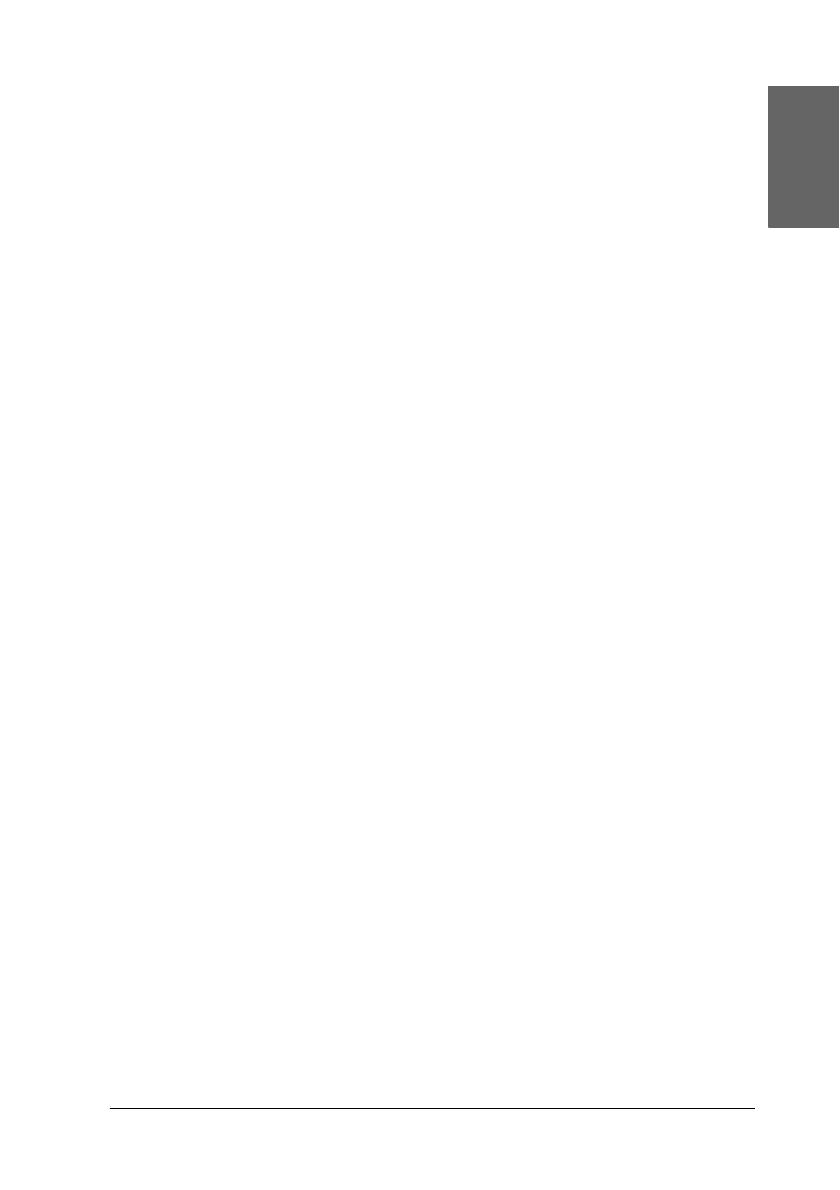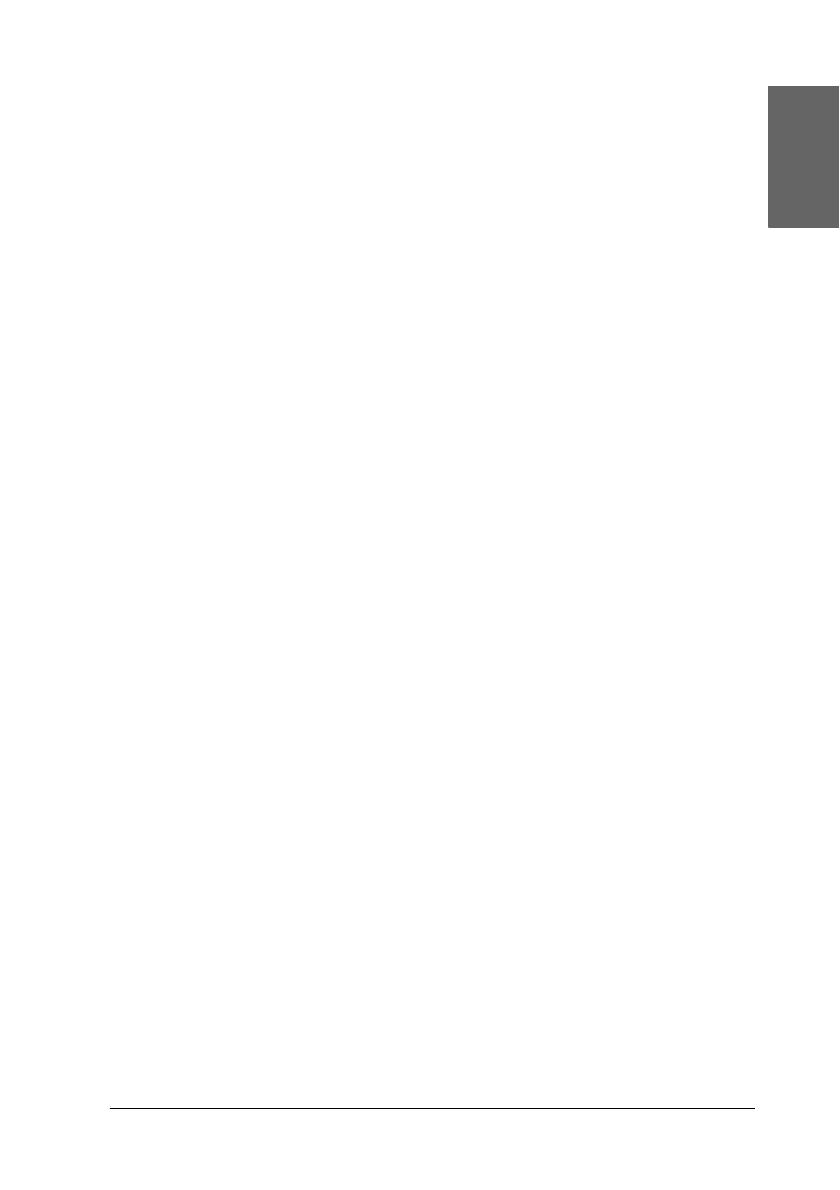
7
English
Accessing the Page Setup dialog . . . . . . . . . . . . . . . . . . . . . . .156
Accessing the Print dialog. . . . . . . . . . . . . . . . . . . . . . . . . . . . .157
Accessing the Utility dialog . . . . . . . . . . . . . . . . . . . . . . . . . . .157
Page Setup Dialog Settings. . . . . . . . . . . . . . . . . . . . . . . . . . . . . . . . .157
Settings. . . . . . . . . . . . . . . . . . . . . . . . . . . . . . . . . . . . . . . . . . . . .158
Format for . . . . . . . . . . . . . . . . . . . . . . . . . . . . . . . . . . . . . . . . . .158
Paper Size. . . . . . . . . . . . . . . . . . . . . . . . . . . . . . . . . . . . . . . . . . .158
Orientation. . . . . . . . . . . . . . . . . . . . . . . . . . . . . . . . . . . . . . . . . .159
Scale . . . . . . . . . . . . . . . . . . . . . . . . . . . . . . . . . . . . . . . . . . . . . . .160
Print Dialog Settings . . . . . . . . . . . . . . . . . . . . . . . . . . . . . . . . . . . . . .160
Printer. . . . . . . . . . . . . . . . . . . . . . . . . . . . . . . . . . . . . . . . . . . . . .160
Presets . . . . . . . . . . . . . . . . . . . . . . . . . . . . . . . . . . . . . . . . . . . . .161
Copies & Pages . . . . . . . . . . . . . . . . . . . . . . . . . . . . . . . . . . . . . .161
Layout . . . . . . . . . . . . . . . . . . . . . . . . . . . . . . . . . . . . . . . . . . . . .162
Output Options. . . . . . . . . . . . . . . . . . . . . . . . . . . . . . . . . . . . . .163
Print Settings . . . . . . . . . . . . . . . . . . . . . . . . . . . . . . . . . . . . . . . .164
Printer Color Management . . . . . . . . . . . . . . . . . . . . . . . . . . . .171
Paper Configuration. . . . . . . . . . . . . . . . . . . . . . . . . . . . . . . . . .177
Roll Paper Option. . . . . . . . . . . . . . . . . . . . . . . . . . . . . . . . . . . .179
Expansion . . . . . . . . . . . . . . . . . . . . . . . . . . . . . . . . . . . . . . . . . .183
Summary . . . . . . . . . . . . . . . . . . . . . . . . . . . . . . . . . . . . . . . . . . .184
Saving your settings in the Print dialog . . . . . . . . . . . . . . . . .184
Using your saved settings in the Print dialog . . . . . . . . . . . .185
Preview . . . . . . . . . . . . . . . . . . . . . . . . . . . . . . . . . . . . . . . . . . . .185
Performing Borderless Printing. . . . . . . . . . . . . . . . . . . . . . . . . . . . .185
Canceling Printing. . . . . . . . . . . . . . . . . . . . . . . . . . . . . . . . . . . . . . . .187
Printer Utility Dialog. . . . . . . . . . . . . . . . . . . . . . . . . . . . . . . . . . . . . .188
Accessing the EPSON Printer Utility. . . . . . . . . . . . . . . . . . . .188
Using the Printer Utilities . . . . . . . . . . . . . . . . . . . . . . . . . . . . .189
Checking the print head nozzles . . . . . . . . . . . . . . . . . . . . . . .191
Cleaning the print head. . . . . . . . . . . . . . . . . . . . . . . . . . . . . . .193
Aligning the print head . . . . . . . . . . . . . . . . . . . . . . . . . . . . . . .194
Starting EPSON LFP Remote Panel . . . . . . . . . . . . . . . . . . . . .194
Using the Print Assistant function. . . . . . . . . . . . . . . . . . . . . .195
Getting Information Through Online Help . . . . . . . . . . . . . . . . . . .195
Uninstalling the Printer Software . . . . . . . . . . . . . . . . . . . . . . . . . . .195