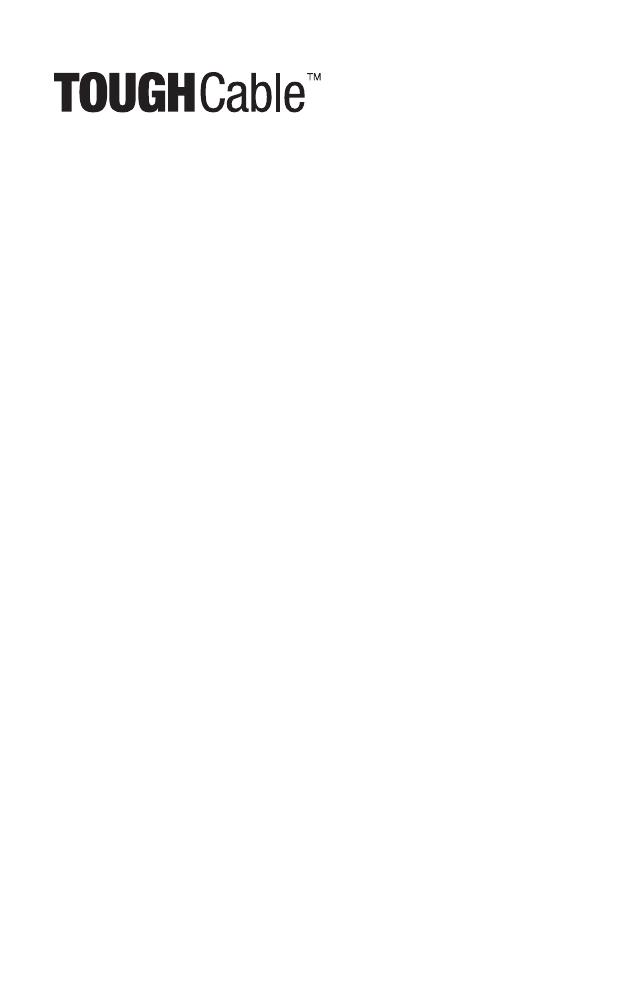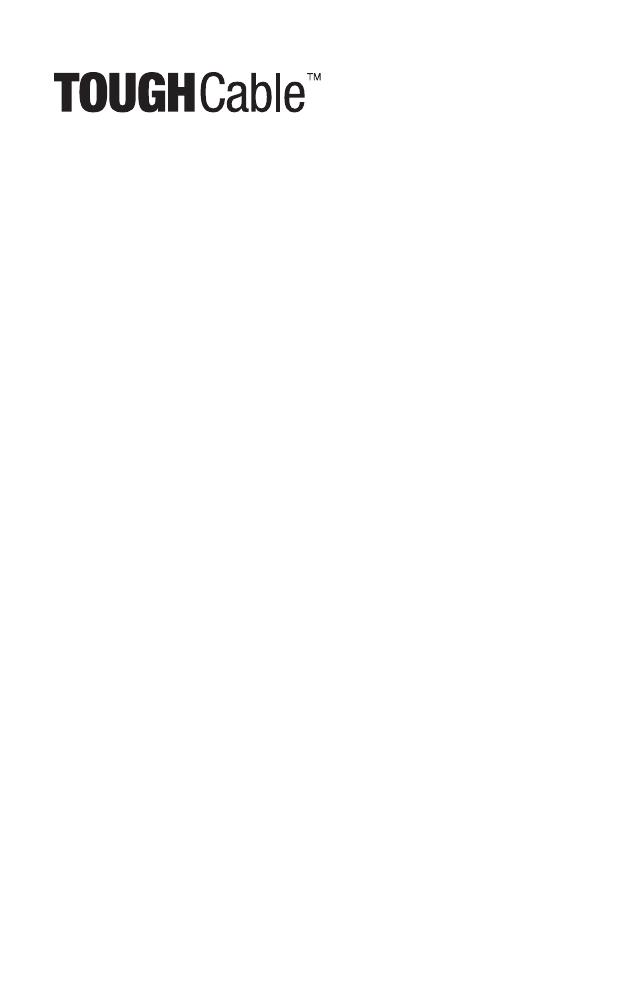
English
We recommend that you protect your networks from the
most brutal environments and devastating ESD attacks with
industrial-grade shielded Ethernet cable from Ubiquiti Networks.
For more details, visit www.ubnt.com/toughcable
Deutsch
Schützen Sie Ihre Netzwerke vor extremen Umwelteinflüssen
und verheerender elektrostatischer Entladung (ESD), indem
Sie abgeschirmte Ethernetkabel in Unternehmensqualität von
Ubiquiti Networks verwenden. Weitere Informationen erhalten Sie
unter www.ubnt.com/toughcable
Español
Le recomendamos que proteja sus redes de los entornos más
hostiles y los devastadores efectos de las descargas electrostáticas
utilizando cable Ethernet blindado con calidad-industrial de
Ubiquiti Networks. Para obtener más información, visite
www.ubnt.com/toughcable
Français
Nous vous recommandons de protéger vos réseaux contre les
environnements les plus brutaux et les décharges électrostatiques
les plus dévastatrices avec un câble Ethernet Ubiquiti Networks
avec blindage renforcé. Pour en savoir plus, rendez-vous sur
www.ubnt.com/toughcable
Italiano
Si consiglia di proteggere le reti dagli ambienti e dagli attacchi
ESD più invasivi con il cavo Ethernet schermato-di tipo industriale
di Ubiquiti Networks. Per ulteriori informazioni, visitare il sito Web
www.ubnt.com/toughcable
MA090111