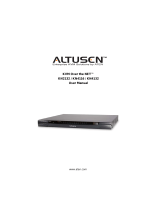Page is loading ...

CCVSR Video Session Recorder
User Manual
www.aten.com

CCVSR User Manual
ii
FCC Information
This is an FCC Class A product. In a domestic environment this product may
cause radio interference in which case the user may be required to take
adequate measures.
This equipment has been tested and found to comply with the limits for a Class
A digital device, pursuant to Part 15 of the FCC Rules. These limits are
designed to provide reasonable protection against harmful interference when
the equipment is operated in a commercial environment. This equipment
generates, uses and can radiate radio frequency energy and, if not installed and
used in accordance with the instruction manual, may cause harmful
interference to radio communications. Operation of this equipment in a
residential area is likely to cause harmful interference in which case the user
will be required to correct the interference at his own expense.
RoHS
This product is RoHS compliant.
SJ/T 11364-2006
The following contains information that relates to China.

CCVSR User Manual
iii
User Information
Online Registration
Be sure to register your product at our online support center:
Telephone Support
For telephone support, call this number:
User Notice
All information, documentation, and specifications contained in this manual
are subject to change without prior notification by the manufacturer. The
manufacturer makes no representations or warranties, either expressed or
implied, with respect to the contents hereof and specifically disclaims any
warranties as to merchantability or fitness for any particular purpose. Any of
the manufacturer's software described in this manual is sold or licensed as is.
Should the programs prove defective following their purchase, the buyer (and
not the manufacturer, its distributor, or its dealer), assumes the entire cost of all
necessary servicing, repair and any incidental or consequential damages
resulting from any defect in the software.
The manufacturer of this system is not responsible for any radio and/or TV
interference caused by unauthorized modifications to this device. It is the
responsibility of the user to correct such interference.
The manufacturer is not responsible for any damage incurred in the operation
of this system if the correct operational voltage setting was not selected prior
to operation. PLEASE VERIFY THAT THE VOLTAGE SETTING IS
CORRECT BEFORE USE.
International http://support.aten.com
North America http://www.aten-usa.com/product_registration
International 886-2-8692-6959
China 86-10-5255-0110
Japan 81-3-5615-5811
Korea 82-2-467-6789
North America 1-888-999-ATEN ext 4988
United Kingdom 44-8-4481-58923

CCVSR User Manual
iv
Package Contents
Basic Package
The Video Session Recorder package consists of:
1 Video Session Recorder USB License Key
1 Software CD
1 User Instructions*
Check to make sure that all of the components are present and in good order.
If anything is missing, or was damaged in shipping, contact your dealer.
Read this manual thoroughly and follow the installation and operation
procedures carefully to prevent any damage to the switch or to any other
devices on the Video Log Server installation.
* Features may have been added to the Video Log Server since this manual was
published. Please visit our website to download the most up-to-date version.
Copyright © 2013 ATEN® International Co., Ltd.
F/W Version: V1.0.062
Manual Date: 2013-05-28
Altusen and the Altusen logo are registered trademarks of ATEN International Co., Ltd. All rights reserved. All
other brand names and trademarks are the registered property of their respective owners.

CCVSR User Manual
v
Contents
FCC Information . . . . . . . . . . . . . . . . . . . . . . . . . . . . . . . . . . . . . . . . . . . . . ii
SJ/T 11364-2006. . . . . . . . . . . . . . . . . . . . . . . . . . . . . . . . . . . . . . . . . . . . . ii
User Information . . . . . . . . . . . . . . . . . . . . . . . . . . . . . . . . . . . . . . . . . . . . .iii
Online Registration . . . . . . . . . . . . . . . . . . . . . . . . . . . . . . . . . . . . . . . .iii
Telephone Support . . . . . . . . . . . . . . . . . . . . . . . . . . . . . . . . . . . . . . . .iii
User Notice . . . . . . . . . . . . . . . . . . . . . . . . . . . . . . . . . . . . . . . . . . . . . .iii
Package Contents. . . . . . . . . . . . . . . . . . . . . . . . . . . . . . . . . . . . . . . . . . . iv
Basic Package. . . . . . . . . . . . . . . . . . . . . . . . . . . . . . . . . . . . . . . . . . . iv
About This Manual . . . . . . . . . . . . . . . . . . . . . . . . . . . . . . . . . . . . . . . . . . ix
Conventions . . . . . . . . . . . . . . . . . . . . . . . . . . . . . . . . . . . . . . . . . . . . . x
Product Information. . . . . . . . . . . . . . . . . . . . . . . . . . . . . . . . . . . . . . . . . . . x
Chapter 1.
Introduction
Overview . . . . . . . . . . . . . . . . . . . . . . . . . . . . . . . . . . . . . . . . . . . . . . . . . . .1
Features . . . . . . . . . . . . . . . . . . . . . . . . . . . . . . . . . . . . . . . . . . . . . . . . . . . 2
Requirements . . . . . . . . . . . . . . . . . . . . . . . . . . . . . . . . . . . . . . . . . . . . . . .3
Computer. . . . . . . . . . . . . . . . . . . . . . . . . . . . . . . . . . . . . . . . . . . . . . . . 3
KVM Over the NET™ Switch . . . . . . . . . . . . . . . . . . . . . . . . . . . . . . . . 3
Browsers . . . . . . . . . . . . . . . . . . . . . . . . . . . . . . . . . . . . . . . . . . . . . . . . 3
Licenses . . . . . . . . . . . . . . . . . . . . . . . . . . . . . . . . . . . . . . . . . . . . . . . . . . . 4
Primary Servers. . . . . . . . . . . . . . . . . . . . . . . . . . . . . . . . . . . . . . . . . . . 4
Secondary Servers . . . . . . . . . . . . . . . . . . . . . . . . . . . . . . . . . . . . . . . . 4
Archive Servers . . . . . . . . . . . . . . . . . . . . . . . . . . . . . . . . . . . . . . . . . . . 4
Nodes . . . . . . . . . . . . . . . . . . . . . . . . . . . . . . . . . . . . . . . . . . . . . . . . . .4
License Options. . . . . . . . . . . . . . . . . . . . . . . . . . . . . . . . . . . . . . . . . . . 5
Add Node Options . . . . . . . . . . . . . . . . . . . . . . . . . . . . . . . . . . . . . . . . . 6
Chapter 2.
VSR Installation
Overview . . . . . . . . . . . . . . . . . . . . . . . . . . . . . . . . . . . . . . . . . . . . . . . . . . .7
Installing the VSR Software . . . . . . . . . . . . . . . . . . . . . . . . . . . . . . . . . . . . 7
Starting the Installation . . . . . . . . . . . . . . . . . . . . . . . . . . . . . . . . . . . . . 7
Licenses . . . . . . . . . . . . . . . . . . . . . . . . . . . . . . . . . . . . . . . . . . . . . . . .9
Chapter 3.
VSR Application
Overview . . . . . . . . . . . . . . . . . . . . . . . . . . . . . . . . . . . . . . . . . . . . . . . . . . 10
VSR Login . . . . . . . . . . . . . . . . . . . . . . . . . . . . . . . . . . . . . . . . . . . . . . . . .10
The VSR Main Page . . . . . . . . . . . . . . . . . . . . . . . . . . . . . . . . . . . . . . . . . 13
Sessions . . . . . . . . . . . . . . . . . . . . . . . . . . . . . . . . . . . . . . . . . . . . . . . 13
System Log . . . . . . . . . . . . . . . . . . . . . . . . . . . . . . . . . . . . . . . . . . . . . 14
Settings . . . . . . . . . . . . . . . . . . . . . . . . . . . . . . . . . . . . . . . . . . . . . . . .15
Server Type . . . . . . . . . . . . . . . . . . . . . . . . . . . . . . . . . . . . . . . . . .15

CCVSR User Manual
vi
Service Ports . . . . . . . . . . . . . . . . . . . . . . . . . . . . . . . . . . . . . . . . . 16
Archive Server. . . . . . . . . . . . . . . . . . . . . . . . . . . . . . . . . . . . . . . . 16
Disable Keystroke Recording . . . . . . . . . . . . . . . . . . . . . . . . . . . . 16
Maintenance . . . . . . . . . . . . . . . . . . . . . . . . . . . . . . . . . . . . . . . . . . . . 17
Backup . . . . . . . . . . . . . . . . . . . . . . . . . . . . . . . . . . . . . . . . . . . . . 17
Restore . . . . . . . . . . . . . . . . . . . . . . . . . . . . . . . . . . . . . . . . . . . . . 17
License . . . . . . . . . . . . . . . . . . . . . . . . . . . . . . . . . . . . . . . . . . . . . . . . 18
Upgrading the License . . . . . . . . . . . . . . . . . . . . . . . . . . . . . . . . . 18
Chapter 4.
VSR Archive Server
Overview. . . . . . . . . . . . . . . . . . . . . . . . . . . . . . . . . . . . . . . . . . . . . . . . . . 19
Installing the VSR Archive Server. . . . . . . . . . . . . . . . . . . . . . . . . . . . . . . 19
Starting the Installation . . . . . . . . . . . . . . . . . . . . . . . . . . . . . . . . . . . . 19
Licenses . . . . . . . . . . . . . . . . . . . . . . . . . . . . . . . . . . . . . . . . . . . . . . . 22
Archive Server GUI. . . . . . . . . . . . . . . . . . . . . . . . . . . . . . . . . . . . . . . . . . 23
Setup. . . . . . . . . . . . . . . . . . . . . . . . . . . . . . . . . . . . . . . . . . . . . . . . . . 23
Playback . . . . . . . . . . . . . . . . . . . . . . . . . . . . . . . . . . . . . . . . . . . . . . . 24
Begin Time/End Time . . . . . . . . . . . . . . . . . . . . . . . . . . . . . . . . . . 24
Search Filter . . . . . . . . . . . . . . . . . . . . . . . . . . . . . . . . . . . . . . . . . 24
Play Selected . . . . . . . . . . . . . . . . . . . . . . . . . . . . . . . . . . . . . . . . 25
Export/Import. . . . . . . . . . . . . . . . . . . . . . . . . . . . . . . . . . . . . . . . . . . . 26
Begin Time/End Time . . . . . . . . . . . . . . . . . . . . . . . . . . . . . . . . . . 26
Device Name. . . . . . . . . . . . . . . . . . . . . . . . . . . . . . . . . . . . . . . . . 26
Search File . . . . . . . . . . . . . . . . . . . . . . . . . . . . . . . . . . . . . . . . . . 27
Export File . . . . . . . . . . . . . . . . . . . . . . . . . . . . . . . . . . . . . . . . . . . 27
Export & Delete . . . . . . . . . . . . . . . . . . . . . . . . . . . . . . . . . . . . . . . 27
Delete File . . . . . . . . . . . . . . . . . . . . . . . . . . . . . . . . . . . . . . . . . . . 27
Import File . . . . . . . . . . . . . . . . . . . . . . . . . . . . . . . . . . . . . . . . . . . 27
Storage . . . . . . . . . . . . . . . . . . . . . . . . . . . . . . . . . . . . . . . . . . . . . . . . 28
Settings . . . . . . . . . . . . . . . . . . . . . . . . . . . . . . . . . . . . . . . . . . . . . . . . 29
License . . . . . . . . . . . . . . . . . . . . . . . . . . . . . . . . . . . . . . . . . . . . . . . . 30
Chapter 5.
The User Interface
Overview. . . . . . . . . . . . . . . . . . . . . . . . . . . . . . . . . . . . . . . . . . . . . . . . . . 31
Browser Login. . . . . . . . . . . . . . . . . . . . . . . . . . . . . . . . . . . . . . . . . . . . . . 31
The Web Browser Main Page. . . . . . . . . . . . . . . . . . . . . . . . . . . . . . . . . . 32
Page Components . . . . . . . . . . . . . . . . . . . . . . . . . . . . . . . . . . . . . . . 32
The Tab Bar . . . . . . . . . . . . . . . . . . . . . . . . . . . . . . . . . . . . . . . . . . . . 33
Chapter 6.
Playback
Overview. . . . . . . . . . . . . . . . . . . . . . . . . . . . . . . . . . . . . . . . . . . . . . . . . . 35
Search Video . . . . . . . . . . . . . . . . . . . . . . . . . . . . . . . . . . . . . . . . . . . . . . 35
Port List. . . . . . . . . . . . . . . . . . . . . . . . . . . . . . . . . . . . . . . . . . . . . . . . 36

CCVSR User Manual
vii
Playback . . . . . . . . . . . . . . . . . . . . . . . . . . . . . . . . . . . . . . . . . . . . 36
Advanced Search . . . . . . . . . . . . . . . . . . . . . . . . . . . . . . . . . . . . . . . . . . . 37
Playback . . . . . . . . . . . . . . . . . . . . . . . . . . . . . . . . . . . . . . . . . . . . 37
Sessions . . . . . . . . . . . . . . . . . . . . . . . . . . . . . . . . . . . . . . . . . . . . . . . . . . 38
Video Log Viewer . . . . . . . . . . . . . . . . . . . . . . . . . . . . . . . . . . . . . . . . . . . 39
Toolbar. . . . . . . . . . . . . . . . . . . . . . . . . . . . . . . . . . . . . . . . . . . . . . 39
Chapter 7.
User Management
Users. . . . . . . . . . . . . . . . . . . . . . . . . . . . . . . . . . . . . . . . . . . . . . . . . . . . . 43
Adding Users. . . . . . . . . . . . . . . . . . . . . . . . . . . . . . . . . . . . . . . . . . . . 43
Modifying User Accounts. . . . . . . . . . . . . . . . . . . . . . . . . . . . . . . . . . . 46
Deleting User Accounts. . . . . . . . . . . . . . . . . . . . . . . . . . . . . . . . . . . . 46
Groups . . . . . . . . . . . . . . . . . . . . . . . . . . . . . . . . . . . . . . . . . . . . . . . . . . .47
Creating Groups . . . . . . . . . . . . . . . . . . . . . . . . . . . . . . . . . . . . . . . . .47
Modifying Groups . . . . . . . . . . . . . . . . . . . . . . . . . . . . . . . . . . . . . . . .48
Deleting Groups . . . . . . . . . . . . . . . . . . . . . . . . . . . . . . . . . . . . . . . . . 49
Users and Groups . . . . . . . . . . . . . . . . . . . . . . . . . . . . . . . . . . . . . . . . . . . 50
Assigning Users to a Group From the User’s Notebook . . . . . . . . . . .50
Removing Users From a Group From the User’s Notebook . . . . . . . . 51
Assigning Users to a Group From the Group’s Notebook . . . . . . . . . . 52
Removing Users From a Group From the Group’s Notebook . . . . . . . 53
Device Assignment . . . . . . . . . . . . . . . . . . . . . . . . . . . . . . . . . . . . . . . . . . 54
Assigning Device Permissions From the User’s Notebook . . . . . . . . . 54
Assigning Device Permissions From the Group’s Notebook . . . . . . . . 55
System Permissions . . . . . . . . . . . . . . . . . . . . . . . . . . . . . . . . . . . . . . . . .56
Assigning System Permissions From the User’s Notebook . . . . . . . . 56
Assigning System Permissions From the Group’s Notebook . . . . . . . 57
Chapter 8.
Device Management
Overview . . . . . . . . . . . . . . . . . . . . . . . . . . . . . . . . . . . . . . . . . . . . . . . . . . 58
Recording KVM Ports . . . . . . . . . . . . . . . . . . . . . . . . . . . . . . . . . . 58
Adding KVM Devices. . . . . . . . . . . . . . . . . . . . . . . . . . . . . . . . . . . . . .59
Configuring KVM Ports . . . . . . . . . . . . . . . . . . . . . . . . . . . . . . . . . . . .60
Deleting KVM Devices. . . . . . . . . . . . . . . . . . . . . . . . . . . . . . . . . . . . . 61
Chapter 9.
Logs
Overview . . . . . . . . . . . . . . . . . . . . . . . . . . . . . . . . . . . . . . . . . . . . . . . . . . 62
Latest Logs . . . . . . . . . . . . . . . . . . . . . . . . . . . . . . . . . . . . . . . . . . . . . 62
Search Logs . . . . . . . . . . . . . . . . . . . . . . . . . . . . . . . . . . . . . . . . . . . . . . . 63
Notification Settings . . . . . . . . . . . . . . . . . . . . . . . . . . . . . . . . . . . . . . . . .65

CCVSR User Manual
viii
Chapter 10.
System Management
Overview. . . . . . . . . . . . . . . . . . . . . . . . . . . . . . . . . . . . . . . . . . . . . . . . . . 66
System Info . . . . . . . . . . . . . . . . . . . . . . . . . . . . . . . . . . . . . . . . . . . . . 67
VSR-Local. . . . . . . . . . . . . . . . . . . . . . . . . . . . . . . . . . . . . . . . . . . . . . 67
Network . . . . . . . . . . . . . . . . . . . . . . . . . . . . . . . . . . . . . . . . . . . . . . . . 68
ANMS . . . . . . . . . . . . . . . . . . . . . . . . . . . . . . . . . . . . . . . . . . . . . . . . . 69
Event Destination . . . . . . . . . . . . . . . . . . . . . . . . . . . . . . . . . . . . . 69
Authentication . . . . . . . . . . . . . . . . . . . . . . . . . . . . . . . . . . . . . . . . 71
Security . . . . . . . . . . . . . . . . . . . . . . . . . . . . . . . . . . . . . . . . . . . . . . . . 74
Login Failures . . . . . . . . . . . . . . . . . . . . . . . . . . . . . . . . . . . . . . . . 74
Filter . . . . . . . . . . . . . . . . . . . . . . . . . . . . . . . . . . . . . . . . . . . . . . . 75
Account Policy. . . . . . . . . . . . . . . . . . . . . . . . . . . . . . . . . . . . . . . . 77
Private Certificate . . . . . . . . . . . . . . . . . . . . . . . . . . . . . . . . . . . . . 78
Certificate Signing Request. . . . . . . . . . . . . . . . . . . . . . . . . . . . . . 79
Video Session Recorder . . . . . . . . . . . . . . . . . . . . . . . . . . . . . . . . . . . 81
Adding Secondary VSR Servers . . . . . . . . . . . . . . . . . . . . . . . . . . 81
Deleting Secondary VSR Servers . . . . . . . . . . . . . . . . . . . . . . . . . 82
Enable/Disable Secondary VSR Servers . . . . . . . . . . . . . . . . . . . 82
Maximum Recording Time . . . . . . . . . . . . . . . . . . . . . . . . . . . . . . 82
Log Servers . . . . . . . . . . . . . . . . . . . . . . . . . . . . . . . . . . . . . . . . . . . . . . . 83
Chapter 11.
Preferences
Overview. . . . . . . . . . . . . . . . . . . . . . . . . . . . . . . . . . . . . . . . . . . . . . . . . . 84
Appendix
Safety Instructions . . . . . . . . . . . . . . . . . . . . . . . . . . . . . . . . . . . . . . . . . . 86
General . . . . . . . . . . . . . . . . . . . . . . . . . . . . . . . . . . . . . . . . . . . . . . . . 86
Technical Support. . . . . . . . . . . . . . . . . . . . . . . . . . . . . . . . . . . . . . . . . . . 88
International . . . . . . . . . . . . . . . . . . . . . . . . . . . . . . . . . . . . . . . . . . . . 88
North America . . . . . . . . . . . . . . . . . . . . . . . . . . . . . . . . . . . . . . . . . . . 88
USB Authentication Key Specifications . . . . . . . . . . . . . . . . . . . . . . . . . . 89
Supported KVM Over the NET™ Switches . . . . . . . . . . . . . . . . . . . . . . . 89
Windows XP Installation . . . . . . . . . . . . . . . . . . . . . . . . . . . . . . . . . . . . . . 90
Trusted Certificates. . . . . . . . . . . . . . . . . . . . . . . . . . . . . . . . . . . . . . . . . . 91
Overview . . . . . . . . . . . . . . . . . . . . . . . . . . . . . . . . . . . . . . . . . . . . . . . 91
Self-Signed Private Certificates . . . . . . . . . . . . . . . . . . . . . . . . . . . . . . . . 92
Examples . . . . . . . . . . . . . . . . . . . . . . . . . . . . . . . . . . . . . . . . . . . . . . 92
Importing the Files. . . . . . . . . . . . . . . . . . . . . . . . . . . . . . . . . . . . . . . . 92
Limited Warranty. . . . . . . . . . . . . . . . . . . . . . . . . . . . . . . . . . . . . . . . . . . . 93

CCVSR User Manual
ix
About This Manual
This User Manual is provided to help you get the most from your Video Log
Server system. It covers all aspects of installation, configuration and operation.
An overview of the information found in the manual is provided below.
Chapter 1, Introduction, introduces you to the Video Session Recorder
application. Its purpose, features, benefits, and requirements are presented.
Chapter 2, VSR Installation, provides step-by-step instructions for
installing the Video Session Recorder software.
Chapter 3, VSR Application, describes how to use the VLog application,
and explains it’s features and function.
Chapter 4, VSR Archive Server, describes how to use the VSR Archive
Server, and explains it’s features and function.
Chapter 5, The User Interface, explains how to login to the Video Session
Recorder using a web browser.
Chapter 6, Playback, explains how to use the features and functions of the
Playback page, used to search and play video log files.
Chapter 7, User Management, shows super administrators and
administrators how to create, modify, and delete users and groups, and assign
attributes to them.
Chapter 8, Device Management, shows super administrators how to add
KVM devices and configure ports on the Video Session Recorder, in order to
record video logs.
Chapter 9, Logs, shows how to use the log file utilities to view the events
that take place on the Video Session Recorder.
Chapter 10, System Management, explains how to use the System
Management page to configure System Information, Network, ANMS, Security,
and the Video Session Recorder settings.
Chapter 11, Preferences, explains how to set custom preferences for the
user currently logged in.
An Appendix, at the end of the manual provides technical and
troubleshooting information.

CCVSR User Manual
x
Conventions
This manual uses the following conventions:
Product Information
For information about all ALTUSEN products and how they can help you
connect without limits, visit ALTUSEN on the Web or contact an ALTUSEN
Authorized Reseller. Visit ALTUSEN on the Web for a list of locations and
telephone numbers:
Monospaced Indicates text that you should key in.
[ ] Indicates keys you should press. For example, [Enter] means
to press the Enter key. If keys need to be chorded, they appear
together in the same bracket with a plus sign between them:
[Ctrl+Alt].
1. Numbered lists represent procedures with sequential steps.
♦ Bullet lists provide information, but do not involve sequential
steps.
→ Indicates selecting the option (on a menu or dialog box, for
example), that comes next. For example, Start
→ Run means
to open the Start menu, and then select Run.
Indicates critical information.
International http://www.aten.com
North America http://www.aten-usa.com

1
Chapter 1
Introduction
Overview
The Video Session Recorder is ATEN’s innovative software which was
developed to work with ALTUSEN KVM Over the NET™ products to
securely and reliably record the video and operation of computers which are
connected through KVM ports. Not only does the software record a video of
the screen display but also logs operations such as key-strokes and mouse
clicks. The software can be managed to record specific server ports
automatically for convenient auditing and safe management.
The Video Session Recorder supports the recording of multiple KVM Over the
NET™ switches, and up to 12 active KVM ports can be recorded at the same
time. With the specialized video player tool, encrypted file formats, and user
permission settings; only authorized users can view, search, and delete
recorded videos and operational logs, ensuring the highest level of security
with customized management for automated functionality.
Furthermore, the Video Session Recorder offers powerful search capabilities;
the recorded videos and operation logs can be searched by time, device, or port.
When playing searched recordings, in addition to the video image, the screen
also shows the operations (mouse clicks and key-strokes) being made by the
user logged into the computer, arranged in order of recorded time, for easy
monitoring, and boosting the efficiency of detailed management and auditing.
The Video Session Recorder is a great tool to create reference and instructional
type videos. For instance, if a complex update is required across field office
servers, administrators can quickly generate a step by step instructional video
with the exact key-strokes and mouse clicks shown on the screen. The
administrator can then send the video to branch offices for implementation,
instantly reducing training and support time. Videos can be created for
software and network training or implementation; installations, configurations
and system updates or any computer related instructions. Another advantage is
that videos are created and saved automatically when the KVM port is
accessed, and are password protected for security.
By integrating the Video Session Recorder into your KVM installation, you
can automate the security of your server room and make auditing an effective
tool.

CCVSR User Manual
2
Features
Automatically create complete recordings of a computer’s operations
when remote users access a KVM port – which are saved to an indexed
database for advanced searches
Supports high quality video recordings – with a video resolution up to
1600 x 1200 with 16 bit color depth
Supports recording on multiple KVM Over the NET™ Switches
Simultaneously records and plays the operation of multiple KVM ports*
Search functions with keyword filters for video recordings
Special video player tools with format, video record exporting, and
password protection for enhanced security
IP Filter for enhanced protection
System event notification via SMTP email; SNMP trap and Syslog support
Configurable user and group permissions – for search, play, system
management, record management, and save management
Port level permissions – users can only view ports they have been
authorized on
Supports device level event logs
Archive Server Support
Multilanguage GUI Supports: English, Traditional Chinese, Simplified
Chinese, Japanese, and Korean
Automatically runs software as daemon service in the background
Multi-browser support: Internet Explorer, Chrome, Firefox, Safari, Opera,
Mozilla, Netscape
Supports SSL 128-bit data encryption and RSA 1024-bit certificates for
secure web browser logins
3rd party remote authentication supports: RADIUS, LDAP, LDAPS, and
MS AD Directory
*Up to 12 KVM sessions can be recorded at one time when the recommend
hardware requirements of the CCVSR server are met.

Chapter 1. Introduction
3
Requirements
Computer
Systems that the Video Session Recorder will be installed on should meet the
following requirements:
Hardware Requirements
Minimum/4 video sessions: Intel® Pentium 4, 2.6GHz, 2G RAM
Maximum/12 video sessions: Intel® Intel Core™ i5, 2.5GHz, 4G
RAM
Hard drive: 500MB or more free space
Ethernet: At least 1 Ethernet adapter (100Mbps or higher) – Giga LAN
recommended
Operating System Requirements:
Windows: XP, 7, 2003, 2008
KVM Over the NET™ Switch
Computers recorded by the Video Session Recorder must be connected to a
port on a KVM Over the NET™ Switch (see Supported KVM Over the NET™
Switches, page 89).
Browsers
Supported browsers for users that log into the Video Session Recorder include
the following:
Browser Version
Chrome 20.0.1 and higher
IE 6 and higher
Firefox 1.5 and higher
Mozilla 1.7 and higher
Netscape 8.1 and higher
Opera 11.64 and higher
Safari 6.0 and higher

CCVSR User Manual
4
Licenses
The CCVSR license controls the number of Primary Servers, Secondary
Servers, Archive Servers and nodes permitted on the CCVSR installation.
License information is contained on the USB License Key that came with your
CCVSR purchase. For a sample deployment see CCVSR Deployment
Example:, page 5, for details.
Upon completion of the CCVSR software installation, the number of licenses
that you purchased is automatically added. To add anything more, you must
upgrade the license. See Upgrading the License, page 172, for detailed
information.
Primary Servers
Management - A Primary Server is the central management software used to
record, view, and manage all aspects of a CCVSR installation. All Secondary
Servers, Archive Servers, and Nodes work through the Primary Server.
Secondary Servers
Storage - Secondary Servers reduce the work load and provide extended
storage for the Primary Server - with limited configuration functionality.
Archive Servers
Archive - The Archive Server automatically archives all video log files created
on the Primary Server into a separate organized database for extended backup
and viewing. The Archive Server allow you to import, export, and allocate
large databases separate from the VSR system.
Nodes
KVM Ports - A node is a physical port on a KVM Over the NET™ Switch.
Each node you want to record video logs on requires a license.

Chapter 1. Introduction
5
CCVSR Deployment Example:
License Options
Model Node Primary
CCVSR8 8 1
CCVSR16 16 1
CCVSR32 32 1
CCVSR64 64 1
CCVSR128 128 1
CCVSR256 256 1
CCVSR512 512 1
CCVSR1024 1024 1
CCVSR2048 2048 1
CCVSRUnlimited Unlimited 1
Primary
Secondary
Archive
Secondary
Secondary
KVM Over the Net Switches
256 Nodes

CCVSR User Manual
6
Add Node Options
Add License Model Nodes
CCVSRN1 1
CCVSRN8 8
CCVSRN16 16
CCVSRN32 32
CCVSRN64 64
CCVSRN128 128
CCVSRN256 256
CCVSRN512 512
CCVSRN1024 1024
CCVSRN2048 2048

7
Chapter 2
VSR Installation
Overview
This chapter describes how to install the Video Session Recorder (VSR)
software on a computer. The VSR application runs background services for the
Video Session Recorder to operate and is used to set basic server
configurations. The VSR application must be running for the Video Session
Recorder’s web browser features to work.
Installing the VSR Software
Starting the Installation
To install the VSR application on a Windows system, do the following:
If you are installing on a computer running Windows XP, you must
first install IPv6. See Windows XP Installation, page 90, for details.
1. Put the software CD that came with your package into the computer’s CD
drive.
2. Go to the folder where the setup.exe file is located, and execute it. A
screen, similar to the one below, appears:
Click Next to continue.

CCVSR User Manual
8
3. On the Select Installation Folder page, specify the installation folder, or
click Browse to choose the location where you want to install it. Then
choose if you want to install it for yourself (Just me), or for anyone who
uses this computer (Everyone). Click Disk Cost to view available drives
and disk space.
Click Next to continue.
4. The Confirm Installation window appears, click Next to continue:

Chapter 2. VSR Installation
9
5. When the installation is complete the following message will appear:
Licenses
Upon completion of the VSR software installation, a default license for one
server is automatically provided. To add more Video Session Recorders, you
must upgrade the license. To upgrade the license, See License, page 18, for
details. For License options See License Options, page 5, for details.

10
Chapter 3
VSR Application
Overview
The Video Session Recorder (VSR) application runs background services for
the Video Session Recorder’s browser interface to operate and allows you to
view logs, set basic server configurations, and run backup/restore maintenance
tasks. The VSR application starts the services that run the Video Session
Recorder, and allow the management functions within a web browser session
(see Chapter 5, The User Interface). This chapter describes the VSR
application’s features.
VSR Login
To start VSR and login to the application, do the follow:
1. Double click the VSR shortcut from the Start Menu or desktop:
A VSR icon like the one above will appear in the taskbar, after step 2 is
complete.
2. The first time you open the VSR application the Config Server Type screen
appears (see Server Type, page 15, for details), set the type and click OK.
/