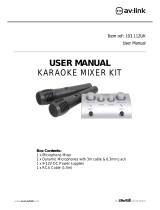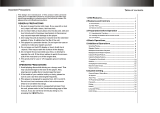Page is loading ...

ALL IN ONE KARAOKE PA SYSTEM-- /
AKJ780E
OWNER’S MANUAL
Thank you for purchasing the AKJ780E
! For the best results and the utmost satisfaction from your new unit,
please read this manual thoroughly, and retain it for future reference.
Audio2000'S all in one karaoke PA
system
-/-
®
VCD
L R
AKJ780E ALL IN ONE KARAOKE PA SYSTEM- /-

DVD disc
Connecting to a TV Video monitor with a RCA input
Connecting to the AC Outlet
Changing the Video Mode(PAL/NTSC)


* TO PREVENT FIRE OR SHOCK HAZARD,DO NOT EXPOSE THIS APPLIANCE TO RAINOR MOISTURE.
*THIS APPLIANCE SHALL NOT BE EXPOSED TO DRIPPING OR SPLASHING WATER AND THAT NO
OBJECT FILLED WITH LIQUIDS SUCH AS VASES SHALL BE PLACED ON APPARATUS.
1) Read these instructions.
2) Keep these instructions.
3) Heed all warnings.
4) Follow all instructions.
5) Do not use this apparatus near water.
6) Clean only with dry cloth.
7) Do not block any ventilation openings. Install in accordance with the manufacturer's instructions.
8) Do not install near any heat sources such as radiators, heat registers, stoves, or other apparatus
(including amplifiers) that produce heat.
9) Do not defeat the safety purpose of the polarized or grounding-type plug. A polarized plug has two
blades with one wider than the other. A grounding type plug has two blades and a third grounding
prong. The wide blade or the third prong are provided for your safety. If the provided plug does not
fit into your outlet, consult an electrician for replacement of the obsolete outlet.
10) Protect the power cord from being walked on or pinched particularly at plugs, convenience
receptacles, and the point where they exit from the apparatus.
11) Only use attachments/accessories specified by the manufacturer.
12) Use only with the cart, stand, tripod, bracket, or table specified by the manufacturer, or sold with the
apparatus. When a cart is used, use caution when moving the cart/apparatus combination to avoid
injury from tip-over.
IMPORTANT SAFETY INSTRUCTIONS
WARNING
S3125A
1
Safety Instructions

Class 1 Laser Product
CAUTION: USE OF ANY CONTROLS, ADJUSTMENTS, OR PROCEDURES OTHER THAN
THOSE SPECIFIED HEREIN MAY RESULT IN HAZARDOUS RADIATION EXPOSURE.
PRODUCT COMPLIES WITH DHHS RULE 21 CFR SUBCHAPTER J IN EFFECT AT DATE
OF MANUFACTURE.
CAUTION: INVISIBLE LASER RADIATION WHEN OPEN. DO NOT STARE INTO BEAM.
13 ) Unplug this apparatus during lightning storms or when unused for long periods of time.
14 ) Refer all servicing to qualified service personnel. Servicing is required when the apparatus has been
damaged in any way, such as power-supply cord or plug is damaged, liquid has been spilled or objects
have fallen into the apparatus, the apparatus has been exposed to rain or moisture, does not operate
normally, or has been dropped.
15) Grounding or Polarization This product may be equipped with a polarized alternating current line plug
(a plug having one blade wider than the other). This plug will fit into the power outlet only one way.
This is a safety feature. If you are unable to insert the plug fully into the outlet, try reversing the plug.
If the plug should still fail to fit, contact your electrician to replace your obsolete outlet. Do not defeat
the safety purpose of the polarized plug.
16) Ventilation Slots and openings in the cabinet are provided for ventilation and to ensure reliable
operation of the product and to protect it from overheating, and these openings must not be blocked
or covered. The openings should never be blocked by placing the product on a bed, sofa, rug, or other
similar surface. This product should not be placed in a built-in installation such as a bookcase or rack
unless proper ventilation is provided or the manufacturer's instructions have been adhered to.
17) The MAINS plug or an appliance coupler is used as the disconnect device, the disconnect device shall
remain readily operable.
Class II equipment symbol
This symbol indicates that the unit has
a double insulation system
2
Safety Instructions

3
Features
Features
1 The built-in USB and SD card readers play VCD, WMA, AVI, MP4, DAT, MPG, and JPG files in
USB and SD card.
2 A multi-format player with the direct track access supports DVD, CDG, DVD-R, DVD-RW, VCD,MP3+G
MP4, DIVX, Photo-CD, CD, CD-R, and CD-RW formats.
3 All-in-one design delivers 100W of power through a 4-speaker cabinet (4” X 2; 3” X 2).
4 ¼-inch guitar and keyboard inputs with individual volume controls.
5 Digital echo with repeat and delay controls for vocal enhancement.
6 Digital key control (This feature is not applicable to the AUX inputs-AV1, AV2, and AV3).
7 Vocal cancel and vocal partner modes for canceling vocals from multiplexed media.
8 7-band equalizer.
9 Three RCA audio-video inputs (AV1, AV2, and AV3).
10 Two microphone inputs (MIC1 and MIC2) with individual volume controls (two unbalanced
¼-inch microphone inputs at the front panel and two balanced microphone inputs at the rear panel).
11 Two RCA audio-video outputs, one stereo ¼-inch audio pre-out, and DVD 5.1 audio-video outputs.
12 Three effect inserts (GUITAR, KEYBOARD, and MIC).
13 One ¼-inch stereo headphone output.
14 Remote control.
.
.
.
.
.
.
.
.
.
.
.
.
.
.
15 115V / 230V and NTSC-PAL compatible for worldwide use..

Specifications
AAA Batteries (2)
A/V RCA Cable (1)
AC Power Cord (1)
Microphone Cables (2)
Microphones (2)
Remote Control (1)
Package Contents
Items Quantities
If you find that any of the items mentioned above are missing
from the box, please contact before proceeding.Audio2000’S
Note
AKJ780E Unit (1)
4
VCD
L R
AKJ780E Unit (1)
A/V RCA Cable (1)
Microphones (2)
Microphone Cables (2)
Remote Control (1)
AC Power Cord (1)
AAA Batteries (2)
● AC Input Voltage
Audio Output Power
AV1 Audio Input Sensitivity
Video Input Sensitivity
Microphone Input Sensitivity
Keyboard/Guitar Input Sensitivity
Video Output Level
Audio Output Level
S/N Ratio
Dimension
Weight
●
●
●
●
●
●
●
●
●
●
AC 115V 60Hz/AC 230V 50Hz
100 W (peak to peak)
500 mV
1 V (peak to peak)
8 mV
8 mV
1 V (peak to peak)
1000 mV
90 dB
18.3“ x 12.8” x 16.5” (L x W x H)
35.4 lbs
Specifications and Package
Contents
ACC 780E-01
®
ALL IN ONE KARAOKE PASYSTEM- /-

Front Panel
1
2
3
12
9
6
4
7
8
11
10
5
1.INPUT
2.POWER/STANDBY
3
- This button toggles through all the INPUT channels (Disc/USB/SD, AV 1/2/3) for available
INPUT SOURCES.
- This button is used to turn the 'ON' /'OFF'or place it in STANDBY mode.
Note: When in STANDBY mode, the is not completely powered down and still contains residual
power. This button will not turn the on if the MAIN POWER switch on the rear panel is switched off.
To completely turn the power off, use the MAIN POWER switch on the rear panel of the
AKJ780E
button-
i
button- This feature is used to remove the lead vocal sound track signal on a multiplex
format CDG, VCD, or DVD disc. In order for this feature to work, the disc must be multiplex formatted.
Press this button once to remove the lead vocal singer sound track signal. Press this button again and the
lead vocal sound track signal will be added back into the music.
button-This feature is used to remove the lead vocal sound track signal only when the
microphone signal is present (while you are singing to the microphone). When the microphone signal is
not present (after you stop singing to the microphone), the lead vocal sound track signal will be added back
to the music. In order for this feature to work, the disc must be multiplex formatted. Press this button once to
activate VOCAL PARTNER. Press this button again to deactivate VOCAL PARTNER.
buttons-These buttons are used for DIRECT TRACK selection. Use the +10 button
for all the tracks higher than 10. For example, press +10 and 6 to go directly to track 16, and press +10,
+10, and 3 to go directly to track 23.
AKJ780E
AKJ780E
AKJ780E.
Note: This feature does not work with a standard or non-multiplex format disc. This feature is designed to
work with multiplex discs only.
Note: Like the VOCAL CANCEL, this feature does not work with a standard or non-multiplex format disc.
This feature is designed to work with multiplex discs only.
KEYBOARD & GUITAR TO ECHO ON/OFF
VOCAL CANCEL
VOCAL PARTNER
DIRECT TRACK ACCESS
This button is used to turn on or turn off the connection
between the Keyboard / guitar inputs and the dig tal ECHO circuitry. Depress this button to activate the
digital ECHO. Release this button to the UP position to disconnect the digital ECHO.
.MUSIC EQ
4.EJECT
5.
6.GRAPHIC DISPLAY
7.MIC VOLUME
8.MUSIC VOLUME
9.REMOTE SENSOR
10.
11.
12.
- This GRAPHIC EQ is used to BOOST and/or CUT particular frequencies from SOURCE
MUSIC output. Each slide fader processes a particular frequency range indicated by the number above it.
Frequencies from 30Hz - 120Hz constitute the very low to low range. Frequencies from 120Hz to 1KHz
are the mid-range and frequencies from 1KHz to 16KHz make up the high to very high range. To adjust,
slide the fader up to boost the frequency presence or down to cut the frequency.
button - This button is used to OPEN/CLOSE the DISC tray.
- This panel displays all graphical information regarding system operations,
settings and performance.
control - This control increases/decreases the MIC VOLUME level. Turn clockwise to
increase MIC VOLUME and counter-clockwise to decrease the MIC VOLUME.
control - This control increases/decreases the MUSIC VOLUME level. Turn clockwise
to increase MUSIC VOLUME and counter-clockwise to decrease the MUSIC VOLUME.
- This sensor receives infrared signals transmitted by the REMOTE CONTROL transmitter.
Note: Obstacles located between the remote control and remote sensor should be avoided
as they can prevent signal recognition
When playing Divx files, to skip to the desired track directly using the number
buttons, refer to the Direct track access for Divx operations section of this manual;
Note:
5
Descriptions and Functions
VCD
L R
AKJ780E ALL IN ONE KARAOKE PA SYSTEM- /-

Front Panel
26
19
1813 14 15 16 17
21
222425
20
23
button - Cycles through caption languages on a disc with multiple caption languages available.
button- The PBC (play back control) button toggles the PBC mode ON/OFF. When in PBC mode,
you can use direct access to tracks/scenes by using the NUMBER PAD on the REMOTE CONTROL. This
feature is used primarily with VCD discs.
buttons - Skip tracks when in DISC mode (jump to the previous track or skip ahead
to the next track).
buttons - Scans through a track when in DISC mode.B-Scan scans backwards
through the current track and F-Scan scans forwards through the current track.
button - Stops disc playback in standby mode when pressed once and completely stops
disc playback when pressed twice.
button - Cycles through the available repeat options. Repeat options vary from type of disc
so see the Operations section (page 19) of this manual for detailed instructions on using the repeat function for
every kind of disc.
button - Mutes the sound from Disc/USB/SD, AV1, AV2 and AV3 input channels.
switch - This switch is used to turn the 7-band graphic equalizer ON and OFF. Press the
EQ switch in to activate the equalizer. In the out position, the equalizer is bypassed.
button - Plays a disc that is stopped or paused .
jack- This jack is used to connect HEADPHONES equipped with a 1/4 inch plug.
jacks - These jacks are for connecting AUDIO/VIDEO OUTPUT from an external AV
SOURCE. Connect RCA-style AV cables from these jacks to the AV OUTPUT jacks on your external AV device.
Slot- The SD memory card slot accepts SD memory card formats. Media stored
on a loaded memory card can be played.
- Use the USB input to connect a USB thumb drive to the unit. media stored on the USB
thumb drive can be played.
buttons - These buttons direct the DIGITAL KEY CONTROLLER to either raise,
lower or reset the musical key of audio from the disc player.
#-
- Resets the musical key to its original key.
b -
13.AUDIO
14. PBC
15.PREV and NEXT
16.B-SCAN and F-SCAN
17.STOP
18.REPEAT
19.MUTE
20.EQ ON/OFF
21.PLAY/PAUSE
22.HEADPHONES
23.AV3 INPUT
24. SD MEMORY CARD
25.USB INPUT
26.DIGITAL KEY CONTROL
Note: Not all discs have PBC support coding. Check to make sure a disc has PBC support before trying
to use the feature. Pressing the PBC button during the playback of a track/scene will cause the playback
to stop and restart.
Note: This feature is not applicable to the AUX inputs, AV1/AV2/AV3.
●
●
●
Raises the musical key a quarter-step each time this button is pressed.
Lowers the musical key a quarter-step each time this button is pressed.
6
Descriptions and Functions
VCD
L R
AKJ780E ALL IN ONE KARAOKE PA SYSTEM- /-

- This control increases/decreases the amount of LOW frequency response applied to the
MASTER VOLUME output.
- This control increases/decreases the amount of HI frequency response applied to the
MASTER VOLUME output.
- This control adjusts the level of ECHO applied to the MIC channels. Turn control clockwise
to INCREASE and counter-clockwise to DECREASE the level of ECHO.
- Use this control to adjust the REPEAT setting of the ECHO effect. As REPEAT adjusts
the total number of echo intervals prior to fade-out, the more REPEAT that is applied, the more ECHO
intervals will occur prior to fade-out. Turn control clockwise to INCREASE and counter-clockwise to
DECREASE level.
- Use this control to adjust the DELAY setting of the ECHO effect. As DELAY adjusts the
total begin-to-end length of each echo interval, the more DELAY that is applied, the longer each ECHO
interval will take to complete. Turn control clockwise to INCREASE and counter-clockwise to
DECREASE level.
- These inputs are for connecting MICROPHONES with a ¼ inch (6.3mm) plug.
- These controls adjust the VOLUME levels of MIC channels
individually.Turn controls clockwise to INCREASE and counter-clockwise to DECREASE the microphone volumes.
- This input is used to connect a KEYBOARD device via a ¼ inch instrument cable.
- This control is used to set the VOLUME level for a KEYBOARD connected to the
KEYBOARD INPUT JACK.
- This input is used to connect a GUITAR via a ¼ inch instrument cable.
- This control is used to set the VOLUME level for a GUITAR connected to the
GUITAR INPUT.
27. MIC BASS
28.MIC TREBLE
29.MIC ECHO
30.MIC REPEAT
31.MIC DELAY
32. MIC INPUTS 1, 2
33.MIC 1 / 2 VOLUME
34.KEYBOARD INPUT
35.KEYBOARD VOLUME
36.GUITAR INPUT
37.GUITAR VOLUME
Front Panel
27 29
34
28 30 31
373332 35 36
Descriptions and Functions
7
VCD
L R
AKJ780E ALL IN ONE KARAOKE PA SYSTEM- /-

Rear Panel
2
3
4
5
9
1
7 86
1.FUSE TERMINAL
.VOLTAGE SELECTOR
.MAIN POWER
.EFFECTS INSERT
- This terminal houses the main system FUSE.
- This selector toggles between 110-120V and 220-240V power settings. Please
make sure this toggle is set to the correct position, matching the receiving AC outlet's power supply before
plugging it in and operating it. Doing so may cause severe damage to the unit and void your product warranty.
switch
jacks - The effects inserts allow you to add external effects to the audio signal without
compromising the original signal. Use the MIC IN/OUT when adding effects to the vocal signal ,use the
KEYBOARD IN/OUT when adding effects to the Music and use the GUITAR IN/OUT when adding effects
to the music.
2
3
4
5
-
Note: The red POWER /STANDBY button on the front panel will not turn the on if the MAIN POWER
switch is switched OFF.
AKJ780E
E
E
jacks-These jacks are used for connecting to 5.1 channel ready
receivers/amplifiers. The label on each jack specifies which speaker in the surround sound system the
output signal from the labeled jack is sent to: FL-front left, FR-front right, SL-surround left, SR-surround
right, CEN-center, SW-subwoofer. The ML jack is the same as the FL jack and is used as the main left output
in a stereo system. The MR jack is the same as the FR jack and is used as the main right output in a stereo system.
jacks
jack
jack
AKJ780E
CHANNEL AUDIO OUTPUT
This switch can be set to ON or OFF position as follows:
ON - to turn on the AKJ780 power.
OFF - to turn off the AKJ780 power.
●
●
. 5.1
6.COMPONENT VIDEO OUTPUT
7.COAXIAL OUTPUT
8.VIDEO (RCA) and S-VIDEO OUT
9.OPTICAL OUTPUT
- These jacks output VIDEO to a TV monitor via cables.
COMPONENT VIDEO outputs the different color signals (U/Pb and V/Pr) and luminance signal (Y) separately
for high-fidelity in reproducing colors. The description of the component video output connectors may differ
depending on the TV set or monitor i.e. Pr/Pb/Y or Cr/Cb/Y or R-Y/B-Y/Y. Component video cables only transmit
the video signal, separate cables are needed for audio signals. Please refer to the operating instructions of the
TV set or monitor for details.
- This digital output is for connecting devices with a COAXIAL cable.
jacks - These jacks output video to a display device (TV, TFT, etc.). The
VIDEO jack outputs video using an RCA video cable. The S-VIDEO jack uses an S-VIDEO cable. S-VIDEO
provides better color separation and better resolution by separating the color and picture signals of a
composite-video signal.
- This digital out is for connecting devices with an OPTICAL cable. Please make sure to
remove the protective cover from this jack prior to connecting an OPTICAL cable. When not using this input,
keep the protective cover on to protect it from dust and foreign material.
COMPONENT VIDEO
8
230
PRE-OUT
Serial Number
Made in P.R.C.
Descriptions and Functions

Rear Panel
11
10
12
13
15 16
17
14
9
230
PRE-OUT
Serial Number
Made in P.R.C.
Descriptions and Functions
- Connect AC MAIN POWER CORD from the wall outlet to this terminal.
jacks - These XLR jacks are for connecting MASTER output to an
external device with balanced cables.
- These jacks are for connecting microphones via BALANCED
XLR-type microphone cables.
10.AC~IN TERMINAL
11.
12.
1 .BALANCED AUDIO OUTPUT
17.BALANCED MIC 1-2 INPUT (XLR)
13.AV 1 / 2 INPUT
14.VIDEO OUT 1-2 (RCA)
15.AUDIO OUT 1-2 (RCA)
jacks - These jacks are for connecting AUDIO/VIDEO OUTPUT from external AV
SOURCES. Connect RCA-style AV cables (R, W, Y) from these jacks to the AV OUTPUT jacks
on your external AV devices.
- These jacks are for connecting the 's VIDEO OUTPUT to TV
or DISPLAY devices. Connect RCA-type patch cables from these jacks to the VIDEO INPUT jacks
on the connecting TV or display devices.
- These jacks are for connecting the AUDIO OUTPUT to an amplifier,
recording or mixing devices. Connect paired RCA-type patch cables from these jacks to the appropriate
INPUT jacks on external audio devices.
6
AC POWER
PRE OUT
outlet - This outlet provides AC POWER to an external device.
jacks-Connect one end of ¼-inch cables to the left and right PRE-OUT jacks on the AKJ780E.
Connect one end of the ¼-inch cables to the left and right AUDIO/LINE/AUX INPUT jacks on the
external device.
jacks AKJ780E
jacks AKJ780E
jacks
Note: Do not connect any device with a power consumption level higher than 200W.

1
3
6
7
9
11
13
16
18
19
2
4
5
10
8
12
15
14
17
10
ACC 780E-01
Descriptions and Functions
Remote Control
1.OPEN/CLOSE
2.POWER
3.DVD
4.AV1/AV2/AV3
5.NUMBER/PRESET
6.PROGRAM
7.SETUP
8.DIRECTIONAL
9.ENTER
10.TITLE
11.MENU
12.RETURN
13. STOP
14. PLAY
15.PAUSE
16.B-SCAN and F-SCAN
17.PREV and NEXT
18.AUDIO
19.SUBTITLE
button - This button is used to OPEN/CLOSE
the DISC tray.
button - Turns the or to Standby
mode. To turn the completely off, use the power button
on the front panel.
button- This button selects the DVD/USB/SD player
as the input to be used.
button - This button selects the AV1/AV2/AV3 as
the input to be used.
buttons - Use these buttons to jump
directly to a track in Disc mode. See the Disc and Tuner
Operations sections (page 19) of this manual for detailed
instructions on using the Number/Preset buttons.
button - .
button - Use this button to access the ’s setup
page on the video screen. You can navigate between the
General Setup Page, Audio Setup Page, Video Setup Page,
Preference page and the Password Setup page using the
DIRECTIONAL buttons on your remote. Select
options and make changes using the ENTER button on the remote.
buttons- - These buttons allow you
to navigate through the DVD menu screens, Setup Pages, and
MP3 menus.
button- This button is used to make selections in
DVD menus and the OSD when an entry is highlighted.
button - Accesses the title screen on a DVD.
.
button - Accesses the main menu on a DVD and other
discs with main menus.
button - Accesses the main menu on a VCD 2.0 disc.
button - Stops disc playback in standby mode when
pressed once and completely stops disc playback
when pressed twice.
button - Plays a disc that is stopped or paused. See
the Operations section (page 18) in this manual for detailed
instructions on auto-scanning.
button - Pauses a disc that is playing.
buttons - Scans through a track when
in DISC mode: B-Scan scans backwards through the current
track and F-Scan scans forwards through the current track
buttons - Skip tracks when in DISC mode:
Prev jumps to the previous track and Next skips ahead to
the next track.
button - Cycles through caption languages on a disc
with multiple caption languages available.
button - Cycles through the available subtitle
languages on a DVD with subtitles available.
Note: The main power must be on in order to use this power
button. Turn on the main power with the power button on the
front panel.
Note: The must be in DISC mode in order to
access the Program menu.
Note: For use on DVDs with title screens. Some DVDs may
not have a title screen
Note: PBC must be turned on and the VCD must be a
VCD 2.0 disc.
It will not work while playing CDG format disc.
Note: Not all DVDs will have subtitles available.
Note:
AKJ780E
AKJ780E
AKJ780E
AKJ780E
on
Please refer to page 20 for the details

button - Cycles through the available viewing
angles on DVDs with multiple viewing angles available.
button - Turns on Playback Control (PBC). For use
with VCD 2.0 discs, PBC allows you to navigate more
conveniently through VCD 2.0 discs.
button - Cycles through the different slow motion
options while in DISC mode. See the Operations
section (page 18) in this manual for detailed instructions on
using slow motion.
button - Allows you to view a disc step-by-step, one
frame at a time. See the Operations section (page 19) in this
manual for detailed instructions on using the Step feature.
button - Cycles through the available repeat options.
Repeat options vary from type of disc so see the Operations
section (page 19) of this manual for detailed instructions on
using the repeat function for every kind of disc.
button - Allows you to set a section on a disc
for continuous looping. See the Operations section (page 19)
in this manual for detailed instructions on using the A-B
loop feature.
button - Cycles through the different multiplex CDG
output modes for canceling the vocals: MONO-LEFT,MONO-
RIGHT, MIX-MONO and STEREO. See the Operations section
(page 19) in this manual for detailed instructions on canceling
vocals on multiplex CDG discs.
button - Switches between PAL and NTSC video modes.
button - Accesses the Time menu which allows you
to jump directly to a specific time on a disc. See the Operations
section (page 19) in this manual for detailed instructions on
jumping to a specific time on a disc.
button - Allows you to zoom in 2X, 3X and 4X and
zoom out 1/2X, 1/3X and 1/4X on the video during disc playback.
button -
.
button - Resumes playback from exact spot where
a disc has been stopped in standby mode.
- This button toggles between the different variants of
component video, YUV (US), and S- Video.
button - Clears any numbers typed into a menu before
a selection has been made.
21.ANGLE
22.PBC
23.SLOW
24.STEP
25.REPEAT
26.A-B (Loop)
27.L/R
28. P/N
29.TIME
30.ZOOM
31.OSD
32.RESUME
33.V-MODE
34.CLEAR
Note: Not all DVDs will have multiple viewing angles available.
Cycles through the different On Screen Display
options. See the Operations section (page 20) in this manual for
detailed instructions on selecting OSD options
23
24
27
28
31
32
35
37
38
22
26
30
34
36
21
25
29
35.MUTE
36.DIGITAL KEY CONTROL
37.V/P (Vocal Partner)
button - Mutes the sound from disc and AV input
channels.
- These buttons direct the DIGITAL
KEY CONTROLLER
Raises the musical key a quarter-step each time this button
is pressed.
Resets the musical key to it's original key.
Lowers the musical key a quarter-step each time this button
is pressed.
button - To activate VOCAL PARTNER,
press button once. To remove VOCAL PARTNER, press a second
time.NOTE: If you try to utilize this feature while a standard or
non-multiplex disc is playing, it will not work as this feature is
designed to work on multiplex format discs only.
# -
-
b -
?
?
?
Note:This feature is not applicable to the AUX inputs, AV1/AV2/
AV3.
38.V/C (Vocal Cancel) button - In order
for this feature to work properly, the
disc must be multiplex formatted.
Press the VOCAL CANCEL button once
to remove the lead vocal layer. Press a
second time, and the lead vocal layer
will be reestablished.
Note: If you try to utilize this feature while
a standard or non-multiplex disc is playing,
it will not work as this feature is designed to
work with multiplex format discs only.
33
11
ACC 780E-01
Descriptions and Functions
Remote Control

Connecting to an Audio Mixer or TV with RCA Audio Inputs
1.Audio Output 1 & 2 Connections:
What you will need
using 1 RCA L/R (red & white) stereo RCA cable (included)
using two XLR-type audio cables(not included)
using 1 audio mixer or TV with RCA audio inputs
Connect one end of the L/R (red & white) RCA cable to the red
and white audio outputs labeled
AUDIO OUTPUT 1 & 2 on the rear panel of the .
Connect the other end of the L/R (red & white) RCA cable to
the audio input on an audio mixer or TV.
●
●
●
●
●
●
●
●
●
using two ¼-inch audio cables (not included).
using three ¼-inch stereo audio cables (not included).
using one audio amplifier with XLR audio inputs.
using one audio amplifier with ¼-inch audio inputs.
AKJ780E
Basic Connections
12
To power the
What you will need
AC power cord (included)
Surge-protector (recommended) or a power outlet
Connect the AC end of the power cord into the AC input on the rear panel of the
Connect the other end to a surge-protector or available power outlet
●
●
Note: Before turning on the power make sure the red voltage selector [Fig. A] under
the AC input is set to the proper voltage. It should be set to 115V for North America
and 230V for most European countries. Make sure you know the proper voltage for
your region before turning on the .
1.
2.
AKJ780E
AKJ780E
AKJ780E
115
VOLTAGE SELECTOR
[Fig. A]
Since the AKJ780E contains built-in power amplifiers, speakers, DVD/CDG/CD player, USB player, and SD
card player, the AKJ780E can be used as a self-contained sound system. Furthermore, the AKJ780E contains
various audio video outputs to allow the AKJ780E to be connected to multiple TV sets, external sound
systems, and/or multiple sound effect devices. The following content demonstrates the procedures for
connecting the AKJ780E to the AC outlet and other audio video devices.
Connecting to the AC Outlet
2.Balanced Audio Output Connections:
●Connect one end of the XLR cables to the left and right BALANCED AUDIO OUTPUT jacks on the AKJ780E.
● .Connect one end of the XLR cables to the left and right AUDIO/LINE/AUX INPUT jacks on the external device

Basic Connections
13
5. :CONNECTING EFFECTS USING THE EFFECT INSERT
1.
2.
3.By using the built-in EFFECT INSERT you can add external effects to vocals and/or guitar or keyboard or
microphone without compromising the quality of the original signal.
Connect one end of the ¼ inch stereo audio cables to the GUITAR EFFECT, KEYBOARD EFFECT, or
MIC EFFECT inserts on the rear panel of the AKJ780E.
Connect the other end of the ¼ inch stereo audio cables to the sound effect device.
The effect insert is a break point in the input channel signal path, It allows the signal to be taken out from this
, through an external equipment such as a Limiter,Compressor,Equalizer, Effector,and then back to the
,the input jack can be used with phone jack,the signal will be sen out through TIP of the
phone jack and back to the through RING of the phone jack.
AKJ780E
AKJ780E
AKJ780E
¼ inch t ¼ inch
¼ inch
3.¼ INCH PRE-Out Connections:
Connect one end of the ¼ inch audio cables to the left and right PRE-OUT jacks on the AKJ780E.
Connect one end of the ¼ inch audio cables to the left and right AUDIO/LINE/AUX INPUT jacks on
the external device.
●
●
PRE-OUT

DVD Output Connections
14
2. Connecting to a TV/Video Monitor with RCA Inputs
Using 3 appropriate component video cables (usually color coded red, blue and green), connect a set of plugs
to the COMPONENT VIDEO OUT jacks (Y-U/Pb-V/Pr) on the and plug the other set of plugs to the
COMPONENT VIDEO IN jacks (Y-U/Pb-V/Pr) on your television. On some TVs, the component video input
jacks may be labeled differently (i.e. Pr/Pb/Y or Cr/Cb/Y or R-Y/B-Y/Y etc.). You will need to press the MODE
button on the remote control to toggle between YUV for Component Video, and S-Video. You can only use the
MODE button when there is no disc inserted in the disc tray.
AKJ780E
DVD Output Connections
1.Connecting to a Dolby Pro Logic Amplifier
The allows DVD audio output for 5.1 or 7.1 configurations.
With a 5.1 amplifier, you will need six RCA patch cables. Connect the plug from one side of each cable to the
ML, CEN, SL, MR, SW and SR outputs on the . Connect the plug from the other side of each cable to
the corresponding ML, CEN, SL, MR, SW and SR inputs on your 5.1 amplifier.
A 7.1 Pro Logic configuration requires 2 additional RCA cables to be connected from the FL and FR outputs of
the to your 7.1 Amplifier.
AKJ780E
AKJ780E
AKJ780E

Basic Connections
15
3.Connecting to a DTS Receiver/Decoder
Using either a RCA-ended COAXIAL cable suited for digital audio use or an OPTICAL cable, connect one
end to the appropriate jack on the (COAXIAL or OPTICAL) and the other end to the appropriate jack
(COAXIAL or OPTICAL). If you have both coaxial and optical inputs on your DTS decoder/receiver, it is
recommended to use an optical connection as those cables eliminate the possibility of EMI (electromagnetic
interference). has 5.1 or 7.1 channel RCA inputs, you can use the 5.1 or 7.1 channel output jacks on
the .
AKJ780E
AKJ780E
AV Input Connections
1.
2.
What you will need
3 RCA-style A/V cable (included)
2 A/V output Device
Connect one end of the 3 RCA-style A/V cable to the A/V VIDEO/L/R input labeled AV1/AV2/AV3 on the front
panel of the .
Connect the other end of the 3 RCA-style A/V cable to the A/V VIDEO/L/R output on an A/V output Device.
●
●
AKJ780E

Basic Operations
/
Turning the On, Off and to Standby
Input Channels
The has 4 available input channels:
Disc USB/SD: Turns on the ’s disc player for playing DVD, CD, CDG,and other discs
AV1/AV2/AV3:For playing a device that is connected to the AV1/AV2/AV3 RCA audio/video inputs
on the front panel
●
●
AKJ780E
Press the power button on the AKJ780E to turn the unit on or off.
AKJ780E
AKJ780E
Channel
VCD
L R
AKJ780E ALL IN ONE KARAOKE PA SYSTEM- /-

Basic Connections
17
Adjusting the Master Music Volume
Front Panel:
The master Music Volume for the disc player, and AV input channels can be adjusted using
the front panel control .
Turn the MUSIC VOLUME control clockwise to raise the volume and counter-clockwise
to lower the volume.
●
Adjusting the Master Microphone Volume
Front Panel:
The master Microphone Volume can be adjusted using the front panel control
Turn the MIC VOLUME control clockwise to raise the volume and counter-clockwise
to lower the volume
●
VCD
L R
AKJ780E ALL IN ONE KARAOKE PA SYSTEM- /-
/