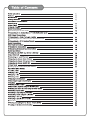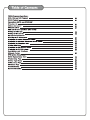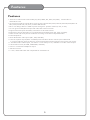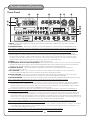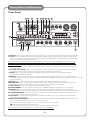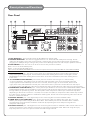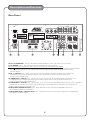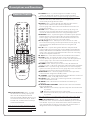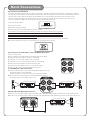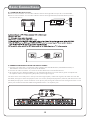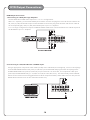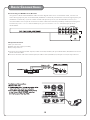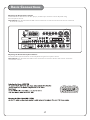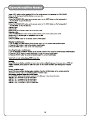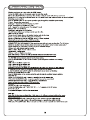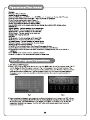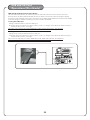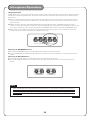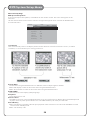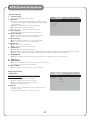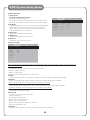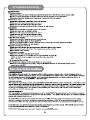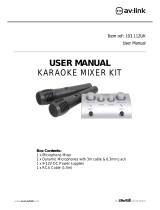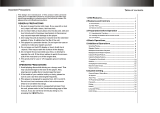Audio2000's AKJ780E User manual
- Category
- Karaoke systems
- Type
- User manual
Audio2000's AKJ780E is a versatile all-in-one karaoke and PA system that offers a wide range of features and capabilities. With its built-in USB and SD card readers, you can play VCD, WMA, AVI, MP4, DAT, MPG, and JPG files directly from your USB drive or SD card. The multi-format player supports DVD, CDG, DVD-R, DVD-RW, VCD, MP3+G MP4, DIVX, Photo-CD, CD, CD-R, and CD-RW formats.
The AKJ780E delivers 100W of power through a 4-speaker cabinet, making it suitable for small to medium-sized events.
Audio2000's AKJ780E is a versatile all-in-one karaoke and PA system that offers a wide range of features and capabilities. With its built-in USB and SD card readers, you can play VCD, WMA, AVI, MP4, DAT, MPG, and JPG files directly from your USB drive or SD card. The multi-format player supports DVD, CDG, DVD-R, DVD-RW, VCD, MP3+G MP4, DIVX, Photo-CD, CD, CD-R, and CD-RW formats.
The AKJ780E delivers 100W of power through a 4-speaker cabinet, making it suitable for small to medium-sized events.




















-
 1
1
-
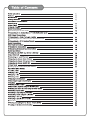 2
2
-
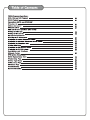 3
3
-
 4
4
-
 5
5
-
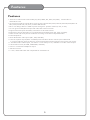 6
6
-
 7
7
-
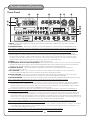 8
8
-
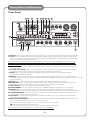 9
9
-
 10
10
-
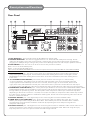 11
11
-
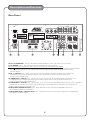 12
12
-
 13
13
-
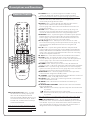 14
14
-
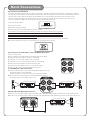 15
15
-
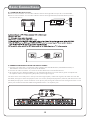 16
16
-
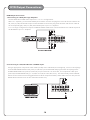 17
17
-
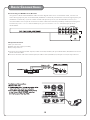 18
18
-
 19
19
-
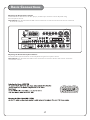 20
20
-
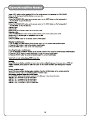 21
21
-
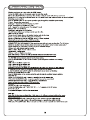 22
22
-
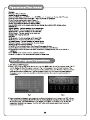 23
23
-
 24
24
-
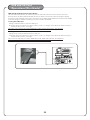 25
25
-
 26
26
-
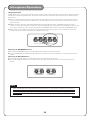 27
27
-
 28
28
-
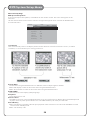 29
29
-
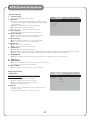 30
30
-
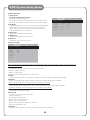 31
31
-
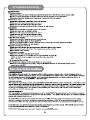 32
32
Audio2000's AKJ780E User manual
- Category
- Karaoke systems
- Type
- User manual
Audio2000's AKJ780E is a versatile all-in-one karaoke and PA system that offers a wide range of features and capabilities. With its built-in USB and SD card readers, you can play VCD, WMA, AVI, MP4, DAT, MPG, and JPG files directly from your USB drive or SD card. The multi-format player supports DVD, CDG, DVD-R, DVD-RW, VCD, MP3+G MP4, DIVX, Photo-CD, CD, CD-R, and CD-RW formats.
The AKJ780E delivers 100W of power through a 4-speaker cabinet, making it suitable for small to medium-sized events.
Ask a question and I''ll find the answer in the document
Finding information in a document is now easier with AI
Related papers
Other documents
-
Daewoo DDQ-20L6SC User manual
-
VocoPro GIG-MASTER Owner's manual
-
VocoPro ENTERTAINER Operating instructions
-
moonki MW-212LT220 User manual
-
VocoPro Voco user guide portable speaker User manual
-
 qtxsound 103.112 User manual
qtxsound 103.112 User manual
-
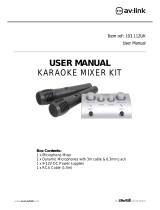 Avsl av:link User manual
Avsl av:link User manual
-
AV:Link KMIX User manual
-
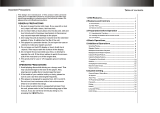 Boss Audio Systems BV2650UA Owner's manual
Boss Audio Systems BV2650UA Owner's manual
-
VocoPro DA-1000Pro Quick setup guide