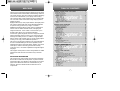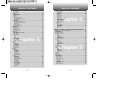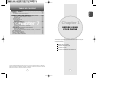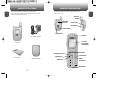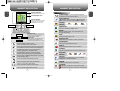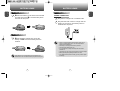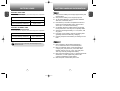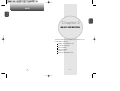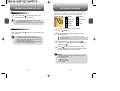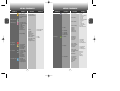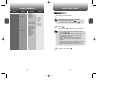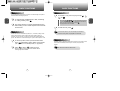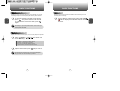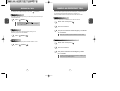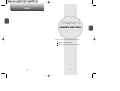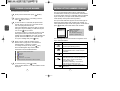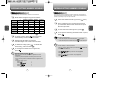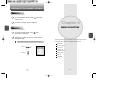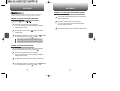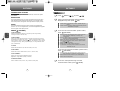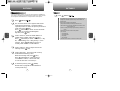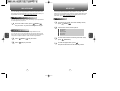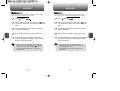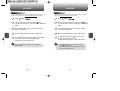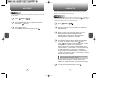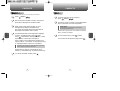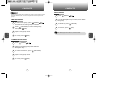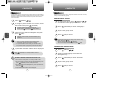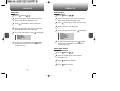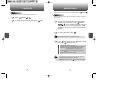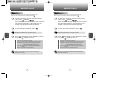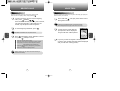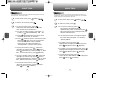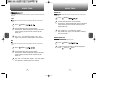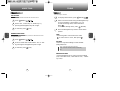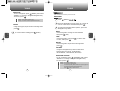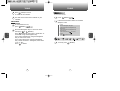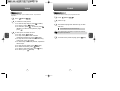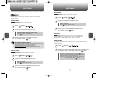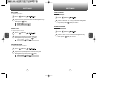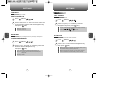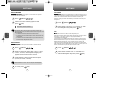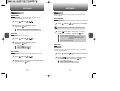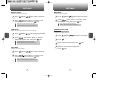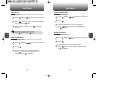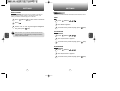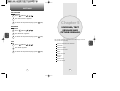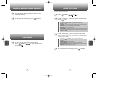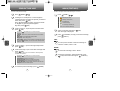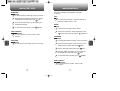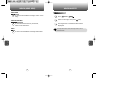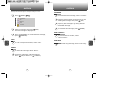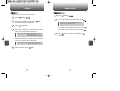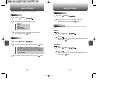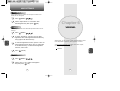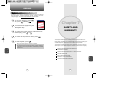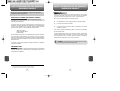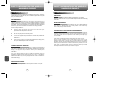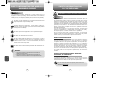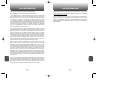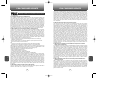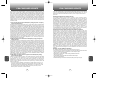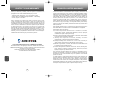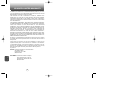555 Wireless Boulevard • Hauppauge, New York 11788 • USA • www.utstar.com
©2005 UTStarcom Personal Communications. All rights reserved. UTStarcom
and the UTStarcom logo are the registered trademarks of UTStarcom, Inc. and its
subsidiaries. All other trademarks are the property of their respective owners.
LTCLOM353
USER GUIDE

TABLE OF CONTENTS
1
Chapter 1
Chapter 2
Chapter 3
Chapter 4
CHAPTER 1. BEFORE USING YOUR PHONE .................................5
INSIDE THE PACKAGE.....................................................................................6
HANDSET DESCRIPTION.................................................................................7
DISPLAY INDICATORS ...........................................................................................9
BATTERY USAGE...........................................................................................10
BATTERY INSTALLATION....................................................................................10
BATTERY REMOVAL.............................................................................................10
BATTERY CHARGING...........................................................................................11
POWER CONNECTION ......................................................................................11
BATTERY TALK TIME.........................................................................................12
BATTERY STANDBY TIME .................................................................................12
BATTERY HANDLING INFORMATION..........................................................13
DOs.........................................................................................................................13
DON’Ts...................................................................................................................13
CHAPTER 2. BASIC OPERATION ..................................................15
TURNING THE PHONE ON / OFF ..................................................................16
TURNING THE PHONE ON...................................................................................16
TURNING THE PHONE OFF..................................................................................16
ACCESSING THE MENU................................................................................17
MENU SUMMARY .........................................................................................18
BASIC FUNCTIONS........................................................................................21
MAKING A CALL...................................................................................................21
SPEAKERPHONE...................................................................................................22
PAUSE FEATURE..................................................................................................22
ANSWERING A CALL............................................................................................23
CALLER ID FUNCTION..........................................................................................23
CALL WAITING FUNCTION..................................................................................24
ADJUSTING VOLUME..........................................................................................24
SILENCER ..............................................................................................................25
DURING A CALL.............................................................................................26
MUTE (UNMUTE)..................................................................................................26
MESSAGING .........................................................................................................26
MY PHONE # .........................................................................................................26
MAKING AN EMERGENCY CALL..................................................................27
911 IN LOCK MODE ..............................................................................................27
911 USING ANY AVAILABLE SYSTEM ...............................................................27
CHAPTER 3. MEMORY FUNCTION...............................................29
STORING A PHONE NUMBER ......................................................................30
ENTERING LETTERS, NUMBERS & SYMBOLS...........................................31
STANDARD INPUT MODE....................................................................................32
T9 INPUT MODE....................................................................................................33
NUMERIC MODE...................................................................................................34
SYMBOL MODE ....................................................................................................34
CHAPTER 4. MENU FUNCTION ....................................................35
PICTURES .......................................................................................................36
TAKE A PICTURE...................................................................................................36
TAKING A PICTURE THROUGH THE MENU......................................................36
TAKING A PICTURE IN IDLE MODE...................................................................36
TAKING A PICTURE WITH THE PHONE CLOSED .............................................37
CAMERA MODE OPTIONS................................................................................38
MY PICTURES .......................................................................................................39
SEND PICTURE MSG............................................................................................40
HELP.......................................................................................................................41
MY ACCOUNT ................................................................................................42
CHECKING YOUR ACCOUNT BALANCE.............................................................42
TOP-UP YOUR ACCOUNT....................................................................................42
MY STUFF.......................................................................................................43
START MY STUFF.................................................................................................43
MY RINGTONES....................................................................................................44
MY GAMES............................................................................................................45
MY OTHER STUFF ................................................................................................46
WELCOME
Thank you for choosing the Snapper camera phone. This sleek
new handset features a fashionable clamshell design with dual
LCD screen displays. The one inch black and white sub-display
screen on the outside allows you to quickly view incoming
calls, message alerts or date and time functions, while the 65K
1.8” color main screen on the inside clearly displays pictures,
graphics and text.
Equipped with today’s most popular features, this stylish phone
has a built-in CMOS 310K pixel camera with embedded flash
for quick and easy pictures, day or night. It contains a
MSM6050 chipset that allows for high-speed communication
services such as wireless Internet access, messaging and
image transmissions. It has a WAP 2.0 browser and is Java
enabled, which allows you to download wallpapers,
screensavers, games, ringtones and more. It supports text and
picture messaging services so that you can send and receive
messages in a variety of forms. In addition, it supports MIDI,
MP3 or QCELP audio formats and JPG or PNC image graphics
so that you can enjoy a rich multimedia experience.
This easy-to-use phone also features a two-way speakerphone
and voice activated dialing for hands-free operation, has T9
predictive text input for quick text entries, displays up to 9 lines
of text input, contains a 300-entry phone book for handy
contacts access, is TTY/TDD compatible and supports English
languages.
The Snapper camera phone is for the next generation of mobile
handset users that need voice and data to stay connected
today.
IMPORTANT INFORMATION
This Snapper user guide contains very important information
about how to handle and use the phone. So please read this
manual thoroughly, pay attention to the warranty on the back
page and be alert to the exclusions and limitations of your
warranty, which are related with the unauthorized use of
components.

TABLE OF CONTENTS TABLE OF CONTENTS
3
2
Chapter 4
Chapter 5
Chapter 4
GAME SETTINGS..................................................................................................86
BACKLIGHT ........................................................................................................86
VOLUME.............................................................................................................86
MSG ALERT........................................................................................................86
SECURITY..............................................................................................................87
LOCK PHONE ....................................................................................................87
LIMIT USE...........................................................................................................87
CHANGE LOCK CODE........................................................................................89
SPECIAL #’S .......................................................................................................90
ERASE CONTACTS.............................................................................................90
ERASE DOWNLOADS........................................................................................91
ERASE PICTURES...............................................................................................91
RESET PHONE....................................................................................................92
PHONE INFO..........................................................................................................93
MDN ...................................................................................................................93
S/W VERSION.....................................................................................................93
H/W VERSION ....................................................................................................93
PRL VERSION.....................................................................................................94
BROWSER..........................................................................................................94
ESN.....................................................................................................................94
CHAPTER 5.
VOICEMAIL, TEXT MESSAGE AND PICTURE MESSAGE
......95
WHEN A NEW MESSAGE ARRIVES .............................................................96
VOICEMAIL .....................................................................................................96
SEND TEXT MSG......................................................................................................97
SEND PICTURE MSG................................................................................................98
INBOX (TEXT MSG)..................................................................................................99
CALL...................................................................................................................99
ERASE.................................................................................................................99
FORWARD........................................................................................................100
SAVE TO CONTACT..........................................................................................100
SSAVE MSG......................................................................................................100
INBOX (MMS MSG)................................................................................................101
CALL.................................................................................................................101
ERASE...............................................................................................................101
FORWARD........................................................................................................101
SAVE CONTACT ...............................................................................................101
SAVE MSG........................................................................................................102
SAVE ATTACHED .............................................................................................102
INFO..................................................................................................................102
VIRGIN ALERTS ......................................................................................................103
VIRGIN ALERTS...................................................................................................103
OUTBOX..................................................................................................................104
CALL.................................................................................................................104
ERASE...............................................................................................................104
FORWARD........................................................................................................105
SAVE CONTACT ...............................................................................................105
SAVE MSG........................................................................................................105
SAVED .....................................................................................................................106
SAVED..................................................................................................................106
ERASE MSGS..........................................................................................................107
ERASE MSGS......................................................................................................107
MSG SETTINGS......................................................................................................108
MSG SOUNDS ....................................................................................................108
AUTO TEXT.........................................................................................................108
SAVE TO OUTBOX..............................................................................................109
AUTO ERASE.......................................................................................................109
INBOX...............................................................................................................109
OUTBOX...........................................................................................................109
TEXT ENTRY MODE............................................................................................110
SIGNATURE.........................................................................................................110
REPLY WITH COPY .............................................................................................110
MY GRAPHICS.......................................................................................................47
MY SOUNDS.........................................................................................................48
CONTACTS .....................................................................................................49
FIND BY NAME......................................................................................................49
FIND BY NUMBER.................................................................................................50
ADD NEW ..............................................................................................................51
GROUP...................................................................................................................52
ADD NEW GROUP .............................................................................................52
CHANGE GROUP NAME....................................................................................52
ERASE GROUP...................................................................................................53
SPEED DIAL...........................................................................................................54
MSG. GROUP........................................................................................................55
ADD NEW MSG. GROUP...................................................................................55
CHANGE MSG. GROUP NAME..........................................................................55
SEND TEXT.........................................................................................................56
SEND PIC MSG...................................................................................................57
ERASE MSG. GROUP.........................................................................................57
MY PHONE # .........................................................................................................58
RECENT CALLS ..............................................................................................59
ALL CALLS.............................................................................................................59
MISSED CALLS .....................................................................................................60
INCOMING CALLS ................................................................................................61
OUTGOING CALLS ...............................................................................................62
VOICE TOOL ...................................................................................................63
VOICE RECOGNITION MODE...............................................................................63
VOICE MEMO........................................................................................................64
VOICE DIAL............................................................................................................65
TRAIN WORDS......................................................................................................66
YES .....................................................................................................................66
NO.......................................................................................................................66
WAKE-UP............................................................................................................67
UNDO TRAIN ALL...............................................................................................67
VOICE SETTING ....................................................................................................68
SET ACTIVE ........................................................................................................68
HANDS-FREE MODE..........................................................................................68
TOOLS.............................................................................................................69
ALARM...................................................................................................................69
SCHEDULE.............................................................................................................71
ADD EVENT........................................................................................................71
VIEW EVENT.......................................................................................................72
CALCULATOR........................................................................................................73
STOPWATCH.........................................................................................................74
WORLD CLOCK .....................................................................................................75
SETTINGS.......................................................................................................76
SOUNDS................................................................................................................76
RINGTONES........................................................................................................76
MSG TONES.......................................................................................................76
VOICEMAIL.........................................................................................................77
VOLUME.............................................................................................................77
TONE LENGTH ...................................................................................................79
SILENCER MODE...............................................................................................79
DISPLAY.................................................................................................................80
MENU STYLE......................................................................................................80
GRAPHICS..........................................................................................................80
SUB SCREEN......................................................................................................81
GREETING BANNER...........................................................................................81
CONTRAST.........................................................................................................82
BACKLIGHT ........................................................................................................82
CALL OPTIONS......................................................................................................83
CALL ANSWER...................................................................................................83
ACTIVE FLIP........................................................................................................83
AUTO ANSWER..................................................................................................84
AUTO RETRY......................................................................................................84
LOCATION..........................................................................................................85
TTY......................................................................................................................85

BEFORE USING
YOUR PHONE
C
H
1
5
This chapter provides important information about using the
Snapper including:
Chapter 1
INSIDE THE PACKAGE
HANDSET DESCRIPTION
BATTERY USAGE
BATTERY HANDLING INFORMATION
TABLE OF CONTENT
4
Chapter 7
CHAPTER 6. VIRGINXL................................................................111
VIRGINXL......................................................................................................112
ACCESSING & NAVIGATING VIRGINXL...........................................................112
CHAPTER 7. SAFETY AND WARRANTY ....................................113
SAFETY INFORMATION FOR WIRELESS HANDHELD PHONES..............114
EXPOSURE TO RADIO FREQUENCY SIGNALS...............................................114
ANTENNA CARE...............................................................................................114
DRIVING SAFETY................................................................................................115
ELECTRONIC DEVICES.......................................................................................116
PACEMAKERS..................................................................................................116
OTHER MEDICAL DEVICES.............................................................................116
POSTED FACILITIES.........................................................................................116
OTHER SAFETY GUIDELINES............................................................................117
AIRCRAFT.........................................................................................................117
BLASTING AREAS............................................................................................117
POTENTIALLY EXPLOSIVE ATMOSPHERES...................................................117
PRECAUTIONS....................................................................................................118
SAFETY INFORMATION FOR FCC RF EXPOSURE ....................................119
CAUTIONS...........................................................................................................119
BODY-WORN OPERATION..............................................................................119
VEHICLE MOUNTED EXTERNAL ANTENNA (OPTIONAL, IF AVAILABLE)......119
SAR INFORMATION.....................................................................................120
FDA CONSUMER UPDATE..........................................................................122
PROTECT YOUR WARRANTY .....................................................................126
12 MONTH LIMITED WARRANTY...............................................................127
“Licensed by QUALCOMM Incorporated under one or more of the following Patents : U.S.Patent No.
4,901,307 U.S.Patent No. 5,056,109 U.S.Patent No. 5,099,204 U.S. Patent No. 5,101,501 U.S. Patent No.
5,103,459 U.S. Patent No. 5,107,225 U.S.Patent No. 5,109,390.”

HANDSET DESCRIPTION
C
H
1
This package should include all items pictured below.
If any are missing or different, immediately contact the retailer
where you purchased the phone.
7
INSIDE THE PACKAGE
C
H
1
6
The Snapper weighs 3.7 ounces and the dimensions are
1.92" x 3.43" x .94".
User Manual
AC Travel Charger
Handset
Standard Battery
Antenna
Earjack
Camera Key
Volume Key
1.8" 65K
Color CSTN
LCD DIsplay
Nav Bars
Camera Key
END/
Power Key
Microphone
Earpiece
Navigation Key
Camera Lens
Camera Flash
Sub LCD
State LED
Send Key
Speaker Key

C
H
1
DISPLAY INDICATORS
9
C
H
1
8
Signal Strength - Current signal strength: the
more lines, the stronger the signal.
Battery
Battery charging level – the more blocks, the
stronger the charge.
Digital Mode
Phone is operating in digital mode.
Mute
Phone is mute during a call.
Emergency Call
Blinks when an emergency call is in progress.
Silencer
Phone will vibrate when a call is received.
Schedule
Appears when either an event or an alarm is set.
At the main screen
- Press up to access My Account, down to
access Recent Calls, right for Text
Message and left for VirginXL.
Inside the menu
- Within a menu, use the Navigation Keys
to scroll through menu options, or to
select a function displayed on the screen.
HANDSET DESCRIPTION HANDSET DESCRIPTION
Display Indicators
See page 9 for a list of icons.
Nav Bar Options
Shows the function currently
assigned to each Nav Bar
and displays some icons.
Text & Graphic area
Menu
Recent Calls
Text Message
VirginXL
My Account
Speakerphone
Phone is in speakerphone mode.
Contacts
Service Indicator
Indicates call is in progress, indicates the
phone cannot receive a signal from the system.
Press to make or receive a call.
Press and hold to turn on VR mode.
Press to clear a digit from the display or to return
to the previous page.
Press and hold to enter Key Guard mode.
Press to enable Speakerphone mode.
Press and hold to enter Silencer mode.
Press and hold to turn the phone on or off. Press
to terminate a call or to return to the initial page.
Press to access the Camera Menu.
Press and hold to activate Camera Mode.
(Left Nav Bar) Press to access the menu or
function displayed on the bottom line
(Right Nav Bar) Press to access the phone
book or function displayed on the bottom line
Message
Indicator
Unread Message Voice Message Text Message
Ring Mode
Indicator
GPS Icon
Indicates the Location Service of your cellular
telephone
is disabled/enabled.
VirginXL
Phone is in the progress of VirginXL.
Ringtone off Vibrate on Ringtone High & Vib
TTY Mode
Indicates your phone’s TTY mode is active.
Indicates your phone is out of TTY service area.

C
H
1
11
C
H
1
10
BATTERY USAGE BATTERY USAGE
BATTERY INSTALLATION
1
u
Place the battery on the back of the handset
and slide into place.
v
Push the battery down
until it locks into place.
BATTERY REMOVAL
1
u
Pull down the release latch, lift up the
battery and
v
remove the battery from the
handset.
If the battery is not correctly placed in the compartment, the
handset will not turn on and/or the battery may detach during use.
• When you charge the battery with the phone power off, you
will see a charging status screen. You cannot operate the
phone until it is powered on.
• The battery is not charged at the time of purchase.
• Fully charge the battery before use.
• It is more efficient to charge the battery with the handset
powered off.
• The battery must be connected to the phone in order to charge it.
• Battery operating time gradually decreases over time.
• If the battery fails to perform normally, you may need to replace
the battery.
1
Plug the AC Charger into a standard outlet.
2
Plug the other end of the AC Charger into the
bottom of your phone. The battery must be
installed onto the phone.
BATTERY CHARGING
POWER CONNECTION

C
H
1
13
C
H
1
12
BATTERY USAGE BATTERY HANDLING INFORMATION
BATTERY STANDBY TIME
The operating time is subject to your handset usage and configuration.
BATTERY TALK TIME
The operating time is subject to your handset usage and configuration.
These times are for a new battery. Talk and Standby time may
decrease over time.
Up to 3 hours
Up to 5 hours
Standard Battery (1000mAh)
BATTERY CAPACITY
Extended Battery (1800mAh)
Up to 190 hours
Up to 300 hours
Standard Battery (1000mAh)
BATTERY CAPACITY
Extended Battery (1800mAh)
l Only use the battery and charger approved by the
manufacturer.
l Only use the battery for its original purpose.
l Try to keep batteries in a temperature between
41ºF (5ºC ) and 95ºF (35ºC).
l If the battery is stored in temperatures above or
below the recommended range, give it time to
warm up or cool down before using.
l Completely drain the battery before recharging.
It may take one to four days to completely drain.
l Store the discharged battery in a cool, dark, and
dry place.
l Purchase a new battery when its operating time
gradually decreases after fully charging.
l Properly dispose of the battery according to local
laws.
l Don’t attempt to disassemble the battery –
it is a sealed unit with no serviceable parts.
l Don’t accidentally short circuit the battery by
carrying it in your pocket or purse with other
metallic objects such as coins, clips and pens.
This may critically damage the battery.
l Don’t leave the battery in hot or cold temperatures.
Otherwise, it could significantly reduce the
capacity and lifetime of the battery.
l Don’t dispose of the battery into a fire.
DOs
DON’Ts

NOTE
BASIC OPERATION
This chapter addresses and explains the basic features of your
cellular telephone including:
Chapter 2
C
H
2
15
C
H
1
14
TURNING THE PHONE ON / OFF
ACCESSING THE MENU
MENU SUMMARY
BASIC FUNCTIONS
DURING A CALL
MAKING AN EMERGENCY CALL

ACCESSING THE MENU
C
H
2
Your Snapper Telephone can be customized via the menu. Each
function can be accessed by scrolling with the Navigation Key or by
pressing the number that corresponds with the menu item.
1
To access the menu in the idle mode,
press [MENU].
2
To scroll through the menu options use the
Navigation Key.
3
To return to the previous page, press .
To exit the current menu and return to the idle
mode, press .
4
Press to enter a function when its main
page is displayed or press its assigned number
to have direct access to the function.
17
C
H
2
TURNING THE PHONE ON
1
Press and hold , until “Power On” Logo
appears and the tone sounds.
•
If “Password” appears on the display, enter your 4-digit
password to unlock your phone.
•
The default password is the last 4 digits of your phone number.
16
TURNING THE PHONE OFF
1
Press and hold , until your “Power Off” Logo
appears.
•
Immediately change or recharge the battery when
“Low Battery Warning Power Off” appears on the display.
Memory may possibly be damaged if the phone turns off
due to the battery completely draining.
•
Turn the phone off before removing or replacing the battery.
If the phone is on, unsaved data may be lost.
Hotkeys
At the main screen, press and hold the Navigation Key as follows
to access these functions:
• Up : My Account
• Down : Recent Calls
• Right : Text Message
• Left : VirginXL
TURNING THE PHONE ON / OFF
l To search through the menu in numerical order, press the
Navigation Key down.
Pictures
My Account
Messaging
Recent Calls
Tools
Settings
Contacts
VirginXL
My Stuff

MENU SUMMARY MENU SUMMARY
C
H
2
19
C
H
2
18
1. Pictures
2. My Account
3. Messaging
4. VirginXL
5. My Stuff
6. Contacts
7. Recent Calls
1. Take a picture
2. My pictures
3. Send picture msg
4. Help
1. Send text msg
2. Send picture msg
3. Inbox
4. Virgin Alerts
5. Outbox
6. Voicemail
7. Saved
8. Erase msgs
9. Msg settings
1. My ringtones
2. My games
3. My other stuff
4. My graphics
5. My sounds
1. Find by name
2. Find by number
3. Add new
4. Group
5. Speed dial
6. Msg group
7. My phone #
1. All calls
2. Missed calls
3. Incoming calls
4. Outgoing calls
1. Pictures taken
2. Pictures received
1. Inbox
2. Outbox
3. Saved
1. Msg sounds
2. Auto text
3. Save to outbox
4. Auto erase
5. Text entry mode
6. Signature
7. Reply with copy
1. Read msgs only
2. Entire inbox
1. Inbox
2. Outbox
8. Tools
9. Settings
1. Voice tools
2. Alarm
3. Scheduler
4. Calculator
5. Stopwatch
6. World clock
1. Sounds
2. Display
3. Call options
1. Voice memo
2. Voice dial
3. Train words
4. Voice setting
1. Alarm 1
2. Alarm 2
3. Alarm 3
1. Add event
2. View event
1. Ringtones
2. Msg tones
3. Voicemail
4. Volume
5. Tone length
6. Silencer mode
1. Menu style
2. Graphics
3. Sub screen
4. Greeting Banner
5. Contrast
6. Backlight
1. Call answer
2. Active flip
3. Auto answer
4. Auto retry
5. Location
6. TTY
1. Record
2. Play
3. Play on speaker
4. Erase all
1. Record
2. Review
3. Review on speaker
4. Erase all
1. “Yes”
2. “No”
3. “Wake-up”
4. Undo train all
Set active
Hands free mode
1. Ringtones
2. Key tone
3. Voice call
4. Speakerphone
1. Screensaver
2. Wallpaper
3. Incoming call
Main LCD
Sub LCD
LCD
Keypad
Dimming
Level 1 Level 2 Level 3 Level 4 Level 1 Level 2 Level 3 Level 4

MENU SUMMARY
C
H
2
21
C
H
2
20
BASIC FUNCTIONS
MAKING A CALL
1
Enter a phone number.
To modify the phone number you have entered:
•
To erase one digit at a time press .
•
To erase the entire number, press and hold .
2
Press .
The indicator , appears on the display.
•
If “CALL FAILED” appears on the display or the line is
busy, press or .
•
If you activate the “AUTO RETRY” function, the phone will
automatically redial for the number of times you have
selected. (Refer to page 84).
•
When you place or receive a call from stored phone
numbers, both the name and phone number will be
displayed.
•
There is another way to make a call through the VR mode,
which is called “VAD (Voice Activated Dialing)”.
Please refer to page 65 (Voice Service) for more details.
3
To end a call, press .
4. Game settings
5. Security
6. Phone info.
1. Backlight
2. Volume
3. Msg alert
1. Lock phone
2. Limit use
3. Change lock code
4. Special numbers
5. Erase contacts
6. Erase downloads
7. Erase pictures
8. Reset phone
1. MDN
2. S/W version
3. H/W version
4. PRL version
5. Browser
6. ESN
1. Outgoing
2. Recent calls
3. Contacts
4. Pictures
5. Browser
1. Special #1
2. Special #2
3. Special #3
Level 1 Level 2 Level 3 Level 4

BASIC FUNCTIONS BASIC FUNCTIONS
C
H
2
Pauses are used for automated systems (i.e., voicemail, calling cards).
Insert a pause after a phone number then enter another group of
numbers. The second set of numbers is dialed automatically after the
pause. This feature is useful for dialing into systems that require a code.
The speakerphone feature lets you listen to audio through the speaker
and talk without holding the phone.
PAUSE FEATURE
1
To insert a pause, enter a phone number then
press [OPTIONS]. Select either a Hard pause
(“P” appears) or a Timed pause (“T” appears).
2
Press to dial or [SAVE] to store.
Please refer to page 30 for more details about
storing a phone number.
23
C
H
2
SPEAKERPHONE
1
To activate the speakerphone in idle, answering
or calling modes, press .
2
The phone returns to normal (speakerphone off)
after ending a call or when the phone is turned off
and back on.
22
ANSWERING A CALL
1
To answer a call, press any key except , ,
or .
2
To end the call, press .
In Auto Answer Mode a call is automatically answered after a
preset time of ring tones. See page 84 for more details.
l By pressing , you can select either “Any Key”
or “Send Key” to answer a call. lf “Send Key” is selected, the
phone can only be answered by pressing .
See page 83 for more information.
Identifies caller by displaying their phone number. If the caller’s name
and number are already stored in your Contacts, they both will
appear.
CALLER ID FUNCTION
The caller ID is stored in the Recent Calls.

BASIC FUNCTIONS BASIC FUNCTIONS
C
H
2
Notifies you of an incoming call when you are already on a call by
sounding a beep tone and displaying the caller’s phone number.
CALL WAITING FUNCTION
1
To answer another call while on the phone,
press . This places the first call on hold.
To switch back to the first caller, press
again.
25
C
H
2
24
Adjusts the volume of the ringtone, voice call, key beep and speaker.
ADJUSTING VOLUME
1
Press [MENU] then select one
of the following.
2
Adjust volume then press [OK] to save it.
Mutes key tones and activates the vibration mode to alert you of an
incoming call or message.
SILENCER
1
To turn Silencer mode on/off, press and hold .
will be displayed to indicate Silencer mode
is active.
Ringtones : Controls the ringtone volume.
Key tone : Controls the key pad tone.
Voice call : Controls the earpiece volume.
Speaker Phone: Controls the speaker volume.
l
l
l
l
To adjust earpiece volume during a call, press the Navigation
Key up or down. Or side volume key up or down.
Call Waiting is a system dependent feature. Please contact your
service provider for details.

DURING A CALL
MAKING AN EMERGENCY CALL
C
H
2
Enables you to send a message (SMS) during a call.
(Refer to page 95 for more details.)
To display menu options during a call, press [OPTIONS].
MESSAGING
1
Press [MENU] .
Enables you to view your phone number while on a call.
MY PHONE #
1
Press [MENU] .
27
C
H
2
26
The caller cannot hear you or any sounds from your phone but you
can still hear them.
MUTE (UNMUTE)
1
Press [MENU] .
To deactivate, press [MENU] .
The phone will automatically unmute in Emergency
Call or Callback mode.
l
l
This 911 feature puts the phone in the Emergency Call Mode when
you dial the preprogrammed emergency number, 911.
It also operates in the lock mode and out of the service area.
The 911 call service is available even in the lock mode.
911 IN LOCK MODE
1
Enter “911” then press .
When the call ends, the phone returns to the Lock Mode.
2
The call connects.
3
The phone maintains the Emergency call Mode
for 5 minutes.
911 USING ANY AVAILABLE SYSTEM
1
Enter “911” then press .
The phone continuously attempts to receive or outgoing call
service from any available system.
2
The call connects.
3
The phone maintains the Emergency Mode
for 5 minutes.
l
l

MEMORY FUNCTION
This chapter addresses memory functions including:
Chapter 3
C
H
3
29
MEMO
C
H
2
28
STORING A PHONE NUMBER
ENTERING LETTERS, NUMBERS & SYMBOLS

Enter a name or edit the existing name.
Please refer to page 31 for more details on
entering letters, numbers & symbols.
To change the input mode, press [Abc].
Press the Navigation Key down to enter
information into the additional fields.
Input mode indicator
T9Word : T9 mode
Abc : Abc mode
123 : Numeric mode (123)
Symbols : Symbol mode
STORING A PHONE NUMBER
ENTERING LETTERS, NUMBERS & SYMBOLS
C
H
3
The input mode (Alpha editor) will be automatically
activated when necessary to enter letters and numbers.
As shown below, there are 4 available modes: Standard
input mode (Abc), T9 input mode (T9Word), Numeric
mode (NUM), and Symbol mode (Symbols).
The following illustrates the function assigned to each
key in the Alpha Editor.
31
C
H
.
3
The Contacts stores up to 300 entries.
1
Enter phone number then press [SAVE].
2
Choose “New contact” or “Existing contact”.
Press [OK] to select.
The input mode indicator appears on the lower right of
the display when letters and numbers are entered. To
select the desired input mode among the 4 modes below,
press [MODE], then enter letters and numbers.
3
If “New contact” is selected, the phone # will
appear above a list of icons. The name of the
icon is displayed below the list.
Press the Navigation Key left or right to choose
the type of # you’re adding, as indicated by the
icon. Press [OK] to select.
If “Existing contact” is selected, the Find screen
will appear. Select the contact name you are
editing then press [OK]. The new number will
appear above the list of icons. Select the type
of # you’re adding then press [OK].
4
5
To store the entry, press [SAVE].
“New contact added” or “Contact edited” will be
displayed.
30
Mode
Next
Space
Caps Lock
Clear
Press to change mode.
[T9Word][Abc][NUM][Symbols]
Press to view the next matching word if
the highlighted word is not the word you
intended.
Press to accept a word and add a space.
Press to select a letter case of the
standard text input or T9 text input mode.
[Abc], [ABC], and [abc] indicate the
standard text input.
[T9Word], [T9WORD], and [T9word]
indicate the predictive text input.
Press to delete a character to the left of
the cursor.
KEY FUNCTION
Group : Personal, Business & Etc
Graphic.
Set Secret : Lock, Unlock.
l
l
l
l
l
l
The other fields are set to Numeric mode as a default.
Ringtone.
Msg Tones.

ENTERING LETTERS, NUMBERS & SYMBOLS
ENTERING LETTERS, NUMBERS & SYMBOLS
C
H
3
The T9 input mode incorporates a built-in-dictionary to determine a
word based on the entered characters. A word can be entered more
quickly by pressing a key once per character.
T9 INPUT MODE
1
Select the T9Word mode by pressing [Abc].
2
Press a digit key once to enter the character
you want then enter all the characters to input
the word you want.
3
To view the next matching word, press .
To enter a compound word:
•
Enter the first part of the word then press to accept it.
•
Enter the last part of the word then press to enter the word.
Select Abc mode by pressing [Abc].
When you select this mode, the Abc icon appears as a visual
confirmation.
- Find the key that corresponds to the letter you want to enter.
- Press it as many times as needed for the letter to appear on the
screen.
- To enter the name “John”:
Press [ ] J
Press [ ] o
Press [ ] h
Press [ ] n
33
C
H
3
Use the digit keys to enter letters, numbers and characters.
STANDARD INPUT MODE
1
Enter letters using the key pad as follows:
2
To enter a space, press . The cursor will
automatically move to the next column.
3
Repeat until all letters are entered.
Text Messages have a 160-character limit.
4
To delete one digit, press . To delete the
entire entry, press and hold .
To change the input mode, press [Abc].
32
Key Pad
1
2ABC
3DEF
4GHI
:
9WXYZ
.
A
D
G
:
W
@
B
E
H
:
X
-
C
F
I
:
Y
’
2
3
4
:
Z
...
A
D
G
:
9
1
Time
Repetitions
2 times
Repetitions
3 times
Repetitions
4 times
Repetitions
5 times
4
To accept the matching word then enter a space,
press .
5
To change from lowercase to uppercase,
press .
To enter “Hilltop” in the T9 input mode:
- Press [Abc] to select the T9 input mode and to choose the
small letter case (T9Word).
- Press and you will see “Hill” highlighted.
Press to select it.
- Press and you will see “top” highlighted.
Press to select it.

ENTERING LETTERS, NUMBERS & SYMBOLS
MENU FUNCTION
This chapter addresses accessing the menu and using its functions
and features to customize your Snapper camera phone.
Chapter 4
C
H
4
35
C
H
3
34
PICTURES
MY ACCOUNT
MY STUFF
CONTACTS
RECENT CALLS
VOICE TOOL
TOOLS
SETTINGS
NUMERIC MODE
1
To enter Symbol Mode, press [Abc]
then select “Symbols”.
1
To enter Numeric Mode, press [Abc] then
select “123”.
2
To enter a number, press a digit key.
Press [ ],
or
Press [ ].
2
Select the symbol you want to enter with the
Navigation Key.
l Use the Navigation Key to view a different line of symbols.
SYMBOL MODE
Allows you to enter numbers.
Allows you to enter symbols.

C
H
4
37
C
H
4
36
PICTURES
Taking pictures with your phone’s built-in camera is as simple as
choosing a subject, pointing the lens, then pressing a button.
This is perfect for taking self-portraits.
TAKE A PICTURE
Press [MENU] .
Point the camera lens at your subject.
You can check the picture framing through the
main display screen.
To take the picture, press [OK] or the Side
Camera Key.
To send the picture to someone, press [SEND].
To save the picture, press [SAVE].
You can receive a call while in the Camera Mode, but not
when sending a picture to someone. When this occurs, all
incoming calls will be automatically forwarded to voicemail.
TAKING A PICTURE THROUGH THE MENU
To activate Camera Mode, press and hold the
Side Camera Key or press and hold .
Point the camera lens at your subject.
You can check the picture framing through the
main display screen.
To take the picture, press the Side Camera Key.
TAKING A PICTURE IN IDLE MODE
1
2
3
4
1
2
3
4
To send the picture to someone, press [SEND].
To save the picture, press [SAVE].
PICTURES
To activate Camera Mode, press and hold the
Side Camera Key.
Point the camera lens at your subject.
You can check the picture framing through
the sub display screen.
To take the picture, press the Side Camera Key.
TAKING A PICTURE WITH THE PHONE CLOSED
1
2
3
Page is loading ...
Page is loading ...
Page is loading ...
Page is loading ...
Page is loading ...
Page is loading ...
Page is loading ...
Page is loading ...
Page is loading ...
Page is loading ...
Page is loading ...
Page is loading ...
Page is loading ...
Page is loading ...
Page is loading ...
Page is loading ...
Page is loading ...
Page is loading ...
Page is loading ...
Page is loading ...
Page is loading ...
Page is loading ...
Page is loading ...
Page is loading ...
Page is loading ...
Page is loading ...
Page is loading ...
Page is loading ...
Page is loading ...
Page is loading ...
Page is loading ...
Page is loading ...
Page is loading ...
Page is loading ...
Page is loading ...
Page is loading ...
Page is loading ...
Page is loading ...
Page is loading ...
Page is loading ...
Page is loading ...
Page is loading ...
Page is loading ...
Page is loading ...
Page is loading ...
Page is loading ...
-
 1
1
-
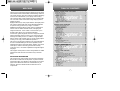 2
2
-
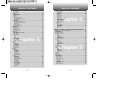 3
3
-
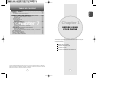 4
4
-
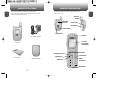 5
5
-
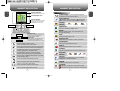 6
6
-
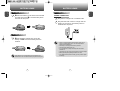 7
7
-
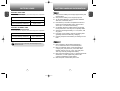 8
8
-
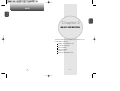 9
9
-
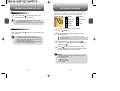 10
10
-
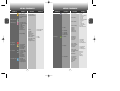 11
11
-
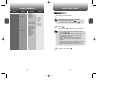 12
12
-
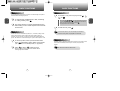 13
13
-
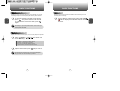 14
14
-
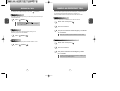 15
15
-
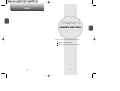 16
16
-
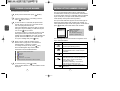 17
17
-
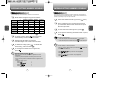 18
18
-
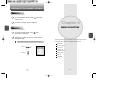 19
19
-
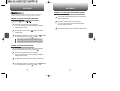 20
20
-
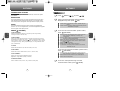 21
21
-
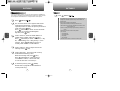 22
22
-
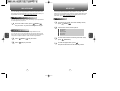 23
23
-
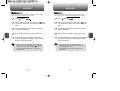 24
24
-
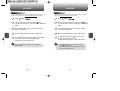 25
25
-
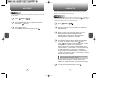 26
26
-
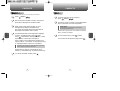 27
27
-
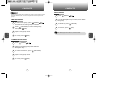 28
28
-
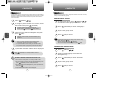 29
29
-
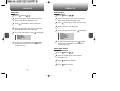 30
30
-
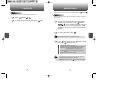 31
31
-
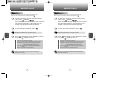 32
32
-
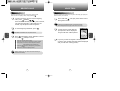 33
33
-
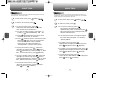 34
34
-
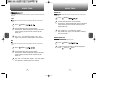 35
35
-
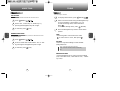 36
36
-
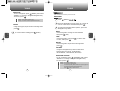 37
37
-
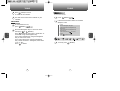 38
38
-
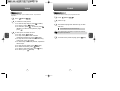 39
39
-
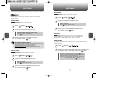 40
40
-
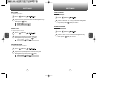 41
41
-
 42
42
-
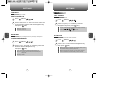 43
43
-
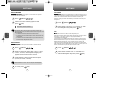 44
44
-
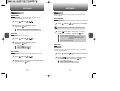 45
45
-
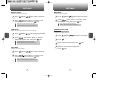 46
46
-
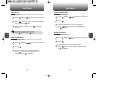 47
47
-
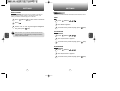 48
48
-
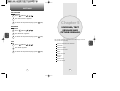 49
49
-
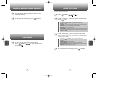 50
50
-
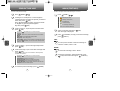 51
51
-
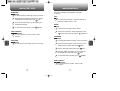 52
52
-
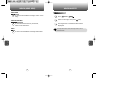 53
53
-
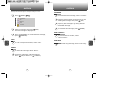 54
54
-
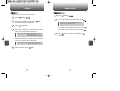 55
55
-
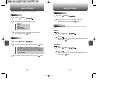 56
56
-
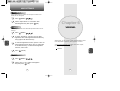 57
57
-
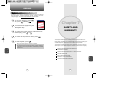 58
58
-
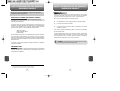 59
59
-
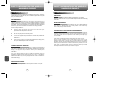 60
60
-
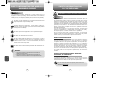 61
61
-
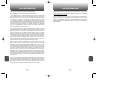 62
62
-
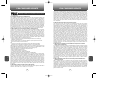 63
63
-
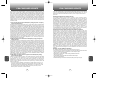 64
64
-
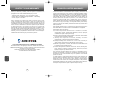 65
65
-
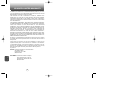 66
66
UTStarcom CDM-8915 - annexe 1 User manual
- Category
- Mobile phones
- Type
- User manual
Ask a question and I''ll find the answer in the document
Finding information in a document is now easier with AI
Related papers
-
UTStarcom PCS1400 User manual
-
UTStarcom CDM7075 User manual
-
KYOCERA Cell Phone User manual
-
UTStarcom Coupe User manual
-
UTStarcom CDM8630 User manual
-
UTStarcom ARC VMUTX1 User manual
-
UTStarcom CDM-8625 User manual
-
UTStarcom CDM8960 User manual
-
UTStarcom CDM-8915 - annexe 1 User manual
-
UTStarcom Cell Phone CDM8915 User manual