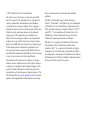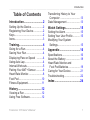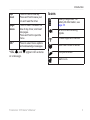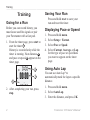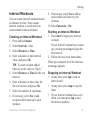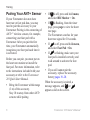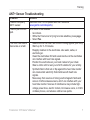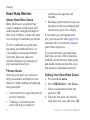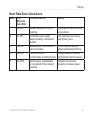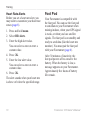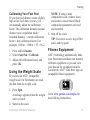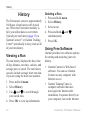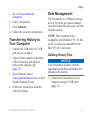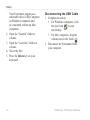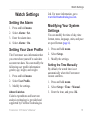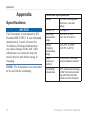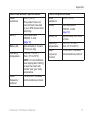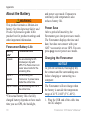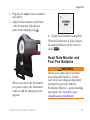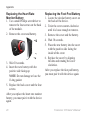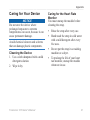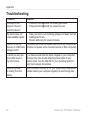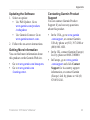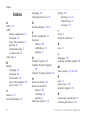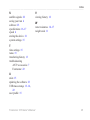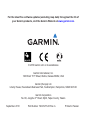Graco Forerunner 210 User manual
- Category
- Fax machines
- Type
- User manual
This manual is also suitable for

F O R E R U N N E R
®
2 1 0
owner’s manual
GPS-ENABLED SPORTS WATCH
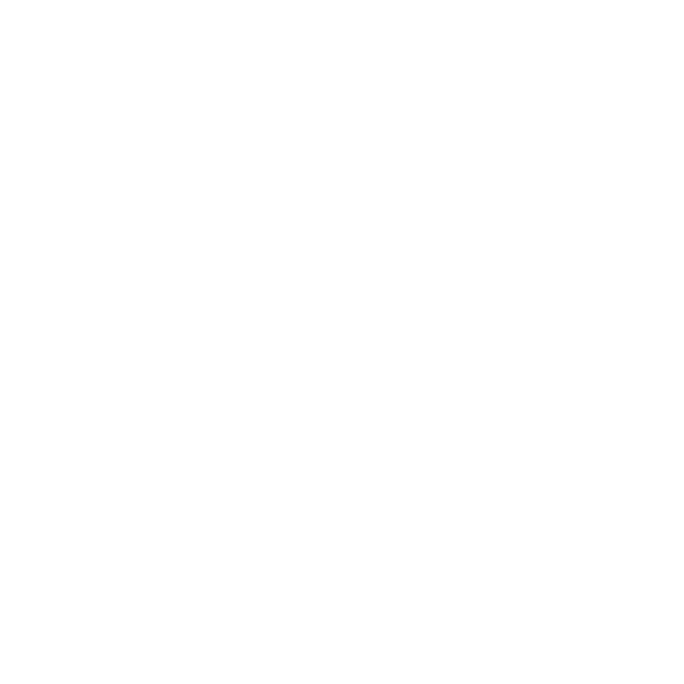
© 2010 Garmin Ltd. or its subsidiaries
All rights reserved. Except as expressly provided
herein, no part of this manual may be reproduced,
copied, transmitted, disseminated, downloaded
or stored in any storage medium, for any purpose
without the express prior written consent of Garmin.
Garmin hereby grants permission to download a
single copy of this manual onto a hard drive or
other electronic storage medium to be viewed and
to print one copy of this manual or of any revision
hereto, provided that such electronic or printed copy
of this manual must contain the complete text of
this copyright notice and provided further that any
unauthorized commercial distribution of this manual
or any revision hereto is strictly prohibited.
Information in this document is subject to change
without notice. Garmin reserves the right to change
or improve its products and to make changes in the
content without obligation to notify any person or
organization of such changes or improvements. Visit
the Garmin Web site (www.garmin.com) for current
updates and supplemental information concerning
the use and operation of this and other Garmin
products.
Garmin
®
, the Garmin logo, Garmin Training
Center
®
, Forerunner
®
, and Auto Lap
®
are trademarks
of Garmin Ltd. or its subsidiaries, registered in the
USA and other countries. Garmin Connect
™
, ANT
™
,
and ANT+
™
are trademarks of Garmin Ltd. or its
subsidiaries. These trademarks may not be used
without the express permission of Garmin.
Windows
®
is a registered trademark of Microsoft
Corporation in the United States and/or other
countries. Mac
®
is a registered trademark of Apple
Computer, Inc. Firstbeat and Analyzed by Firstbeat
are registered or unregistered trademarks of Firstbeat
Technologies Ltd. Other trademarks and trade names
are those of their respective owners.

Forerunner 210 Owner’s Manual 1
Introduction
Table of Contents
Introduction ............................2
Setting Up the Device ...................2
Registering Your Device ...............2
Keys..............................................2
Icons .............................................3
Training ...................................4
Going for a Run ............................4
Saving Your Run ...........................4
Displaying Pace or Speed ..........4
Using Auto Lap .............................4
Interval Workouts ..........................5
Pairing Your ANT+ Sensor ............6
Heart Rate Monitor .......................8
Foot Pod .....................................10
Fitness Equipment ...................... 11
History ..................................12
Viewing a Run ............................12
Using Free Software ...................12
Transferring History to Your
Computer ................................13
Data Management ......................13
Watch Settings .....................15
Setting the Alarm ........................15
Setting Your User Prole ............15
Modifying Your System
Settings ....................................15
Appendix ..............................16
Specications .............................16
About the Battery ........................18
Heart Rate Monitor and
Foot Pod Batteries ...................19
Caring for Your Device................21
Troubleshooting ..........................22
Index .....................................24

2 Forerunner 210 Owner’s Manual
Introduction
Introduction
WARNING
Always consult your physician before
you begin or modify any exercise
program. See the Important Safety
and Product Information guide in the
product box for product warnings and
other important information.
Setting Up the Device
When using your Forerunner
®
the rst time, follow the setup
instructions in the Forerunner 210
Quick Start Manual.
Registering Your Device
Help us better support you by
completing our online registration
today.
Go to http://my.garmin.com.
Keep the original sales receipt, or a
photocopy, in a safe place.
•
•
Keys
Each key has multiple functions.
light Press to turn on the backlight.
Press to search for a
compatible weight scale.
Press and hold to turn the
device on and off.
start/stop Press to start and stop the
timer.
*
Press to scroll through menus
and settings.

Forerunner 210 Owner’s Manual 3
Introduction
lap/
reset
Press to mark a new lap.
Press and hold to save your
run and reset the timer.
page/
menu
Press to switch between the
time of day, timer, and heart
rate pages.
Press and hold to open the
menu.
OK * Press to select menu options
and acknowledge messages.
*OK, , and appear with a menu
or a message.
Icons
Battery charge level. For
battery life information, see
page 18.
GPS is on and receiving
signals.
Fitness equipment is active.
Heart rate monitor is active.
Foot pod is active.
Alarm is on.

4 Forerunner 210 Owner’s Manual
Training
Training
Going for a Run
Before you can record history, you
must locate satellite signals or pair
your Forerunner with a foot pod.
1. From the timer page, press start to
start the timer
➊
.
History is recorded only while the
timer is running. Your distance
➋
and pace or speed
➌
appear on the
timer page.
➋
➌
➊
2. After completing your run, press
stop.
Saving Your Run
Press and hold reset to save your
run and reset the timer.
Displaying Pace or Speed
1. Press and hold menu.
2. Select Setup > Format.
3. Select Pace or Speed.
4. Select Current, Average, or Lap
for the type of pace or speed data
you want to appear on the timer
page.
Using Auto Lap
You can use Auto Lap
®
to
automatically mark the lap at a specic
distance.
1. Press and hold menu.
2. Select Auto Lap.
3. Enter the distance, and press OK.

Forerunner 210 Owner’s Manual 5
Training
Interval Workouts
You can create interval workouts based
on distance or time. Your custom
interval workout is saved until you
create another interval workout.
Creating an Interval Workout
1. Press and hold menu.
2. Select Intervals > Set.
3. Select Distance or Time.
4. Enter a distance or time interval
value, and press OK.
TIP: To create an open-ended
interval, set the value to “Open.”
5. Select Distance or Time for the rest
interval.
6. Enter a distance or time value for
the rest interval, and press OK.
7. Select the number of repetitions.
8. If necessary, select Yes to add
an open-ended warm up to your
workout.
9. If necessary, select
Yes to add an
open-ended cool down to your
workout.
10. Select Intervals > On.
Starting an Interval Workout
1. Press start to begin your interval
workout.
If your interval workout has a warm
up, you must press lap to begin the
rst interval.
2. Follow the on-screen instructions.
When you complete all of the intervals,
a message appears.
Stopping an Interval Workout
At any time, press lap to end an
interval early.
At any time, press stop to stop the
timer.
If your interval workout has a cool
down, you must press lap to end
the interval workout.
•
•
•

6 Forerunner 210 Owner’s Manual
Training
Pairing Your ANT+ Sensor
If your Forerunner does not show
heart rate or foot pod data, you may
need to pair the accessory to your
Forerunner. Pairing is the connecting of
ANT+
™
wireless sensors, for example,
connecting your foot pod with a
Forerunner. After you pair the rst
time, your Forerunner automatically
recognizes your foot pod each time it
is activated.
Before you can pair, you must put on
the heart rate monitor or install the
foot pod. For more information, refer
to the instructions included with your
accessory or refer to the Forerunner
210 Quick Start Manual.
Bring the Forerunner within range
(3 m) of the accessory.
Stay 10 m away from other ANT+
sensors while pairing.
•
If is off, press and hold menu,
and select HR Monitor > On.
If is ashing, from the timer
page, press page to view the heart
rate page.
The Forerunner searches for your
heart rate signal for 30 seconds.
If is off, press and hold menu,
and select Foot Pod > On.
If is ashing, make sure your
foot pod is installed correctly, and
walk around to activate the foot
pod.
If you still cannot pair the
accessory, replace the accessory
battery pages 19–20.
When the accessory is paired, a
message appears, and or
appears solid on the screen.
•
•
•
•
•

Forerunner 210 Owner’s Manual 7
Training
ANT+ Sensor Troubleshooting
Problem Solution
I have a third-party
ANT+ sensor.
Make sure that it is compatible with the Forerunner
(www.garmin.com/intosports).
I cannot pair the foot
pod.
GPS needs to be disabled.
1. Go indoors.
2. While the Forerunner is trying to locate satellites, press page.
3. Select Yes.
The heart rate data is
inaccurate or erratic.
Make sure that the heart rate monitor is snug against your body.
Warm up for 5–10 minutes.
Reapply moisture to the electrodes. Use water, saliva, or
electrode gel.
Clean the electrodes. Dirt and sweat residue on the electrodes
can interfere with heart rate signals.
Position the electrodes on your back instead of your chest.
Wear a cotton shirt or wet your shirt if suitable for your activity.
Synthetic fabrics that rub or ap against the heart rate monitor
can create static electricity that interferes with heart rate
signals.
Move away from sources of strong electromagnetic elds and
some 2.4 GHz wireless sensors, which can interfere with your
heart rate monitor. Sources of interference may include high-
voltage power lines, electric motors, microwave ovens, 2.4 GHz
cordless phones, and wireless LAN access points.
•
•
•
•
•
•
•

8 Forerunner 210 Owner’s Manual
Training
Heart Rate Monitor
About Heart Rate Zones
Many athletes are using heart rate
zones to measure and increase their
cardiovascular strength and improve
their level of tness. A heart rate zone
is a set range of heartbeats per minute.
The ve commonly accepted heart
rate zones are numbered from 1 to
5 according to increasing intensity.
Generally, heart rate zones are
calculated based on percentages of
your maximum heart rate.
Fitness Goals
Knowing your heart rate zones can
help you measure and improve your
tness by understanding and applying
these principles:
Your heart rate is a good measure of
exercise intensity.
Training in certain heart rate
zones can help you improve
•
•
cardiovascular capacity and
strength.
Knowing your heart rate zones can
prevent you from overtraining and
can decrease your risk of injury.
If you know your maximum heart
rate, you can use the table (page 9) to
determine the best heart rate zone for
your tness objectives.
If you do not know your maximum
heart rate, use one of the calculators
available on the Internet. Some gyms
and health centers can provide a test
that measures maximum heart rate.
Setting Your Heart Rate Zones
1. Press and hold menu.
2. Select HR Monitor > Set Zones.
3. Enter your maximum heart rate,
and press OK.
4. Enter the low heart rate limit for
each heart rate zone, and press OK.
•

Forerunner 210 Owner’s Manual 9
Training
Heart Rate Zone Calculations
Zone % of
Maximum
Heart Rate
Perceived Exertion Benets
1 50–60% Relaxed, easy pace; rhythmic
breathing
Beginning-level aerobic training;
reduces stress
2 60–70% Comfortable pace; slightly
deeper breathing, conversation
possible
Basic cardiovascular training;
good recovery pace
3 70–80% Moderate pace; more difcult to
hold conversation
Improved aerobic capacity;
optimal cardiovascular training
4 80–90% Fast pace and a bit
uncomfortable; breathing forceful
Improved anaerobic capacity
and threshold; improved speed
5 90–100% Sprinting pace, unsustainable
for long period of time; labored
breathing
Anaerobic and muscular
endurance; increased power

10 Forerunner 210 Owner’s Manual
Training
Heart Rate Alerts
Before you set a heart rate alert, you
may want to customize your heart rate
zones (page 8).
1. Press and hold menu.
2. Select HR Alerts.
3. Enter the high alert value.
You can select a zone or enter a
custom value.
4. Press OK.
5. Enter the low alert value.
You can select a zone or enter a
custom value.
6. Press OK.
The alert sounds when your heart rate
is above or below the specied range.
Foot Pod
Your Forerunner is compatible with
the foot pod. You can use the foot pod
to send data to your Forerunner when
training indoors, when your GPS signal
is weak, or when you lose satellite
signals. The foot pod is on standby and
ready to send data (like the heart rate
monitor). You must pair the foot pod
with your Forerunner (page 6).
After 30 minutes of inactivity, the
foot pod powers off to conserve the
battery. When the battery is low, a
message appears on your Forerunner.
Approximately ve hours of battery
life remain.

Forerunner 210 Owner’s Manual 11
Training
Calibrating Your Foot Pod
If your foot pod distance seems slightly
high or low each time you run, you
can manually adjust the calibration
factor. The calibration formula is actual
distance (use a regulation track) /
recorded distance × current calibration
factor = new calibration factor. For
example, 1600 m / 1580 m × 95 = 96.2.
1. Press and hold menu.
2. Select Foot Pod > Calibrate.
3. Adjust the calibration factor, and
press OK.
Using the Weight Scale
If you have an ANT+ compatible
weight scale, the Forerunner can read
the data from the weight scale.
1. Press light.
A message appears when the weight
scale is found.
2. Stand on the scale.
NOTE
: If using a body
composition scale, remove shoes
and socks to ensure that all body
composition parameters are read
and recorded.
3. Step off the scale.
TIP: If an error occurs, step off the
scale, and try again.
Fitness Equipment
ANT+ technology automatically links
your Forerunner and heart rate monitor
to tness equipment so you can view
your data on the equipment console.
Look for the ANT+ Link Here logo on
compatible tness equipment.
Go to www.garmin.com/antplus for
more linking instructions.

12 Forerunner 210 Owner’s Manual
History
History
The Forerunner can save approximately
180 hours of run history with typical
use. When the Forerunner memory is
full, your oldest data is overwritten.
Upload your run history (page 13) to
Garmin Connect
™
or Garmin Training
Center
®
periodically to keep track of all
of your run history.
Viewing a Run
The run history displays the date, time
of day, distance, run time, calories, and
average pace or speed. The run history
can also include average heart rate data
if you are using the heart rate monitor.
1. Press and hold menu.
2. Select History.
3. Use and to scroll through
your saved runs.
4. Press OK to view lap information.
Deleting a Run
1. Press and hold menu.
2. Select History.
3. Select a run.
4. Press and hold and
simultaneously.
5. Press OK.
Using Free Software
Garmin provides two software options
for storing and analyzing your run
history.
Garmin Connect is Web-based
software. You can use Garmin
Connect on any computer with
Internet access.
Garmin Training Center is
computer software that does
not require the Internet after
installation. It operates directly on
your computer, not on the Internet.
•
•

Forerunner 210 Owner’s Manual 13
History
1. Go to www.garmin.com
/intosports.
2. Select your product.
3. Click Software.
4. Follow the on-screen instructions.
Transferring History to
Your Computer
1. Connect the USB cable to a USB
port on your computer.
2. Align all four contacts on the back
of the Forerunner with the four
posts on the charging clip
(page 19).
3. Open Garmin Connect
(www.garminconnect.com), or open
Garmin Training Center.
4. Follow the instructions included
with the software.
Data Management
The Forerunner is a USB mass storage
device. If you do not want to manage
your Forerunner les this way, you can
skip this section.
NOTE: The Forerunner is not
compatible with Windows
®
95, 98, Me,
or NT. It is also not compatible with
Mac
®
OS 10.3 and earlier.
Deleting History Files
NOTICE
Your Forerunner memory contains
important system les and folders that
should not be deleted.
1. Connect the Forerunner to your
computer using the USB cable
(page 13).

14 Forerunner 210 Owner’s Manual
History
Your Forerunner appears as a
removable drive in My Computer
on Windows computers and
as a mounted volume on Mac
computers.
2. Open the “Garmin” folder or
volume.
3. Open the “Activities” folder or
volume.
4. Select the les.
5. Press the Delete key on your
keyboard.
Disconnecting the USB Cable
1. Complete an action:
For Windows computers, click
the eject icon in your
system tray.
For Mac computers, drag the
volume icon to the Trash .
2. Disconnect the Forerunner from
your computer.
•
•

Forerunner 210 Owner’s Manual 15
Watch Settings
Watch Settings
Setting the Alarm
1. Press and hold menu.
2. Select Alarm > Set.
3. Enter the alarm time.
4. Select Alarm > On.
Setting Your User Prole
The Forerunner uses information that
you enter about yourself to calculate
accurate run data. You can modify the
following user prole information:
gender, age, height, and weight.
1. Press and hold menu.
2. Select User Prole.
3. Modify the settings.
About Calories
Calorie expenditure and heart rate
analysis technology is provided and
supported by Firstbeat Technologies
Ltd. For more information, go to
www.rstbeattechnologies.com.
Modifying Your System
Settings
You can modify the time of day, time
format, tones, language, units, and pace
or speed format (page 4).
1. Press and hold menu.
2. Select Setup.
3. Modify the settings.
Setting the Time Manually
By default, the watch time is set
automatically when the Forerunner
locates satellites.
1. Press and hold menu.
2. Select Setup > Time > Manual.
3. Enter the time, and press OK.

16 Forerunner 210 Owner’s Manual
Appendix
Appendix
Specications
NOTICE
The Forerunner is waterproof to IEC
Standard 60529 IPX7. It can withstand
immersion in 1 meter of water for
30 minutes. Prolonged submersion
can cause damage to the unit. After
submersion, be certain to wipe dry
and air dry the unit before using or
charging.
NOTE: The Forerunner is not intended
to be used while swimming.
Forerunner Specications
Battery 200 mAh rechargeable,
lithium-ion, coin-cell
battery
Battery life See page 18.
Operating
temperature
range
From -4°F to 140°F
(from -20°C to 60°C)
Battery
Charging
temperature
range
From 41°F to 104°F
(from 5°C to 40°C)
Radio
frequency/
protocol
2.4 GHz ANT+ wireless
communications protocol
Compatible
accessories
ANT+ wireless technology
on this Forerunner works
only with the heart rate
monitor and the foot pod.

Forerunner 210 Owner’s Manual 17
Appendix
Heart Rate Monitor Specications
Water
resistance
98.4 ft. (30 m)
This product does not
transmit heart rate data
to your GPS device while
swimming.
Battery User-replaceable
CR2032, 3 volts,
(page 19).
Battery life Approximately 4.5 years
(1 hour per day)
Operating
temperature
From 23°F to 122°F
(from -5°C to 50°C)
NOTE: In cold conditions,
wear appropriate clothing
to keep the heart rate
monitor near your body
temperature.
Radio
frequency/
protocol
2.4 GHz ANT+ wireless
communications protocol
Foot Pod Specications
Water
resistance
32.9 ft. (10 m)
Battery User-replaceable
CR2032, 3 volts,
(page 19).
Battery life Approximately 400 hours
run time
Operating
temperature
From 14°F to 140°F
(from -10°C to 60°C)
Radio
frequency/
protocol
2.4 GHz ANT+ wireless
communications protocol

18 Forerunner 210 Owner’s Manual
Appendix
About the Battery
WARNING
This product contains a lithium-ion
battery. See the Important Safety and
Product Information guide in the
product box for product warnings and
other important information.
Forerunner Battery Life
Battery
Life*
Forerunner Use
1 week You are training for 45
minutes per day with
GPS. The Forerunner is in
power save mode for the
remaining time.
Up to 3
weeks
You are using the
Forerunner in power save
mode the entire time.
Up to 8 hours You are training with GPS
the entire time.
*The actual battery life of a fully
charged battery depends on how much
time you use GPS, the backlight,
and power save mode. Exposure to
extremely cold temperatures also
reduces battery life.
Power Save
After a period of inactivity, the
Forerunner goes into power save mode.
The Forerunner displays the time and
date, but does not connect with your
ANT+ accessories or use GPS. You can
press page to exit power save mode.
Charging the Forerunner
NOTICE
To prevent corrosion, thoroughly dry
the contacts and the surrounding area
before charging or connecting to a
computer.
The Forerunner will not charge when
the battery is outside the temperature
range of 41°F–104°F (5°C–40°C).
1. Plug the USB end of the cable into
the AC adapter.
Page is loading ...
Page is loading ...
Page is loading ...
Page is loading ...
Page is loading ...
Page is loading ...
Page is loading ...
Page is loading ...
-
 1
1
-
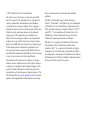 2
2
-
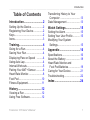 3
3
-
 4
4
-
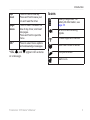 5
5
-
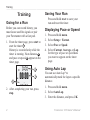 6
6
-
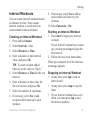 7
7
-
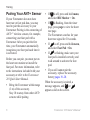 8
8
-
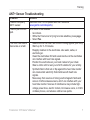 9
9
-
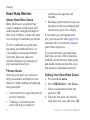 10
10
-
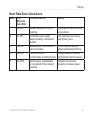 11
11
-
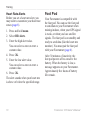 12
12
-
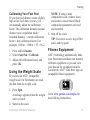 13
13
-
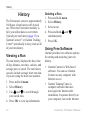 14
14
-
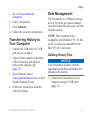 15
15
-
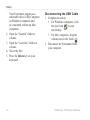 16
16
-
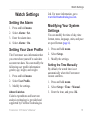 17
17
-
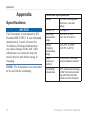 18
18
-
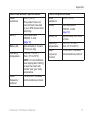 19
19
-
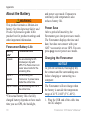 20
20
-
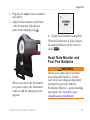 21
21
-
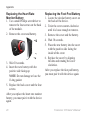 22
22
-
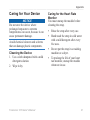 23
23
-
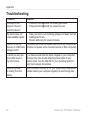 24
24
-
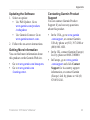 25
25
-
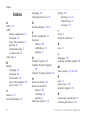 26
26
-
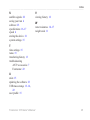 27
27
-
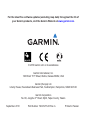 28
28
Graco Forerunner 210 User manual
- Category
- Fax machines
- Type
- User manual
- This manual is also suitable for
Ask a question and I''ll find the answer in the document
Finding information in a document is now easier with AI
Related papers
Other documents
-
Garmin 210 User manual
-
Garmin Forerunner Forerunner® 210 Owner's manual
-
Garmin Forerunner Forerunner 310XT Owner's manual
-
Garmin Forerunner 010-00947-11 Owner's manual
-
Garmin Forerunner Forerunner 910 XT Owner's manual
-
Garmin 910XT User manual
-
Garmin Forerunner Forerunner® 405CX User manual
-
Garmin HRM2-SS Operating instructions
-
Garmin 010-03717-49 User manual
-
Garmin Forerunner 230 Owner's manual