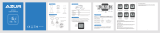Page is loading ...

CLK
TME
AVG
MAX
TRP
ODO
MH
This manual explains the instal-
lation and use of the Trek Incite
6i and Incite 8i bicycle computer.
Please read this manual carefully
and save it for future reference.
If you do not understand the
information in this manual, or
you have a question about your
Incite 6i computer that this
manual does not cover, consult
your Trek dealer. If you have a
question or problem that your
Trek dealer can’t handle, contact
us at:
© Copyright Trek Bicycle Corporation
2006 All rights reserved

ii
Safety and general guidelines ..................................................1
Functions ..................................................................................2
Installation ................................................................................4
Placing the computer on the handlebar ..............................5
Placing the magnet ..............................................................7
Attaching the computer wire ...............................................8
Attaching the sensor ............................................................9
Easy setup (ReSet) ..................................................................11
ReStart- Getting ready to ride ...............................................17
Additional information ...........................................................18
Troubleshooting .....................................................................19
Replacing the battery .............................................................20
Setting custom wheel size ......................................................22
Limited Warranty ....................................................................25

While riding your bicycle, do not stare
at the computer for long periods of
time (Figure 1). If you do not watch
the road, you could hit an obstacle,
which may cause you to lose control
and fall.
Make sure the computer wire cannot
contact the tire or wheel spokes (Figure
2). The wire could be damaged causing
the computer to malfunction. Also, the
wire could get caught, causing you to
lose control and fall.
Figure - Watch the road when
riding.
Figure 2- Keep the wire out of
the spokes
Safety and General guidelines

2
Table - Function abbreviations, names, and explanations
CLOCK
CLK
TME
Time of day
Displays in hours and minutes, or stopwatch
showing seconds.
2-hour with AM/PM or 24-hour format
Highest reading: 23:59 (clock)
or 23:59:59 (stopwatch)
CLK
ODOMETER
ODO
Distance ridden
Displays in miles or kilometers.
TRP-Trip (since last Restart)
TTL- Total since last Reset
Highest reading: 99,999
CLK
TME
AVG
MAX
TRP
ODO
MH
PACER
(8i only)
Always displays
Indicates whether current speed is faster or slower
than average speed
Displayed by arrow pointing up (faster) or down
(slower).
CLK
TME
AVG
MAX
TRP
ODO
MH
Functions

3
SPEED Always displays
Current speed of the bicycle in miles per hour (MH)
or kilometers per hour (KMH)
AVG- (8i only) Average speed since last Restart, displayed
to tenths.
MAX- Highest value since last Restart
Highest readings: 80.5mph or 29.6kph
CLK
TME
AVG
MAX
TRP
ODO
MH
WHEEL
SELECTION
(8i only)
Always displays
Indicates which wheel setting is in use by computer
CLK
TME
AVG
MAX
TRP
ODO
MH
Functions

4
Tools needed:
• Electrical tape
• Slot-type screwdriver
• Phillips-type screwdriver
• Scissors
Installation
Stem mount
Handlebar
mount
Speed sensor
Figure 3- Location on bicycle of sensors and computer

5
The Trek Incite 6i and 8i computer can be
mounted on the handlebar or on the stem
(Figure 3).
1. Select the bar clamp that fits your bike.
31.8mm bars: large clamp
25.4mm and 26.0mm: small clamp
22.2mm bar: small clamp with rubber shim
2. Insert the handlebar clamp into the back
of the computer base (Figure 4) and slide
it towards the front of the base.
3. Insert the rubber friction pad into the computer base, aligned
across the computer base.
4. With the wire pointing toward the front of the bike, wrap the bar
clamp around the handlebar.
5. Insert the screw through the washer and into the computer base.
6. Tighten the screw until the computer base cannot rotate on the
handlebar.
7. Slide the computer into the computer base until the front of the
computer and computer base line up.
Installation
Figure 4- Clamp and friction pad
in computer base

6 Installation
Check that the computer base cannot
be rotated around the handlebar,
and that the computer cannot slide
backwards on the computer base
(Figure 5).
1. Insert the rubber friction pad into
the computer base, aligned along the
computer base.
2. Insert two nylon ties through the
computer base (Figure 6).
3. Place the base on the stem and tighten the
nylon tie.
4. Slide the computer into the computer
base until the front of the computer and
computer base line up.
5. Check that the computer base cannot be
rotated around the stem and the computer
cannot slide backwards on the computer
base.
6. Tighten the nylon ties and trim the excess
length.
Figure 6- Nylon tie threaded
through computer base
Figure 5- Make sure the com-
puter cannot be bounced off.

The wheel magnet must be aligned so that it passes across the
sensor. As the magnet passes the sensor, it must be no further
from the sensor than 1 to 3mm (1/32 to 1/8 inch).
The wheel magnet has a ‘T’ shaped slot with two configura-
tions: round spokes and flat or bladed spokes (Figure 7).
1. Remove the screw from the magnet.
2. Slide the slot in the back of the magnet
over the spoke.
For a flat or bladed spoke, start the
spoke near the end where the spoke is
round, and align the top of the ‘T’ with
the spoke as you slide the magnet up the
blade (Figure 7).
3. Thread the screw into the magnet until it
is snug against the spoke.
Installation
Figure - Installing magnet on
round or oval spokes

8
The computer wire is usually longer than needed. Extra wire
length can be diverted by wrapping it around the brake housing
prior to routing it down the fork blade or down tube (Figure 8).
Make sure the computer wire is not pulled tight when the
handlebar is turned all the way to either side.
Installation
Figure 8- Trim excess nylon tie
length
1. Determine the length of wire to divert by
holding the sensor at its desired mounting
point.
2. Wrap the wire around the front brake
cable, diverting the determined amount.
3. Continue routing the wire, either by
wrapping around the fork or frame tube,
or attach the wire to the fork or frame
tube with electrical tape.
4. As needed, solidify the wire attachment
with either nylon ties or electrical tape.

9
The magnet must pass across the line on the sensor (Figure 9).
1. Align the sensor with the magnet.
2. Orient the sensor so that the clearance
between the sensor and the magnet is
between 1 to 3mm.
The sensor can be rotated around the fork
about 45 degrees.
If needed, the sensor and magnet can be
moved up or down the spoke and fork to
change the amount of clearance.
3. Attach the sensor with nylon ties, but do
not fully tighten.
4. With the computer in the computer
base, check the alignment of the sensor
and magnet by spinning the wheel and
noting if the computer is displaying speed.
If the computer shows current speed, the sensor is reading the magnet.
If the computer is not displaying a value, realign the sensor and magnet
until one is displayed.
Installation
Figure 9- Magnet alignment and
clearance
1.0 -
3.0mm

0
5. Tighten the nylon ties and trim the excess length (Figure 10).
Installation
Figure 0- Trim excess nylon tie
length

You can program the starting values of your computer in a
single, easy procedure:
• Units
• Clock
• Wheelsize
• Odometer
The Units setting tells the computer which conversion to use:
metric or SAE (“English”):
MH = miles
KMH = kilometers
You can set the clock for 12 or 24 hour display, which changes
how time appears in the afternoon, such as 3PM:
12 hour clock 3:00
24 hour clock 15:00
You can set the wheel size by simply choosing from a menu
listing tire sizes, or you can set custom values listed in a chart.
For the most precision, do a “rollout” test. The rollout test is
described on page 22.
You can set the odometer to be at “0” or you can start at a
different value. This allows you to keep track of your previous
mileage after the computer has Reset (started over at 0), such
as after installing a new battery.
Easy setup (ReSet)

2
Easy setup (ReSet)
CLK
TME
AVG
MAX
TRP
ODO
MH
Figure - Buttons on the Incite
6i computer
Mode
Set
When setting the computer, there
are three ways to use the buttons. To
help you remember, notice the way
each term is underlined. To help you
remember, these terms will look the
same throughout the manual.
Push- touch once
Cycle - push repeatedly as needed
Hold- push and hold in for two or
three seconds
The buttons on the computer are
(Figure 11):
Set• button on the right side
Mode button on the bottom
To set the computer, you must Push, Cycle, or Hold the two
buttons in a specific sequence.

3
CLK
TME
AVG
MAX
TRP
ODO
MH
Mode
Set
1. Cycle Mode to ODO (Figure 12).
2. Hold Set•
KMH or MH flashes.
3. Cycle Mode
MH and KMH interchange on the screen.
4. Push Set• to select.
5-digit odometer value appears with first
digit flashing.
5. Cycle Mode to your preferred value.
6. Push Set• to select.
The next digit flashes.
7. Repeat steps 5 and 6 until all digits are selected.
The computer returns to the start screen.
For 8i, go to page 14, To set 8i wheel size
1. Cycle Mode to TME.
2. Hold Set•
Wheel size appears on the screen.
Easy setup (ReSet)
CLK
TME
AVG
MAX
TRP
ODO
MH
Figure 2- ODO screen

4
CLK
TME
AVG
MAX
TRP
ODO
MH
Mode
Set
Note: If you want to set a custom wheel size, go to page 24 now.
3. Cycle Mode
The Wheel Size changes.
4. Hold Set• to select.
The computer returns to current speed.
Easy setup (ReSet)
The 8i allows you to use two different
wheel sizes. The icon for Wheel 1 is a
small circle. The icon for Wheel 2 is a
partial circle surrounding the Wheel 1 icon
(Figure 13).
1. Cycle Mode to TME.
2. Hold Set•
Wheel Select icon appears on the screen.
3. Cycle Set• to show Wheel 1 or Wheel 2.
4. Push Mode to select.
The wheel size appears.
Note: If you want to set a custom wheel size,
go to page 24 now.
Figure 3- Select wheel screen

5
CLK
TME
AVG
MAX
TRP
ODO
MH
Mode
Set
5. Cycle Mode
The wheel size changes.
6. Hold Set• to select.
The computer returns to current speed.
To set the second wheel size, repeat the instructions, but select
the other Wheel Select icon.
1. Cycle Mode to TRP
2. Hold the left Mode and the right Mode together.
The Wheel Select icon changes (Figure 13). Repeat step 2 to change
again.
Easy setup (ReSet)

CLK
TME
AVG
MAX
TRP
ODO
MH
Mode
Set
1. Cycle Mode to CLK (Figure 14).
2. Hold Set•
“12” or “24” flashes.
Easy setup (ReSet)
CLK
Figure 4- CLOCK screen
6
3. Cycle Mode
12 and 24 interchange on the screen.
4. Push Set• to select
The clock appears on the screen with the
Hour flashing.
5. Cycle Mode
The Hour changes.
6. Push Set• to select.
The Minutes flash.
7. Cycle Mode
8. Push Set• to select.
The computer returns to current speed.

CLK
TME
AVG
MAX
TRP
ODO
MH
Mode
Set
Your computer stores data for two
intervals- since last ReSet and since last
ReStart. ReSet sets ALL data to zero.
ReStart sets only the Trip data to zero.
The trip modes include
• TRP
• TME
• MAX
This operation sets all four values to
zero, allowing the computer to display
information for a single ride.
1. Cycle Mode to TRP (Figure 15).
2. Hold Set•, and do not let up until after completing step 3.
3. Hold Mode.
The Max setting ReStarts at ‘0’.
ReStart
MAX
MH
Figure 5- MAX screen

8
CLK
TME
AVG
MAX
TRP
ODO
MH
Mode
Set
Once the computer is programmed and installed, it is very easy
to use. To change to different modes (functions), simply Cycle
the Mode button until the desired function appears, shown by
the spelled name of the function.
The computer is held on its base by a flexible snap. To remove
the computer, press firmly on the computer (not on the base) in
a rearward direction.
Bicycle computers function on electricity. If the electrical
contacts between the computer and its base become saturated,
the electrical signals may become irregular or interrupted
entirely. If the computer is to be used in heavy rain, etc., we
recommend that a plastic bag be put over the computer and its
base. The other parts of the computer system are waterproof.
Additional Information
/