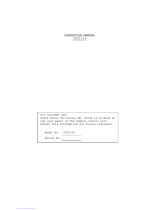Page is loading ...

2 (GB)
Owner’s Record
The model and serial numbers are located at the bottom.
Record these numbers in the spaces provided below.
Refer to these numbers whenever you call upon your Sony
dealer regarding this product.
Model No. Serial No.
WARNING
To prevent fire or shock hazard, do not expose the unit to
rain or moisture.
To avoid electrical shock, do not open the cabinet. Refer
servicing to qualified personnel only.
For the customers in the U.S.A.
This equipment has been tested and found to comply with
the limits for a Class A digital device, pursuant to Part 15 of
the FCC Rules. These limits are designed to provide
reasonable protection against harmful interference when the
equipment is operated in a commercial environment.
This equipment generates, uses, and can radiate radio
frequency energy and, if not installed and used in
accordance with the instruction manual, may cause harmful
interference to radio communications. Operation of this
equipment in a residential area is likely to cause harmful
interference in which case the user will be required to correct
the interference at his own expense.
English
You are cautioned that any changes or modifications not
expressly approved in this manual could void your authority
to operate this equipment.
The shielded interface cable recommended in this manual
must be used with this equipment in order to comply with the
limits for digital device pursuant to Subpart B of Part 15 of
FCC Rules.
For the customers in Europe (for DXC-390P only)
This product with the CE marking complies with the EMC
Directive (89/336/EEC) issued by the Commission of the
European Community.
Compliance with this directive implies conformity to the
following European standards:
• EN55103-1: Electromagnetic Interference (Emission)
• EN55103-2: Electromagnetic Susceptibility (Immunity)
This product is intended for use in the following
Electromagnetic Environment(s):
E1 (residential), E2 (commercial and light industrial), E3
(urban outdoors) and E4 (controlled EMC environment, ex.
TV studio)

3
(GB)
Important safeguards/notices for use in the medical
environments
1. All the equipments connected to this unit shall be certified
according to Standard IEC60601-1, IEC60950, IEC60065
or other IEC/ISO Standards applicable to the equipments.
2. When this unit is used together with other equipment in
the patient area*, the equipment shall be either powered
by an isolation transformer or connected via an additional
protective earth terminal to system ground unless it is
certified according to Standard IEC60601-1.
* Patient Area
3. The leakage current could increase when connected to
other equipment.
R 1.5 m
4. This equipment generates, uses, and can radiate
frequency energy. If it is not installed and used in
accordance with the instruction manual, it may cause
interference to other equipment. If this unit causes
interference (which can be determined by unplugging the
power cord from the unit), try these measures: Relocate
the unit with respect to the susceptible equipment. Plug
this unit and the susceptible equipment into different
branch circuit. Consult your dealer.
(According to Standard EN60601-1-2 and CISPR11, Class
B, Group 1)
Caution
When you dispose of the unit or accessories, you must
obey the law in the relative area or country and the
regulation in the relative hospital.
English
GB

4 (GB)
Table of Contents
Table of Contents
Chapter 1
Overview
Features .................................................................... 6
Location and Functions of Parts and Controls ..... 8
Front Panel/Top Panel/Bottom Panel..................... 8
Right Side Panel (Control Panel)........................... 9
Rear Panel ............................................................ 11
Chapter 2
Operation
Adjusting and Setting with Menus ....................... 12
Menu Configuration............................................. 12
Operation through Menus .................................... 14
Function of Menus ............................................... 16
Initial Setting of the Menus ................................. 31
Shooting.................................................................. 32
Adjusting the Flange Focal Length...................... 32
Basic Shooting Procedure .................................... 35
Adjusting the Iris, Focus and Zoom..................... 36
Adjusting the Black Balance................................ 38
Adjusting the White Balance ............................... 39
Adjusting the Picture Tone in a Multi-Camera
System ............................................................ 41
Chapter 3
Installation and Connections
Installation .............................................................. 42
Applicable Lens ................................................... 42
Mounting the Lens ............................................... 43
Mounting a Microscope Adaptor ......................... 45
Mounting on a Tripod .......................................... 45
Mounting to a Wall or Ceiling ............................. 45
Basic System Connection ..................................... 47
Connecting to Video Equipment with Composite
Video Input Connectors.................................. 48
Connecting to Video Equipment with RGB or
S-Video Inputs................................................ 50
Connecting Two or More Cameras—Multi-Camera
System ............................................................ 51
Connecting to the CMA-D3/D3CE Camera
Adaptor........................................................... 52
Connecting to a Remote Control Unit .................. 53
Operating the Camera with the RM-C950 Remote
Control Unit ................................................... 54
Connecting to a Computer .................................... 55
Connections for Long Exposure Shooting .......... 56
Connections for Shooting Using a Flash............. 57

5
(GB)
Chapter 4
Appendix
Precautions............................................................. 58
Typical CCD Phenomena....................................... 59
List of Messages .................................................... 60
Specifications......................................................... 61
Optional Accessories ............................................ 65
Table of Contents

6 (GB) Chapter 1 Overview
Chapter 1
Features
Chapter 1
High-quality images
• The high density 1/3 type, three-chip Exwave HAD
TM1)
CCD
2)
, containing some 380,000 (DXC-390) or 430,000
(DXC-390P) effective picture elements (pixels), offers
superior picture quality: 800 TV lines of high horizontal
resolution, high sensitivity of F8 at 2,000 lx, an excellent
signal-to-noise ratio of 62 dB (DXC-390) or 61 dB (DXC-
390P) and a low smear level.
• The adoption of the LSI digital signal processing
technology reproduces a finer, more detailed picture.
• DynaLatitude processing enables you to adjust contrast
finely according to the luminance signal level of each
picture element.
1) Exwave HAD
TM
: Exwave Hole-Accumulated Diode
“Exwave HAD
TM
” is a trademark of Sony Corporation.
...........................................................................................................................................................................................................................................................
Overview
• The DCC+ (Dynamic Contrast Control plus) function
minimizes the phenomena whereby the whole screen turns
white or a part of the image becomes colorless when
shooting a very bright object.
• The Partial Enhance function enables you to adjust the
sharpness and tint of only a specified color.
Wide Range of Exposure Control
The AGC (Auto Gain Control) function and CCD IRIS
TM3)
function automatically adjust a wide range of incoming light
levels. When the lighting condition is poor, the AGC
function automatically increases the gain up to 16 times.
When incoming light is excessive, the CCD IRIS function
automatically adjusts shutter speed to cut exposure to the
2) CCD: Charge-Coupled Device
3) “CCD IRIS
TM
” is a trademark of Sony Corporation.

Chapter 1 Overview 7
(GB)
Chapter 1
RS-232C interface
The camera can be controlled from a computer via the RS-
232C interface.
For details, contact your authorized Sony dealer.
Compact and lightweight
The camera is compact (56 × 50 × 128 mm (2
1
/4 × 2 × 5
1
/8
inches)) and very light (approx. 370 g (13 oz)), allowing
easy installation even where space is a problem.
Following are some sample applications:
• As a permanent fixture in theaters, concert halls, etc.
• As a bird’s-eye view camera for special events
• As a video conference system camera
• As a camera for microscopes
• As a rooftop weather-monitoring camera
• As a laboratory monitor camera
equivalent of up to 10 aperture stops. When using the video
camera in a fixed location or for a microscope system, the
AGC, CCD IRIS and auto-iris controls automatically adjust
a wide range of incoming light levels. The desired AE
window can be set by using the AE AREA MANUAL
function.
Wide range of electronic shutter modes
The wide range of speeds for the electronic shutter
minimizes blurring in fast-moving objects and produces
acceptably bright still images of objects shot in poor light.
• Flickerless mode: This mode allows you to obtain
flickerless images shot even under fluorescent light.
• Clear scan mode: This mode reduces horizontal bands
appearing in computer displays when shooting the display
with the conventional video camera.
Versatile use with external equipment
• The video camera is equipped with three types of outputs:
composite, Y/C and RGB outputs. The camera offers a
high-quality picture on a connected monitor or VCR.
• The camera can be remotely controlled with the RM-C950
remote control unit (not supplied).

8 (GB) Chapter 1 Overview
Chapter 1
Location and Functions of Parts and Controls
2 Screw holes (M3)
Front Panel/Top Panel/Bottom Panel
1 Lens Mount (C-mount)
Attach a C-mount lens or microscope adaptor.
Note
Be sure to use a lens whose projected part from the lens
mount surface is less than 4.3 mm. Mounting the lens with a
projected part greater than 4.3 mm may damage the internal
mechanism of the camera.
2 Screw holes
Use these holes (M3, depth: 4 mm (
3
/16 inches)) to attach the
supplied tripod adaptor to the camera for mounting the
camera on a wall, ceiling or tripod.
For how to install the tripod adaptor, see “Mounting on a
Tripod” on page 45.
1 Lens mount
2 Screw holes (M3)

Chapter 1 Overview 9
(GB)
Chapter 1
Right Side Panel (Control Panel)
1 MENU button
2 V/BLACK button
3 b/ WHITE button
4 BARS button
5 ENTER button
6 v button
7 B/FILE SELECT button
8 FLANGE BACK (flange focal
length) adjustment ring
1 MENU button
Displays the MAIN menu on a monitor screen. Press again
to exit the menu. When a setting menu is displayed, press
this button to return to the MAIN menu.
For menu operations, see “Operation through Menus” on
page 14.
2 V/BLACK (black balance) button
While the menu is displayed: Moves the menu cursor
upward. Also use this button for an AE window setting,
etc.
While the normal screen is displayed: Activates the
automatic black balance adjustment.
3 b/ WHITE (white balance) button
While the menu is displayed: Increases the setting value or
changes the setting. Also use this button for an AE
window setting, etc.
While the normal screen is displayed: Activates the
automatic white balance adjustment when MODE is set
to AWB in WHITE BALANCE menu.

10 (GB) Chapter 1 Overview
Chapter 1
Location and Functions of Parts and Controls
4 BARS (color bars output) button
Outputs the color bar signal. Press again to revert to video
signal output.
For monitor adjustment, contact your authorized Sony
dealer.
5 ENTER button
Selects a setting menu in the MAIN menu. Also use this
button for an AE window setting, etc.
6 v button
Moves the menu cursor downward. Also use this button for
an AE window setting, etc.
7 B/FILE SELECT button
While the menu is displayed: Decreases the setting value
or changes the setting. Also use this button for an AE
window setting, etc.
While the normal screen is displayed: Switches the user
preset file between A and B.
8 FLANGE BACK (flange focal length) adjustment
ring
Adjusts the flange focal length of a lens which is not
equipped with this function.
For details on flange focal length adjustment, see
“Adjusting the Flange Focal Length” on page 32.
Rear Panel
VIDEO OUT
DC IN/VBS
REMOTE
LENS
TRIG IN
MENU LOCK
OFF ON
RGB/SYNC
1 MENU LOCK ON/OFF switch
2 DC IN/VBS connector
3 TRIG IN connector
4 LENS connector
5 VIDEO OUT connector
6 REMOTE connector
7 RGB/SYNC connector

Chapter 1 Overview 11
(GB)
Chapter 1
1 MENU LOCK ON/OFF switch
When this switch is set to ON, the menu is not displayed on
the screen even if you press the MENU button.
2 DC IN/VBS (DC input/video signal output)
connector (12-pin)
Connects to the CMA-D2/D2MD/D2CE/D2MDCE/D3/
D3CE camera adaptor. Inputs the DC power and outputs the
video signal.
3 TRIG IN connector (BNC type)
Connects to a commercially available slave unit by
converting to BNC type in strobe mode.
4 LENS connector (6-pin)
Connects to a lens control cable when attaching the zoom
lens especially designed for this camera.
5 VIDEO OUT connector (BNC type)
Outputs a composite video signal.
6 REMOTE connector (mini DIN 8-pin)
Connects to the RM-C950 remote control unit (not
supplied).
7 RGB/SYNC connector (D-sub 9-pin)
Outputs RGB signals and their respective sync signals.
Use the CCXC-9DB/CCXC-9DD/CCMC-9DS connecting
cable for the connection with the CMA-D2/D2MD/D2CE/
D2MDCE camera adaptor.
For connection with the CMA-D3/D3CE camera adaptor,
use the CCMC-3MZ connecting cable.

12 (GB) Chapter 2 Operation
Chapter 2
About on-screen menus
This section explains how to read the on-screen menu before
starting menu operation.
Camera operational settings can be changed through simple
adjustment of the settings on the on-screen menus. Settings
can be adjusted to get the best possible results for the given
shooting conditions or to enhance the image with special
effects.
Menu Configuration
Before starting menu operation, make sure that the MENU
LOCK ON/OFF switch on the rear panel is set to OFF.
To display a menu, press the MENU button on the right side
panel. The MAIN menu is displayed on the monitor screen.
The setting menu will be displayed by selecting the desired
setting menu item with the V or v button and pressing the
ENTER button.
Adjusting and Setting with Menus
Chapter 2
Operation
CMA RM
<MAIN>
>EXPOSURE
CONTRAST
WHITE BALANCE
ENHANCER
GENERAL
SYSTEM
SCENE FILE
[A]
ExitSelect
MENU
Next
ENTER
1
2
4
3
5
MAIN menu

Chapter 2 Operation 13
(GB)
Chapter 2
1 Cursor
Selects a setting menu or setting item.
Move the cursor up or down using the V or v button.
2 Setting menu items
When you select the desired item with the V or v button
and press the ENTER button, the setting menu for
adjustment and setting is displayed.
3 Connecting conditions
The indicator changes according to the equipment which is
connected to the REMOTE connector on the camera.
RM
: when the RM-C950 remote control unit is connected
CMA
: when the CMA-D3/D3CE camera adaptor is connected
via the CCMC-3MZ connecting cable
CMA RM
: when the CMA-D3/D3CE camera adaptor is
connected to the REMOTE connector on the camera
via the CCMC-3MZ connecting cable, and the RM-
C950 remote control unit is connected to the REMOTE
connector on the CMA-D3/D3CE
4 User preset file
You can store two types of preset adjustments into files A
and B. Indicates the currently selected preset file (A or B).
5 Operational message
Indicates how to operate the currently displayed menu.
6 Setting menu
Indicates the currently selected setting menu.
7 Setting items
Indicates the items that can be adjusted in each setting
menu.
Select the item by moving the cursor beside it with the V or
v button.
8 Set values
The currently set values are displayed.
Change the values using the B or b button.
CMA
RM
<EXPOSURE>
>GAIN
STEP
SHUTTER
LENS
IRIS
AE LEVEL
AE AREA
[A]
STEP
0dB
OFF
REMOTE
AUTO
0
MULTI
+_
BackSelect
MENU
1
6
7
8
5
4
3
Setting menu

14 (GB) Chapter 2 Operation
Chapter 2
Adjusting and Setting with Menus
Operation through Menus
Menu operation buttons
Operate the menu with the buttons on the right side panel.
The following table shows the functions of the buttons.
MENU
BLACK
BARS
ENTER
FILE
SELECT
WHITE
B button
V button
v button
ENTER button
Button
MENU
V button
v button
B button
b button
Function
Displays the MAIN menu.
Moves the cursor upward.
Moves the cursor downward.
Changes the setting/decreases the value.
Changes the setting/increases the value.
Menu operation procedure
To change the settings on the menu, proceed as follows.
1 Press the MENU button.
The MAIN menu appears.
<MAIN>
>EXPOSURE
CONTRAST
WHITE BALANCE
ENHANCER
GENERAL
SYSTEM
SCENE FILE
[A]
ExitSelect
MENU
Next
ENTER
1 2,3 2
b button
MENU button
MENU
BLACK
BARS
ENTER
FILE
SELECT
WHITE
4
Cursor
Setting menu

Chapter 2 Operation 15
(GB)
Chapter 2
2 Move the cursor to the menu item to be set by pressing
the V or v button, then press the ENTER button.
The setting menu is displayed.
<EXPOSURE>
>GAIN
STEP
SHUTTER
LENS
IRIS
AE LEVEL
AE AREA
[A]
STEP
0dB
OFF
REMOTE
AUTO
0
MULTI
+_
BackSelect
MENU
3 Move the cursor to the item to be adjusted by pressing
the V or v button.
<EXPOSURE>
GAIN
STEP
>SHUTTER
LENS
IRIS
AE LEVEL
AE AREA
[A]
STEP
0dB
OFF
REMOTE
AUTO
0
MULTI
+_
BackSelect
MENU
Setting item
Set value
4 Change the value by pressing the B or b button.
Holding down the button changes the value quickly.
<EXPOSURE>
GAIN
STEP
>SHUTTER
SPEED
LENS
IRIS
AE LEVEL
AE AREA
[A]
STEP
0dB
STEP
OFF
REMOTE
AUTO
0
MULTI
BackSelect
MENU
+_
To reset to the initial set value
Select the item to be reset, then press the B and b buttons
simultaneously.
For the initial set value on each item, see “Initial Setting of
the Menus” on page 31.
To return to the normal screen
Press the MENU button while the MAIN menu is displayed.
While each setting menu is displayed, press the MENU
button to return to the MAIN menu, then press it again to
return to the normal screen.

16 (GB) Chapter 2 Operation
Chapter 2
Function of Menus
EXPOSURE menu
Adjusts the items relating to exposure, such as gain and
shutter mode.
Setting items on the EXPOSURE menu
Setting item
GAIN
STEP
SHUTTER
LENS
IRIS
AE LEVEL
AE AREA
Contents of setting
Adjusts video gain.
Sets gain level.
Sets the modes for the electronic
shutter.
Sets the iris mode.
Adjusts the iris automatically or
manually.
Finely adjusts the focusing point of auto
exposure adjustment.
Sets the AE window in AGC, CCD IRIS
or auto iris adjustment mode.
Ref. page
16
16
16
18
19
19
19
GAIN
Adjusts the video gain.
SHUTTER (electronic shutter)
Selects the electronic shutter modes.
This function enables you to obtain blur-free images of fast-
moving objects and acceptably bright still images of objects
shot in poor lighting conditions.
Selection
STEP
AGC
HYPER
Function
Sets the video gain to the desired level. Use this
setting for shooting in an extremely dark place
where even fully opening the lens iris still does not
produce an acceptably bright image. The gain level
can be set in the range from 0 to 24 dB in units of 1
dB.
Automatic gain control. Automatically adjusts the
gain according to the brightness of the object to be
shot. This setting is useful for shooting when lighting
conditions may change.
You can select the maximum gain level to be
adjusted to 6, 12, 18 or 24 dB with the LIMIT setting.
Increases the video gain to about 30 dB. This
setting is useful when the lighting condition is very
dark.
<EXPOSURE>
>GAIN
STEP
SHUTTER
LENS
IRIS
AE LEVEL
AE AREA
[A]
STEP
0dB
OFF
REMOTE
AUTO
0
MULTI
+_
BackSelect
MENU
Adjusting and Setting with Menus

Chapter 2 Operation 17
(GB)
Chapter 2
Selection
OFF
STEP
Function
Any electronic shutter mode does not function.
Sets the shutter speed to any of 15 steps in long-
exposure mode and 11 steps in high-speed mode.
Select SPEED and set the shutter speed from
among the following values:
Long-exposure mode: 0.1, 0.2, 0.3, 0.5, 1.0, 1.5,
2.0, 2.5, 3.0, 3.5, 4.0, 5.0, 6.0, 7.0, and 8.0 sec.
To set the speed, display OFF by pressing the B
and b buttons simultaneously, then select the
desired value by pressing the b button. Each press
changes the speed in the order as shown above.
High-speed mode: FL (flickerless), 1/125, 1/250,
1/500, 1/1000, 1/2000, 1/4000, 1/10000, 1/20000,
1/40000, 1/100000
To set the speed, display OFF by pressing the B
and b buttons simultaneously, then select the
desired value by pressing the B button. Each press
changes the speed in the order as shown above.
When using the camera in a 50 Hz lighting area
(DXC-390) or in a 60 Hz lighting area (DXC-390P),
the FL setting offers flickerless images even under
fluorescent light.
Selection
VARIABLE
Function
Use for fine adjustment of the video output level in
long exposure mode (low-speed mode) or in clear
scan mode (high-speed mode).
Long exposure mode
You can set the SPEED value in units of 1 frame.
For example, if you set to 50 frames (about 1.7
seconds), the video signal produced during this set
time is output in the form of one complete frame at
intervals of about 1.7 seconds. These pictures,
which contain 50 frames of video information, are
much brighter than normal one-frame images. This
mode is useful for shooting a poorly illuminated
object in a dark place.
To set the shutter speed
1 Display OFF by pressing the B and b buttons
simultaneously.
2 Select the SPEED value by pressing the b
button. Each time you press the button, the value
changes in units of 1 frame.
To convert the value into the shutter speed
Example: When the value is set to 5 frames
5 × 1/30 = 0.1666 seconds (DXC-390)
5 × 1/25 = 0.2000 seconds (DXC-390P)
Notes
• Do not use AGC, CCD-IRIS, ATW, DCC+ and
DYNALATITUDE functions in long exposure
mode.
• When you set the shutter speed to 1 second or
higher, set the gain level to 0 dB.
(Continued)

18 (GB) Chapter 2 Operation
Chapter 2
Adjusting and Setting with Menus
Selection
CCD-IRIS
(Continued)
Function
For example, this function is useful for microscope
applications. When shooting with a microscope not
equipped with the auto-iris lens, the luminance level
that is just right for the human eye is often too bright
for the video camera.
When CCD-IRIS is selected, the electronic shutter
automatically decreases excessive incident light to
an appropriate level for the video camera. This
function is also useful for cutting out excessive
incident light that is not cut out by the auto-iris lens
in scenes containing very bright patches (such as
snow, or sea water reflecting sunlight).
You can select the highest limit value of the variable
range of the shutter speed. Select LIMIT, then set
the speed to 1/250, 1/500, 1/1000, 1/2000, 1/4000,
1/10000, 1/20000,1/40000 or 1/100000.
Note
You cannot use CCD-IRIS mode when using a lens
that automatically adjusts the iris control according
to the video signal input.
Selection
VARIABLE
(Continued)
CCD-IRIS
Function
Clear scan mode
You can set the shutter speed in units of 1H
(horizontal scanning time: 63.56 µs for DXC-390,
64.00 µs for DXC-390P).
Select SPEED, then select the value from 1/525H to
262/525H (DXC-390) or 1/625H to 312/625H (DXC-
390P). This mode can be used for shooting
computer displays with reduced horizontal bands
appearing across the display screen.
To set the shutter speed
1 Display OFF by pressing the B and b buttons
simultaneously.
2 Select the SPEED value by pressing the b button
while observing the noise on the monitor screen
so that you can obtain the image with minimum
noise. Each time you press the button, the value
changes in units of 1H.
To convert the value into the shutter speed
Example: When the value is set to 250H
DXC-390:
250 × 63.56 µs (1H) + 34.9 µs (constant)
= 15924.9 µs = Approx. 0.016 seconds
DXC-390P:
250 × 64.00 µs (1H) + 35.0 µs (constant)
= 16035.0 µs = Approx. 0.016 seconds
Automatically adjusts the luminance level for
optimum output level. When incoming light is
excessive, this function automatically adjusts the
shutter speed to cut exposure equivalent to up to 10
aperture stops.
LENS
Selects the iris mode.
Selection
VIDEO
REMOTE
Function
Select when you use a lens that automatically
adjusts the iris according to the input video signal.
Select AE LEVEL, then adjust the auto exposure
focusing point in the range from –127 to +127.
Select when you use a lens that adjusts the iris
according to the DC power supplied.

Chapter 2 Operation 19
(GB)
Chapter 2
IRIS
Appears when you set LENS to REMOTE.
Selects how to adjust the iris. You can select AUTO or
MANUAL.
AUTO: Adjusts the iris automatically.
MANUAL: Adjusts the iris with the IRIS control on the
RM-C950 remote control unit.
Selection
AE LEVEL
AE AREA
Function
Sets auto exposure focusing point in the range from
–127 to +127.
Sets the AE (Auto Exposure) window when the
camera is set to AGC, CCD IRIS or auto-iris control
mode.
MULTI: Divides the screen into 9 sections and
adjusts auto exposure according to the
luminance level in each section. Normally set to
this position.
LARGE, MID, SPOT and SLIT: Displays the
following AE windows and adjusts auto exposure
according to the luminance level in each area.
LARGE
MID
SLIT
SPOT
Selection
AE AREA
(Continued)
Function
MANUAL: Sets the AE window with the desired size
and position on the screen.
Follow the steps below.
1 Select MANUAL and press the ENTER button.
Move Cross Cursor
Set Top-Left Point
Cancel
MENU
Next
ENTER
2 Move the cross cursor appearing at the left top
corner with the B, b, V or v button to set the
upper and left side size, then press the ENTER
button.
Move Cross Cursor
Set Bottom-Right Point
Cancel
MENU
Back
BARS
Next
ENTER
(Continued)
Cross
cursor
Cross
cursor

20 (GB) Chapter 2 Operation
Chapter 2
Adjusting and Setting with Menus
Selection
AE AREA
(Continued)
AE SPEED
AE DETECT
Function
3 Move the cross cursor appearing at the right
bottom corner with the B, b, V or v button to set
the lower and right side size, then press the
ENTER button.
Move Cross Cursor
Move Window
Cancel
MENU
Back
BARS
Fix
ENTER
4 Move the AE window to the desired position with
the B, b, V or v button, then press the ENTER
button.
Note
To cancel the setting before completing the
procedure, press the MENU button.
Sets auto exposure focusing speed in AGC, CCD
IRIS or auto-iris control mode.
Selects from MID (normal speed), FAST (fast speed)
and SLOW (slow speed).
Note
If lens hunting occurs, adjust with AE SPEED.
Selects the detection method of the luminance level
of the selected AE window.
AVERAGE: Selects to detect the average luminance
level of the whole AE window.
PEAK: Selects to detect the part with the highest
luminance level.
CONTRAST menu
Adjusts the contrast of the image.
Setting items in the CONTRAST menu
<CONTRAST>
>EFFECT
KNEE POINT
BLACK STRETCH
GAMMA
LEVEL
MASTER PEDESTAL
R. PEDESTAL
B. PEDESTAL
Select
[A]
MANUAL
MID
0
ON
0
0
0
0
Back
MENU
+_
+_
+_
+_
+_
Setting item
EFFECT
KNEE POINT
BLACK
STRETCH
GAMMA
LEVEL
MASTER
PEDESTAL
R./B.
PEDESTAL
Contents of setting
Adjusts the picture contrast in
accordance with the incident
luminance level.
Sets the knee point.
Adjusts the luminance of a dark
portion of the screen.
Activates gamma compensation.
Adjusts the gamma level.
Sets the pedestal level of the output
signal.
Finely adjust the pedestal level.
Ref. page
21
21
21
21
21
21
22
/