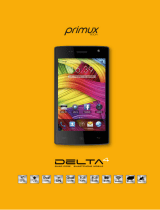Page is loading ...

MOTOMANUAL
motorola C168i
Englishwww.motorola.com

1
HELLOMOTO
Welcome to the world of Motorola digital wireless communications! We are pleased that you
have chosen the Motorola C168i wireless phone.
Menu Key
Opens a menu when
M is in the display.
Left Soft Key
Performs functions in
lower left display.
Send/Answer Key
Make & answer calls.
Press when idle to
see the list of recently
dialed calls.
Power Connector
Insert charger.
Navigation Key
Press S to scroll
through menus &
lists.
Right Soft Key
Performs functions
in lower right
display.
Power/End Key
Turns phone on/off,
ends calls, & exit
menus.
Microphone
Headset Jack

2
Motorola, Inc.
Consumer Advocacy Office
1307 East Algonquin Road
Schaumburg, IL 60196
www.hellomoto.com
Certain mobile phone features are dependent on the capabilities
and settings of your service provider’s network. Additionally,
certain features may not be activated by your service provider,
and/or the provider’s network settings may limit the feature’s
functionality. Always contact your service provider about feature
availability and functionality. All features, functionality, and other
product specifications, as well as the information contained in this
user’s guide are based upon the latest available information and
are believed to be accurate at the time of printing. Motorola
reserves the right to change or modify any information or
specifications without notice or obligation.
MOTOROLA and the Stylized M Logo are registered in the US
Patent & Trademark Office. All other product or service names are
the property of their respective owners. The Bluetooth trademarks
are owned by their proprietor and used by Motorola, Inc. under
license. Java and all other Java-based marks are trademarks or
registered trademarks of Sun Microsystems, Inc. in the U.S. and
other countries. Microsoft, Windows and Windows Me are
registered trademarks of Microsoft Corporation; and Windows XP
is a trademark of Microsoft Corporation.
AT&T, AT&T logo and Your World. Delivered are trademarks of
AT&T Knowledge Ventures.
© Motorola, Inc., 2007.
Caution:
Changes or modifications made in the radio phone, not
expressly approved by Motorola, will void the user’s authority to
operate the equipment.
Software Copyright Notice
The Motorola products described in this manual may include
copyrighted Motorola and third-party software stored in
semiconductor memories or other media. Laws in the United
States and other countries preserve for Motorola and third-party
software providers certain exclusive rights for copyrighted
software, such as the exclusive rights to distribute or reproduce
the copyrighted software. Accordingly, any copyrighted software
contained in the Motorola products may not be modified, reverse-
engineered, distributed, or reproduced in any manner to the extent
allowed by law. Furthermore, the purchase of the Motorola
products shall not be deemed to grant either directly or by
implication, estoppel, or otherwise, any license under the
copyrights, patents, or patent applications of Motorola or any
third-party software provider, except for the normal, non-exclusive,
royalty-free license to use that arises by operation of law in the
sale of a product.
Part number:
6809511A97-O

3
contents
contents
menu map. . . . . . . . . . . . 5
Use and Care . . . . . . . . . 7
essentials . . . . . . . . . . . . 8
about this guide . . . . . . 8
SIM card. . . . . . . . . . . . 9
battery . . . . . . . . . . . . . 9
battery charging . . . . . 10
battery tips . . . . . . . . . 10
turn it on and off . . . . . . 11
make a call . . . . . . . . . 12
answer a call. . . . . . . . 12
your phone number . . 12
adjust volume. . . . . . . 12
main attractions . . . . . . 13
send a multimedia
message. . . . . . . . . . . 13
receive a multimedia
message. . . . . . . . . . . 14
basics. . . . . . . . . . . . . . . 15
display . . . . . . . . . . . . 15
menus . . . . . . . . . . . . 17
text entry . . . . . . . . . . 19
navigation key. . . . . . . 25
codes and passwords. 26
lock and unlock your
phone . . . . . . . . . . . . . 26
lock the keypad. . . . . . 27
address book . . . . . . . 28
customize . . . . . . . . . . . 29
store your name and
number. . . . . . . . . . . . 29
time and date . . . . . . . 29
ring style. . . . . . . . . . . 29
answer options. . . . . . 30
wallpaper . . . . . . . . . . 30
display appearance. . . 31
calls . . . . . . . . . . . . . . . . 32
redial. . . . . . . . . . . . . . 32
automatic redial . . . . . 32
caller ID . . . . . . . . . . . 32
turn off a call alert. . . . 33
emergency calls . . . . . 33
international calls . . . . 33
recent calls . . . . . . . . . 34
return a call. . . . . . . . . 34
notepad . . . . . . . . . . . 35
speed dial . . . . . . . . . . 35
1-touch dial . . . . . . . . . 35
voicemail. . . . . . . . . . . 36
call waiting . . . . . . . . . 37
put a call on hold . . . . 37
transfer a call . . . . . . . 37
other features . . . . . . . . 39
advanced calling . . . . . 39

4
contents
address book. . . . . . . . 40
messaging. . . . . . . . . . 40
chat . . . . . . . . . . . . . . . 42
personalizing . . . . . . . . 43
phone alerts. . . . . . . . . 45
miscellaneous . . . . . . . 46
call times and costs. . . 46
handsfree . . . . . . . . . . 47
network . . . . . . . . . . . . 47
personal organizer . . . . 47
security . . . . . . . . . . . . 49
fun & games . . . . . . . . 49
service & repairs . . . . . . 51
Specific Absorption
Rate Data . . . . . . . . . . . . 52
Safety and General
Information . . . . . . . . . . 55
Industry Canada
Notice to Users . . . . . . . 60
FCC Notice To Users . . . 61
Motorola Limited
Warranty for the
United States
and Canada . . . . . . . . . . 62
Hearing Aid
Compatibility with
Mobile Phones. . . . . . . . 66
Information from
the World Health
Organization . . . . . . . . . 67
California
Perchlorate Label. . . . . . 69
Smart Practices
While Driving . . . . . . . . . 70
index. . . . . . . . . . . . . . . . 72

5
menu map
menu map
main menu
É
Tools
• Calculator
• Calendar
• Shortcuts
•Chat
•Smartchip *
•Alarm Clock
e
Messaging
• Create Message
• Message Inbox
• Outbox
•Drafts
•Voicemail
• Browser Msgs
•Quick Notes
• MMS Templates
{
Recent Calls
• Calls Received
• Calls Made
• Notepad
• Erase All
• Call Time
• GPRS Data Counter
• GPRS Connection Time
Ë
MEdia Net
•MEdia Net Home
• Web Shortcuts
•Go To URL
•History
• Web Sessions
• Web Settings
Á
ATT Mall
• Shop Tones
• Shop Graphics
•MEdia Net Home
-
Games
Ã
My Stuff
•Pictures
• Tones
Ê
Address Book
}
Settings
(see next page)
* optional features
This is the standard main menu layout.
Menu organization and feature names
may
vary on different phones. Your phone
may not have all of these features.

6
menu map
settings menu
Personalize
• Home Screen
• Color Style
• Wallpaper
•Quick Dial
Ring Styles
•Style
•(Style) Detail
Call Forward
• When Busy
• No Reply
• Not Reachable
• Not Available
• All Calls
• Cancel All
In-Call Setup
• In-Call Timer
• Show Number
• Call Waiting
• Anykey Answer
• Session Information
• Auto Redial
Headset & Car Settings
• Auto Answer
Initial Setup
• Time and Date
• Backlight
•TTY Setup
• Language
• Contrast
• Input Mode
• Connection Indication
• Master Reset
• Master Clear
Auto Power On/Off
Phone Status
• My Tel. Number
• Active Line
• Battery Meter
Security
• Phone Lock
• Lock Application
• Lock Keypad
•Fixed Dial
• Call Barring
• SIM PIN
• New Passwords
Network
•Network Setup
* optional features
This is the standard main menu layout.
Menu organization and feature names
may
vary on different phones. Your phone
may not have all of these features.

7
Use and Care
Use and Care
To care for your Motorola phone, please keep it away from:
liquids of any kind dust and dirt
Don’t expose your phone to
water, rain, extreme humidity,
sweat, or other moisture.
Don’t expose your phone to
dust, dirt, sand, food, or other
inappropriate materials.
extreme heat or cold cleaning solutions
Avoid temperatures below
-10°C/14°F or above 45°C/113°F.
To clean your phone, use only a
dry soft cloth. Don’t use alcohol
or other cleaning solutions.
microwaves the ground
Don’t try to dry your phone in a
microwave oven.
Don’t drop your phone.

8
essentials
essentials
about this guide
This guide shows how to locate a menu
feature as follows:
Find it:
Press
M
>
{
Recent Calls
>
Calls Made
This example shows that, from the home
screen, you press
M
to open the menu,
highlight and select
Recent Calls
, and then
highlight and select
Calls Made
.
Press
S
to scroll to and highlight a menu
feature. Press
SELECT
to select the
highlighted menu feature.
symbols
This means a feature is network,
SIM card, or subscription
dependent and may not be
available in all areas. Contact
your service provider for more
information.
This means a feature requires an
optional accessory.
CAUTION:
Before using the phone for the
first time, read the
Important Safety and
Legal Information
included in the
gray-edged pages at the back of this guide.
032257o

9
essentials
SIM card
Yo ur Subscriber Identity Module (SIM) card
contains your phone number, service details,
and phone book/message memory.
installing your SIM card
Caution:
Do not bend or scratch your SIM
card. Avoid exposing your SIM card to static
electricity, water, or dirt.
battery
battery installation
We recommend storing batteries in their
protective cases.
12
12
3

10
essentials
battery charging
New batteries are
shipped partially
charged. Before you
can use your phone,
install and charge
the battery as
described below.
Some batteries perform best after several full
charge/discharge cycles.
Plug the travel charger into your phone and an
electrical outlet. Your phone displays
Charge
Complete
when finished.
Tip:
You can safely leave the travel charger
connected to your phone after charging is
complete. This will not damage the battery.
battery tips
Battery life depends on the network, signal
strength, temperature, features, and
accessories you use.
•
Always use Motorola
Original batteries and
chargers. The warranty does
not cover damage caused by
non-Motorola batteries and/or chargers.
•
New batteries or batteries stored for a
long time may take more time to
charge.
•
When charging your battery, keep it
near room temperature.
•
When storing your battery, keep it
uncharged in a cool, dark place.
•
Never expose batteries to
temperatures below -10°C (14°F) or
above 45°C (113°F). Always take your

11
essentials
phone with you when you leave your
vehicle.
•
It is normal for batteries to gradually
wear down and require longer charging
times. If you notice a change in your
battery life, it is probably time to
purchase a new battery.
Contact your local recycling center for
proper battery disposal.
Warning:
Never dispose of batteries in a fire
because they may explode.
Before using your phone, read the battery
safety information in the “Safety and General
Information”section included in the gray-
edged pages at the back of this guide.
turn it on and off
Press and hold
P
to turn on the
phone. If prompted,
enter your SIM card
PIN code and press
OK
to unlock the SIM
card.
Caution:
If you enter an incorrect PIN code 3
times in a row, your SIM card is disabled and
your phone displays
SIM Blocked
.
If necessary, enter your 4-digit unlock code
and press
OK
to unlock the phone.
Note:
The phone unlock code can be 4 to 8
digits long. The default unlock code is 1234
(default code may be different in some
regions – contact customer support).
Power
Key

12
essentials
make a call
Enter a phone number and press
N
to make
a call.
To hang up, press
P
.
answer a call
When your phone rings and/or vibrates, just
press
N
to answer.
To hang up, press
P
.
your phone number
To see your phone number:
Find it:
Press
M
>
} Settings
>
Phone Status
>
My Tel. Number
adjust volume
Press
S
up to
increase the
volume or down
to decrease the
volume during a
call.
Navigation
Key

13
main attractions
main attractions
You can do much more with your phone than
make and receive calls!
send a multimedia
message
A Multimedia Messaging Service
(MMS) message contains one or more
pages with text and embedded media objects
(pictures or sounds). You can send the
multimedia message to other wireless
phones with MMS and to email addesses.
Find it:
Press
M
>
e Messaging
>
Create Message >
New Multimedia Msg
1
Press keypad keys to enter page text,
then press
OPTIONS
to open the MMS
Menu.
2
Scroll to
Insert Object
, and press
SELECT
to
display a list of items you can insert.
3
Scroll to
My Stuff
,
Quick Note
,
Number,
or
MMS
Templates
and press
SELECT
to choose the file
type.
4
Highlight the item you want and press
SELECT
to insert it.
To add another page to the message:
•
Press
Options
to open the MMS Menu
and scroll to
Add New Page
, then press
SELECT
.
•
Press
Options
to open the MMS Menu to
scroll to
Set Subject
.
•
Press keypad keys to enter the subject
text and press
M
to save.

14
main attractions
•
To select the message recipient, press
M
and scroll to the recipient’s
number.
•
Press
M
to mark the number, or press
OK
to view all recipients.
5
Press
SEND
to send multimedia message
or press
M
to view additional options:
receive a multimedia
message
When you receive a multimedia
message or letter, your phone displays
the
Â
indicator and
New Message
, and sounds
an alert.
Press
VIEW
to open the message.
Multimedia messages that you receive can
contain different media objects:
•
Photos and animations are displayed as
you read the message.
•
A sound file begins playing when its
page is displayed.
option
New Number
Enter a number that is not in
the address book.
New E-mail
Address
Add an e-mail address.
Send
Send the message.
Remove User
Remove the selected
recipient from the list.
Remove All
Remove all recipients.
Sending Options
Set the sending options.
From Address
Book
Select the recipient from the
address book.

15
basics
basics
See page 1 for a basic phone diagram.
display
The home screen displays when you are not
on a call or using the menu. You must be in
the home screen to dial a phone number.
Press the navigation key
S
left, right, up, or
down to select one of the menu feature icons.
If you select a menu icon by mistake, press
P
to return to the home screen.
Note:
Your home screen may look different
from the display shown here. For example,
your service provider may hide the menu
icons to allow a better view of the wallpaper
image. You can still select the menu icons
when they are hidden from view. To show or
hide the menu icons, see page 43.
When
M
is displayed, you can press the
menu key
M
to enter the main menu.
Labels at the bottom corners of the display
show the current soft key functions. Press the
left or right soft key to perform the function
indicated by the label.
Right Soft
Key Label
AT&T
À
2/19/2007 14:16
e
Ã{
Ê
4
xD
>
>
MESSAGE WEB
Date
Left Soft
Key Label
Press M to open
sub-menu.
Time

16
basics
Note:
Your phone can display the time and
date in the home screen (see page 43).
status indicators
The following illustration shows some
common status indicators:
1Signal Strength
–
vertical bars show the
strength of the network connection.
2GPRS –
net connected and GPRS packet
message can be sent.
3WAP Status
–
WAP browser activated.
4Roam Indicator
–
appears when your
phone uses another network system
outside your home network.
5Call Status –
indicates the status of voice
calls. Shows
8
for a connected voice call
or
H
for unconditional call forward.
6Message Indicator –
shows when you
receive a new message. Indicators can
include:
7Alarm Clock –
appears when the alarm
clock has been set.
+69
ã
AT&T
À
2/19/2007 14:16
Â
4
xD
>
MESSAGE WEB
e
Ã{
Ê
1
2
3456 8
9
M
7
r
= new SMS
t
= voicemail
waiting
Â
= new MMS
a
= active chat
session
â
= SMS full
L
= MMS full

17
basics
8Ring Style Indicator –
shows the ring
style setting.
9 Battery Level –
vertical bars show the
battery charge level. Recharge the battery
when your phone shows
Low Battery
.
menus
From the home screen, press
M
to enter the
main menu.
y
= loud ring
†
= vibe & ring
z
= soft ring
Ò
= silent
Î
= vibrate
Left Soft
Key
Performs
functions in
lower left
display.
Navigation
Key
Press S to
scroll through
menus and
lists.
Right Soft
Key
Performs
functions in
lower right
display.
Power/End
Key
Turns phone
on/off, ends
calls, exits
menus.
Address Book
EXIT
SELECT
Selected
Menu Item
Menu Key
Press to enter menu system.
{
-
}
Á
Ê
Ë
É
Ã
e

18
basics
Press
S
to scroll to and highlight a menu
feature icon in the main menu. The following
icons represent features that may display in
the main menu, depending on your service
provider and service subscription options.
select a menu feature
The following example shows how to select a
menu feature, starting from the home screen:
Find it:
Press
M
>
{ Recent Calls
>
Calls Made
This example shows that from the home
screen, you must press
M
, scroll to and
select
{ Recent Calls
from the main menu, then
scroll to and select
Calls Made
. Press
S
to
scroll, and use the left or right soft keys to
select the functions displayed in the bottom
corners of the screen.
select a feature option
Some features require you to select an option
from a list:
Press
S
up or down to highlight the option
you want.
menu features
É Tools - Games
e Messaging à My Stuff
{ Recent Calls Ê Address Book
Ë MEdia Net } Settings
Á ATT Mall
Calls Made
3) Abcde
2) Fghi
1) Jkl
0936123456
4
ÒD
>
OPTIONS
BACK
Press
BACK
to
return to
the
previous
screen.
Press
OPTIONS
to
view details
of the
highlighted
option.
Highlighted
Option
Press M to open
the submenu.

19
basics
text entry
You can compose and send text messages in
the message center. A character counter
indicates how many more characters will fit in
the message.
text input method and setup
Multiple text entry methods make it easy for
you to enter names, numbers, and messages.
The method you select remains active until
you select another method.
Press
#
in any text entry screen to select
one of the following input modes:
À
Msg 160(1)
4
ÒD
OPTIONS
BACK
ìg
input mode
Primary
Your Primary text entry mode can be set to
TAP English, iTap English, Multi Spanish or
iTap Spanish.
Numeric
Enter numbers only.
Symbol
Enter symbols only, for example ?, !, &, @.
Secondary
Your Secondary text entry mode can be set
to TAP English, iTap English, Multi Spanish
or iTap Spanish, or Disable if you do not
want a secondary text entry mode.
/