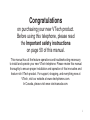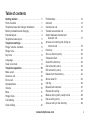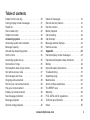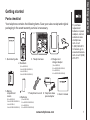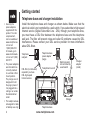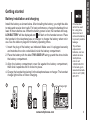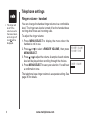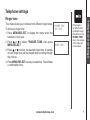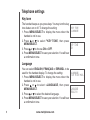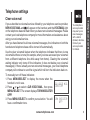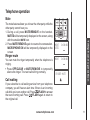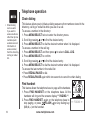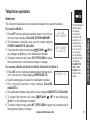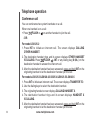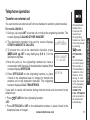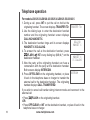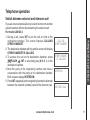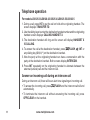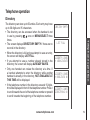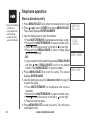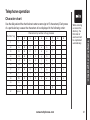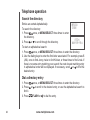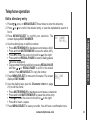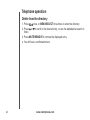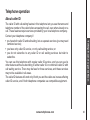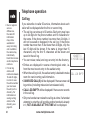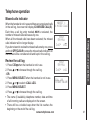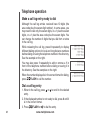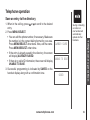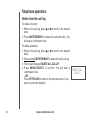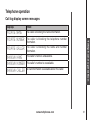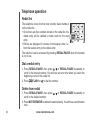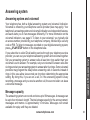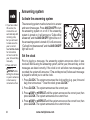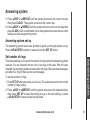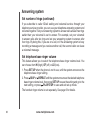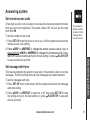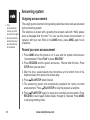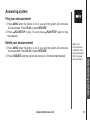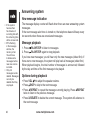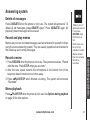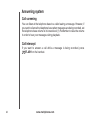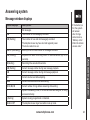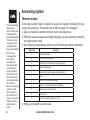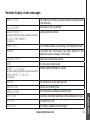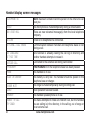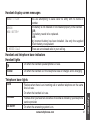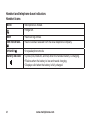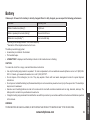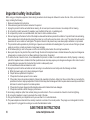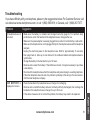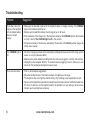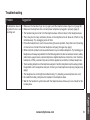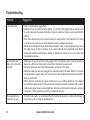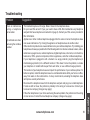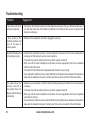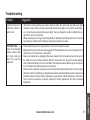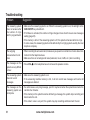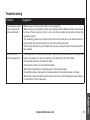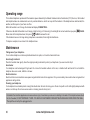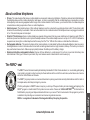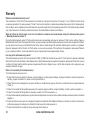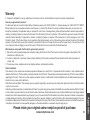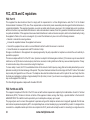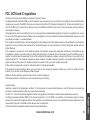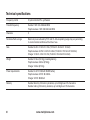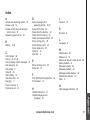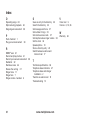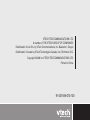i
Congratulations
on purchasing your new VTech product.
Before using this telephone, please read
the Important safety instructions
on page 50 of this manual.
This manual has all the feature operations and troubleshooting necessary
to install and operate your new VTech telephone. Please review this manual
thoroughly to ensure proper installation and operation of this innovative and
feature rich VTech product. For support, shopping, and everything new at
VTech, visit our website at www.vtechphones.com.
In Canada, please visit www.vtechcanada.com.

www.vtechphones.com
Table of contents
ii
Getting started . . . . . . . . . . . . . . . . . 1
Parts checklist . . . . . . . . . . . . . . . . . .
1
Telephone base and charger installation
. . . . . 2
Battery installation and charging . . . . . . . . .
3
Handset layout . . . . . . . . . . . . . . . . . . 4
Telephone base layout . . . . . . . . . . . . . . 5
Telephone settings . . . . . . . . . . . . . . . 6
Ringer volume - handset . . . . . . . . . . . . .
6
Ringer tone . . . . . . . . . . . . . . . . . . . .
7
Key tone . . . . . . . . . . . . . . . . . . . . . 8
Language . . . . . . . . . . . . . . . . . . . . . 8
Clear voice mail
. . . . . . . . . . . . . . . . . . 9
Telephone operation . . . . . . . . . . . . . . 10
Make a call . . . . . . . . . . . . . . . . . . . . 10
Answer a call . . . . . . . . . . . . . . . . . . . 10
End a call . . . . . . . . . . . . . . . . . . . . . 10
Speakerphone . . . . . . . . . . . . . . . . . . 10
Volume . . . . . . . . . . . . . . . . . . . . . . 10
Mute . . . . . . . . . . . . . . . . . . . . . . . 11
Ringer mute. . . . . . . . . . . . . . . . . . . .
11
Call waiting . . . . . . . . . . . . . . . . . . . .
11
Chain dialing
. . . . . . . . . . . . . . . . . . . 12
Find handset
. . . . . . . . . . . . . . . . . . . 12
Intercom . . . . . . . . . . . . . . . . . . . . . 13
Conference call . . . . . . . . . . . . . . . . . . 14
Transfer an external call . . . . . . . . . . . . . 15
Switch between external and
intercom call . . . . . . . . . . . . . . . . . .
17
Answer an incoming call during an
intercom call
. . . . . . . . . . . . . . . . . . 18
Directory . . . . . . . . . . . . . . . . . . . . .
19
Store a directory entry . . . . . . . . . . . . . .
20
Character chart . . . . . . . . . . . . . . . . . . 21
Search the directory . . . . . . . . . . . . . . .
22
Dial a directory entry . . . . . . . . . . . . . . .
22
Edit a directory entry . . . . . . . . . . . . . . .
23
Delete from the directory . . . . . . . . . . . . .
24
About caller ID . . . . . . . . . . . . . . . . . . 25
Call log . . . . . . . . . . . . . . . . . . . . . . 26
Missed calls indicator
. . . . . . . . . . . . . . . 27
Review the call log
. . . . . . . . . . . . . . . . 27
Make a call log entry ready to dial . . . . . . . .
28
Dial a call log entry
. . . . . . . . . . . . . . . . 28
Save an entry to the directory . . . . . . . . . .
29

www.vtechphones.com
iii
Table of contents
Delete from the call log . . . . . . . . . . . . . . 30
Call log display screen messages . . . . . . . .
31
Redial list . . . . . . . . . . . . . . . . . . . . .
32
Dial a redial entry
. . . . . . . . . . . . . . . . . 32
Delete from redial
. . . . . . . . . . . . . . . . . 32
Answering system . . . . . . . . . . . . . . . 33
Answering system and voicemail
. . . . . . . . . 33
Message capacity . . . . . . . . . . . . . . . .
33
Activate the answering system . . . . . . . . . .
34
Set the clock . . . . . . . . . . . . . . . . . . . 34
Answering system set up
. . . . . . . . . . . . . 35
Set number of rings
. . . . . . . . . . . . . . . . 35
Set telephone base ringer volume . . . . . . . .
36
Set remote access code . . . . . . . . . . . . . 37
Set message alert tone . . . . . . . . . . . . . . 37
Outgoing announcement . . . . . . . . . . . . .
38
Record your own announcement . . . . . . . . . 38
Play your announcement . . . . . . . . . . . . 39
Delete your announcement . . . . . . . . . . . . 39
New message indication . . . . . . . . . . . . .
40
Message playback . . . . . . . . . . . . . . . . 40
Options during playback . . . . . . . . . . . . .
40
Delete all messages . . . . . . . . . . . . . . . 41
Record and play memos . . . . . . . . . . . . . 41
Record a memo. . . . . . . . . . . . . . . . . . 41
Memo playback . . . . . . . . . . . . . . . . . . 41
Call screening . . . . . . . . . . . . . . . . . .
42
Call intercept . . . . . . . . . . . . . . . . . . . 42
Message window displays
. . . . . . . . . . . . 43
Remote access . . . . . . . . . . . . . . . . . . 44
Appendix. . . . . . . . . . . . . . . . . . . . . 45
Handset display screen messages
. . . . . . . . 45
Handset and telephone base indicators . . . . .
47
Battery . . . . . . . . . . . . . . . . . . . . . . 49
Important safety instructions . . . . . . . . . . .
50
Troubleshooting
. . . . . . . . . . . . . . . . . . 51
Operating range . . . . . . . . . . . . . . . . .
60
Maintenance . . . . . . . . . . . . . . . . . . .
60
About cordless telephones . . . . . . . . . . . . 61
The RBRC
®
seal . . . . . . . . . . . . . . . . . 61
Warranty . . . . . . . . . . . . . . . . . . . . . 62
FCC, ACTA and IC regulations
. . . . . . . . . . 64
Technical specications . . . . . . . . . . . . . 66
Index . . . . . . . . . . . . . . . . . . . . . . . 67

www.vtechphones.com
1
Getting started
Basic operation
To purchase
replacement
batteries or power
adapters, visit our
website at www.
vtechphones.
com or call
1 (800) 595-9511.
In Canada, go to
www.vtechcanada.
com or call 1 (800)
267-7377.
•
9. User’s manual
1. Quick start guide
2. Handsets
(2 for LS6125-2,
3 for LS6125-3/LS6126-3,
4 for LS6125-4,
5 for LS6125-5/LS6126-5)
Telephone base3. 4. Charger and
charger adapter
(1 for LS6125-2,
2 for LS6125-3/LS6126-3,
3 for LS6125-4,
4 for LS6125-5/LS6126-5)
8. Telephone base
power adapter
7. Telephone line cord
6. Batteries
(2 for LS6125-2,
3 for LS6125-3/LS6126-3,
4 for LS6125-4,
5 for LS6125-5/LS6126-5)
5. Battery
compartment
covers
(2 for LS6125-2,
3 for LS6125-3/LS6126-3,
4 for LS6125-4,
5 for LS6125-5/LS6126-5)
Parts checklist
Your telephone contains the following items. Save your sales receipt and original
packaging in the event warranty service is necessary.
Getting started

www.vtechphones.com
2
Getting started
Use only the
power adapters
supplied with this
product. To order
a replacement,
visit our website at
www.vtechphones.
com or call
1 (800) 595-9511.
In Canada, go to
www.vtechcanada.
com or call 1 (800)
267-7377.
The power adapters
are intended to be
correctly oriented
in a vertical or oor
mount position.
The prongs are not
designed to hold
the plug in place if
it is plugged into a
ceiling or an under-
the-table/cabinet
outlet.
The telephone base
is designed for desk
or tabletop use only.
•
•
•
Telephone base
Telephone line cord
Electrical outlet
not controlled by
a wall switch
Telephone base
power adapter
(large)
Telephone
wall jack
DSL lter (not included)
required if you have
DSL high-speed
Internet service
Charger
Charger
adapter
(small)
Telephone base and charger installation
Install the telephone base and charger as shown below. Make sure that the
electrical outlet is not controlled by a wall switch. If you subscribe to high-speed
Internet service (Digital Subscriber Line - DSL) through your telephone lines,
you must have a DSL lter between the telephone base and the telephone
wall jack. The lter will prevent noise and caller ID problems caused by DSL
interference. Please contact your DSL service provider for more information
about DSL lters.

www.vtechphones.com
3
Getting started
Basic operation
Getting started
If the handset
will not be used
for a long time,
disconnect and
remove the battery
to prevent possible
leakage.
To purchase
replacement
batteries, visit our
website at www.
vtechphones.
com or call
1 (800) 595-9511.
In Canada, go to
www.vtechcanada.
com or call 1 (800)
267-7377.
•
•
Battery installation and charging
Install the battery as shown below. After installing the battery, you might be able
to make and receive short calls. For best performance, charge the handset for at
least 16 hours before use. When the battery power is low, the handset will beep,
LOW BATTERY will be displayed and will ash on the handset screen. Place
the handset in the telephone base or charger to charge the battery when not in
use. See the table on page 49 for battery operating times.
Insert the plug of the battery as indicated. Make sure it is plugged securely
and matches the color-coded label inside the battery compartment.
Place the battery with the label
THIS SIDE UP facing up and the wires inside
the battery compartment.
Align the battery compartment cover at against the battery compartment,
then slide it upwards until it clicks into place.
Charge the handset by placing it in the telephone base or charger. The handset
charge light will be on when charging.
1.
2.
3.
4.
FLASH
CLEAR
SELECT
MENU
CID
VOL
1
2
3
4
Charge light

www.vtechphones.com
4
CID (Caller ID)
• Press to review the call log when the phone is
not in use.
While in the menu, press to scroll down.
Press to lower the listening volume during a call.
•
•
/FLASH
• Press to make or answer a call.
• During a call, press to answer a second call
when you hear a call waiting alert.
(Directory)
• Press to display the directory when the phone is
not in use.
While in the menu, press to scroll up.
Press to raise the listening volume during a call.
•
•
MENU/SELECT
• Press to display the menu.
• When in the menu, press to select an item,
or save an entry or setting.
OFF/CLEAR
• During a call, press to hang up.
• While the handset is ringing, press to
silence the ringer.
•
Press and hold when the phone is not in
use to erase the MISSED CALLS display.
• During programming, press to return to
previous menu without making changes.
REDIAL/PAUSE
• Press
to review the redial list.
• While dialing or entering numbers into the directory,
press and hold to insert a dialing pause.
CHARGE light
• On when the handset is charging in the
telephone base or charger.
#
• Press repeatedly to display other dialing
options when reviewing the call log.
INT (intercom)
• Press to initiate an intercom conversation
or transfer a call.
(Speakerphone)
Press to activate the handset speakerphone.
Press again to resume normal handset use.
•
•
MUTE/REMOVE
•
While on a call, press to mute the
microphone.
• While reviewing the call log, press to delete
an individual entry, or press and hold to
delete the entire call log.
•
Press to delete digits when predialing
(entering the phone number before pressing
/FLASH).
Handset layout
Getting started

www.vtechphones.com
5
Getting started
Basic operation
Getting started
Telephone base layout
/REPEAT
Press to repeat a message or
press twice to play previous
message (page 40).
•
Message window
Displays the number of messages plus other
answering system information. (page 43).
•
RECORD
Press to record a memo (page 41)
or an announcement (page 38).
•
CLOCK
Press to set the clock (page 34).•
ANNC
Press to enter announcement
mode (pages 38-39).
•
SET UP
Press to enter the set up menu
(pages 35-37).
•
/SKIP
Press to skip to the next message
(page 40).
•
X/DELETE
Press to delete message currently playing (page 40).
When the phone is not in use, press twice to delete all
previously reviewed messages (page 41).
•
•
ANS ON/OFF
Press to turn the answering
system on or off (page 34).
•
/PLAY/STOP
Press to play messages (page 40).
Press to stop message playback.
•
•
FIND HANDSET
Press to page all handsets.•
IN USE light
Flashes when there is an incoming call or
another telephone on the same line is in use.
On when a handset is in use.
•
•
VOICEMAIL light
Flashes when you have new voicemail. Voicemail is
offered by your telelphone service provider.
•
VOL/ VOL
Press to adjust the volume during
playback (page 40).
•

www.vtechphones.com
6
Telephone settings
Ringer volume - handset
You can change the handset ringer volume to a comfortable
level. The ringer can also be turned off so the handset does
not ring when there are incoming calls.
To adjust the ringer volume:
Press MENU/SELECT to display the menu when the
handset is not in use.
Press or to select
>
RINGER VOLUME, then press
MENU/SELECT.
Press or to adjust the volume. A sample of each volume
level will be played when scrolling through the choices.
Press MENU/SELECT to save your selection. You will hear
a conrmation tone.
The telephone base ringer volume is a separate setting. See
page 36 for details.
1.
2.
3.
4.
RINGER VOLUME
>RINGER VOLUME
RINGER TONE
The ringer will
be off if the
volume is set to
the lowest level,
and a ringer off
icon will be
displayed.
•

www.vtechphones.com
7
Basic operation
Telephone settings
Telephone settings
RINGER TONE
1
>RINGER TONE
KEY TONE
Ringer tone
This menu allows you to choose from different ringer tones.
To choose a ringer tone:
Press MENU/SELECT to display the menu when the
handset is not in use.
Press or to select
>
RINGER TONE, then press
MENU/SELECT.
Press or to select the desired ringer tone. A sample
of each ringer tone will be played when scrolling through
the choices.
Press MENU/SELECT to save your selection. You will hear
a conrmation tone.
1.
2.
3.
4.
If the ringer is
turned off while
scrolling through
the options in the
RINGER TONE
menu, the sample
of the ringer will
not be heard.
•

www.vtechphones.com
8
Telephone settings
>KEY TONE
LANGUAGE
Key tone
The handset beeps as you press keys. You may turn the key
tone feature on or off. To change the setting:
Press MENU/SELECT to display the menu when the
handset is not in use.
Press or to select
>
KEY TONE, then press
MENU/SELECT.
Press or to choose ON or OFF.
Press MENU/SELECT to save your selection. You will hear
a conrmation tone.
Language
You can select ENGLISH, FRANÇAIS or ESPAÑOL to be
used for the handset display. To change the setting:
Press MENU/SELECT to display the menu when the
handset is not in use.
Press or to select
>
LANGUAGE, then press
MENU/SELECT.
Press or to select the desired language.
Press MENU/SELECT to save your selection. You will hear
a conrmation tone.
1.
2.
3.
4.
1.
2.
3.
4.
KEY TONE
ON
LANGUAGE
ENGLISH
>LANGUAGE
CLR VOICE MAIL

www.vtechphones.com
9
Basic operation
Telephone settings
Telephone settings
>CLR VOICE MAIL
DIRECTORY
TURN INDICATOR
OFF?
Your telephone
service provider
may alert you to
new messages
with a stutter
(broken) dial tone.
Contact your
service provider
for details.
•
Clear voice mail
If you subscribe to voicemail service offered by your telephone service provider,
NEW VOICE MAIL and will appear on the handset, and the VOICEMAIL light
on the telephone base will ash when you have new voicemail messages. Please
contact your local telephone company for more information and assistance about
using your voicemail service.
After you have listened to all new voicemail messages, the indicators on both the
handset and telephone base will be turned off automatically.
Use the clear voicemail feature when the telephone indicates that there is new
voicemail but there is none (for example, when you have accessed your voicemail
from a different telephone line while away from home). Clearing the voicemail
waiting indicator only turns off the indicators; it does not delete your voicemail
message(s). If there actually are new voicemail messages, your local telephone
company will continue to send the signal which will turn the indicators back on.
To manually turn off these indicators:
Press MENU/SELECT to display the menu when the
handset is not in use.
Press or to select
>
CLR VOICE MAIL, then press
MENU/SELECT. The screen displays TURN INDICATOR
OFF?
Press MENU/SELECT to conrm your selection. You will
hear a conrmation tone.
1.
2.
3.

www.vtechphones.com
10
Telephone operation
Make a call
Press /FLASH or .
Dial the number.
-OR-
Dial the number.
Press /FLASH or .
Answer a call
Press /FLASH, or any of the dialing key (0-9, #,
*
).
End a call
Press OFF/CLEAR, or put the handset in the telephone base or charger.
Speakerphone
During a call, press to switch between speakerphone and
normal handset use.
For better call quality, we recommend that the handset be
placed on a table with the dialing keys facing up when using
the speakerphone.
If the battery power is low when using the speakerphone, it will
switch to normal handset use automatically.
Volume
During a call, press VOL or VOL to adjust the listening volume
to a comfortable level.
1.
2.
1.
2.
•
•
The screen
displays the
elapsed time as
you talk (in hours,
minutes and
seconds).
When predialing
(entering the
phone number
before pressing
/FLASH),
press
MUTE/REMOVE
or OFF/CLEAR to
backspace and
delete;
press and hold
REDIAL/PAUSE
to insert a dialing
pause.
•
•

www.vtechphones.com
11
Basic operation
Telephone operation
Telephone operation
PHONE 0:00:00
MUTE
Mute
The mute feature allows you to hear the other party while the
other party cannot hear you.
During a call, press
MUTE/REMOVE on the handset.
MUTED will be temporarily displayed on the screen, along
with the smaller MUTE icon.
Press MUTE/REMOVE again to resume the conversation.
MICROPHONE ON will be temporarily displayed on the
screen.
Ringer mute
You can mute the ringer temporarily when the telephone is
ringing.
Press OFF/CLEAR or MUTE/REMOVE to temporarily
silence the ringer. The next call will ring normally.
Call waiting
If you subscribe to call waiting service from your telephone
company, you will hear an alert tone if there is an incoming
call while you’re on another call. Press /FLASH to answer
the new incoming call. Press /FLASH again to return to
the original call.
1.
2.
•
RINGER MUTE
PHONE 0:00:00
MUTED
MUTE

www.vtechphones.com
12
Telephone operation
** PAGING **
Chain dialing
can be useful
if you wish to
access numbers
other than phone
numbers (such
as bank account
information or
access codes)
from the directory,
call log or redial
list.
•
Chain dialing
This feature allows you to initiate a dialing sequence from numbers stored in the
directory, call log or redial list while you are on a call.
To access a number in the directory:
Press MENU/SELECT twice to enter the directory menu.
Scroll by pressing
or to nd the desired entry.
Press MENU/SELECT to dial the desired number when it is displayed.
To access a number in the call log:
Press MENU/SELECT and then press to select
>
CALL LOG.
Press MENU/SELECT to conrm.
Scroll by pressing
or to nd the desired entry.
Press MENU/SELECT to dial the desired number when it is displayed.
To access the last number in the redial list:
Press REDIAL/PAUSE to dial.
Press REDIAL/PAUSE again within two seconds to cancel the chain dialing.
Find handset
This feature allows the telephone base to page all the handsets.
Press FIND HANDSET on the telephone base. All the
handsets will ring and the screens display
**
PAGING
**
.
Press FIND HANDSET again on the telephone base to
stop paging, or press /FLASH, or any dialing key
(0-9, #,
*
) on the handset.
1.
2.
3.
1.
2.
3.
4.
•
•
1.
2.

www.vtechphones.com
13
Basic operation
Telephone operation
Telephone operation
Intercom
The intercom feature allows conversation between two system handsets.
For model LS6125-2
Press INT on the originating handset when it is not in use
and its screen displays CALLING OTHER HANDSET.
The destination handset rings and its screen displays
OTHER HANDSET IS CALLING.
To answer the intercom call, press
/FLASH, , INT or
any dialing key (0-9,#,
*
) on the destination handset.
To end an intercom call, press
INT, OFF/CLEAR or place
the handset back in the telephone base or charger.
For models LS6125-3/LS6126-3/LS6125-4/LS6125-5/LS6126-5
Press INT on the originating handset when the handset is
not in use and its screen displays INTERCOM TO:
Use the dialing keys to select the destination handset.
The originating handset screen displays CALLING
HANDSET X.
The destination handset rings and its screen displays HANDSET X IS CALLING.
To answer the intercom call, press /FLASH, , INT or any dialing key
(0-9,#,
*
) on the destination handset.
To end an intercom call, press
INT, OFF/CLEAR or place the handset back in
the telephone base or charger.
1.
2.
3.
4.
1.
2.
3.
4.
5.
6.
If the destination
handset does
not answer
the intercom
call within 100
seconds, is in
the directory, is
in the call log,
is on a call, or
out of range,
the originating
handset screen
will display
UNABLE TO
CALL TRY
AGAIN and
return to idle
mode.
•
INTERCOM TO:
OTHER HANDSET
IS CALLING
CALLING
OTHER HANDSET

www.vtechphones.com
14
Telephone operation
Conference call
You can conference two system handsets on a call.
When one handset is on a call:
Press /FLASH or on another handset to join the call.
-OR-
For model LS6125-2
Press INT to initiate an intercom call. The screen displays CALLING
OTHER HANDSET.
The destination handset rings and its screen displays
OTHER HANDSET
IS CALLING. Press /FLASH, , INT or any dialing key (0-9,#,
*
) on the
destination handset to answer the intercom call.
After the destination handset has been answered,
press and hold INT on the
originating handset to let the destination handset join the call.
For models LS6125-3/LS6126-3/LS6125-4/LS6125-5/LS6126-5
Press INT to initiate an intercom call. The screen displays TRANSFER TO:
Use the dialing keys to select the destination handset.
The originating handset screen displays
CALLING HANDSET X.
The destination handset rings and its screen displays
HANDSET X
IS CALLING.
After the destination handset has been answered,
press and hold INT on the
originating handset to let the destination handset join the call.
•
1.
2.
3.
1.
2.
3.
4.
5.

www.vtechphones.com
15
Basic operation
Telephone operation
Telephone operation
Transfer an external call
You can transfer an external call from one handset to another system handset.
For model LS6125-2
During a call, press
INT to put the call on hold at the originating handset. The
screen displays CALLING OTHER HANDSET.
The destination handset rings and its screen displays
OTHER HANDSET IS CALLING.
To answer the call at the destination handset, press
/FLASH, , INT or any dialing key (0-9, #,
*
) on the
destination handset.
Now the party at the originating handset can have a
conversation with the party at the destination handset. Both
screens display
INTERCOM.
Press OFF/CLEAR on the originating handset, or place
it back in the telephone base or charger to transfer the
external call to the destination handset. The originating
handset displays CALL TRANSFERED.
If you wish to cancel call transfer during intercom mode and reconnect to the
external call:
Press /FLASH on the originating handset.
-OR-
Press OFF/CLEAR or INT on the destination handset, or place it back in the
telephone base or charger.
1.
2.
3.
4.
5.
•
•
If the destination
handset does
not pick up the
intercom call,
the originating
handset can return
to the external call
by pressing
/FLASH,
OFF/CLEAR or
INT.
If a call remains
on hold for about
100 seconds, or
if the destination
handset is in the
directory, in the
call log, or out of
range, the screen
of the originating
handset shows
UNABLE TO
CALL TRY AGAIN
and reconnects to
the external call
automatically.
•
•
INTERCOM
OTHER HANDSET
IS CALLING
CALLING
OTHER HANDSET

www.vtechphones.com
16
Telephone operation
For models LS6125-3/LS6126-3/LS6125-4/LS6125-5/LS6126-5
During a call, press INT to put the call on hold at the
originating handset. The screen displays TRANSFER TO:
Use the dialing keys to enter the destination handset
number and the originating handset screen displays
CALLING HANDSET X.
The destination handset rings and its screen displays
HANDSET X IS CALLING.
To answer the call at the destination handset, press
/FLASH, , INT or any dialing key (0-9, #,
*
) on the
destination handset.
Now the party at the originating handset can have a
conversation with the party at the destination handset.
Both screens display
INTERCOM.
Press OFF/CLEAR on the originating handset, or place
it back in the telephone base or charger to transfer the
external call to the destination handset. The originating
handset displays CALL TRANSFERED.
If you wish to cancel call transfer during intercom mode and reconnect to the
external call:
Press /FLASH on the originating handset.
-OR-
Press OFF/CLEAR or INT on the destination handset, or place it back in the
telephone base or charger.
1.
2.
3.
4.
5.
6.
•
•
INTERCOM
HANDSET X
IS CALLING
CALLING
HANDSET X
TRANSFER TO:

www.vtechphones.com
17
Basic operation
Telephone operation
Telephone operation
Switch between external and intercom call
If you are on an external call and you wish to intercom another
system handset without disconnecting the external call:
For model LS6125-2
During a call, press
INT to put the call on hold at the
originating handset. The screen displays CALLING
OTHER HANDSET.
The destination handset will ring and its screen will display
OTHER HANDSET IS CALLING.
To answer the call at the destination handset, press
/FLASH, , INT or any dialing key (0-9, #,
*
) on the
destination handset.
Now the party at the originating handset can have a
conversation with the party at the destination handset.
Both screens display
INTERCOM.
Press INT repeatedly on the originating handset to alternate
between the external (outside) call and the intercom call.
1.
2.
3.
4.
5.
OUTSIDE CALL
OTHER HANDSET
IS CALLING
CALLING
OTHER HANDSET
INTERCOM
Page is loading ...
Page is loading ...
Page is loading ...
Page is loading ...
Page is loading ...
Page is loading ...
Page is loading ...
Page is loading ...
Page is loading ...
Page is loading ...
Page is loading ...
Page is loading ...
Page is loading ...
Page is loading ...
Page is loading ...
Page is loading ...
Page is loading ...
Page is loading ...
Page is loading ...
Page is loading ...
Page is loading ...
Page is loading ...
Page is loading ...
Page is loading ...
Page is loading ...
Page is loading ...
Page is loading ...
Page is loading ...
Page is loading ...
Page is loading ...
Page is loading ...
Page is loading ...
Page is loading ...
Page is loading ...
Page is loading ...
Page is loading ...
Page is loading ...
Page is loading ...
Page is loading ...
Page is loading ...
Page is loading ...
Page is loading ...
Page is loading ...
Page is loading ...
Page is loading ...
Page is loading ...
Page is loading ...
Page is loading ...
Page is loading ...
Page is loading ...
Page is loading ...
Page is loading ...
Page is loading ...
-
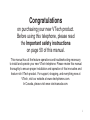 1
1
-
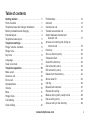 2
2
-
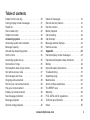 3
3
-
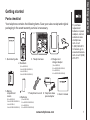 4
4
-
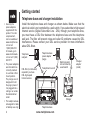 5
5
-
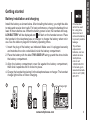 6
6
-
 7
7
-
 8
8
-
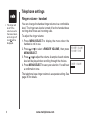 9
9
-
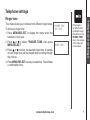 10
10
-
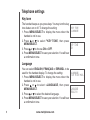 11
11
-
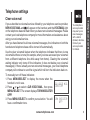 12
12
-
 13
13
-
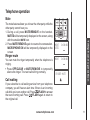 14
14
-
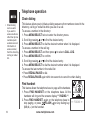 15
15
-
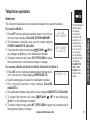 16
16
-
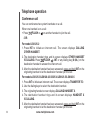 17
17
-
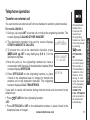 18
18
-
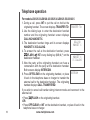 19
19
-
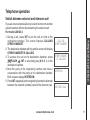 20
20
-
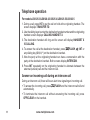 21
21
-
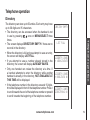 22
22
-
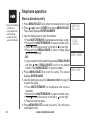 23
23
-
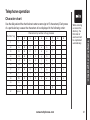 24
24
-
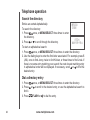 25
25
-
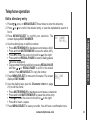 26
26
-
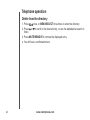 27
27
-
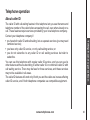 28
28
-
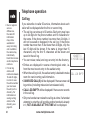 29
29
-
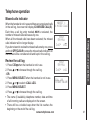 30
30
-
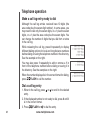 31
31
-
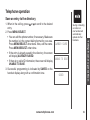 32
32
-
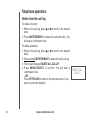 33
33
-
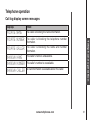 34
34
-
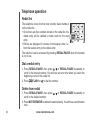 35
35
-
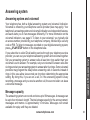 36
36
-
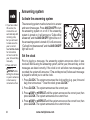 37
37
-
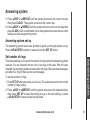 38
38
-
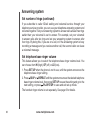 39
39
-
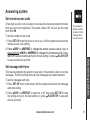 40
40
-
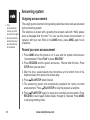 41
41
-
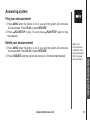 42
42
-
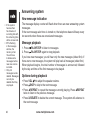 43
43
-
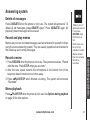 44
44
-
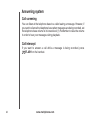 45
45
-
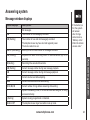 46
46
-
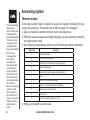 47
47
-
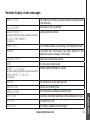 48
48
-
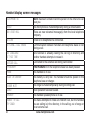 49
49
-
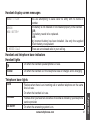 50
50
-
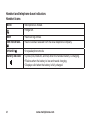 51
51
-
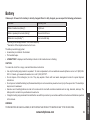 52
52
-
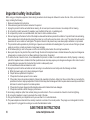 53
53
-
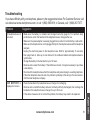 54
54
-
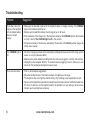 55
55
-
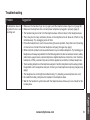 56
56
-
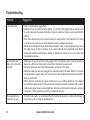 57
57
-
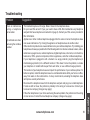 58
58
-
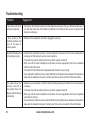 59
59
-
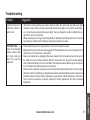 60
60
-
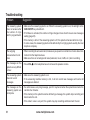 61
61
-
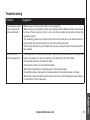 62
62
-
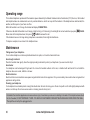 63
63
-
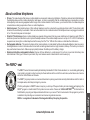 64
64
-
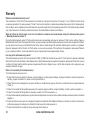 65
65
-
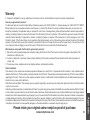 66
66
-
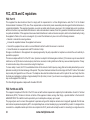 67
67
-
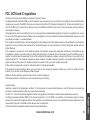 68
68
-
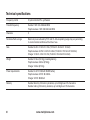 69
69
-
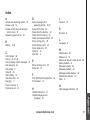 70
70
-
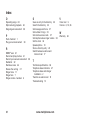 71
71
-
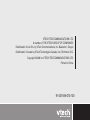 72
72
-
 73
73
VTech LS6126-3 User manual
- Category
- Telephones
- Type
- User manual
Ask a question and I''ll find the answer in the document
Finding information in a document is now easier with AI
Related papers
-
VTech CS6129-31 User manual
-
VTech LS6115 - DECT 6.0 W CALL User manual
-
VTech DS6121-5 User manual
-
VTech DS3111-3 Quick start guide
-
VTech ia5870 Quick start guide
-
VTech FS6214-21 User manual
-
VTech DS6111 User manual
-
VTech VT-DS6121 User manual
-
VTech CS6759 User manual
-
VTech DS6111-2 DS6111-4 User manual