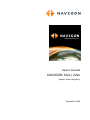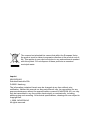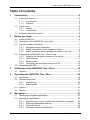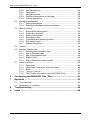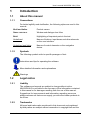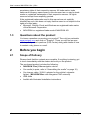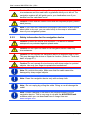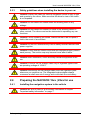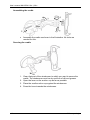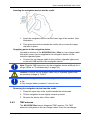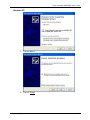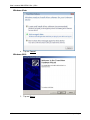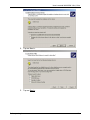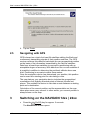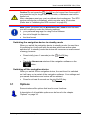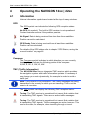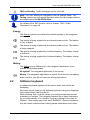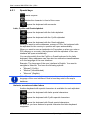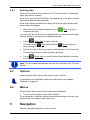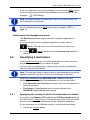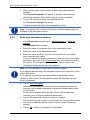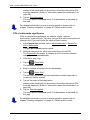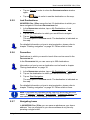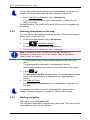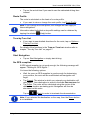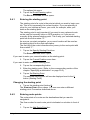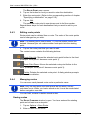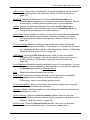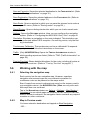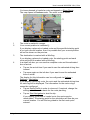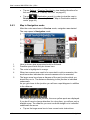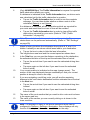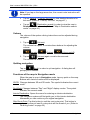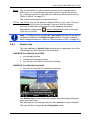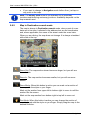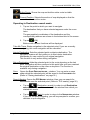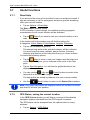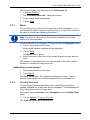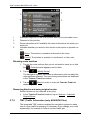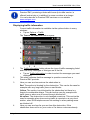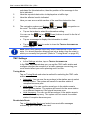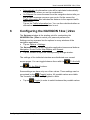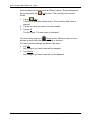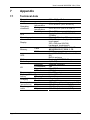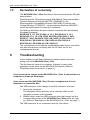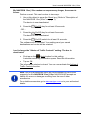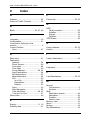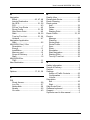User’s manual
NAVIGON 12xx | 22xx
English (United Kingdom)
September 2008

The crossed-out wheeled bin means that within the European Union
the product must be taken to separate collection at the product end-of-
life. This applies to your device but also to any enhancements marked
with this symbol. Do not dispose of these products as unsorted
municipal waste.
Imprint
NAVIGON AG
Schottmüllerstraße 20A
D-20251 Hamburg
The information contained herein may be changed at any time without prior
notification. Neither this manual nor any parts thereof may be reproduced for any
purpose whatsoever without the express written consent of NAVIGON AG, nor may
they be transmitted in any form either electronically or mechanically, including
photocopying and recording. All technical specifications, drawings etc are subject to
copyright law.
© 2008, NAVIGON AG
All rights reserved.

User’s manual NAVIGON 12xx | 22xx
User’s manual Table of contents III
Table of contents
1 Introduction.......................................................................................5
1.1 About this manual.....................................................................................5
1.1.1 Conventions.................................................................................5
1.1.2 Symbols.......................................................................................5
1.2 Legal notice ..............................................................................................5
1.2.1 Liability.........................................................................................5
1.2.2 Trademarks .................................................................................5
1.3 Questions about the product ....................................................................6
2 Before you begin...............................................................................6
2.1 Scope of Delivery .....................................................................................6
2.2 Description of the NAVIGON 12xx | 22xx.................................................7
2.3 Important safety information.....................................................................7
2.3.1 Navigation safety information ......................................................7
2.3.2 Safety information for the navigation device................................8
2.3.3 Safety guidelines when installing the device in your car .............9
2.4 Preparing the NAVIGON 12xx | 22xx for use ...........................................9
2.4.1 Installing the navigation system in the vehicle.............................9
2.4.2 TMC antenna.............................................................................11
2.4.3 Memory card..............................................................................12
2.4.4 Connecting the navigation device to a PC.................................12
2.5 Navigating with GPS ..............................................................................16
3 Switching on the NAVIGON 12xx | 22xx........................................16
3.1 Options ...................................................................................................17
4 Operating the NAVIGON 12xx | 22xx.............................................18
4.1 Information .............................................................................................18
4.2 Software keyboard .................................................................................19
4.2.1 Special keys ..............................................................................20
4.2.2 Entering data .............................................................................21
4.3 Options ...................................................................................................21
4.4 Menus.....................................................................................................21
5 Navigation .......................................................................................21
5.1 Starting the navigation application .........................................................22
5.2 Specifying a destination .........................................................................23
5.2.1 Specifying the country in which the destination is situated........23
5.2.2 Entering a destination address ..................................................24
5.2.3 Points of interest........................................................................25
5.2.4 Information about the destination ..............................................28

User’s manual NAVIGON 12xx | 22xx
IV Table of contents User’s manual
5.2.5 Last Destinations .......................................................................29
5.2.6 Favourites..................................................................................29
5.2.7 Navigating home........................................................................29
5.2.8 Selecting destinations on the map.............................................30
5.2.9 Starting navigation.....................................................................30
5.3 Managing destinations ...........................................................................32
5.3.1 Saving destinations ...................................................................32
5.3.2 Defining a destination as home address ...................................32
5.4 Multi-leg routes.......................................................................................32
5.4.1 Entering the starting point..........................................................33
5.4.2 Entering route points .................................................................33
5.4.3 Editing route points....................................................................34
5.4.4 Managing routes........................................................................34
5.4.5 Calculating and displaying routes..............................................35
5.4.6 Simulating routes.......................................................................35
5.4.7 Starting navigation.....................................................................36
5.5 Options ...................................................................................................36
5.6 Working with the map.............................................................................38
5.6.1 Selecting the navigation map ....................................................38
5.6.2 Map in Preview mode ................................................................38
5.6.3 Map in Navigation mode............................................................40
5.6.4 Reality View...............................................................................43
5.6.5 Map in Destination search mode ...............................................44
5.7 Useful functions......................................................................................46
5.7.1 Direct Help.................................................................................46
5.7.2 GPS Status, saving the current location....................................46
5.7.3 Block..........................................................................................47
5.7.4 Turn-by-Turn List .......................................................................47
5.7.5 TMC (Traffic Information (only NAVIGON 22xx) .......................48
6 Configuring the NAVIGON 12xx | 22xx..........................................51
7 Appendix .........................................................................................53
7.1 Technical data ........................................................................................53
7.2 Declaration of conformity........................................................................54
8 Troubleshooting..............................................................................54
9 Index ................................................................................................56

User’s manual NAVIGON 12xx | 22xx
Introduction - 5 -
1 Introduction
1.1 About this manual
1.1.1 Conventions
For better legibility and clarification, the following styles are used in this
manual:
Bold and italics: Product names.
S
MALL CAPITALS: Window and dialogue box titles.
Bold: Highlighting of important parts in the text.
Underlined
: Names of buttons, input boxes and other elements
on the user interface.
Underlined and italics
: Names of control elements on the navigation
device.
1.1.2 Symbols
The following symbols refer to specific passages of text:
Instructions and tips for operating the software
More detailed information and explanations
Warnings
1.2 Legal notice
1.2.1 Liability
The software and manual are subject to change without notice.
NAVIGON AG is not liable for the accuracy of the information contained
in this manual or for damages resulting from the use of this manual.
Suggestions for improvements and information regarding errors are
always welcome so that we can supply you with even better products in
the future.
1.2.2 Trademarks
All brand and trade marks mentioned in this document and registered
by third parties are subject without reservation to copyright law and the

User’s manual NAVIGON 12xx | 22xx
- 6 - Before you begin
proprietary rights of their respective owners. All trade marks, trade
names and company names used in this document are or may be trade
marks or registered trademarks of their respective owners. All rights
reserved except those explicitly granted.
If the registered trademarks used in this manual are not explicitly
identified as such, this does not imply that the name is not subject to the
rights of a third party.
► Microsoft, Outlook, Excel and Windows are registered trade marks
of the Microsoft Corporation.
► NAVIGON is a registered trade mark of NAVIGON AG.
1.3 Questions about the product
You have a question concerning your product? Then visit our webseite
www.navigon.com and click on "Support". There you will find an area
with frequently asked questions (FAQ Center) along with details of how
to contact us by phone or e-mail.
2 Before you begin
2.1 Scope of Delivery
Please check that the contents are complete. If anything is missing, get
in touch immediately with the dealer who sold you the product.
The purchased product includes the following:
► NAVIGON 12xx | 22xx navigation device
► Car cradle (in parts, refer to "Assembling the cradle" on page 10)
► Car charger cable (10-24V: adapter for the vehicle's cigarette
lighter). (NAVIGON 22xx: with integrated TMC antenna)
► USB cable
► Leaflet with illustrated installation instructions

User’s manual NAVIGON 12xx | 22xx
Before you begin - 7 -
2.2 Description of the NAVIGON 12xx | 22xx
1
Touch-screen (refer also to "Safety information for the
navigation device" on page
8)
2
Slot for MicroSD memory card
3
Mini USB socket for USB cable / car charger cable
4
Reset (refer also to "Troubleshooting" on page 54)
5
On/Off
2.3 Important safety information
In your own interest, please read the following safety information and
warnings carefully before starting up your navigation system.
2.3.1 Navigation safety information
Use the navigation system at your own risk.
Caution! To prevent accidents, do not operate the navigation system
while driving.
Caution! Do not look at the display unless it is absolutely safe to do so!
Caution! Traffic regulations have priority over any instructions from the
navigation system.

User’s manual NAVIGON 12xx | 22xx
- 8 - Before you begin
Caution! Follow the instructions of the navigation system only when the
circumstances and the road traffic regulations allow you to do so! The
navigation system will still guide you to your destination even if you
deviate from the calculated route.
Caution! Check that the cradle is secured and adjusted properly before
each journey.
Note: If you have not understood the spoken instructions or are unsure
about what to do next, you can refer briefly to the map or schematic
view of your navigation system.
2.3.2 Safety information for the navigation device
Caution! Protect the device from moisture. The device is neither
waterproof nor protected against splash water.
Caution! Do not open the case of the navigation device under any
circumstances.
Caution! Do not expose the navigation device to extreme heat or cold.
This may damage the device or impair its function. (Refer to "
Technical
data" on page
53.)
Caution! Do not operate the touchscreen with sharp-edged or pointed
objects. Use only your finger to operate the touchscreen.
Note: Do not kink the cable. Make sure that the cable cannot be
damaged by sharp-edged objects.
Note: Clean the navigation device only with a damp cloth.
Note: Do not unplug by pulling the cable. Doing so could damage the
cable!
Note: Create a backup of the data in the internal memory of your
navigation device. This is very easy to do with the NAVIGON Fresh
software which you can download free of charge from our
7www.navigon.com.

User’s manual NAVIGON 12xx | 22xx
Before you begin - 9 -
2.3.3 Safety guidelines when installing the device in your car
Caution! Fasten the cradle so that the navigation device is easy to see
and operate by the driver. Make sure that the driver's view of the traffic
is not impeded.
Caution! Do not attach the cradle within the working zone of any
airbags.
Caution! Do not fasten the cradle too close to the steering wheel or
other controls. The driver must not be obstructed in operating any car
functions.
Caution! When installing the cradle, make sure that it will not pose a
risk in the event of an accident.
Caution! Do not run cables directly next to safety-relevant devices and
power supplies.
Caution! Check that the cradle is secured and adjusted properly before
each journey. The suction cup may become loose after a while.
Caution! After installation, check all safety-relevant equipment in the
car.
Caution! Connect the car charger cable only to cigarette lighters with
an operating voltage of 10-24V.
Caution! Disconnect the car charger cable from the cigarette lighter
whenever you park the car. The integrated mains adapter always
consumes a small amount of energy and could drain the car battery.
2.4 Preparing the NAVIGON 12xx | 22xx for use
2.4.1 Installing the navigation system in the vehicle
Caution! Be sure to refer to all the safety information in chapter
"
Important safety information" on page 7.

User’s manual NAVIGON 12xx | 22xx
- 10 - Before you begin
Assembling the cradle
► Assemble the cradle as shown in the illustration. No tools are
needed for this.
Securing the cradle
1. Clean that part of the windscreen to which you want to secure the
cradle. The windscreen must be dry and free of dirt and grease.
2. Open the lever on the suction cup as far as possible.
3. Place the cradle suction cup against the windscreen.
4. Press the lever towards the windscreen.

User’s manual NAVIGON 12xx | 22xx
Before you begin - 11 -
Inserting the navigation device into the cradle
1. Insert the navigation device into the lower lugs of the bracket. (See
illustration)
2. Then press the device towards the cradle until you hear the upper
clip latch in place.
Supplying power to the navigation device
Included in delivery of the NAVIGON 12xx | 22xx is a car charger cable
with which power can be supplied to the navigation device via the
vehicle's cigarette lighter.
► Connect the car charger cable to the vehicle's cigarette lighter and
to the mini USB socket of the navigation device.
Note: Plug the USB connector into the navigation device swiftly as far it
will go! (Refer to "
Troubleshooting" on page 54.)
Caution! Connect the car charger cable only to cigarette lighters with
an operating voltage of 10-24V.
Note: It takes approx. 2-3 hours to charge the device when the battery
is flat.
A fully charged battery enables 1 hours of use.
Removing the navigation device from the cradle
1. Press the upper clip of the cradle towards the windscreen.
2. Tilt the navigation device slightly towards yourself.
3. Remove the device from of the cradle.
2.4.2 TMC antenna
The NAVIGON 22xx has an integrated TMC receiver. The TMC
antenna is integrated in the car charger cable. Once the car charger

User’s manual NAVIGON 12xx | 22xx
- 12 - Before you begin
cable is connected, the device can receive current traffic messages. If
required, it can change your route dynamically, e.g. in order to avoid a
traffic jam.
2.4.3 Memory card
A memory card is not required to operate the NAVIGON 12xx | 22xx
because all the data are stored in the internal memory of the device.
When you connect the NAVIGON 12xx | 22xx to your computer using a
USB cable, the internal memory is detected as the 'NAVIGON' drive.
The slot for the memory card is detected as a removable disc. (Refer
also to "
Connecting the navigation device to a PC" on page 12)
Data backups, software updates and navigation map updates can be
carried out quickly and conveniently with NAVIGON Fresh, which you
can download free of charge from the website
7www.navigon.com.
If you purchase additional navigation maps but no longer have enough
space for them in the internal memory of your navigation device, it is
also possible for you to save these maps on a memory card. The
NAVIGON 12xx | 22xx can use navigation cards from both memories.
The following memory media can be used in the
NAVIGON 12xx | 22xx:
► MicroSD cards (available from the NAVIGON Online-Shop at
7www.navigon.com or from authorised dealers)
2.4.4 Connecting the navigation device to a PC
When you connect the NAVIGON 12xx | 22xx to your computer for the
first time, the operating system will try to install a driver for the device.
You must stop this happening. Make all settings as shown in the
following illustrations. The NAVIGON 12xx | 22xx will then be detected
as drive 'NAVIGON'.

User’s manual NAVIGON 12xx | 22xx
Before you begin - 13 -
Windows XP
1. Tap on Next >
.
2. Tap on Finish
.

User’s manual NAVIGON 12xx | 22xx
- 14 - Before you begin
Windows Vista
► Tap on Cancel.
Windows 2000
1. Tap on Next >
.

User’s manual NAVIGON 12xx | 22xx
Before you begin - 15 -
2. Tap on Next >
.
3. Tap on Next >
.

User’s manual NAVIGON 12xx | 22xx
- 16 - Switching on the NAVIGON 12xx | 22xx
4. Tap on Finish
.
2.5 Navigating with GPS
GPS is based on a total of at least 24 satellites orbiting the Earth and
continuously transmitting signals of their position and time. The GPS
receiver receives this data and calculates its own geographical position
on the basis of the information transmitted by the various satellites.
Data from at least three satellites is required for positioning with an
acceptable degree of accuracy. With data from four or more satellites it
is possible in addition to determine the position's altitude above sea
level. Positioning is accurate to within three metres.
Once the navigation device has determined your position, this position
can be used as a starting point for calculating a route.
The map data on your navigation device includes the geographical
coordinates of all digitally recorded points of interest, streets and
places. This enables the device to calculate a route between a starting
point and a destination.
Calculation of the current position and its representation on the map
takes place once every second. In other words, your current position is
always shown on the map.
3 Switching on the NAVIGON 12xx | 22xx
► Press the (On/Off) key for approx. 2 seconds.
The N
AVIGATION window opens.

User’s manual NAVIGON 12xx | 22xx
Switching on the NAVIGON 12xx | 22xx - 17 -
Caution! Do not press the
(On/Off) key for longer than 2 seconds! If
you press the key for longer than 10 seconds, a hardware reset will be
carried out.
After a hardware reset you must re-calibrate the touchscreen. The GPS
receiver will also be re-initialised, which can take up to 20 minutes.
(Refer also to "
Initialising the GPS receiver" on page 22)
Note: When you switch on the NAVIGON 12xx | 22xx for the first time,
you will be asked to make the following settings:
► your preferred language for using for the software
► the unit of length for distances
► the time format
Switching the navigation device to standby mode
When you switch the navigation device to standby mode, the next time
it is switched on it will open with the window which was active when
switched off. In standby mode the device still consumes a small amount
of energy however.
► Press briefly (max. 2 seconds) on the (On/Off) key.
-or-
► Tap in the NAVIGATION window of the navigation software on the
button.
Switching off the navigation device
When you switch off the navigation device, the next time it is switched
on it will carry out a restart of the navigation software. Your settings and
your saved destinations and routes will be retained.
► Press for at least 6 seconds on the (On/Off) key.
3.1 Options
Some windows offer options that lead to more functions.
A description of all available options can be found in the chapter
"
Options" on page 36.

User’s manual NAVIGON 12xx | 22xx
- 18 - Operating the NAVIGON 12xx | 22xx
4 Operating the NAVIGON 12xx | 22xx
4.1 Information
Various information symbols are located at the top of many windows.
GPS
The GPS symbol can indicate the following GPS reception states:
No GPS (No symbol): The built-in GPS receiver is not operational.
Contact customer service if the problem persists.
No Signal: Data is being received from less than three satellites.
Position cannot be calculated.
GPS Ready: Data is being received from at least three satellites.
Position can be calculated.
For details of the GPS status refer to chapter "
GPS Status, saving the
current location" on page
46.
Compass
The Compass symbol indicates in which direction you are currently
heading. It can indicate the following points of the compass:
N, NE, E, SE, S, SW, W, NW.
TMC (Traffic Information)
The NAVIGON 22xx has an integrated TMC receiver which provides
the navigation system with traffic information updates. If necessary it
can change your route dynamically, for example in order to avoid a
traffic jam.
Note: This function is only available if TMC traffic messages are being
transmitted in the country in which you are travelling. This is not the
case in all countries.
The TMC symbol can display the following TMC reception status:
Tuning: The TMC receiver is operational but cannot find a station that
is transmitting TMC signals. There are no active traffic messages.
Tuning: The TMC receiver is operational but cannot find a station that
is transmitting TMC signals. Traffic messages are active however. This
can be the case, for example, when travelling through a tunnel.

User’s manual NAVIGON 12xx | 22xx
Operating the NAVIGON 12xx | 22xx - 19 -
TMC on Standby: Traffic messages can be received.
Note: The TMC antenna is integrated in the car charger cable. The
Tuning symbol may still appear therefore when the car charger cable is
not connected to the NAVIGON 22xx.
For details of the TMC function refer to chapter "TMC (Traffic
Information" on page
48.
Energy
The Energy symbol can indicate the following states of the integrated
battery:
The device is being supplied by an external power source. The battery
is fully charged.
The device is being supplied by an external power source. The battery
is being charged.
The device is being supplied by its internal battery. The battery charge
is sufficient.
The device is being supplied by its internal battery. The battery charge
is low.
Muting
The Muting icon is visible only in the navigation application. It can
indicate the following states:
No symbol: The navigation application is not muted.
Muting: The navigation application is muted. If the device is navigating
at the moment, you will not hear any driving instructions.
4.2 Software keyboard
A software keyboard appears on the screen when text entries are
necessary.
All entries can be made on the software keyboard using your fingertips.
Only capital letters can be entered.
When entering town or street names you need not enter any special
characters or umlauts. The navigation system fills in these characters
for you automatically. For example, if you are looking for the town of
"Bärnau", then simply type in the word "BARNAU". Special characters
may be helpful however when naming saved destinations and routes.

User’s manual NAVIGON 12xx | 22xx
- 20 - Operating the NAVIGON 12xx | 22xx
4.2.1 Special keys
inserts a space.
deletes the character in front of the cursor.
opens the keyboard with numerals.
Latin, Cyrillic and Greek alphabet
opens the keyboard with the Latin alphabet.
opens the keyboard with the Cyrillic alphabet.
opens the keyboard with the Greek alphabet..
When you want to enter addresses, names or POIs, the keyboard with
the alphabet for the country in question will open automatically.
When you want to save a destination to Favourites or when you enter a
POI category or a country, the keyboard with the alphabet of the user
interface will open automatically.
You can also switch from the Cyrillic or Greek keyboard to the Latin
keyboard. Many addresses can then also be entered as transliterations
or in the language of the user interface.
Example: The language of the user interface is English. You want to
navigate to Moscow. You have the following options:
► "Москва" (Cyrillic)
► "Moskva" (transliterated)
► "Moscow" (English).
Note: Street names and place names can be entered only in the
language of the user interface if that is how they exist in the map's
database.
Umlauts, accents and other letters
Another keyboard with special characters is available for each alphabet.
opens the keyboard with Latin special characters.
opens the keyboard with Cyrillic special characters.
opens the keyboard with Greek special characters.
As soon as you have entered a special character the letter keyboard
reappears.
Page is loading ...
Page is loading ...
Page is loading ...
Page is loading ...
Page is loading ...
Page is loading ...
Page is loading ...
Page is loading ...
Page is loading ...
Page is loading ...
Page is loading ...
Page is loading ...
Page is loading ...
Page is loading ...
Page is loading ...
Page is loading ...
Page is loading ...
Page is loading ...
Page is loading ...
Page is loading ...
Page is loading ...
Page is loading ...
Page is loading ...
Page is loading ...
Page is loading ...
Page is loading ...
Page is loading ...
Page is loading ...
Page is loading ...
Page is loading ...
Page is loading ...
Page is loading ...
Page is loading ...
Page is loading ...
Page is loading ...
Page is loading ...
Page is loading ...
Page is loading ...
-
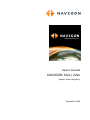 1
1
-
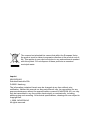 2
2
-
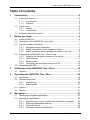 3
3
-
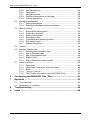 4
4
-
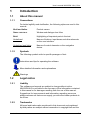 5
5
-
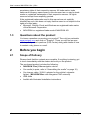 6
6
-
 7
7
-
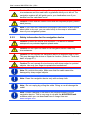 8
8
-
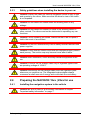 9
9
-
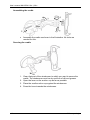 10
10
-
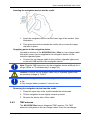 11
11
-
 12
12
-
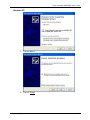 13
13
-
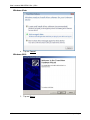 14
14
-
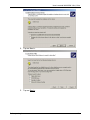 15
15
-
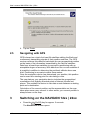 16
16
-
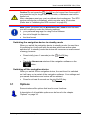 17
17
-
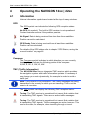 18
18
-
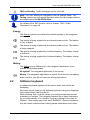 19
19
-
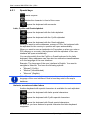 20
20
-
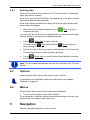 21
21
-
 22
22
-
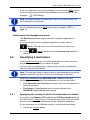 23
23
-
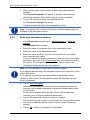 24
24
-
 25
25
-
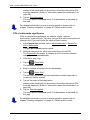 26
26
-
 27
27
-
 28
28
-
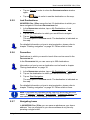 29
29
-
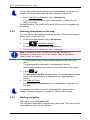 30
30
-
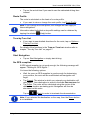 31
31
-
 32
32
-
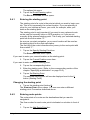 33
33
-
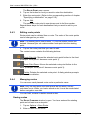 34
34
-
 35
35
-
 36
36
-
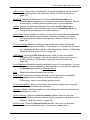 37
37
-
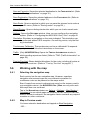 38
38
-
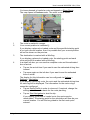 39
39
-
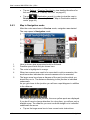 40
40
-
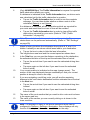 41
41
-
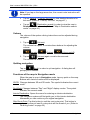 42
42
-
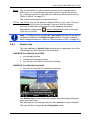 43
43
-
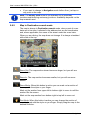 44
44
-
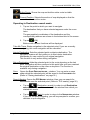 45
45
-
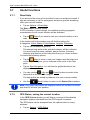 46
46
-
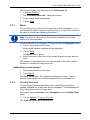 47
47
-
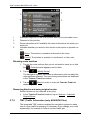 48
48
-
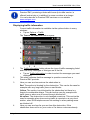 49
49
-
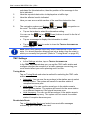 50
50
-
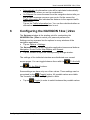 51
51
-
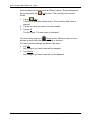 52
52
-
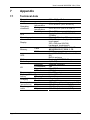 53
53
-
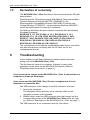 54
54
-
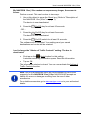 55
55
-
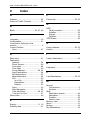 56
56
-
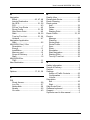 57
57
-
 58
58
Ask a question and I''ll find the answer in the document
Finding information in a document is now easier with AI
Related papers
-
Navigon 1210 User manual
-
Navigon 92 Premium User manual
-
Navigon 20 Easy User manual
-
Navigon 70 PREMIUM LIVE User manual
-
Navigon Primo User manual
-
Navigon 92 Premium User manual
-
Navigon 40 ESSENTIAL User manual
-
Navigon 10000100 - N100 LOOX Portable GPS Navigator User manual
-
Navigon SEAT PORTABLE SYSTEM Owner's manual
-
Navigon 7310 7310 User manual
Other documents
-
Panasonic CN-GP50N User manual
-
VDO PN 3000 - Quick start guide
-
VDO MS 2010 - Quick start guide
-
LG N11E ONE User manual
-
VDO PC 5200 - Quick Operating Manual
-
Steren none User manual
-
VDO PN6000 User manual
-
Prestigio GeoVision 7777 User manual
-
Alpine X702D-Q5 Owner's manual
-
Alpine INE-W997DC Owner's manual