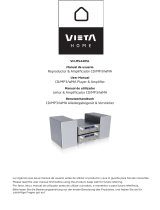Page is loading ...

EN
FR
ES
ES
IT
SE
R
CDA-9851
Designed by ALPINE Japan
Printed in China (Y)
68-02278Z07-A
• OWNER'S MANUAL
Please read before using this equipment.
• MODE D'EMPLOI
Veuillez lire avant d'utiliser cet appareil.
• MANUAL DE OPERACIÓN
Léalo antes de utilizar este equipo.
MP3/WMA CD Receiver
ALPINE ELECTRONICS MARKETING, INC.
1-1-8 Nishi Gotanda,
Shinagawa-ku,
Tokyo 141-0031, Japan
Phone 03-5496-8231
ALPINE ELECTRONICS OF AMERICA, INC.
19145 Gramercy Place, Torrance,
California 90501, U.S.A.
Phone 1-800-ALPINE-1 (1-800-257-4631)
ALPINE ELECTRONICS OF CANADA, INC.
7300 Warden Ave., Suite 203, Markham,
Ontario L3R 9Z6, Canada
Phone 1-800-ALPINE-1 (1-800-257-4631)
ALPINE ELECTRONICS FRANCE S.A.R.L.
(RCS PONTOISE B 338 101 280)
98, Rue de la Belle Etoile, Z.I. Paris Nord Il,
B.P. 50016, 95945 Roissy Charles de Gaulle
Cedex, France
Phone 01-48638989
ALPINE ITALIA S.p.A.
Viale C. Colombo 8, 20090 Trezzano
Sul Naviglio (MI), Italy
Phone 02-484781
ALPINE ELECTRONICS DE ESPAÑA, S.A.
Portal de Gamarra 36, Pabellón, 32
01013 Vitoria (Alava)-APDO 133, Spain
Phone 945-283588
ALPINE ELECTRONICS OF AUSTRALIA PTY. LTD.
6-8 Fiveways Boulevarde Keysborough,
Victoria 3173, Australia
Phone 03-9769-0000
ALPINE ELECTRONICS GmbH
Frankfurter Ring 117, 80807 München, Germany
Phone 089-32 42 640
ALPINE ELECTRONICS OF U.K. LTD.
Alpine House
Fletchamstead Highway, Coventry CV4 9TW, U.K.
Phone 0870-33 33 763
Dalian Ikemiya Printing Co., LTD.
4 Jin Zhou Street Economic & Technical Development
Dalian, China

1-EN
ENGLISH
Contents
Operating Instructions
WARNING
WARNING .................................................. 3
CAUTION ................................................... 3
PRECAUTIONS ......................................... 3
Getting Started
Turning Power On and Off ............................... 6
Initial System Start-Up ..................................... 6
Setting Time ...................................................... 6
Opening and Closing the Movable Display ...... 6
Display Tilt Adjustment .................................... 6
Adjusting Volume ............................................. 7
Lowering Volume Quickly ................................ 7
Detaching and Attaching the Front Panel ......... 7
Radio
Changing the Radio Frequencies for each
Country .......................................................... 7
Listening to Radio............................................. 7
Manual Storing of Station Presets .................... 8
Automatic Memory of Station Presets .............. 8
Tuning to Preset Stations .................................. 8
Station Title Search Function ............................ 8
Frequency Search Function............................... 8
CD/MP3/WMA
Playback ............................................................ 9
Repeat Play ..................................................... 10
M.I.X. (Random Play) .................................... 10
Scanning Programs ......................................... 11
Searching from CD Text ................................. 11
File/Folder Name Search
(concerning MP3/WMA) ............................ 11
Quick Search ................................................... 11
About MP3/WMA .......................................... 12
Sound Setting
Adjusting Bass/Treble/Balance (Between Left
and Right)/Fader (Between Front and Rear)/
Defeat .......................................................... 13
Setting the BBE Mode .................................... 13
Setting the Bass Control ................................. 14
Setting the Treble Control ............................... 14
Other Functions
Displaying the Title/Text................................. 15
Titling Discs/Stations ...................................... 16
Erasing Disc Title/Station Title ....................... 16
Displaying Time .............................................. 16
SETUP
Sound Customizing
Subwoofer On and Off .................................... 17
Setting the Subwoofer System ........................ 17
Sound (Beep) Guide Function ........................ 17
Visual Customizing
Dimmer Control .............................................. 17
Scroll Setting................................................... 17
Scroll Type Setting .......................................... 17
Adjusting Display Contrast ............................. 17
Demonstration ................................................. 17
MP3/WMA
Playing MP3/WMA Data................................ 18
External Device
Turning Mute Mode On/Off............................ 18
Setting the AUX Mode (V-Link)..................... 18
Connecting to an External Amplifier .............. 18
Setting the External Digital Input ................... 18
Connecting an Optical Digital Compatible
Audio Processor and an Ai-NET
Non-Compatible DVD Player ..................... 18

2-EN
SAT Radio Receiver (Optional)
Receiving Channels with the
SAT Radio Receiver (Optional)................... 19
Checking the SAT Radio ID Number .................. 19
Storing Channel Presets .................................. 20
Receiving Stored Channels ............................. 20
Channel/Category Search Function ................ 20
Quick Search Function.................................... 20
Changing the Display...................................... 20
Setting the Auxiliary Data Field Display ........ 21
iPod™ Operation (Optional)
Playback .......................................................... 22
Searching for a desired Song .......................... 22
Searching by Playlist ................................... 22
Searching by artist name ............................. 22
Searching by album name ........................... 23
Quick Search ................................................... 23
Random Play Shuffle (M.I.X.) ....................... 23
Repeat Play ..................................................... 23
Displaying the Text ......................................... 23
Changer (Optional)
Controlling CD Changer (Optional) ............... 24
Playing MP3 Files with the CD Changer
(Optional) .................................................... 24
Multi-Changer Selection (Optional) ............... 24
Remote Control
Controls on Remote Control ........................... 25
Battery Replacement ....................................... 26
Information
In Case of Difficulty ....................................... 26
Specifications .................................................. 29
Installation and Connections
Warning ........................................................... 30
Caution ............................................................ 30
Precautions ...................................................... 30
Installation ...................................................... 31
Connections .................................................... 32
LIMITED WARRANTY

3-EN
WARNING
WARNING
This symbol means important instructions. Failure
to heed them can result in serious injury or death.
DO NOT OPERATE ANY FUNCTION THAT TAKES YOUR
ATTENTION AWAY FROM SAFELY DRIVING YOUR
VEHICLE.
Any function that requires your prolonged attention should only
be performed after coming to a complete stop. Always stop the
vehicle in a safe location before performing these functions.
Failure to do so may result in an accident.
KEEP THE VOLUME AT A LEVEL WHERE YOU CAN STILL
HEAR OUTSIDE NOISE WHILE DRIVING.
Failure to do so may result in an accident.
MINIMIZE DISPLAY VIEWING WHILE DRIVING.
Viewing the display may distract the driver from looking ahead of
the vehicle and cause an accident.
DO NOT DISASSEMBLE OR ALTER.
Doing so may result in an accident, fire or electric shock.
USE ONLY IN CARS WITH A 12 VOLT NEGATIVE GROUND.
(Check with your dealer if you are not sure.) Failure to do so may
result in fire, etc.
KEEP SMALL OBJECTS SUCH AS BATTERIES OUT OF THE
REACH OF CHILDREN.
Swallowing them may result in serious injury. If swallowed,
consult a physician immediately.
USE THE CORRECT AMPERE RATING WHEN REPLACING
FUSES.
Failure to do so may result in fire or electric shock.
DO NOT BLOCK VENTS OR RADIATOR PANELS.
Doing so may cause heat to build up inside and may result in fire.
USE THIS PRODUCT FOR MOBILE 12V APPLICATIONS.
Use for other than its designed application may result in fire,
electric shock or other injury.
DO NOT PLACE HANDS, FINGERS OR FOREIGN OBJECTS
IN INSERTION SLOTS OR GAPS.
Doing so may result in personal injury or damage to the product.
CAUTION
This symbol means important instructions. Failure
to heed them can result in injury or material
property damage.
HALT USE IMMEDIATELY IF A PROBLEM APPEARS.
Failure to do so may cause personal injury or damage to the
product. Return it to your authorized Alpine dealer or the nearest
Alpine Service Center for repairing.
DO NOT MIX NEW BATTERIES WITH OLD BATTERIES.
INSERT WITH THE CORRECT BATTERY POLARITY.
When inserting the batteries, be sure to observe proper polarity (+
and –) as instructed. Rupture or chemical leakage from the
battery may cause fire or personal injury.
KEEP FINGERS AWAY WHILE THE MOTORIZED FRONT
PANEL OR MOVING MONITOR IS IN MOTION.
Failure to do so may result in personal injury or damage to the
product.
PRECAUTIONS
Product Cleaning
Use a soft dry cloth for periodic cleaning of the product. For
more severe stains, please dampen the cloth with water only.
Anything else has the chance of dissolving the paint or damaging
the plastic.
Temperature
Be sure the temperature inside the vehicle is between +60°C
(+140°F) and –10°C (+14°F) before turning your unit on.
Moisture Condensation
You may notice the CD playback sound wavering due to
condensation. If this happens, remove the disc from the player
and wait about an hour for the moisture to evaporate.
Damaged Disc
Do not attempt to play cracked, warped, or damaged discs.
Playing a bad disc could severely damage the playback
mechanism.
Maintenance
If you have problems, do not attempt to repair the unit yourself.
Return it to your Alpine dealer or the nearest Alpine Service
Station for servicing.
Operating Instructions

4-EN
Installation Location
Make sure the CDA-9851 will not be installed in a location
subjected to:
•Direct sun and heat
•High humidity and water
•Excessive dust
•Excessive vibrations
Correct Handling
Do not drop the disc while handling. Hold the disc so you will
not leave fingerprints on the surface. Do not affix tape, paper, or
gummed labels to the disc. Do not write on the disc.
Disc Cleaning
Fingerprints, dust, or soil on the surface of the disc could cause
the CD player to skip. For routine cleaning, wipe the playing
surface with a clean, soft cloth from the center of the disc to the
outer edge. If the surface is heavily soiled, dampen a clean, soft
cloth in a solution of mild neutral detergent before cleaning the
disc.
Disc Accessories
There are various accessories available on the market for
protecting the disc surface and improving sound quality.
However, most of them will influence the thickness and/or
diameter of the disc. Using such accessories can cause the disc to
be out of standard specifications and may create operational
problems. We recommend not using these accessories on discs
played in Alpine CD players.
PRECAUTIONS
Never Attempt the Following
Do not grip or pull out the disc while it is being pulled back into
the player by the automatic reloading mechanism.
Do not attempt to insert a disc into the unit when the unit power
is off.
Inserting Discs
Your player accepts only one disc at a time for playback. Do not
attempt to load more than one disc.
Make sure the label side is facing up when you insert the disc.
Your player will automatically eject any disc that is inserted
incorrectly. If the player continues to eject a correctly inserted
disc, push the RESET switch with a pointed object such as a
ballpoint pen.
Playing a disc while driving on a very bumpy road may result in
skips, but this will not scratch the disc or damage the player.
New Discs
As a protective measure to prevent the CD from jamming, the CD
player will automatically eject discs with irregular surfaces or
inserted incorrectly. When a new disc is inserted into the player
and ejected after initial loading, using your finger, feel around the
inside of the center hole and outside edge of the disc. If you feel
any small bumps or irregularities, this could inhibit proper
loading of the disc. To remove the bumps, rub the inside edge of
the hole and outside edge of the disc with a ballpoint pen or other
such instrument, then insert the disc again.
Irregular Shaped Discs
Be sure to use round shape discs only for this unit and never use
any special shape discs.
Use of special shape discs may cause damage to the mechanism.
CORRECT
INCORRECT
CORRECT
Disc StabilizerTransparent Sheet
Center Hole
Bumps
Center Hole
New
Disc
Outside
(Bumps)

5-EN
On handling Compact Discs (CD/CD-R/CD-RW)
• Do not touch the surface.
• Do not expose the disc to direct sunlight.
• Do not affix stickers or labels.
•Clean the disc when it is dusty.
•Make sure that there are no bumps around the disc.
• Do not use commercially available disc accessories.
Do not leave the disc in the car or the unit for a long
time. Never expose the disc to direct sunlight. Heat
and humidity may damage the CD and you may not be
able to play it again.
To customers using CD-R/CD-RW
• If a CD-R/CD-RW cannot be played back, make sure the last
recording session was closed (finalized).
•Finalize the CD-R/CD-RW if necessary, and attempt playback
again.
About media that can be played.
Use only compact discs with the label side showing the CD logo
marks below.
If you use unspecified compact discs, correct performance cannot
be guaranteed.
You can play CD-Rs (CD-Recordable)/CD-RWs (CD-
ReWritable) which have been recorded only on audio devices.
You can also play CD-Rs/CD-RWs containing MP3/WMA
formatted audio files.
•Some of the following CDs may not play on this unit:
Flawed CDs, CDs with fingerprints, CDs exposed to extreme
temperatures or sunlight (e.g., left in the car or this unit), CDs
recorded under unstable conditions, CDs on which a
recording failed or a re-recording was attempted, copy-
protected CDs which do not conform to the audio CD
industry standard.
•Use discs with MP3/WMA files written in a format
compatible with this unit. For details, see page 12-13.
•ROM data other than audio files contained in a disc will not
produce sound when played back.
Windows Media and the Windows logo are trademarks, or
registered trademarks of Microsoft Corporation in the United
States and /or other countries.
Apple, the Apple logo and iPod are trademarks of Apple
Computer, Inc., registered in the U.S. and other countries
.

6-EN
Getting Started
Turning Power On and Off
Press SOURCE/POWER to turn on the unit.
• The unit can be turned on by pressing any other button except eject
c, TITLE.
Press and hold SOURCE/POWER for at least 2
seconds to turn off the unit.
• The first time power is turned on, the volume will start from level 12.
Initial System Start-Up
Be sure to press the RESET switch when using the unit for the first
time, after installing the CD changer, after changing the car battery, etc.
1
Turn o ff the unit power.
2
Press RESET with a ball-point pen or similar
pointed object.
Setting Time
1
Press MENU to select SETUP.
2
Press g or f to select the CLOCK mode.
3
Turn the Rotary encoder to adjust the hours.
4
When the hour has been adjusted, press the
Rotary encoder.
5
Turn the Rotary encoder to adjust the minutes.
6
When the minute has been adjusted, press the
Rotary encoder.
7
When the setting has been completed, press
MENU to select RETURN.
The unit returns to normal mode.
Pressing and holding MENU for at least 2 seconds will
return to normal mode.
•
To synchronize the clock to another clock/watch or radio time
announcement, press and hold the Rotary encoder for at least 2
seconds after setting the “hour.” Minutes will reset to 00. If the
display shows over “30” minutes when you do this, the time will
advance one hour.
• If no operation is performed in 60 seconds, the unit returns to
normal mode.
SOURCE/
POWER
MUTE
Opening and Closing the Movable Display
Press c.
The movable display will open.
To close the movable display, press c again.
The movable display will close.
• Do not apply shock to the movable display when it is open as it
may result in malfunction of the unit.
• The display may be dim during low temperatures and immediately
after turning on the power. The brightness will return to normal as
time elapses.
• The display will stop at the set tilt angle when closing.
Caution
Keep hands (or any other object) away from the display while it is
opening or closing to avoid damage or injury. The back of the
movable display will get very warm under normal operating
conditions. This is not a malfunction. Do not touch.
Display Tilt Adjustment
The movable display may be adjusted to 3 different tilt angles
depending upon user preference.
1
Press MENU to select the TILT mode.
2
Turn the Rotary encoder to adjust the tilt angle of
the movable display.
3
Press MENU to select RETURN.
The display returns to normal mode.
Pressing and holding MENU for at least 2 seconds will
return to normal mode.
• The display will close a half minute after the ignition key is turned
to the OFF position.
• The adjusted tilt angle of the display is stored in memory. There is
no need to re-adjust the tilt angle when the power is turned back on
.
Caution
Keep hands (or any other object) away from the display while it is
opening or closing to avoid damage or injury. The back of the
movable display will get very warm under normal operating
conditions. This is not a malfunction. Do not touch.
RESET
Rotary
encoder
cMENUg f
Movable display

7-EN
Adjusting Volume
Turn the Rotary encoder until the desired sound is
obtained.
Lowering Volume Quickly
Activating the Audio Mute function will instantly lower the volume
level by 20 dB.
Press MUTE to activate the MUTE mode.
The audio level will decrease by about 20 dB.
Pressing MUTE again will bring the audio back to its
previous level.
Detaching and Attaching the Front Panel
Detaching
1
Turn o ff the unit power.
2
Press (Release) at the upper left side until the
front panel pops out.
3
Grasp the left side of the front panel and pull it out.
• The front panel may become hot in normal usage (especially the
connector terminals on the back of the front panel.) This is not a
malfunction.
•To protect the front panel, place it in the supplied carrying case.
Attaching
1
Insert the right side of the front panel into the main
unit. Align the groove on the front panel with the
projections on the main unit.
2
Push the left side of the front panel until it locks
firmly into the main unit.
2
1
1
• Before attaching the front panel, make sure that there is no dirt or
dust on the connector terminals and no foreign object between the
front panel and the main unit.
•Attach the front panel carefully. Hold the panel by its sides to avoid
pushing any buttons by mistake.
Continued
Radio
Changing the Radio Frequencies for each
Country
For customers not living in North America, change the radio
frequencies as follows.
1
Press MENU to select the SETUP mode.
2
Select the “AREA” mode by pressing g or f.
3
Choose either AREA 1 or AREA 2 by turning the
Rotary encoder.
AREA 1: Radio frequencies for North America
AREA 2: Other Radio frequencies
4
Press MENU to select RETURN.
The unit returns to normal mode.
Pressing and holding MENU for at least 2 seconds will
return to normal mode.
• The stored radio stations will be cleared every time you change the
setting.
Listening to Radio
1
Press SOURCE/POWER until a radio frequency
appears in the display.
2
Press BAND repeatedly until the desired radio
band is displayed.
FM1 → FM2 → AM → FM1
3
Press TUNE/A.ME to select the tuning mode.
DX SEEK (Distance mode) → SEEK (Local mode) →
OFF (Manual mode) → DX SEEK
• The initial mode is DX SEEK (Distance mode).
Distance mode:
Both strong and weak stations will be automatically tuned in
(Automatic Seek Tuning).
Local mode:
Only strong stations will be automatically tuned in (Automatic
Seek Tuning).
Manual mode:
The frequency is manually tuned in steps (Manual tuning).
SOURCE/
POWER BAND
g f
TUNE/
A.ME
Preset buttons
(1 through 6)
Rotary encoder
MENU

8-EN
4
Press g or f to tune in the desired station.
Holding down g or f will change the frequency
continuously.
• The ST indicator appears on the display when a stereo FM station
is tuned in.
Manual Storing of Station Presets
1
Select the radio band and tune in a desired radio
station you wish to store in the preset memory.
2
Press and hold, for at least 2 seconds, any one of
the preset buttons (1 through 6) into which you
wish to store the station.
The selected station is stored.
The display shows the band, preset no. and station
frequency memorized.
•A total of 18 stations can be stored in the preset memory (6 stations
for each band; FM1, FM2 and AM).
• If you store a station in a preset memory which already has a
station, the current station will be cleared and replaced with the
new station.
Automatic Memory of Station Presets
1
Press BAND repeatedly until the desired radio
band is displayed.
2
Press and hold TUNE/A.ME for at least 2 seconds.
The frequency on the display continues to change while
the automatic memory is in progress. The tuner will
automatically seek and store 6 strong stations in the
selected band. They will be stored into buttons 1 to 6 in
order of signal strength.
When the automatic memory has been completed, the
tuner goes to the station stored in preset location no. 1.
• If no stations are stored, the tuner will return to the original station
you were listening to before the auto memory procedure began.
Tuning to Preset Stations
1
Press BAND repeatedly until the desired band is
displayed.
2
Press any one of the station preset buttons (1
through 6) that has your desired radio station in
memory.
The display shows the band, preset number and
frequency of the station selected.
Station Title Search Function
If the title of a radio station is entered, you can search for that radio
station by its title while listening to the currently received radio
station.
.
1
Press in Radio mode to switch to Title Search
mode.
The first title input blinks in the display.
2
Select the desired title by turning the Rotary
encoder within 10 seconds.
3
Press the Rotary encoder to receive the
frequency of the selected title.
• Search mode in Title Search mode is canceled by pressing and
holding for at least 2 seconds.
• If a station has no title, “NO TITLE” is displayed for 2 seconds.
• Any radio station can be searched by the Station Title Search
function. The station titles are displayed in the order they were
input.
Frequency Search Function
You can search for a radio station by its frequency.
1
Press and hold for at least 2 seconds in Radio
mode to activate Frequency Search mode.
2
Turn the Rotary encoder within 10 seconds to
select the desired frequency.
3
Press the Rotary encoder to receive the selected
frequency.
• Search mode in Frequency Search mode is canceled by pressing
and holding for at least 2 seconds.

9-EN
CD / MP3 / WMA
Playback
1
Press c.
The movable display will open.
2
Insert a disc with the label side facing up.
The disc will be pulled into the unit automatically.
The movable display will close and playback will begin.
When a disc is already inserted, press SOURCE/POWER
to switch to the CD mode.
The mode will change every time the button is pressed.
TUNER → CD → CD CHANGER* → TUNER
* Only when the CD changer is connected
3
While playing back MP3/WMA, press 8 or 9 to
select the desired folder.
Pressing and holding 8 or 9 will change folders
continuously.
4
Press g or f to select the desired track (file).
Returning to the beginning of the current track (file):
Press g.
Fast backward :
Press and hold g.
Advancing to the beginning of the next track (file) :
Press f.
Fast forward :
Press and hold f.
5
To pause playback, press -/J.
Pressing -/J again will resume playback.
6
To eject the disc, press c.
• Do not remove a CD during its eject cycle. Do not load more than
one disc at a time. A malfunction may result from doing either.
• If the CD does not eject, press and hold c for at least 2 seconds
with the movable display open.
c
-/J
g
f
Rotary
encoder
6(
)
89
4(
)5( )
F
TITLE
• The CD-player can play discs containing audio data, MP3 data
and WMA data.
•A WMA format file that is protected by DRM (Digital Rights
Management) cannot be played back on this unit.
• “MP3” is displayed during MP3 playback.
• “WMA” is displayed during WMA playback.
• The track display for MP3/WMA data playback is the file numbers
recorded on the disc.
• If the HDA-5460 model is connected to the unit, some operations
(for example changing the source, selecting the file by holding
buttons up or down, etc.), can be carried out on this unit.
MP3/WMA Play Display
The folder number, file number, sampling rate, and bit rate
will be displayed as described below.
•Press TITLE to switch the display. Please see “Displaying the
Title/Text” (page 15) for information about display switching.
* The recording sampling rate and bit rate of the MP3/WMA file are
displayed. A WMA file of variable bit rate displays the average bit
rate.
The sampling rate and the bit
rate (frame display
*
) are
alternately displayed.
SOURCE/
POWER
Sampling rate
display
Folder number
display
File number
display
44.1
kHz
01
03
Bit rate
display
Folder number
display
File number
display
160
kbps
01 03

10-EN
Repeat Play
Press 4 ( ) to play back repeatedly the track being
played.
The track (file) will be played repeatedly.
Press 4 ( ) again and select OFF to deactivate repeat play.
CD mode :
↓
RPT : Only a track is repeatedly played back
↓
*1
RPT :A disc is repeatedly played back
↓
(off)
*1 When a CD changer is connected
• If REPEAT is set to ON during M.I.X. play in CD changer mode,
M.I.X. will apply to the current disc only.
MP3/WMA mode :
↓
RPT : Only a file is repeatedly played back
↓
RPT :
Only files in a folder or playlist are repeatedly
played back
↓
*2
RPT :A disc is repeatedly played back
↓
(off)
*2 When an MP3 compatible CD changer is connected
• If a 6-disc CD changer or an MP3 compatible CD changer is
connected:
In CD changer mode, press F to illuminate the “FUNC” indicator,
and go to the step above within 10 seconds.
• If a 12-disc CD changer is connected:
In CD changer mode, press F twice to illuminate the “FUNC”
indicator, and go to the step above within 10 seconds.
M.I.X. (Random Play)
Press 5 ( ) in the play or pause mode.
The tracks (files) on the disc will be played back in random
sequence.
To cancel M.I.X. play, press 5 ( ) again.
CD mode :
↓
M.I.X.: Track are played back in
random sequence.
↓
*3
M.I.X.: The tracks on all the CDs in the current
magazine will be included in the random
playback sequence.
↓
(off)
*3 When a CD changer equipped with the All M.I.X. function is
connected
• If M.I.X. is set to ON during RPT (REPEAT ALL) play in CD
changer mode, M.I.X. will apply to the current disc only.
MP3/WMA mode :
↓
M.I.X.: Only files in a folder are played back in
random sequence.
↓
M.I.X.: Files are played back in random sequence.
If an MP3 compatible CD changer is
connected, all files in a disc are played back
in random sequence, and playback shifts to
the next disc.
↓
(off)
• If a 6-disc CD changer or an MP3 compatible CD changer is
connected:
In CD changer mode, press F to illuminate the “FUNC”
indicator, and go to the step above within 10 seconds.
• If a 12-disc CD changer is connected:
In CD changer mode, press F twice to illuminate the “FUNC”
indicator, and go to the step above within 10 seconds.

11-EN
Scanning Programs
Press 6 ( ) to activate the Scan mode.
The first 10 seconds of each track (file) will be played back in
succession.
To stop scanning, press 6 ( ) and deactivate the Scan
mode.
• If a 6-disc CD changer or an MP3 compatible CD changer is
connected:
In CD changer mode, press F to illuminate the “FUNC” indicator,
and go to the step above within 10 seconds.
• If a 12-disc CD changer is connected:
In CD changer mode, press F twice to illuminate the “FUNC”
indicator, and go to the step above within 10 seconds.
Searching from CD Text
Tracks can be searched and played using the CD text on the disk. In
the case of discs and changers that do not support text, searches can
be made using the track numbers.
1
Press during play.
This will set the search mode.
2
Turn the Rotary encoder to select the desired
track, then press the Rotary encoder.
This will play the selected track.
•Press and hold for at least 2 seconds in the search mode to
cancel. Or, the search mode will be canceled when an operation
has not been performed in 10 seconds.
• CD text search cannot be made during M.I.X. play.
File/Folder Name Search
(concerning MP3/WMA)
You can display and search for the folder and file name while
listening to the file currently being played back.
1
Press to select Folder Name Search mode or
File Name Search mode in MP3/WMA mode.
Folder Name Search mode
2
Turn the Rotary encoder within 10 seconds to
select the desired folder.
3
Press the Rotary encoder to play back the first
file in the selected folder.
• Search mode is canceled by pressing and holding for at least 2
seconds in Folder Name Search mode.
• While in Folder Name Search mode, press to switch to File
Name Search mode.
• “NO FILE” is displayed if the folder that is selected by the Folder
Name Search mode contains no files.
•“ROOT” is displayed for the root folder which doesn’t have folder
name.
•Folder Name Search cannot be made during M.I.X. play.
File Name Search mode
2
Press 8 or 9 to select another Folder.
3
Select the desired file by turning the Rotary
encoder within 10 seconds.
4
Press the Rotary encoder to play back the
selected file.
•File Name Search mode is canceled by pressing and holding
for at least 2 seconds.
• While in File Name Search mode, press to switch to Folder
Name Search mode.
•File Name Search cannot be made during M.I.X. play.
Quick Search
You can search for tracks(files).
1
Press and hold for at least 2 seconds in the CD/
Changer/MP3/WMA mode to activate Quick Search
mode.
2
Turn the Rotary encoder within 10 seconds to
select a desired track(file).
The selected track is played back immediately.
• Search mode is canceled by pressing and holding for at least 2
seconds in Quick Search mode.

12-EN
About MP3/WMA
CAUTION
Except for private use, duplicating audio data (including MP3/
WMA data) or distributing, transferring, or copying it, whether
for free or for a fee, without permission of the copyright holder is
strictly prohibited by the Copyright Act and by international
treaty.
What is MP3?
MP3, whose official name is “MPEG-1 Audio Layer 3,” is a
compression standard prescribed by the ISO, the International
Standardization Organization and MPEG which is a joint
activity institution of the IEC.
MP3 files contain compressed audio data. MP3 encoding is
capable of compressing audio data at extremely high ratios,
reducing the size of music files to as much as one-tenth their
original size. This is achieved while still maintaining near CD
quality. The MP3 format realizes such high compression ratios
by eliminating the sounds that are either inaudible to the
human ear or masked by other sounds.
What is WMA?
WMA, or “Windows Media™ Audio,” is compressed audio
data.
WMA allows you to create music files and store them at higher
ratios of compression than MP3 audio data (approx. half
original size). This is achieved while still maintaining CD
quality sound.
Method for creating MP3/WMA files
Audio data is compressed by using MP3/WMA specified software.
For details on creating MP3/WMA files, refer to the user's manual
for that software.
MP3/WMA files that can be played back by this device have the file
extension “mp3” / “wma”. Files with no extension cannot be played
back. (WMA ver. 7.1, 8 and 9 are supported)
Supported playback sampling rates and bit rates
MP3
Sampling rates : 48 kHz, 44.1 kHz, 32 kHz, 24 kHz, 22.05 kHz,
16 kHz, 12 kHz, 11.025 kHz, 8 kHz
Bit rates: 8 - 320 kbps
Variable Bit rates: 8 - 320 kbps
WMA
Sampling rates : 48 kHz, 44.1 kHz, 32 kHz
Bit rates: 48 - 192 kbps
Variable Bit rates: 48 - 320 kbps
Note that for sampling rates, this device’s frame display (Page
9) may not display correctly.
This device may not play back correctly depending on
sampling rates.
ID3 tags/WMA tags
This device supports ID3 tag v1 and v2, and WMA tag.
If tag data is in an MP3/WMA file, this device can display the
title (track title), artist name, and album name ID3 tag/WMA
tag data.
This device can only display single-byte alphanumeric
characters (up to 30 for ID3 tags and up to 15 for WMA tags)
and the underscore. For non-supported characters, “NO
SUPPORT” is displayed.
The tag information may not be correctly displayed,
depending on the contents.
Producing MP3/WMA discs
MP3/WMA files are prepared, then written to a CD-R or CD-
RW using CD-R writing software. A disc can hold up to 510
files/folders (including Root Folders). However, the maximum
number of folders is 255.
Media supported
The media that this device can play back are CD-ROMs, CD-
Rs, and CD-RWs.
Corresponding File Systems
This device supports discs formatted with ISO9660 Level 1 or
Level 2.
Under the ISO9660 standard, there are some restrictions to
remember.
The maximum nested folder depth is 8 (including the root
directory). The number of folder/file name characters is
limited.
Valid characters for folder/file names are letters A-Z (all
caps), numbers 0-9, and ‘_’ (underscore).
This device also can play back discs in Joliet, Romeo, etc.,
and other standards that conform to ISO9660. However,
sometimes the file names, folder names, etc., are not
displayed correctly.
Formats supported
This device supports CD-ROM XA, Mixed Mode CD,
Enhanced CD (CD-Extra) and Multi-Session.
This device cannot correctly play back discs recorded with
Track At Once or packet writing.
Order of tracks
The unit plays the files in the order that the writing software
writes them. Therefore, the playing order may not be the same
as the order you input. The playback order of the folders and
files is as follows. However, the folder and file playback order
differs from the folder no. and file no. indicated on the display.
21
3
4
6
5
2
3
4
5
7
1
6
Root folder
Folder
MP3/WMA File

13-EN
Sound Setting
Adjusting Bass/Treble/Balance (Between Left
and Right)/Fader (Between Front and Rear)/
Defeat
1
Press Rotary encoder (MODE) repeatedly to
choose the desired mode.
Each press changes the modes as follows:
BASS → TREBLE → SUBW*
1
→ BALANCE → FADER →
DEFEAT → VOLUME → BASS
Bass : –7 ~ +10
Treble : –7 ~ +7
Subwoofer : 0 ~ +15
Balance : L15 ~ R15
Fader : R15 ~ F15
Defeat : ON/OFF
Volume : 0 ~ 35
• If the Rotary encoder (MODE) is not pressed within 5 seconds
after selecting the BASS, TREBLE, BALANCE, FADER, DEFEAT
or SUBWOOFER mode, the unit automatically returns to normal
mode.
*
1
When the subwoofer mode is set to OFF, its level cannot be
adjusted.
2
Turn the Rotary encoder until the desired sound
is obtained in each mode.
By setting Defeat ON, previously adjusted settings of
BASS and TREBLE will return to the factory defaults and
BBE is turned off.
• Depending on the connected devices, some functions and display
indications do not work.
Setting the BBE Mode
BBE makes vocals or instruments sound distinct regardless of the
music source. The FM radio, CD, and MP3, will be able to reproduce
the music clearly even in cars with a lot of road noise.
1
Press SOURCE/POWER to select the source to
which you want to apply BBE.
2
Press MENU to select BBE mode.
SOURCE/
POWER
g f
BAND Rotary encoder (MODE)
MENU
Terminology
Bit rate
This is the “sound” compression rate specified for encoding. The
higher the bit rate, the higher the sound quality, but also the larger
the files.
Sampling rate
This value shows how many times per second the data is sampled
(recorded). For example, music CDs use a sampling rate of 44.1
kHz, so the sound is sampled (recorded) 44,100 times per second.
The higher the sampling rate, the higher the sound quality, but also
the larger the volume of data.
Encoding
Converting music CDs, WAVE (AIFF) files, and other sound files
into the specified audio compression format.
Tag
Song information such as track titles, artist names, album names,
etc., written into MP3/WMA files.
MP3: ID3 tag
WMA: WMA tag
Root folder
The root folder is found at the top of the file system. The root folder
contains all folders and files.
Continued

14-EN
3
Press g or f to set the BBE mode ON.
4
Turn the Rotary encoder to select your preferred
BBE level (1 to 3) or OFF.
5
Press MENU to select RETURN.
The unit returns to normal mode.
Pressing and holding MENU for at least 2 seconds will
return to normal mode.
•To cancel BBE mode for all music sources, set BBE to Off in step 3.
• Each music source, such as FM radio, CD (included MP3/WMA)
can have its own BBE setting.
• This function is inoperable when DEFEAT is set to ON.
• There is no BBE mode for AM radio.
• When an external audio processor is connected, this setting cannot
be made.
• If no operation is performed in 60 seconds, the unit returns to
normal mode.
Setting the Bass Control
You can change the bass frequency emphasis to create your own tonal preference.
1
Press MENU to select BASS.
2-1
Setting the bass centre frequency:
Press g or f to select the desired bass centre
frequency.
60Hz ↔ 80Hz ↔ 100Hz ↔ 120Hz ↔ 60Hz
The displayed bass frequency is emphasized.
2-2
Setting the bass band width (Q-Factor):
Press BAND to select the desired bass band
width.
→ 1 → 2 → 3 → 4
(Narrow)
←
......
→
(Wide)
Changes the boosted bass band width to wide or narrow. A
wide setting will boost a wide range of frequencies above and
below the centre frequency. A narrower setting will boost only
frequencies near the centre frequency.
2-3
*
1
Setting the bass level:
Turn the Rotary encoder to select the desired
bass level (–7~+10).
You can emphasize or weaken the bass level.
3
Press MENU to select RETURN.
The unit returns to normal mode.
Pressing and holding MENU for at least 2 seconds will
return to normal mode.
• If no operation is performed in 60 seconds, the unit returns to
normal mode.
• The bass level settings will be individually memorized for each
source (FM, AM, CD, etc.) until the setting is changed. The bass
frequency and bass band width settings adjusted for one source are
effective for all other sources (FM, AM, CD etc.).
• Depending on the connected devices, some functions and display
indications do not work. However, bass level is still adjustable if an
audio processor with the bass adjustment is connected.
• This function is inoperable when DEFEAT is set to ON.
*
1
The adjustment can also be made by pressing the Rotary encoder
(MODE). Refer to “Adjusting Bass/Treble/Balance (Between Left
and Right)/Fader (Between Front and Rear)/Defeat” (page 13).
Setting the Treble Control
You can change the Treble Frequency emphasis to create your own
tonal preference.
1
Press MENU to select TREBLE.
2-1
Setting the treble Centre frequency:
Press g or f to select the desired treble
centre frequency.
7.5kHz ↔ 10.0kHz ↔ 12.5kHz ↔ 15.0kHz ↔ 7.5kHz
The displayed Treble frequency is emphasized.
2-2
*
2
Setting the treble level:
Turn the Rotary encoder to select the desired
treble level (–7~+7).
You can emphasize the treble level.
3
Press MENU to select RETURN.
The unit returns to normal mode.
Pressing and holding MENU for at least 2 seconds will
return to normal mode.
• If no operation is performed in 60 seconds, the unit returns to
normal mode.
• The treble level settings will be individually memorized for each
source (FM, AM, CD, etc.) until the setting is changed. The Treble
frequency settings adjusted for one source are effective for all other
sources (FM, AM, CD, etc.).
•Depending on the connected devices, some functions and display
indications do not work. However, treble level is still adjustable if
an audio processor with the treble adjustment is connected.
• This function is inoperable when DEFEAT is set to ON.
*
2
The adjustment can also be made by pressing the Rotary encoder
(MODE). Refer to “Adjusting Bass/Treble/Balance (Between Left
and Right)/Fader (Between Front and Rear)/Defeat” (page 13).
BBE ON
BBE OFF
(BBE1 to 3, EFFECT OFF)

15-EN
Other Functions
Displaying the Title/Text
It is possible to display the CD/Station title if the title has been
previously inputted (“Titling Discs/Stations” page 16). Text
information, such as the disc name and the track name, will be
displayed if playing a CD text compatible disc. It is also possible to
display the folder name, the file name, and the tag, etc., while playing
MP3/WMA files.
Press TITLE.
The display will change every time the button is pressed.
The display in Radio mode:
FREQUENCY → CLOCK → TITLE → FREQUENCY
The display in CD mode:
TRACK NO./ELAPSED TIME → TRACK NO./CLOCK → TEXT
(DISC NAME)
*
1
→ TEXT (TRACK NAME)*
2
→ TITLE →
TRACK NO./ELAPSED TIME
The display in MP3/WMA mode:
FILE NO./ELAPSED TIME → FOLDER NO./FILE NO. → FILE
NO./CLOCK → FOLDER NAME*
3
→ FILE NAME → ARTIST
NAME*
2
→ ALBUM NAME*
2
→ TRACK NAME*
2
→
FILE NO./ELAPSED TIME
*
1
Displayed during playback of a disc with CD Text.
“NO TEXT” will be displayed when the CD contains no Text data.
*
2
ID3 tag/WMA tag
If an MP3/WMA file contains ID3 tag/WMA tag information, the
ID3 tag/WMA tag information is displayed (e.g., track name, artist
name, and album name). All other tag data is ignored.
“NO DATA” will be displayed when an MP3/WMA file contains no
ID3 tag/WMA tag information.
*
3
“ROOT” is displayed for the root folder which doesn’t have folder
name.
Rotary encoder
-/J
g
TITLE
f
About the indicator display
When displaying Title/Text, the following indicators are lit
according to the mode.
About “Title” and “Text”
Title:
With this device, it is possible to input the CD/Station name
(page 16). This inputted name is referred to as a “title.”
You cannot input or display titles on MP3/WMA discs.
Text:
Text compatible CDs contain text information such as the disc
name and track name. Such text information is referred to as “text.”
• Some characters may not be displayed correctly with this device,
depending on the character type.
• The CD changer must also be CD Text compatible for the Text
information to be displayed.
• When the Scroll Setting (page 17) is set to “SCR MANUAL,” press
and hold TITLE for at least 2 seconds to scroll the Text
information only once (TEXT DISPLAY, FOLDER NAME
DISPLAY, FILE NAME DISPLAY or TAG DISPLAY mode).
• “NO SUPPORT” is displayed when the desired text information
cannot be displayed on this unit.
• If the title was not previously input, “NO TITLE” is displayed.
• The text or tag information may not be correctly displayed,
depending on the contents.
BAND
Continued
*
Tag information
Indicator/
Mode
CD Mode
Title being
displayed
—
—
—
Text (Disc
Name) being
displayed
Text
(Track
Name)
being
displayed
MP3/WMA
Mode
—
Folder Name
being
displayed
File Name
being
displayed
Artist Name*
being
displayed
Album Name*
being
displayed
Track Name*
being
displayed
TUNER
Mode
—
—
—
—
—
Title being
displayed
SAT RADIO
Mode
—
—
—
Artist Name
being
displayed
—
Song Title/
Channel
Name being
displayed
Bass Level is usually displayed. When BBE
is set, the display changes according to the
BBE setting.
Lights up if the selection is availabel after pressing
g or f.
Bass Level setting is usually displayed. When BBE is set,
the BBE level setting is displayed (
“H” is displayed when
Bass level is set to 10, and nothing is displayed when
Bass level is set below zero).

16-EN
Titling Discs/Stations
It is possible to title your favorite CD's or radio stations.
You cannot input titles for MP3/WMA discs.
1
Press TITLE and select the Title Display.
For details, see “Displaying the Title/Text” (page 15).
2
Press and hold TITLE for at least 2 seconds. The
first character will blink.
3
Press BAND to select the characters/symbols.
Upper case →
Lower case →
Numeral/Symbol →
Upper case
4
Turn the Rotary encoder to select the desired
letter/numeral/symbol available for naming.
5
Press Rotary encoder to store the first character.
The first character will stop blinking and the display will
automatically advance to the next character. When that
character begins to blink, you may choose the next letter
or symbol of your title.
6
Repeat steps 3 and 5 above to complete the titling.
Pressing the Rotary encoder after entering the 8th
character automatically stores the title into memory.
When entering a title of less than 8 characters (for
example, 3 character title):
After entering 3 characters, the 4th character space will
be blinking. Go to step 7 to complete the title.
7
Press TITLE to record the title.
• If you cancel while entering a title, selected characters are not
written.
•You can enter 24 radio station titles and 18 CD titles on this unit. If
you try to store beyond the limit, the display will show “FULL
DATA.” At this point, no more titles can be stored. To input a new
title, one of the previously inputted titles must first be deleted.
• The CD Changer title length or memory capacity varies depending
upon the model being used.
• When you want to erase a title, enter the “ ” symbol into all
spaces.
• The operations described in steps 3 to 5 must be made within 10
seconds. The input mode will be canceled if no action is taken for
over 10 seconds.
Erasing Disc Title/Station Title
1
Press TITLE to select the Title Display. Then, press
again and hold for at least 2 seconds.
2
Press and hold -/J for at least 2 seconds.
The title in the display will blink.
3
Press g or f repeatedly until the title you
want to erase is displayed.
4
Press and hold -/J for at least 2 seconds to erase
the title displayed.
5
Press TITLE to cancel the title erasing mode.
•You cannot erase CD-TEXT.
• "NO DATA" is displayed for 2 seconds if the title is not input in
step 2, or if all titles are erased in step 4.
Displaying Time
Press TITLE repeatedly until the time is displayed.
Each press changes the display.
For details, see “Displaying the Title/Text” (page 15).
• Selecting any tuner or CD function while in the clock priority mode
will interrupt the time display momentarily. The function selected
will be displayed for about 5 seconds before the time returns to the
display.
• When the power is off but the ignition key is on, press TITLE to
display the time.

17-EN
SETUP
You can flexibly customize the unit to suit your own preferences and
usage. From the SETUP menu, choose from Sound Customizing,
Visual Customizing, etc., to make your desired setting.
A typical SETUP procedure is shown in steps 1 to 4
as follows. See below for further information about
each SETUP menu.
1
Press MENU to select the SETUP mode.
SETUP mode is activated.
2
Press g or f to select the desired SETUP
menu.
(e.g. Select BEEP)
CLOCK*
1
↔ DIMM ↔ SUBW ↔ SUBW SYS*
2
↔ PLAY ↔ BEEP
↔ SCR TYPE ↔ SCR ↔ MUTE ↔ AUX IN ↔ (AUX NAME)*
3
↔
D-AUX ↔ P-IC ↔ CONT ↔ AREA*
4
↔ XMADF*
5
↔ AP ↔ DEMO
↔ CLOCK*
1
*
1
Refer to the “Setting Time” section (page 6).
*
2
Displayed only when SUBW is ON.
*
3
Displayed only when AUX is ON.
*
4
Refer to the “Radio” section (page 7)
*
5
Refer to the “SAT Radio Receiver” section (page 21)
3
Turn the Rotary encoder to change the setting.
(e.g. Select BEEP ON or BEEP OFF.)
4
Press MENU to select RETURN.
The display returns to normal mode.
Pressing and holding MENU for at least 2 seconds will
return to normal mode.
• If no operation is performed in 60 seconds, the unit returns to
normal mode.
Sound Customizing
Subwoofer On and Off
SUBW ON (Initial setting) / SUBW OFF
When the subwoofer is on, perform the steps below to adjust the
subwoofer output level.
1Press the Rotary encoder repeatedly to select the
SUBW mode.
BASS → TREBLE → SUBW → BALANCE → FADER →
DEFEAT → VOLUME → BASS
2 Adjust the level, turn the Rotary encoder.
Setting the Subwoofer System
SUBW SYS1 (Initial setting) / SUBW SYS2
Select either SYS1 or SYS2 for the desired subwoofer effect.
SYS1 : Subwoofer level changes according the main
volume setting.
SYS2 : Subwoofer level change is different from the main
volume setting. For example, even at low volume
settings, the subwoofer is still audible.
Sound (Beep) Guide Function
BEEP ON (Initial setting) / BEEP OFF
This function will give audible feedback with varying tones
depending upon the button pressed.
Visual Customizing
Dimmer Control
DIMM AUTO (Initial setting) / DIMM MANUAL
Set the DIMMER control to AUTO to decrease the illumination
brightness of the unit with the head lights of the vehicle ON. This
mode is useful if you feel the unit's backlighting is too bright at night.
Scroll Setting
SCR AUTO / SCR MANUAL (Initial setting)
This CD player can scroll the disc and track names recorded on CD-
TEXT discs, as well as the text information of MP3/WMA files,
folder names, and tags.
AUTO : The CD text information, the text information of folder
and file names, and the tags are scrolled automatically.
MANUAL : The display is scrolled when a disc is loaded or
when a track is changed, etc.
• The unit scrolls CD text names, folder names, file names or tag
display. The disc titles input manually (page 16) cannot be
scrolled.
Scroll Type Setting
SCR TYPE1 (Initial setting) / SCR TYPE2
Choose from two scrolling methods.
Select the type you prefer.
TYPE1 : The characters scroll sequentially, appearing from
the right side of the display.
TYPE2 : The characters are displayed one by one, and
disappear one by one from the left side of the
display after the screen is filled up with the
characters.
Adjusting Display Contrast
CONT
You can adjust the display contrast for better visibility.
You can adjust in a range of - 5 and + 5.
• The initial setting at the factory is “0.”
Demonstration
DEMO ON / DEMO OFF (Initial setting)
This unit has a demonstration feature for the display and sound.
•To quit Demo mode, set to DEMO OFF.
f g
BAND
MENU
Rotary encoder
SOURCE/
POWER

18-EN
P-IC ON : The speakers are driven by the built-in amplifier.
• No sound is produced by the system when the power output is
set to OFF.
Setting the External Digital Input
D-AUX ON / D-AUX OFF (Initial setting)
When an ALPINE Ai-NET compatible digital audio processor and a
DVD player (DVE-5207) not compatible with Ai-NET are connected,
set D-AUX to ON to enjoy 5.1-channel surround sound.
•After setting D-AUX to ON, make the setting in “Connecting an
Optical Digital Compatible Audio Processor and an Ai-NET Non-
Compatible DVD Player.”
•Press SOURCE/POWER, and select the D-AUX mode, and adjust
the volume, etc.
•Depending on the connected audio processor, DVD player sound
may continue to be output, even though the source is changed to
another one. If this occurs, set the DVD player's power to OFF.
Connecting an Optical Digital Compatible Audio
Processor and an Ai-NET Non-Compatible DVD Player
AP H510 / AP OTHER (Initial setting)
After setting D-AUX to ON in “Setting the External Digital Input,” do
the following according to the audio processor type:
H510 : If a PXA-H510 and a DVD player (DVE-5207) not
compatible with Ai-NET are connected (using an
optical cable), use the H510 setting. Connect the
DVD player to the optical digital input (DVD Player)
terminal of the processor.
OTHER : If an audio processor other than a PXA-H510 and a
DVD player (DVE-5207) not compatible with Ai-NET
are connected (using an optical cable), use the
OTHER setting. Connect the DVD player to the
optical digital input (Head unit) terminal of the
processor.
•After input selection is completed, turn the ignition off and back on
again. Setting of the optical digital input switch is completed.
MP3/WMA
Playing MP3/WMA Data
PLAY CD-DA (Initial setting) / PLAY CD-DA & MP3
This product can playback CDs containing both CD and MP3/WMA
data. However, in some situations (some enhanced CDs), playback
may be difficult. For these special cases, you can select playback of
CD data only. When a disc contains both CD or the MP3/WMA data,
playback starts from the CD data portion of the disc.
CD-DA : Only CD data can be played back.
CD-DA & MP3 : Both CD data and MP3/WMA file tracks can
be played back.
•Perform this setting before inserting a disc. If a disc has already
been inserted, perform the setting after you remove the disc. (If you
use an MP3 changer, you have to change discs.)
External Device
Turning Mute Mode On/Off
MUTE ON (Initial setting) / MUTE OFF
If a device having the interrupt feature is connected, audio will be
automatically muted whenever the interrupt signal is received from
the device.
Setting the AUX Mode (V-Link)
AUX IN ON / AUX IN OFF (Initial setting)
You can input TV/video sound by connecting an optional Ai-NET/
RCA Interface cable (KCA-121B) or Versatile Link Terminal (KCA-
410C) to this component.
You can change the AUX name display when AUX IN ON is set.
Select the AUX name by pressing g or f. Then turn the Rotary
encoder.
If the KCA-410C is connected, it is possible to select two AUX
names.
•Via KCA-410C, up to 2 external devices with RCA output can be
connected. In this case, press SOURCE/POWER to select AUX
mode and then press BAND to select your desired device.
Connecting to an External Amplifier
P-IC ON (Initial setting) / P-IC OFF
When an external amplifier is connected, sound quality can be
improved by stopping the power supply of the built-in amplifier.
P-IC OFF : Use this mode when the front and rear pre-
amplifier of the unit are used to drive an external amplifier
connected to the speakers. In this setting, the head unit’s
internal amplifier has no output to drive speakers.
Speakers
Front
left
Front
right
Rear
left
Rear
right
SPEAKER
RIGHT FRONT
SPEAKER
RIGHT REAR
SPEAKER
LEFT REAR
SPEAKER
LEFT FRONT
Amplifier
Amplifier
Front
left
Front
right
Rear
left
Rear
right

19-EN
SAT Radio Receiver (Optional)
SAT Receiver: XM or SIRIUS Receiver
When an optional XM or SIRIUS Receiver Box is
connected via the Ai-NET bus, the following operations
may be performed. However, the XM Receiver and SIRIUS
Receiver cannot be connected at the same time.
Receiving Channels with the SAT Radio
Receiver (Optional)
About SAT Radio
Satellite Radio* is the next generation of audio entertainment, with
over 100 digital audio channels. For a small monthly fee, subscribers
can hear crystal-clear music, sports, news and talk, coast-to-coast via
satellite. For more information, visit XM’s website at
www.xmradio.com., or SIRIUS' website at www.sirius.com.
To receive SAT Radio, the separately sold XM Direct™ or SIRIUS
Satellite Radio Tuner and an appropriate Ai-NET Interface Adapter
will be required. For details, consult you nearest ALPINE dealer.
* XM and its corresponding logos are trademarks of XM Satellite
Radio Inc.
*Sirius and its corresponding logos are trademarks of Sirius
Satellite Radio Inc.
• The SAT Receiver controls on the CDA-9851 are operative only
when a SAT Receiver is connected.
1
Press SOURCE/POWER to select SAT Radio mode.
2
Press BAND to select between one of the three
SAT Radio Preset Bands.
Each press changes the band:
XM mode:
XM1 → XM2 → XM3 → XM1
SIRIUS mode:
SR1 → SR2 → SR3 → SR1
3
Press 8 or 9 to select desired category.
4
Press g or f to select the desired channel.
Holding down g or f will change channels
continuously.
• When using the optional remote control (RUE-4190), an SAT Radio
Channel can be directly called up with the numeric keypad of the
remote control.
1 While in XM or SIRIUS Radio mode, enter the Channel
number you want to call up with the numeric keypad on
the remote control.
2Press ENTER on the remote control within 5 seconds to
receive the Channel.
If the channel number is 3 digits, the Channel is
automatically received after the channel number is input.
Checking the SAT Radio ID Number
A unique Radio ID number is required to subscribe to SAT Radio
programming. Each third party XM or SIRIUS radio comes with this
number.
This number is an 8 character (for XM Radio) or 12 character (for
SIRIUS Radio) alphanumeric number. It is printed on a label found
on the SAT Receiver.
It can also be displayed on the screen of the CDA-9851 in the
following way.
1
While receiving band, press g or f to select
channel “0.”
The unit alternately displays “RADIO ID” for 2 seconds,
then the ID number for 10 seconds.
While displaying “RADIO ID” as shown above,
Demonstration (page 17) become nonfunctional.
2
To cancel the ID number display, set the channel to
other than “0.”
•You cannot use “O,” “S,”“ I,” or “F” for the ID Number (XM
radio Receiver only).
•You can check the ID number printed on a label on your third
party, SAT Radio Receiver package.
SOURCE/
POWER
Preset buttons
(1 through 6)
BAND
f g
TITLE
Rotary
encoder
8
9
/