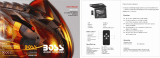VOH1042 DL
10.4” LCD
OVERHEAD
TV/MONITOR
TV/AV
V
OLUME PIC.
V
O
L
CHANNEL
AP
OWNER’S
MANUAL

IMPORTANT NOTICE
It is unlawful in most jurisdictions for a person to drive a
motor vehicle which is equipped with a television viewe
r
or screen that is located in the motor vehicle at any point
forward of the back of the driver’s seat, or that is visible,
directly or indirectly, to the driver while operating the
vehicle. In the interest of safety, the VOH1042 DL
should never be installed where it will be visible, directly
or indirectly, by the operator of the motor vehicle.
6
N
R
E
C
E
P
T
I
O
N
T
-1-

FEATURES
• 10.4” TFT (Thin Film Transistor) Active Matrix LCD
(Liquid Crystal Display) Monitor
• OSD (On Screen Display) For Control Of Picture
Quality And Functions
• Full Function Remote Control
• Television Tuner
• Remote Sensor Eye
• Three Audio / Video Sources
• Speaker Amplifier
• Back-Lit Controls For Low Light Operation
• Infrared Wireless Headphone Transmitter
• Dual Dome Lights
• Optional Jack for RF Transmitter (for the Wireless
RF Headphones)
Congratulations on your purchase of the Audiovox
VOH1042 DL drop down TV/Video Monitor. The
VOH1042 DL has been designed to give you and you
r
family many years of video entertainment in the mobile
environment. Please read the directions that follow to
familiarize yourself with the product and to ensure that
you obtain the best results from your equipment.
NOTE: Installation options vary. See the individual
Owner’s Manuals for each component in your system to
obtain a full understanding of each component’s
operation.
SAFETY PRECAUTION
For safety reasons, when changing Video Media it is
recommended that the vehicle is not in motion, and that
you do not allow children to unfasten seat belts to
change Video Media or make adjustments to the
system. System adjustments can be accomplished
using the Remote Control while seat belts remain
fastened. Enjoy your Audiovox entertainment system
but remember safety of all passengers remains the
number one priority.
-2-

FRONT PANEL FEATURE
Figure 1
11
6
5
9 11 8 10 7 4 3 2 1
PIC.
SEL.
V
OLUME
TV/AV
AP
CHANNEL
-3-

FRONT PANEL FEATURES –
See Figure 1
1. Power Button – (Bright red when system is ON, dim
when system is OFF).
2. Channel Up/Down – Changes the TV channel.
3. Auto Program Switch (AP)– Auto Program used to
program local channels into TV memory. Press when
vehicle is in a new location.
4. Sensor Eye – Allows the remote control to operate
the VOH802 DL’s OSD system (On Screen Display),
volume to Wired Headphone Jacks (and optional
external speakers), and for control of Video Media
Player and other accessories.
5. Three Position Dome Light Switch
• Auto – Automatically switched on the dome lights
in conjunction with the vehicle’s interio
r
illumination.
• Off – The Dome lights will not turn on in this
position.
• On – Turns on the Dome lights.
6. Screen release – Slides in the direction of the
arrow to release the drop down screen.
7. TV/AV– Any video equipment connected to the
AUDIO/VIDEO inputs can be used with the TV by
pressing this button. Each time the button is pressed
the Audio/Video source will change in the following
sequence VIDEO 1, VIDEO 2 and TV.
8. Volume Up/Down – Controls Volume to Headphone
Jacks and external Speakers if connected. Also, used
to adjust the picture control setting when “contrast”,
“bright”, “color” or “tint” is displayed on the screen.
9. Infrared Transmitter – Used to transmit audio to
Wireless Headphones.
10. Picture Select – Each time this button is pressed,
the screen picture adjustment display cycles through
“adjustment bars” for CONTRAST, BRIGHTNESS,
COLOR, and TINT. Once the desired adjustment ba
r
is displayed, use the VOLUME UP/DOWN buttons to
adjust the setting. The display will automatically turn
off if no adjustments are made within 6 seconds, or i
f
any other button is depressed.
11. Dome Lights – Provide additional illumination.
-4-

REMOTE CONTROL OPERATION
BATTERY INSTALLATION
Before attempting to operate the Remote Control,
install the batteries as described below.
1) Turn the Remote Control face down. Press
down on the ridged area of the battery cover, and
slide it off.
2) Install Two “AAA” batteries as shown. Make sure
that proper polarity (+ or -) is observed.
3) Slide the cover back until it clicks into position.
The Remote Control will operate the VOH1042 DL,
Audiovox Televisions and Video Media
Players. It is
not a universal remote control and will not control
equipment from other manufacturers.
If a universal Remote Control is used with the
VOH1042 DL, choose the remote control encoding
scheme for Audiovox Televisions when
programming the remote.
TV/VIDEO
MUTE
123
CH
CH
456
789
01--
AUTO
MEMORY
ERASE/
WRITE
SKIP/SEARCH
PLAY
STOPREPLAYF. F W DREW
TV POWER
VCP POWER
1
2
3
4
5
6
7
8
9
10
11
12
13
14
15
VOLUME
PIX
-5-

-6-
REMOTE CONTROLLED TV FUNCTIONS
1. POWER ON/OFF
Press this button to turn the VOH1042 DL on. The
channel number or current video source will be
displayed on screen, and the picture will appear in
a few seconds. Press the button again to turn the
VOH1042 DL off.
2. DIRECT ACCESS (0-9) BUTTONS
Use these buttons to make a direct channel
selection. The channel number chosen will be
displayed on the screen for about 4 seconds. The
direct access is carried out with 0-9 keys (0-99CH).
The “1__” key will not function as it is only used fo
r
cable channels above 99.
3. CHANNEL UP/DOWN BUTTONS
Use these buttons to advance to the next higher o
r
lower channel. See also: SKIP/SEARCH BUTTON.
4. VOLUME UP/DOWN BUTTONS
Use these buttons to raise or lower the volume
level of the Wired Headphones or External
Speakers if installed. They are also used to make
adjustments in the picture select mode.
NOTE: These buttons will not affect the volume o
f
wireless headphones or a wired RF modulator.
When using these devices the volume must be
adjusted with the headphone volume control or with
your radio’s volume control. (See page 10,
Headphones, or page 11, Wired FM Modulator).
5. PICTURE SELECT BUTTON
Each time this button is pressed, the screen picture
adjustment display cycles through “adjustment
bars” for CONTRAST, BRIGHTNESS, COLOR,
and TINT. Once the desired adjustment bar is
displayed, use the VOLUME UP/DOWN buttons to
adjust the setting. The display will automatically
turn off if no adjustments are made within 6
seconds, or if any other button is depressed.
6. MUTE BUTTON
Press this button to shut off the sound to the
Wired Headphones and External Speakers i
f
installed. The screen will display the volume
adjustment bar for 6 seconds, indicating that the
sound has been turned off. Pressing the button
again restores sound to the previously set level.
The mute feature may also be released by pressing
the VOLUME UP/DOWN buttons.
7. TV / VIDEO BUTTON
Any video equipment connected to the
AUDIO/VIDEO inputs can be used with the TV by
pressing this button. Each time the button is
pressed, the Audio/Video source will change in the
following sequence VIDEO1, VIDEO2, and TV.

REMOTE CONTROLLED VCP FUNCTIONS
These features can only be used with an Audiovox Video
Tape Player, if this option was installed with your video
package. For more information consult the Audiovox
VCP Owner’s Manual.
11. POWER BUTTON
This button is used to turn the VCP on and off.
12. “REW” REWIND BUTTON
If this button is pushed while the tape is stopped, the
Video Tape will rewind. If this button is pushed while
the tape is playing, the VCP will go into rewind search
mode.
13. PLAY BUTTON
Press this button to activate play mode while a Video
Tape is loaded into the VCP. This button may also be
used to disengage search and pause modes.
14. “FFWD” FAST FORWARD BUTTON
If this button is pushed while the tape is stopped, Video
Tape will fast forward. If this button is pressed while
the Video Tape is playing, the VCP will go into fast
forward search mode.
15. REPLAY BUTTON
Pressing this button will rewind the Video Tape and
immediately begin playback when the Video Tape is
fully rewound.
16. STOP BUTTON
Press this button to stop the Video Tape.
8. AUTO MEMORY BUTTON
When the AUTO MEMORY BUTTON is depressed,
all channels in TV mode are searched and all
channels with strong signals detected are
automatically stored.
9. SKIP/SEARCH BUTTON
This button selects between SKIP and SEARCH
mode. In “SKIP mode” the TV only stops on
channels that are programmed into memory when
the CHANNEL UP/DOWN buttons are used. When
the SKIP mode is turned off, the TV will stop on all
active channels.
10. ERASE/WRITE BUTTON
When tuned to a channel press this button to store
or erase the channel from memory. The stored
channel numbers are displayed in “GREEN” on the
screen, and the erased channels are in “RED”.
When skip mode is on, the VOH1042 DL will tune to
only the stored channels when using the CHANNEL
UP/DOWN buttons.
-7-

CHANNEL TUNING SETUP
In order to easily access all available channels, it may
be necessary to perform the channel Auto-
Programming procedure whenever the vehicle’s
geographic location has changed, i.e. city-to-city,
weak signal area.
1. Press the AUTO MEMORY button on the remote
control unit or the AUTO PROGRAM (AP) button
on the flip down video unit. You will see the TV
cycle through all the channels. The built-in
microprocessor will automatically store each
channel that is actively broadcasting in your area.
(A) To tune only strong clear channels with the
CHANNEL UP/DOWN buttons, press the
SKIP/SEARCH button on the Remote Control
Unit until “SKIP MODE ON” is displayed on the
bottom of the screen. The TV will now tune
only to channels that are stored in memory
when the UP or DOWN buttons are used on the
monitor or the remote control.
(B) To tune to weak or marginal channels with the
CHANNEL UP/DOWN buttons, press the
SKIP/SEARCH button on the Remote Control
Unit until “SKIP MODE OFF” is displayed on the
bottom of the screen. The TV will tune to all
active channels when using the CHANNEL
UP/DOWN buttons or you can go directly to the
channel by using the 0-9 buttons on the Remote
Control.
2. To ERASE a channel, press the ERASE/WRITE
button on the Remote Control Unit until “MANUAL
MEMORY XX ERASE” is displayed on screen. To
STORE a channel, press the button until the
MANUAL MEMORY XX ADD is displayed on
screen.
TURNING THE VOH1042 DL ON AND OFF
1 Sliding the screen release lock forward will unlock
the screen and it will drop down slightly. (Pivot the
screen downward until a comfortable viewing angle
is reached). After the unit has been turned on and
is displaying a picture, adjustment to the viewing
angle can be made by pivoting the screen to
optimize the picture quality. The internal friction
detent will hold the screen in position while the
system is in use.
2 Pressing the power button on the pod or remote will
alternately turn the system on or off. When in use
the internal back lighting will illuminate the controls.
3 Remember to turn the unit off and pivot the display
screen to the locked position when not in use.
-8-

-9-
CHANNEL
AP
TV/AV
V
OLUME
PIC.
V
O
OPERATION
OVERHEAD DOME LIGHTS
A three-position slide switch controls the Dome
Lights on the VOH1042 DL. Sliding the switch to
the ON position will turn the Dome Lights ON. The
OFF position will prevent the Dome Lights from
turning ON at all times and the auto position will
allow the Dome Lights to turn ON and OFF with the
vehicle’s interior lighting. Do not leave the vehicle
unattended with the Dome Lights switch in the ON
position, as this could result in a discharged battery.
Dome Light
Dome Light
Dome Light Switch
CHANNEL
AP
TV/AV
V
OLUME PIC.
V
O
REMOTE INFRARED SENSOR/REPEATER
The VOH1042 DL incorporates an Infrared Sensor,
which relays the signals from the Remote Control to
allow the VOH1042 DL to be controlled simply by
pointing its Remote Control at the remote sensor.
This provides control of auxiliary equipment such as
an Audiovox VCP or DVD Player. The Remote
Infrared Sensor can relay signals from most
manufacturers Remote Control to its respective
component connected to the Video 1 and 2 inputs. In
this case you must use the Remote Control supplied
with the other manufacturers component.
Remote Infrared Sensor

OPTIONAL ACCESSORIES
WIRELESS HEADPHONES
The VOH1042 DL includes a built in Infrared
Transmitter for use with Audiovox Wireless
Headphones (P/N MVIRHS). Turning the Headphone
switch ON will activate the internal IR Receiver; the
volume can then be adjusted using the controls on
each headset. Any number of wireless headphones
can be used, but all must be within a line of sight from
the transmitter, as infrared transmissions, like visible
light travel only in a straight line.
The VOH1042 DL has a Jack labeled “to FM
Transmitter”, this Jack is for connection of an optional
A
udiovox RF Transmitter (P/N WTXRF01). This
Transmitter is for use with the Audiovox Wireless RF
Headphones (P/N WHPRF01).
Consult the documentation accompanying the
Audiovox Wireless Headphones for more information.
AUXILIARY A/V STEREO INPUTS JACK
The VOH1042 DL may be equipped with an auxiliary
A/V stereo input connector (optional).
These inputs are provided to facilitate the temporary
connection of optional audio/video equipment, such as
a camcorder or video game system. To play a source
with these inputs, an RCA patch cord is required to
connect the audio/video signals to their respective
j
acks. Mono audio sources will require the use of an
RCA Y-cable (P/N 0892165) to connect to both right
and left inputs, if patch cords are installed into the
A
UX inputs, the VIDEO INPUT 2 will be temporarily
bypassed. Once the connections have been made,
turn the VOH1042 DL on and press the source button
on the VOH1042 DL or the TV/Video button on the
remote control until “Video 2” is displayed on the
screen. The unit will now play the audio and video
signals from the accessory connected. The remote
control will not operate the accessory components.
VOH1042 DL Jack Panel
HEADPHONES
HEADPHONES
AUDIO R AUDIO L VIDEO
-10-

-11-
WIRED FM MODULATOR (P/N FMM100)
Your video system may be equipped with an optional
RF modulator, that allows you to listen to the
VOH1042 DL’s audio signal by tuning your vehicle’s
radio to the selected frequency, (88.7 or 89.1- check
with your installer) and tuning on the remote mounted
RF modulator switch. (In most cases this toggle
switch will be located underneath the driver’s side o
f
the dash, check with your installer for the exact
location.) Whenever the RF Modulator is ON,
broadcast radio reception will be poor. Turning the
remote mounted toggle switch OFF will allow fo
r
normal radio reception.
VIDEO OUTPUT
The VOH1042 DL provides a video output for an
optional Video monitor(s). This output will provide a
video signal that duplicates the signal displayed by
the VOH1042 DL to an additional Monitor or Video
display. Please see your installer for more
information.

TYPICAL SYSTEM CONNECTIONS
Antenna
Y
ellow RCA (Video)
White RCA (Audio Left)
Red RCA (Audio Right)
2 PIN IR
Connector
Accessor
Harness
D
I
N
1
D
I
N
2
11
18
P
G
N
D
)
O
E
W
(
R
P
O
+
2
V
)
1
W
E
R
(
T
M
E
W
O
D
O
G
H
T
’
S
L
I
C
T
I
O
N
C
O
N
N
E
L
O
U
T
-
L
I
N
E
L
I
-
V
N
E
O
U
T
L
I
N
-
R
E
O
U
T
T
O
R
A
N
F
M
T
T
T
E
R
S
I
M
H
S
P
E
H
O
N
E
A
K
R
O
R
I
E
O
N
C
O
N
N
E
C
T
A
D
P
E
1
2
15
17
16
13
14
3
4
5
6
12
10
7
8
9
IR Transmitter LED
4 PIN
Power
Connector
Lamp Auto
Purple/Brown
Constant 12V Black/Red
Lamp ON
Red/Black
Lamp Auto
Purple/Brown
Positive Dome Light Switching
Ground Black/Red
12Vdc Red/Black
Negative Dome Light Switching
PIN 2 – Power GND/Black
PIN 3 – Dome Light ON – Red/Black
PIN 4 – Lamp Common – Black/Red
PIN 5 – Dome Light Auto – Purple/Brown
PIN 6 – Line Out (L)/White
PIN 7 – Spk Out (R) /Green
PIN 8 – Spk Out-GND/Black
PIN 9 – Spk Out (L)/Grey
PIN 10 – Video Out/Yellow
PIN 11 – Video GND/Black
PIN 12 – Line Out (R)/Red
PIN 13 – Power 12V(FM Trans.)/Red
PIN 14 – Power GND (FM Trans.)/Black
PIN 15 – Audio (L) Out (FM Trans.)/White
PIN 16 – Audio GND (FM Trans.)/Black
PIN 17 – Audio (R) Out (FM Tra
ns.)/Red
PIN 18 – Line Out GND/Black
PIN 1 – Power/Red
-12-

Troubleshooting
PROBLEM SOLUTION
Poor TV Reception
• Perform auto programming of
the tuner
• Verify antenna condition.
• NOTE: Due to the nature of TV
signals, vehicle motion,
direction the vehicle is facing,
distance from the transmitter,
nearby surroundings and
weather may adversely affect
TV reception. These
conditions may result in the
following: picture roll, “snowy”
picture, or momentary loss of
color. Please refer to page 2
for more information on TV
reception.
Poor radio reception (FM
modulator installed)
• Check the condition of the
vehicle’s radio antenna.
• Verify that the antenna is fully
raised
• If a wired RF modulator has
been installed, verify that it’s
switch is turned to the off
position
IR sensor inoperative
• Verify that the batteries in the
remote are fresh
• Verify that the remote eye is
not obstructed.
• Verify that the infrared
transmitter is affixed over the
sensor eye of the component
to be controlled
Specifications
LCD Brightness 300 nits (min)
Resolution SVGA 800 x 600
Operation Temperature -10 ~ 65º C
Storage Temperature - 40 ~ 85º C
Video Display System NTSC
Audio Output 1W @ 16Ω
Current Draw 2A
Weight 5.3 Lbs
Overall Dimensions 2.2 x 11 x 11.2 Inch
(H x W x D)
-13-

AUDIOVOX ELECTRONICS CORP. (the Company) warrants to the original retail purchaser of this product that should this product
or any part thereof, under normal use and conditions, be proven defective in material or workmanship within 36 months from the date
of original purchase, such defect(s) will be repaired or replaced with reconditioned product (at the Company's option) without charge
for parts and repair labor.
To obtain repair or replacement within the terms of this Warranty, the product is to be delivered with proof of warranty coverage (e.g.
dated bill of sale), specification of defect(s), transportation prepaid, to the Company at the address shown below.
This Warranty does not extend to the elimination of externally generated static or noise, to correction of antenna problems, to costs
incurred for installation, removal or reinstallation of the product, or to damage to tapes, discs, speakers, accessories, or vehicle
electrical systems.
This Warranty does not apply to any product or part thereof which, in the opinion of the Company, has suffered or been damaged
through alteration, improper installation, mishandling, misuse, neglect, accident, or by removal or defacement of the factory serial
number/bar code label(s). THE EXTENT OF THE COMPANY'S LIABILITY UNDER THIS WARRANTY IS LIMITED TO THE
REPAIR OR REPLACEMENT PROVIDED ABOVE AND, IN NO EVENT, SHALL THE COMPANY'S LIABILITY EXCEED THE
PURCHASE PRICE PAID BY PURCHASER FOR THE PRODUCT.
This Warranty is in lieu of all other express warranties or liabilities. ANY IMPLIED WARRANTIES, INCLUDING ANY IMPLIED
WARRANTY OF MERCHANTABILITY, SHALL BE LIMITED TO THE DURATION OF THIS WRITTEN WARRANTY. ANY ACTION
FOR BREACH OF ANY WARRANTY HEREUNDER INCLUDING ANY IMPLIED WARRANTY OF MERCHANTABILITY MUST BE
BROUGHT WITHIN A PERIOD OF 48 MONTHS FROM DATE OF ORIGINAL PURCHASE. IN NO CASE SHALL THE COMPANY
BE LIABLE FOR ANY CONSEQUENTIAL OR INCIDENTAL DAMAGES FOR BREACH OF THIS OR ANY OTHER WARRANTY,
EXPRESS OR IMPLIED, WHATSOEVER. No person or representative is authorized to assume for the Company any liability other
than expressed herein in connection with the sale of this product.
Some states do not allow limitations on how long an implied warranty lasts or the exclusion or limitation of incidental or consequential
damage so the above limitations or exclusions may not apply to you. This Warranty gives you specific legal rights and you may also
have other rights, which vary from state to state.
U.S.A. : AUDIOVOX ELECTRONICS CORPORATION, 150 MARCUS BLVD., HAUPPAUGE, NEW YORK 11788 l 1-800-645-4994
CANADA : CALL 1-800-645-4994 FOR LOCATION OF WARRANTY STATION SERVING YOUR AREA
© Copyright 2002 Audiovox Electronics Corp. 150 Marcus Blvd. Hauppauge, NY 11788

WWW
.audiovox.com
For Customer Service
Visit Our Website At
Product Information, Photos,
FAQ’s Owner’s Manuals
© 2002 Audiovox Electronics Corp., Hauppauge, NY 11788 128-6331
/