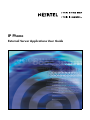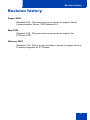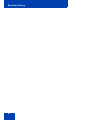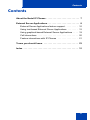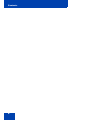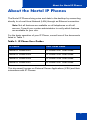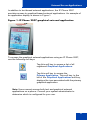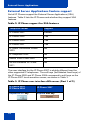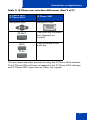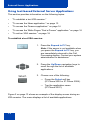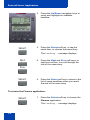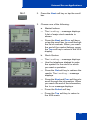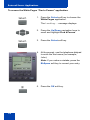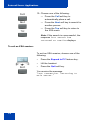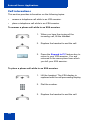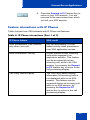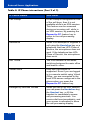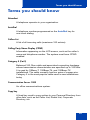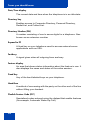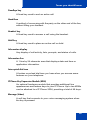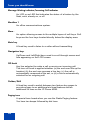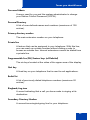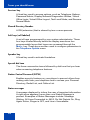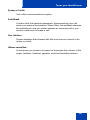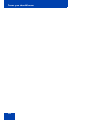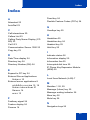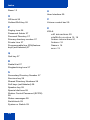IP Phone
External Server Applications User Guide
Title page


Revision history
3
Revision history
August 2005
Standard 3.00. This document is up-issued to support Nortel
Communication Server 1000 Release 4.5.
May 2005
Standard 2.00. This document is up-issued to support the
IP Phone 2007.
February 2005
Standard 1.00. This is a new document, issued to support the 8.x
Firmware Upgrade for IP Phones.

Revision history
4

Contents
5
Contents
About the Nortel IP Phones . . . . . . . . . . . . . . . . . . . . . . . . . . 7
External Server Applications . . . . . . . . . . . . . . . . . . . . . . . . . 8
External Server Applications feature support . . . . . . . . . . 10
Using text-based External Server Applications . . . . . . . . 12
Using graphical-based External Server Applications . . . . 19
Call interactions . . . . . . . . . . . . . . . . . . . . . . . . . . . . . . . . 20
Feature interactions with IP Phones . . . . . . . . . . . . . . . . 21
Terms you should know . . . . . . . . . . . . . . . . . . . . . . . . . . . 23
Index . . . . . . . . . . . . . . . . . . . . . . . . . . . . . . . . . . . . . . . . . . . 31

Contents
6

About the Nortel IP Phones
7
About the Nortel IP Phones
The Nortel IP Phones bring voice and data to the desktop by connecting
directly to a Local Area Network (LAN) through an Ethernet connection.
Note: Not all features are available on all telephones or all call
servers. Consult your system administrator to verify which features
are available for your use.
For the basic operation of your IP Phone, consult one of the documents
listed in Table 1.
This document focuses on External Server Applications (XSA) and their
interactions with IP Phones.
Table 1: IP Phone User Guides
IP Phone User Guide Name
Nortel IP Phone 2001 IP Phone 2001 User Guide
Nortel IP Phone 2002 IP Phone 2002 User Guide
Nortel IP Phone 2004 IP Phone 2004 User Guide
Nortel IP Phone 2007 IP Phone 2007 User Guide
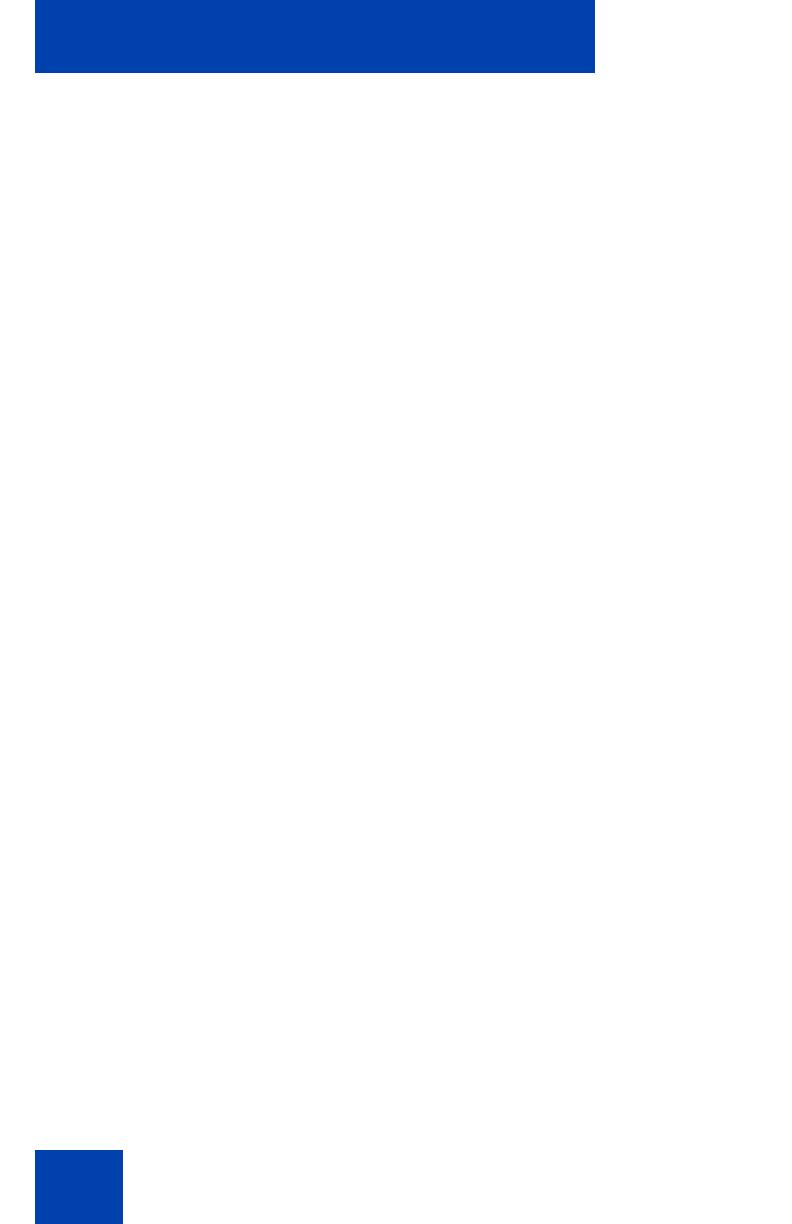
External Server Applications
8
External Server Applications
Use External Server Applications (XSA) to access a variety of HTML,
XML, and multimedia-rich applications directly from your IP Phone. These
applications reside on an Application Gateway (also known as an
External Application Server or XAS).
The following are examples of some applications that can be available on
your IP Phone:
• News — Browse and read a variety of news sources and topics.
• Finance — Obtain market indices and stock quotations.
• White Pages — Search for people (by first name and last name), for a
business (by name and ZIP code or postal code), or for either by
phone number.
• Yellow Pages — Search for businesses by name and ZIP code or
postal code.
• Sports — Read the latest sports news.
• Travel — Access flight information through FlightArrivals.com.
• Weather — Check the weather based on ZIP code or postal code.
• Visual Voice Mail — See a visual list of your voice messages; review
and respond to them.
Because your system applications can be customized, not all
applications, as listed above, are available on all IP Phones. Contact your
system administrator with any questions you have regarding the default
applications available on your IP Phone. See the appropriate application
gateway documentation for further information about the applications
available to you.
The application information displays on the LCD screen of your IP Phone.
Only one application can be active at a time. While browsing applications,
you can make or receive telephone calls. You can use the Expand to PC
feature key to toggle between the IP Phone and external text-based
applications.

External Server Applications
9
In addition to text-based external applications, the IP Phone 2007
provides access to graphical-based external applications. An example of
an application display is shown in Figure 1.
Figure 1: IP Phone 2007 graphical external application
To access the graphical external applications using an IP Phone 2007,
use the following soft keys:
Note: Users cannot access both text and graphical external
applications on a phone. Consult your system administrator to
determine which is configured for your use.
Tap this soft key to access a list of all
registered Graphical Applications.
Tap this soft key to access the
Primary Application. This soft key, to the
left of the Graphical Applications soft key,
displays the icon associated with the primary
graphical application.

External Server Applications
10
External Server Applications feature support
Not all IP Phones support the External Server Applications (XSA)
features. Table 2 lists the IP Phones and whether they support XSA
features.
The user interface for the IP Phone 2007 is slightly different from the
other supported IP telephones. The soft keys (soft-labeled fixed keys) of
the IP Phone 2002 and IP Phone 2004 correspond to soft keys on the
IP Phone 2007 touch-sensitive screen, as shown in Table 3.
Table 2: IP Phone support for XSA features
Telephone model Support
IP Phone 2001 Limited
IP Phone 2002 Yes
IP Phone 2004 Yes
IP Phone 2007 Yes
IP Audio Conference Phone
2033
No
IP Softphone 2050 No
Mobile Voice Client 2050 No
WLAN Handsets 2210 and
2211
No
Table 3: IP Phone user interface differences (Part 1 of 2)
IP Phone 2002
IP Phone 2004
IP Phone 2007
Expand to PC key Expand soft key

External Server Applications
11
This document describes procedures using the IP Phone 2004 interface.
The IP Phone 2004 soft keys correspond to the IP Phone 2007 soft keys,
and IP Phone 2007 users can use Table 3 as a guide.
Navigation keys Navigation keys
Tap a soft key or a menu
item (depends on
context)
Tap the arrows of the
scroll bar
Table 3: IP Phone user interface differences (Part 2 of 2)
IP Phone 2002
IP Phone 2004
IP Phone 2007

External Server Applications
12
Using text-based External Server Applications
This section provides information on the following topics:
• “To establish a text XSA session:”
• “To access the News application:” on page 13
• “To access the Finance application:” on page 14
• “To access the White Pages “Find a Person” application:” on page 16
• “To exit an XSA session:” on page 18
To establish a text XSA session:
Figure 2 on page 13 shows an example of the display screen during an
XSA session. The menu displays a list of available applications.
1. Press the Expand to PC key.
Note: If the server is not available when
you press the Expand to PC key, you
are immediately returned to the Call
Processing display. Contact your system
administrator for assistance.
2. Press the Up/Down navigation keys to
scroll through the list of available
applications.
3. Choose one of the following:
— Press the Select soft key
(IP Phone 2002 or IP Phone 2004).
— Tap the application name
(IP Phone 2007).

External Server Applications
13
Figure 2: IP Phone 2004 display during an XSA session
The following procedures show how to navigate through a series of
applications using an IP Phone 2004. These are examples and can vary
according to the XSA used. See the appropriate application gateway
documentation for further information.
To access the News application:
1. Press the Select soft key or tap the
application name to choose the News
application.
The Loading … message displays.

External Server Applications
14
To access the Finance application:
2. Press the Up/Down navigation keys to
scroll and highlight an available
headline.
3. Press the Select soft key, or tap the
news item, to choose the news story.
The Loading … message displays.
4. Press the Next and Prev soft keys, or
tap the scroll bar, to scroll through the
text of the news story.
5. Press the Select soft key to return to the
list of news headlines when you reach
the end of the news story.
1. Press the Select soft key to choose the
Finance application.
The Loading … message displays.

External Server Applications
15
2. Press the Next soft key or tap the scroll
bar.
3. Choose one of the following:
a. Market Indices
—The Loading… message displays.
A list of major stock markets is
shown.
— Press the Next and Prev soft keys,
or tap the scroll bar, to scroll through
the list of markets. When you reach
the end of the market listings, press
the Top soft key to return to the XSA
display.
b. Stock Quotes
—The Loading… message displays.
— Use the telephone dialpad to enter
the symbol for the stock for which
you want a quotation.
—Press the Get soft key to retrieve the
results. The Loading… message
displays.
—Press the Next and Prev soft keys to
scroll through the information. When
you reach the end of the information,
the Home message displays.
— Press the Select soft key.
— Press the Top soft key to return to
the XSA menu.

External Server Applications
16
To access the White Pages “Find a Person” application:
1. Press the Select soft key to choose the
White Pages application.
The Loading … message displays.
2. Press the Up/Down navigation keys to
scroll and highlight Find a Person.
3. Press the Select soft key.
4. At the prompt, use the telephone dialpad
to enter the first name (for example,
John).
Note: If you make a mistake, press the
BkSpace soft key to correct your entry.
5. Press the OK soft key.

External Server Applications
17
6. At the prompt, use the telephone dialpad
to enter the last name (for example,
Smith).
Note: If you make a mistake, press the
BkSpace soft key to correct your entry.
7. Press the OK soft key.
8. At the prompt, use the telephone dialpad
to enter the zip code or postal code (for
example, 90210).
9. Press the Search soft key.
If your search is successful, the person’s
name and telephone number display on
the telephone.
Note: In certain environments, you must
enter a digit before the telephone
number to access an external line. Your
system administrator can configure this
to occur automatically.

External Server Applications
18
To exit an XSA session:
10. Choose one of the following:
— Press the Call soft key to
automatically place a call.
—Press the Next soft key to search for
another person.
— Press the Top soft key to return to
the XSA menu.
Note: If the search is unsuccessful, the
response Your search has
returned no results displays.
To exit an XSA session, choose one of the
following:
• Press the Expand to PC feature key.
• Lift the handset.
• Press the Quit soft key.
You receive the message
“Lost connection. Returning to
main server.”

External Server Applications
19
Using graphical-based External Server Applications
This section provides information on the following topics:
• establish a graphical XSA session.
• exit a graphical XSA session.
These procedures are for the IP Phone 2007 only.
To establish a graphical XSA session:
Note: If the server is not available when you press the soft key, you
are immediately returned to the Call Processing display. Contact your
system administrator for assistance.
Use the USB keyboard and mouse to navigate in the screen.
Consult your system administrator for documentation on the graphical
applications available on your telephone.
To exit an XSA session:
Choose one of the following:
— Press the Graphical Applications
soft key. You are shown a list of
registered applications.
— Press the Primary Application soft
key. You are taken to the screen of
the primary application.
To exit an XSA session, choose one of the
following:
• Press the Telephone Services soft key.
• Lift the handset.

External Server Applications
20
Call interactions
This section provides information on the following topics:
• answer a telephone call while in an XSA session.
• place a telephone call while in an XSA session.
To answer a phone call while in an XSA session:
To place a phone call while in an XSA session:
1. When you hear the ringing of the
incoming call, lift the handset.
2. Replace the handset to end the call.
3. Press the Expand to PC feature key to
return to your XSA session. You are
returned to the same place from which
you left your XSA session.
1. Lift the handset. The XSA display is
replaced with the call processing display.
2. Dial the number.
3. Replace the handset to end the call.
Page is loading ...
Page is loading ...
Page is loading ...
Page is loading ...
Page is loading ...
Page is loading ...
Page is loading ...
Page is loading ...
Page is loading ...
Page is loading ...
Page is loading ...
Page is loading ...
Page is loading ...
Page is loading ...
-
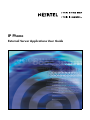 1
1
-
 2
2
-
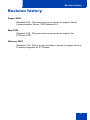 3
3
-
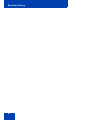 4
4
-
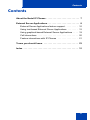 5
5
-
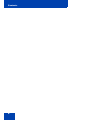 6
6
-
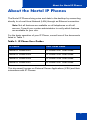 7
7
-
 8
8
-
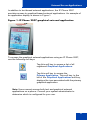 9
9
-
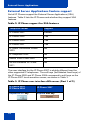 10
10
-
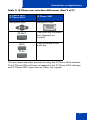 11
11
-
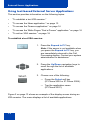 12
12
-
 13
13
-
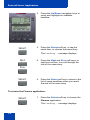 14
14
-
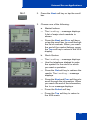 15
15
-
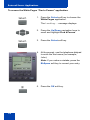 16
16
-
 17
17
-
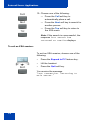 18
18
-
 19
19
-
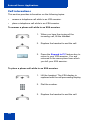 20
20
-
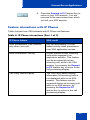 21
21
-
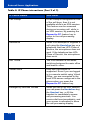 22
22
-
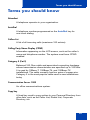 23
23
-
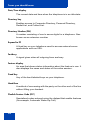 24
24
-
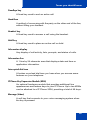 25
25
-
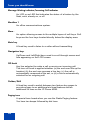 26
26
-
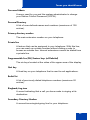 27
27
-
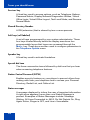 28
28
-
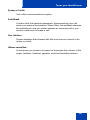 29
29
-
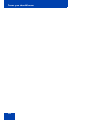 30
30
-
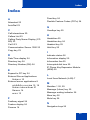 31
31
-
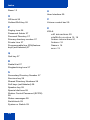 32
32
-
 33
33
-
 34
34
Ask a question and I''ll find the answer in the document
Finding information in a document is now easier with AI
Related papers
-
Avaya IP Phone 2004 User manual
-
Avaya IP Phone 2004 for Nortel Communication Server 1000 User manual
-
Avaya IP Phone 2002 for Nortel Communication Server 1000 User guide
-
Avaya 2001 User manual
-
Avaya IP Phone 2004 User manual
-
Avaya Communication Server 1000 IP Phone 2007 User guide
-
Avaya IP Phone 2002 User guide
-
Avaya IP Phone 2007 User manual
-
Avaya IP Phone 2002 Getting Started for Communication Server 1000 Getting Started Manual
-
Avaya Nortel IP Audio Conference Phone 2033 User guide
Other documents
-
Nortel Networks i2001 User manual
-
Nortel Networks 2002 User manual
-
Panasonic 2001 User manual
-
Nortel Networks IP Phone 2007 User manual
-
Nortel Networks NN43111-100 User manual
-
Nortel Networks Conference Phone 2033 User manual
-
Nortel Networks 2210 User manual
-
Xerox WORKCENTRE 4150 Owner's manual
-
Xerox WORKCENTRE 5745 User manual
-
Samsung BD-C6900 User manual