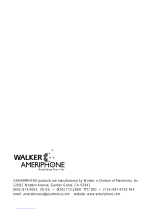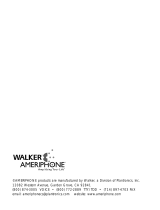®
VCO
DIALOGUE
VCO
Operating Instructions
Hearing Loss Help Company
(508) 755 1120 VOICE 530 7069997Fax
The “Read and Talk” Telephone

When using your telephone equipment, always follow
basic safety precautions to reduce the risk of fire, electric
shock, and injury to persons, including the following:
1. Read and understand all instructions. Observe all
warnings and other markings on the product.
2. During thunderstorms, avoid using telephones except
cordless models. There may be a slight chance of
electric shock from lightning.
3. Do not use a telephone near a gas leak. If you sus-
pect a gas leak, report it immediately, but use a tele-
phone away from the area where gas is leaking.
4. Do not use this product near water, or when you are
wet. For example, do not use it in a wet basement or
shower, or next to a swimming pool, bathtub, kitchen
sink or laundry tub. Do not use liquids or aerosol
sprays for cleaning. If the product comes in contact
with any liquids, unplug any phone line or power cord
immediately. Do not plug the product back in until it
has dried thoroughly.
5. Install this product in a protected location where no
one can trip over any phone line or power cord.
Protect cords from damage or abrasion.
6. If this product does not operate normally, review the
“Troubleshooting” section. If you cannot resolve the
problem, or if the product is damaged, refer to the
Ameriphone Warranty. Do not open this product
except as may be directed in this owner’s manual.
Opening this product or reassembling it incorrectly
may expose you to hazardous voltages or other risks.
Opening this product automatically voids the warranty.
7. If this product uses batteries as power back-up during
power outages, replace batteries only as described in
this owner’s manual. Do not burn or puncture used
batteries — they contain caustic chemicals.
8. Unplug this product from the wall outlet and refer
servicing to qualified service personnel under the fol-
lowing conditions:
A. When the power supply cord or plug is damaged
or frayed.
B. If liquid has been spilled on the product.
C. If the product has been exposed to rain or water.
D. If the product does not operate normally by follow-
ing the operating instructions. Adjust only those
controls that are covered by the operating instruc-
tions because improper adjustment of other con-
trols may result in further damage.
E. If the product has been dropped or appears
damaged.
F. If the product exhibits a distinct change in perfor-
mance.
9. If this product has a polarized plug with one wide
prong, it may not fit in non-polarized outlets. Do not
defeat the purpose of these plugs. If they do not fit in
your outlet, the outlet should be replaced by an
electrician.
ADDITIONAL SAFETY NOTES FOR
CANADIAN USERS
NOTICE: The Canadian Department of Communications
label identifies certified equipment. This certification means
that the equipment meets certain telecommunications net-
work protective, operational and safety requirements. The
Department does not guarantee the equipment will operate
to the user's satisfaction.
Before installing the equipment, users should ensure that it
is permissible to be connected to the facilities of the local
telecommunications company. The equipment must also be
installed using an acceptable method of connection. The
customer should be aware that compliance with the above
conditions may not prevent degradation of service in some
situations. Repairs to certified equipment should be made
by an authorized Canadian maintenance facility designat-
ed by the supplier. Any repairs or alteration made by the
user to this equipment, or equipment malfunctions, may
give the telecommunications company cause to request the
user to disconnect the equipment.
Users should ensure for their own protection that the electri-
cal ground connections of the power utility, telephone
lines and internal metallic water pipe system, if present,
are connected together. This precaution may be particularly
important in rural areas.
CAUTION: Users should not attempt to make such connec-
tions themselves, but should contact the appropriate electric
inspection authority, or electrician, as soon as possible.
NOTICE: The LOAD NUMBER (LN) assigned to each
terminal device denotes the percentage of the total load to
be connected to a telephone loop which is used by the
device, to prevent overloading. The termination on a loop
may consist of any combination of devices subject only to
the requirement that the sum of the load numbers of all
devices does not exceed 100.
SAVE THESE INSTRUCTIONS
Important Safety
Instructions

Introducing the Dialogue VCO ............................................................................................................2
Warranty Service..................................................................................................................................2
Sales Receipt........................................................................................................................................2
Help from Ameriphone ..........................................................................................................................2
Features ............................................................................................................................................3
Setting up Your Dialogue VCO ............................................................................................................4
Installing the Backup Batteries ................................................................................................................4
Connecting for Desk or Wall Mount ......................................................................................................4
Desktop Use ................................................................................................................................4
Wall Mount ................................................................................................................................5
Using Your Dialogue VCO ..................................................................................................................6
Incoming Voice Volume ........................................................................................................................6
Incoming Voice Tone ............................................................................................................................6
Ringer Volume ....................................................................................................................................6
Hold ..................................................................................................................................................7
Last Number Redial ..............................................................................................................................7
Flash ..................................................................................................................................................7
Special Features ................................................................................................................................8
Unanswered Call Indicator ...................................................................................................................8
Programming the Relay Service Number .................................................................................................8
Programming Emergency Calling Message ..............................................................................................9
Making Emergency Calls and Sending Emergency Message .....................................................................9
Programming the Memory Buttons ........................................................................................................10
Making and Answering VCO Calls ......................................................................................................11
Communicating in Text Telephone (TTY/TDD) Mode ................................................................................15
Using Auto Answering Machine ...........................................................................................................16
Using an External Voice Answering Machine .........................................................................................17
Direct Audio Output ...........................................................................................................................18
Connecting to the Dialogue LVD ...........................................................................................................18
Connecting to the Q-90 Printer .............................................................................................................19
Connecting to the Dialogue LVD and the Q-90 Printer ............................................................................19
Troubleshooting Chart ......................................................................................................................20
FCC Statement ................................................................................................................................21
Warranty ..........................................................................................................................................22
Specifications ....................................................................................................................................23
Index ................................................................................................................................................24
Contents
1

Introducing the
Dialogue VCO
Thank you for selecting the amplified
telephone Dialogue VCO from
Ameriphone. These Operating
Instructions and the associated Quick
Operating Guide provide you with the
information you need to use your
Dialogue VCO effectively and safely.
Read this manual thoroughly before
using your telephone. Keep the manu-
al near the telephone for easy reference.
Warranty Service
Your telephone is designed to provide
years of quality service. But, should the
phone malfunction and the Trouble-
shooting Chart on page 20 not resolve
the problem, follow the Warranty pro-
cedure on page 22.
Sales Receipt
Be sure to save your sales receipt as
proof of purchase date should you
need warranty service.
Help from Ameriphone
For help with using your Dialogue
VCO, call our Customer Relations
department at 508 755-1120
Please make sure your Dialogue VCO
package includes the items shown in
Figure 1.
OPERATING
INSTRUCTIONS
AND
QUICK GUIDE
DIALOGUE VCO
Telephone Line Cords
A/C Adapter
Handset
Coil Cord
Operating Guides
Figure 1 - Package Components
Phone Base Plate
DIALOGUE
VCO
M1
a. a. a. a. a.
POWER
RELAY REL MGS SPACEAUTO ANS
SIGNAL
M2 M3 M4 M5
SELECT MEMORY b
X
HOLD PROG
LO
HI
FLASH REDIAL
TONE
VOL
AMPLIFY
A
B
C
G
H
I
T
U
V
W
X
Y
P
R
S
J
K
L
M
N
O
D
E
F
Q Z
! $
()
=
"
/ ' + -
, .
?
: ;
b. b. b. b. b.
Handset
Base Unit
2

Features on the
Dialogue VCO
RINGER volume switch
AUDIO OUTPUT jack
A/C adapter and phone
line connection
TONE/PULSE switch
RELAY button
RELAY MESSAGE button
AUTO ANSWER button
LCD display screen
Signal indicator light
MEMORY button
MEMORY b button
SELECT button
EMERGENCY button
REDIAL button
FLASH button
VOL volume slider
RING flasher
AMPLIFY button
AMPLIFY indicator
PROG program button
AUDIO
OUTPUT
RINGER
Off Lo Hi
DIAL
T P
DIALOGUE
VCO
M1
a. a. a. a. a.
POWER
RELAY REL MGS SPACEAUTO ANS
SIGNAL
M2 M3 M4 M5
SELECT MEMORY b
X
HOLD PROG
LO
HI
FLASH REDIAL
TONE
VOL
AMPLIFY
A
B
C
G
H
I
T
U
V
W
X
Y
P
R
S
J
K
L
M
N
O
D
E
F
Q Z
! $
()
=
"
/ ' + -
, .
?
: ;
b. b. b. b. b.
TONE
slider
HOLD
button
Figure 2 - Base Unit Controls
3
AC Power indicator

Setting up Your
Dialogue VCO
There are three steps involved in set-
ting up your Dialogue VCO.
• Insert four AA rechargeable
NiCad batteries for back-up in
case of AC power outage.
• Decide if you want the phone to
sit on a desk or hang on the wall.
• Connect the telephone components.
Installing the Backup Batteries
If there is a power outage, the
Dialogue
VCO will operate for 4 - 8
hours with four AA rechargeable
NiCad batteries (not included). If the
phone is not in use, the batteries will
stay charged for several months.
T
o Install New Batteries:
1. Slide open the battery compart--
ment cover on the bottom of the
telephone (Figure 3).
2. Install four fresh AA recharge-
able NiCad batteries. Be sure
to observe battery polarity as
imprinted on the base of the
compartment.
Connecting for Desk or Wall Mount
Set the dial mode switch to T (tone)
if you have touch tone service.
Set the switch to P (pulse) if you have
rotary dialing.
Desktop Use
:
1. Connect the telephone line cord
and the handset cord to the
telephone as shown in Figure 4.
2. Plug the AC adapter into an
electric outlet and into the tele-
phone as shown in Figure 4.
S
E
L
E
C
T
S
P
A
C
E
B
A
C
K
S
P
A
C
E
R
E
L
A
Y
A
U
T
O
A
N
S
R
E
L
M
G
S
P
O
W
E
R
L
E
D
S
I
G
N
A
L
L
E
D
M
!
M
2
M
3
M
4
M
5
S
H
I
F
T
Figure 4 - Connecting the Components
MANUAL
AUTO
Insert
batteries
here
Press in
here
to open
battery
compart-
ment
Figure 3 - Accessing the Batteries
4

Setting up Your
Dialogue VCO (continued)
3. Lift the handset and listen for a
dial tone.
The phone is ready to use.
W
all Mount:
1. Pull the handset hook out as
shown in Figure 5 and reverse
its position so that the hook
points up and will hold the
handset when you hang up.
2. Insert the tabs of the phone
base into the slots in the lower
position of the base as shown
in Figure 6. Push the phone
base in and down firmly until it
snaps into place.
3. Plug in the short phone line
cord and mount the phone as
shown in Figure 7.
4. See Desktop Use section and
follow steps 1 through 3.
M
A
NUAL
AUTO
Figure 6 - Phone Base Installation
for Wall Mounting
Figure 5 - Reversing the Hook
Figure 7 - Wall mounting installation
5

Using Your Dialogue VCO
frequency you need to boost. To iden-
tify the sound frequency range that
best suits your needs, follow these
steps:
1. When you hear a voice on the
line, press the AMPLIFY button
as shown in Figure 8.
2. Adjust the TONE slide control as
in Figure 10 to suit your hearing.
Ringer Volume
1. You can adjust the RINGER
VOLUME as high as 95+ dB.
The settings available are OFF,
LO and HI as shown in
Figure 11.
Incoming Voice Volume
1. Press the AMPLIFY button as
shown in Figure 8 to turn the
incoming voice amplifier on or off.
When AMPLIFY is on, the
AMPLIFY indicator comes on.
2. Adjust the volume in the handset
by moving the VOL slide control in
Figure 9. With AMPLIFY on,
incoming volume will be up to
30 dB louder.
Incoming Voice Tone
The Dialogue VCO provides extra
amplification at the level of sound
P
E
0
#
HOLD PROG
TONE
LO HI
FLASH REDIAL
VOL
AMPLIFY
*
E
0
#
HOLD PROG
TONE
LO HI
FLASH REDIAL
VOL
AMPLIFY
*
Figure 9 - Volume Slide Control
P
E
0
#
HOLD PROG
TONE
LO HI
FLASH REDIAL
VOL
AMPLIFY
*
Figure 10 - Tone Slide Control
RINGER
Off Lo Hi T P
DIAL
Figure 11 - Ringer Volume
Figure 8 - AMPLIFY Button and
Indicator
6

Using Your Dialogue VCO
(Continued)
Hold
To put the line on hold, press the
HOLD button and return the handset
to its cradle. In telephone mode, the
screen shows “CALL-ON HOLD &
MUTE”. In text mode, it shows and
transmits the message “PLS HOLD…”.
Note: If you pick up an extension
phone on the same line when the
Dialogue VCO is on HOLD, the
Dialogue VCO will disconnect and
you can continue your conversation
on the extension phone. If you do not
pick up the phone at another exten-
sion in 3 minutes, the phone will dis-
connect.
Last Number Redial
To redial the last number dialed with
the Dialogue VCO phone, lift the
handset and press REDIAL. The
phone will redial up to 31 digits.
Flash
Press the FLASH button as displayed
in Figure 14 to access the special
services available from your local
phone company such as Call Waiting
and 3-Way Calling.
P
E
0
#
HOLD PROG
TONE
LO HI
FLASH REDIAL
VOL
AMPLIFY
*
Figure 12 - Hold Button
O
P
E
0
#
HOLD PROG
TONE
LO HI
FLASH REDIAL
VOL
AMPLIFY
*
7
Figure 13 - Redial Button
O
P
E
0
#
HOLD PROG
TONE
LO HI
FLASH REDIAL
VOL
AMPLIFY
*
Figure 14 - Flash Button

Special Features
Programming the Relay Service
Number
1. Lift handset and press PROG button.
2. Enter the phone number on the keypad.
3. Push RELAY button to store the
number. Hang up immediately.
Unanswered Call Indicator
If an incoming call is not answered
by a person after 4 rings, the unan-
swered call indicator will flash. The
light will continue to flash until the
handset is lifted or AC power is dis-
connected. This feature does not
require any optional telephone com-
pany services. It is useful if you were
away for a short time while expecting
a call. To cancel this feature, unplug
the AC adapter and remove all bat-
teries. Press the HOLD button while
reconnecting the AC adapter, and
then re-install batteries. Repeat this
procedure to enable this feature
again.
P
E
0
#
HOLD PROG
TONE
LO HI
FLASH REDIAL
VOL
AMPLIFY
*
Figure 15 - Unanswered Call
Indicator
O
P
E
0
#
HOLD PROG
TONE
LO HI
FLASH REDIAL
VOL
AMPLIFY
*
Figure 16 - PROG Button
1
A
B
C
G
H
I
P
R
S
T
U
V
O
P
E
W
X
Y
J
K
L
M
N
O
D
E
F
23
4
5
6
789
0
#
*
Figure 17 - Telephone Keypad
8

Programming Emergency Calling
Message/Your Home Phone
Number and Long Distance Carrier
To Program:
1. Lift handset and press PROG button
and then button.
2. Enter your local emergency service
number, (or 911, if available), up to
14 digits. Press to save.
3. Type your name (up to 30 letters) and
press to save. (For
num-
ber/letter, press key repeatedly
until the
desired number/letter
appears on
screen. Wait one second
for cursor to
advance to the next space. See
section on “communicating in text
telephone (TTY/TDP) mode” making
a TTY call.)
4. Type your address (up to 45 letters)
and press to save.
5.
Enter your home phone number (up
to
14 digits) and press to
save.
If your relay requires you to provide the
name of your long distance carrier con-
tinue with step 6, otherwise skip to step 7
6. Type your long distance carrier (up to
14 letters), and press
to save.
7. Hang up.
8. To change any information, repeat
from step 1.
Making Emergency Calls and
Sending Emergency Message
1. Lift handset
2. Dial the emergency number if it has
not been programmed into
(see previous section).
3. Press .
Special Features
(Continued)
M1
a. a. a.
POWER
RELAY REL MGS AUTO ANS
M2 M3
Figure 18 - RELAY Button
P
E
0
HOLD PROG
TONE
LO HI
AMPLIFY
*
Figure 19 - PROG
Button
a. a.
M3 M4
SELEC
A
B
b. b.
C
G
H
I
P
R
S
T
U
V
O
P
E
W
X
Y
J
K
L
M
N
O
4
5
6
789
0
#
*
Figure 21 - Tele-
phone Keypad
a. a.
M3 M4
SELEC
A
B
b. b.
9
Figure 20- EMER-
GENCY Button
Figure 22 - EMER-
GENCY Button

memory buttons shown in Figure 24.
Each button can be programmed (or
reprogrammed using the same proce-
dure) for a phone number up to 15
digits long.
T
o Program a Button,
Follow these
Steps
:
1. Lift the handset and press PROG
as shown in Figure 25.
2. Enter the phone number on the
keypad (Figure 26) just as you
would dial it normally.
Special Features
(Continued)
4.
The VCO phone dials the emergency
number (if programmed) and
transmits
this message: "HELP! I AM
A VCO USER,
PLS RESPOND BY
TYPING ON A TTY,
AND LISTEN TO
ME ON UR PHONE,
(your name), (your address), (your
number) GA".
5. This message will re-transmit every
few seconds.
6.
The message will stop when it starts
receiving the typed message from the dis-
patcher. Or, you can stop and start the
message by pressing .
7. Continue conversation by reading and
talking.
Memory dialing emergency service and
the emergency message feature are pro-
vided only as a convenience. Ameriphone
assumes no responsibility for customer
reliance upon these features.
Programming the Memory Buttons
You can automatically dial ten pro-
grammed telephone numbers using the
DIALOGUE
VCO
M1
a. a. a. a. a.
POWER
RELAY REL MGS SPACEAUTO ANS
SIGNAL
M2 M3 M4 M5
SELECT MEMORY b
X
A
B
D
E
b. b. b. b. b.
Figure 24 - Memory Buttons
O
P
E
0
#
HOLD PROG
TONE
LO HI
FLASH REDIAL
VOL
AMPLIFY
*
Figure 25 - PROG Button
a. a. a. a.
M2 M3 M4
SELECT
M
A
B
b. b. b. b.
Figure 23 - EMERGENCY Button
10

3. Press a memory button (Figure 24)
to store this number on that button.
4. Immediately hang up the handset.
Note: Any number previously
stored at that button number will
be overwritten.
5. To change a stored number,
repeat the programming process
starting with step 1.
Note: Please do not program 911
into any memory button
To Store a Second Number Into the
Same Memory Location:
1. Lift the handset and press PROG
as shown in Figure 25.
2. Enter the phone number on the
keypad just as you would dial it
normally, as shown in Figure 26.
Special Features
(Continued)
3. Press the MEMORY b button and
then the desired MEMORY button
(Figure 24) to store this number as
the second phone number in the
same memory location.
Making and Answering VCO Calls
A person with hearing loss who uses their
voice can use voice carry over (VCO)
through the toll-free local relay service to
communicate with a hearing person.
In a VCO (voice carry over) call, the hard
of hearing person speaks directly to the
other party. The Communications Assistant
(CA) relays the response from the other
person, which shows up as text on your
VCO phone screen. You just read and
talk.
It is not possible to speak to the other
person or to the CA while the Dialogue
VCO is receiving text messages. You must
wait for the completed message as indi-
cated by the word "GA" on the screen
from the CA. It is important to let the oth-
er party know it is their turn to speak by
saying "GA" or "GO AHEAD."
Some relay services offer to relay calls
from one VCO user to another VCO user,
1
A
B
C
G
H
I
P
R
S
T
U
V
O
P
E
W
X
Y
J
K
L
M
N
O
D
E
F
23
4
5
6
789
0
#
*
Figure 26 - Telephone Keypad
11

called Voice-To-Voice Relay or VTV.
Contact your local relay service for more
information. The relay services vary from
state to state, and the procedures using the
VCO phone may vary slightly. Follow the
steps below to determine which procedure
you should use for your local relay serv-
ice.
Making VCO Calls
I. If your relay service has a dedicated
phone number for TTY/TDD calls
listed
on the directory, use that number
for making outgoing VCO calls. (The
voice num
ber is for people to call you
through the relay service).
F
ollow These Steps to Make VCO Calls:
1. Lift the handset.
2. Push the RELAY button or dial
from the keypad.
3. After the Communications
Assistant (CA) answers your call in
text, press REL MSG button to
request a VCO call.
4. When prompted with "GA" on the
display, voice the number you're call-
ing. (In some areas, you may only
provide calling information by text.)
5.
When connected, read incoming
mes
sages on display and start
speaking
when you see "GA" at end
of text message. Say "go ahead"
when you're done
and it's the other
person's turn to talk.
6.
Continue your conversation by reading
and talking.
Special Features
(Continued)
M1
a. a. a.
POWER
RELAY REL MGS AUTO ANS
M2 M3
Figure 27 - RELAY button
M1
POWER
RELAY REL MGS AUTO ANS
M2 M3
Figure 28 - REL MSG button
12

3. When connected, read incoming
messages on display and start
speaking when "GA" appears.
Say "go ahead" when you're
done and it's the other person's
turn to talk.
4. Continue your conversation by
reading and talking.
Pr
ovide Calling Information by Text:
1. After the CA answers the call first
in voice, wait quietly for one or two
seconds, the CA will then answer in
text. When you see "GA", press
SELECT then REL MSG buttons.
You'll see "VCO CALL PLS" on your
display.
M1
POWER
RELAY REL MGS AUTO ANS
M2 M3
Figure 31 - REL MSG button
II. If your relay service has a common
phone number for both voice and
TTY/TDD calls, you can provide call-
ing information by either voice or
text:
Pr
ovide Calling Information by Voice:
1. Dial from keypad or from RELAY
memory.
2. The CA answers in voice (you can
tell from the flickering of the signal
indicator). Speak into the handset
and tell the CA that you are a VCO
user and give the CA all the calling
instructions. Repeat the information
one more time to ensure the CA
received all of the instructions.
Special Features
(Continued)
BACKSPACE SPACE
S
SIGNAL
LED
M4 M5
Figure 30 - Signal Indicator
M1
a. a. a.
POWER
RELAY REL MGS AUTO ANS
M2 M3
Figure 29 - RELAY button
13

2. Dial the number you're calling on
the keypad (if you make a mistake,
press PROG to go back one space
to erase the incorrect number), fol-
lowed by pressing the * and # keys
(this will type"GA".)
3. When connected, proceed with your
call by reading and talking.
III. In areas where the CA needs to
know your long distance carrier
and /or your home phone number,
you must complete the steps in the
"Programming Your Emergency
Calling Message" section.
1. When requested by the CA, press
REDIAL.
2. Your VCO phone will transmit: "My
number is...., My Long Distance
Carrier is....GA".
Making
VCO Calls by Memory Dialing:
After you press RELAY and reach
a CA, pressing any memory button
will inform the CA that you want to
make a VCO call and
give them the
phone number stored in the memory
button, all at the same time. There is
no need to voice the phone number.
1. Lift handset.
2. Press RELAY.
3. When the CA answers in text
mode, press the desired memory
button. If the number is stored as
the second number in the memory,
press SHIFT first and then the
memory button.
Special Features
(Continued)
O
P
E
0
#
HOLD PROG
TONE
LO HI
FLASH REDIAL
VOL
AMPLIFY
*
Figure 32 - PROG button
O
P
E
0
#
HOLD PROG
TONE
LO HI
FLASH REDIAL
VOL
AMPLIFY
*
Figure 33 - REDIAL button
M1
a. a. a.
POWER
RELAY REL MGS AUTO ANS
M2 M3
Figure 34 - RELAY button
14

4. The phone sends and displays this
message on the screen; “I AM A
VCO USER, PLS CALL (number
stored in memory button selected),
GA”. You don’t need to voice the
phone number. If necessary, press
the same
memory button to repeat
the message.
5. When connected, proceed with the
call as in normal VCO communica-
tions.
The above procedure works only when the
telephone is in text mode. When operat-
ing in the telephone mode, pressing any
memory button dials the phone number
stored in that memory. (See "Memory
Dialing" section)
Answering VCO Calls
1.
Lift the handset when the phone
rings.
2. Press REL MSG. Read the incoming
message on the display.
3. When you see "GA" on the screen,
speak to the calling party. If nothing
appears on screen, it is not a VCO
call, it is a voice
call. Say into the
phone, “I am a VCO user. Please
call me through your state relay
operator”. Provide the relay service
voice line number.
4. Continue your conversation by
reading and talking.
We strongly advise you to tell your friends
and associates to call you through the relay
service using the voice relay number for
their state.
Communicating in Text Telephone
(TTY/TDD) Mode
Making a TTY Call:
You may use the Dialogue VCO to commu-
nicate
with a text telephone (TTY/TDD).
The party you called will begin using their
TTY and send you a greeting message.
When the Dialogue VCO receives text
messages, it automatically switches from
regular telephone mode to text mode. The
screen will display “BAUDOT MODE,”
and then the text received. After “GA”
appears, you can then respond by using
the keypad
of the Dialogue VCO to type
your messages.
Special Features
(Continued)
M1
POWER
RELAY REL MGS AUTO ANS
M2 M3
Figure 35 - REL MSG button
15

To type a TTY message, use the keys of the
keypad and their corresponding letters
(i.e. number 2 is also for letters A, B, and
C). On the screen, watch the character
above the cursor change as you repeat-
edly press the same key. When the
desired letter is shown, wait one second
for the cursor to advance to the next
space. Then enter the next character.
SPACE is used as the space bar, and BACK-
SPACE is used for backspace and correc-
tion. The letters “Q” and “Z” are located
in key number 1, other characters of punc-
tuation are created with the *, 0, and #
keys.
T
ext T
ransmission Speed Selection:
The Dialogue VCO defaults to the U.S
baud rate of 45.5 when using text com-
munications. To
change to International
baud rate, just pres
s SELECT
then
AUTO
ANS. The screen will read "INT SPEED
SELECTED." You can switch back to U.S.
speed in the same manner or by hanging
up.
Acoustic Coupling of a
TTY to the
Dialogue VCO:
1. Pick up the handset and place it
into TTY acoustic cups.
2. Dial number from the Dialogue
VCO keypad.
3. Press SELECT to go to Baudot
mode.
4. Press 1 key four times until "&"
appears on the screen.
5. Continue conversation using
the TTY.
6. When finished, hang up the
handset.
Using Auto Answering Machine
The automatic answering machine of the
Dialogue VCO can record 1728 total
characters in text messages. The answer-
ing machine sends out the factory preset
outgoing message that reads "THX U FOR
CLG, PLS LV A MSG GA" to greet each
caller.
To Turn on the Answering Machine:
1. Pick up the handset.
2. Press the AUTO ANS button.
The screen reads: “AUTO ANS
ON 00 MSG 1=READ 2=ERASE
3=OFF”. The number of old
messages previously received
will be displayed until you erase
them. Erase old messages when
not needed to ensure enough
memory for new messages.
3. Hang up the handset. The
answering machine is now
ready to take messages.
Special Features
(Continued)
16

To Playback Recorded Messages:
1. The screen will indicate the
number of messages you have
received.
2. Press 1 to read your messages.
Or press 1 again to fast forward
to the next message. When
finished, press 2 to erase
messages.
3. Press 3 to turn off the answering
machine.
Programming your Password
(f
or
remote message r
etrieval only)
:
For security, you can set up a personalized
password to protect the privacy of the
messages left on your VCO answering
machine.
1. Lift handset and press AUTO
ANS.
2. Press 4.
3. Type your password after the
" / " by following the typing
procedures.
4. When complete, press SELECT
to return to auto answering
mode.
5.
When you retrieve your messages
remotely, you must enter your
password exactly. See section below.
Retrieving Messages Remotely:
1. Call your Dialogue VCO from a
text telephone, another Dialogue
VCO, or a TTY/ TDD pay phone.
2.
When your Dialogue VCO
answers,
you will see the
greeting message.
3. Type a backslash “ / ”, and your
password if you've set one up.
Then press the space bar or
return key.
4.
Your messages will scroll on the
TTY
screen.
5. At the end of the messages,
“ERASE MSG? Y/N” appears,
followed by “REPEAT MSGS?
Y/N”. Type “Y” for yes and “N”
for no.
Using an External Voice Answering
Machine
The Dialogue VCO text answering
machine will not work in conjunction with
any voice answering machine. Do not
hook an external voice answering
machine to your Dialogue VCO because it
will interfere with the internal text answer-
ing machine.
Special Features
(Continued)
17

Direct Audio Output
The AUDIO OUTPUT socket allows
you to connect the Dialogue VCO to a
hearing aid, neck loop, cochlear implant
or other assistive listening devices.
To use this port, plug in a compatible
auxiliary cable and connect it to your
assistive listening device. Speak into the
handset when you use the Audio Output
connection.
Cochlear Implant
Adapter Cord:
A cochlear adapter cord is available
from Ameriphone that can be used to
plug the Dialogue VCO directly into a
speech processor.
WARNING! During thunderstorms, avoid
using telephones, electric shock from
lightning can occur. Before plugging any
cord into your speech processor, you must
consult your implant manufacturer.
Connecting the Speech Pr
ocessor:
Plug the mono end of the plug into the
speech processor.
Plug the stereo end of the plug into the
Audio Output socket on the phone.
Speak into the handset when using the
Cochlear Implant Adapter Cord.
Connecting to the Dialogue LVD
The Dialogue VCO can be used with
the Dialogue LVD from Ameriphone,
the large visual display for the Q-90
TTY. Attach the Dialogue LVD cable
to the connector on the back of the
Dialogue VCO. Be careful not to
bend any pins.
Special Features
(Continued)
AUDIO
OUTPUT
DIAL
P
Figure 36 - Audio Output
Socket
Figure 37 - Connecting the
Speech Processor
DIALOGUE
VCO
M1
a. a. a. a. a.
POWER
RELAY REL MGS SPACEAUTO ANS
SIGNAL
M2 M3 M4 M5
SELECT MEMORY b
X
HOLD PROG
LO
HI
FLASH REDIAL
TONE
VOL
AMPLIFY
A
B
C
G
H
I
T
U
V
W
X
Y
P
R
S
J
K
L
M
N
O
D
E
F
Q Z
! $
()
=
"
/ ' + -
, .
?
: ;
b. b. b. b. b.
18
Figure 38 - Connecting the
Dialogue LVD
P
R
IN
T
E
R
TTY/TDD
1
2
V
D
C
5
0
0
m
A
MANUAL
AUTO
Page is loading ...
Page is loading ...
Page is loading ...
Page is loading ...
Page is loading ...
Page is loading ...
/