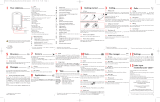Page is loading ...


1 2
Introduction ..................................
TCT Mobile Limited would like to thank you for purchasing this cellphone.
Power media applications
- Music player & Radio
- Video
- Webcam
The 1.3 Megapixel camera is the best companion for PC instant messaging.
Bluetooth
With Bluetooth 2.0 supporting A2DP profiles, enjoy handsfree conversations.
Table of contents ..........................
Safety and use ...................................................................6
General information
......................................................11
1 Your telephone
..........................................................13
1.1 Keys&Touch Area .........................................................................................................14
1.2 Main screen icons ........................................................................................................15
2 Getting started ..........................................................17
2.1 Set-up ..............................................................................................................................17
2.2 Power on your phone ................................................................................................19
2.3 Power off your phone ................................................................................................19
3 Operable Bar Introduction In Idle Interface ..........20
3.1 Operable Bar information .........................................................................................20
4 Calls.............................................................................21
4.1 Making a call ..................................................................................................................21
4.2 Calling your voicemail .................................................................................................
22
4.3 Receiving a call .............................................................................................................
22
4.4 During the call ..............................................................................................................23
4.5 Conference calls ...........................................................................................................24
4.6 Line switching ...............................................................................................................24
5 Menu switch ...............................................................25
6 Messages
.....................................................................26
6.1 Messages: Text/Multimedia message .......................................................................26
6.2 Voice message ...............................................................................................................29
6.3 Photo message
..............................................................................................................29
6.4 Video.message ..............................................................................................................
30
6.5 Voicemail ........................................................................................................................
30
6.6 Settings ...........................................................................................................................
30

3 4
7 Directory ....................................................................32
7.1 Consulting your directory .........................................................................................32
7.2 Creating a file
................................................................................................................33
7.3 Available options ..........................................................................................................
34
8 Call register ................................................................36
8.1 Call memory .................................................................................................................36
8.2 My numbers ..................................................................................................................
36
8.3 Billing ...............................................................................................................................
36
8.4 Call settings ...................................................................................................................
37
9 Multimedia player ......................................................39
9.1 Music player ..................................................................................................................39
9.2 Image Viewer .................................................................................................................41
9.3 Radio ...............................................................................................................................41
10 Internet .......................................................................43
10.1 Web .................................................................................................................................43
10.2 Weather .........................................................................................................................
44
11 Fun ..............................................................................45
11.1 EBook .............................................................................................................................45
11.2 Java
...................................................................................................................................45
12 Camera .......................................................................47
12.1 Access .............................................................................................................................47
12.2 Camera ...........................................................................................................................
47
12.3 Video ...............................................................................................................................
49
13 Profile ..........................................................................50
13.1 General ...........................................................................................................................50
13.2 Silence .............................................................................................................................51
13.3 Outdoor .........................................................................................................................51
13.4 Meeting ...........................................................................................................................51
13.5 Flight mode ....................................................................................................................51
14 File manager ..............................................................51
14.1 My audios .......................................................................................................................51
14.2 My images ......................................................................................................................52
14.3 My videos .......................................................................................................................52
14.4 My creations
..................................................................................................................53
14.5 Unknown files ...............................................................................................................
53
14.6 Ebook ..............................................................................................................................
53
14.7 Memory card ................................................................................................................
53
14.8 Managing audios, images, videos and creations .....................................................
54
14.9 Formats and compatibility .........................................................................................
55
14.10 Memory status
..............................................................................................................55
15 Bluetooth ....................................................................56
16 Others
.........................................................................58
16.1 Calendar .........................................................................................................................58
16.2 Calculator ......................................................................................................................
58
16.3 Notes ..............................................................................................................................
59
16.4 Clock
...............................................................................................................................59
17 Settings .......................................................................61
17.1 Touch Settings ...............................................................................................................61
17.2 Display ............................................................................................................................61
17.3 Languages .....................................................................................................................62
17.4 Headset mode ..............................................................................................................62
17.5 Screen lock ....................................................................................................................
63
17.6 Numeric keys ................................................................................................................
63
17.7 Input mode ....................................................................................................................
63
17.8 Vocabulary .....................................................................................................................
63
17.9 Security
...........................................................................................................................64
17.10 Networks .......................................................................................................................
65
17.11 Connectivity ..................................................................................................................
65

5 6
18 Making the most of your cellphone .........................66
18.1 PC suite ..........................................................................................................................66
19 Latin input mode/character table............................67
20 Telephone warranty
..................................................70
21 Accessories
.................................................................72
22 Troubleshooting
........................................................73
Safety and use ...............................
We recommend that you read this chapter carefully before using your cellphone. The manufacturer
disclaims any liability for damage, which may result as a consequence of improper use or use contrary
to the instructions contained herein.
• TRAFFIC SAFETY:
Given that studies show that using a cellphone while driving a vehicle constitutes a real risk, even when
the hands-free kit is used (car kit, headset...), drivers are requested to refrain from using their cellphone
when the vehicle is not parked. Check the laws and regulations on the use of wireless telephones and
their accessories in the areas where you drive. Always obey them. The use of these devices may be
prohibited or restricted in certain areas.
When driving, do not use your cellphone and headphone to listen to music or to the radio. Using a
headphone can be dangerous and forbidden in some areas.
When switched on, your cellphone emits electromagnetic waves that can interfere with the vehicle’s
electronic systems such as ABS anti-lock brakes or airbags. To ensure that there is no problem:
- do not place your cellphone on top of the dashboard or within an airbag deployment area,
- check with your car dealer or the car manufacturer to make sure that the car’s electronic devices are
shielded from cellphone RF energy.
• CONDITIONS OF USE:
You are advised to switch off the cellphone from time to time to optimize its performance.
Switch the cellphone off before boarding an aircraft to avoid prosecution.
Switch the cellphone off when you are in health care facilities, except in designated areas. As with many
other types of equipment now in regular use, cellphones can interfere with other electrical or electronic
devices, or equipment using radio frequency.
Switch the cellphone off when you are near gas or flammable liquids. Strictly obey all signs and
instructions posted in a fuel depot, gas station, or chemical plant, or in any potentially explosive atmosphere.
When the cellphone is switched on, it should be kept at least 15 cm from any medical device such as
a pacemaker, a hearing aid or insulin pump. In particular when using the cellphone you should hold it
against the ear on the opposite side to the device, if any.
To avoid hearing impairment, answer the call before holding your cellphone to your ear. Also move the
handset away from your ear while using the “hands-free” option because the amplified volume might
cause hearing damage.
Do not let small children use your cellphone without supervision.
When replacing the cover please note that your cellphone may contain substances that could
create an allergic reaction.
Always handle your cellphone with care and keep it in a clean and dust-free place.
Do not allow your cellphone to be exposed to adverse weather or environmental conditions
(moisture, humidity, rain, infiltration of liquids, dust, sea air, etc.). The manufacturer’s
recommended operating temperature range is -10°C to +55°C (the max value depends on
device, materials and housing paint/texture).

7 8
Over 55°C the legibility of the cellphone’s display may be impaired, though this is temporary and not serious.
Do not open or attempt to repair your cellphone yourself.
Do not drop, throw or try to bend your cellphone.
Do not paint it.
Use only batteries, battery chargers, and accessories which are recommended by TCT Mobile Limited
and its affiliates and are compatible with your cellphone model.TCT Mobile Limited and its affiliates
disclaim any liability for damage caused by the use of other chargers or batteries.
Your cellphone should not be disposed of in a municipal waste. Please check local regulations for disposal
of electronic products.
Remember to make back-up copies or keep a written record of all important information stored in
your cellphone.
Some people may suffer epileptic seizures or blackouts when exposed to flashing lights, or when playing
video games. These seizures or blackouts may occur even if a person never had a previous seizure
or blackout. If you have experienced seizures or blackouts, or if you have a family history of such
occurrences, please consult your doctor before playing video games on your cellphone or enabling a
flashing-lights feature on your cellphone. Parents should monitor their children’s use of video games or
other features that incorporate flashing lights on the cellphones. All persons should discontinue use and
consult a doctor if any of the following symptoms occur: convulsion, eye or muscle twitching, loss of
awareness, involuntary movements, or disorientation. To limit the likelihood of such symptoms, please
take the following safety precautions:
- Do not play or use a flashing-lights feature if you are tired or need sleep.
- Take a minimum of a 15-minute break hourly.
- Play in a well lit environment.
- Play at the farthest distance possible from the screen.
When you play games on your cellphone, you may experience occasional discomfort in your hands,
arms, shoulders, neck, or other parts of your body. Follow these instructions to avoid problems such as
tendinitis, carpal tunnel syndrome, or other musculoskeletal disorders:
- Take a minimum of a 15-minute break every hour of game playing.
- If your hands, wrists, or arms become tired or sore while playing, stop and rest for several hours
before playing again.
-
If you continue to have sore hands, wrists, or arms during or after playing, stop the game and see a doctor.
Prolonged exposure to music at full volume on the music player may cause the listener’s
hearing impairment. Adjust the volume before placing headphones on or in your ear. Only
use headphones recommended by TCT Mobile Limited and its affiliates.
• PRIVACY:
Please note that you must respect the laws and regulations in force in your jurisdiction or other
jurisdiction(s) where you will use your cellphone regarding taking photographs and recording sounds
with your cellphone. Pursuant to such laws and regulations, it may be strictly forbidden to take
photographs and/or to record the voices of other people or any of their personal attributes, and
reproduce or distribute them, as this may be considered to be an invasion of privacy.
It is the user’s sole responsibility to ensure that prior authorization be obtained, if necessary, in order to
record private or confidential conversations or take a photograph of another person; the manufacturer,
the seller or vendor of your cellphone (including the operator) disclaim any liability which may result
from the improper use of the cellphone.
• BATTERY AND ACCESSORIES:
Before removing the battery from your cellphone, please make sure that the cellphone is switched off.
Observe the following precautions for battery use:
- Do not attempt to open the battery (due to the risk of toxic fumes and burns).
- Do not puncture, disassemble or cause a short-circuit in a battery,
- Do not burn or dispose of a used battery in the garbage or store it at temperatures above 60°C.
Batteries must be disposed of in accordance with locally applicable environmental regulations. Only
use the battery for the purpose for which it was designed. Never use damaged batteries or those not
recommended by TCT Mobile Limited and/or its affiliates.
This symbol on your telephone, the battery and the accessories means that these products
must be taken to collection points at the end of their life:
- Municipal waste disposal centres with specific bins for these items of equipment
- Collection bins at points of sale.
They will then be recycled, preventing substances being disposed of in the environment, so that their
components can be reused.
In European Union countries:
These collection points are accessible free of charge. All products with this sign must be brought to
these collection points.
In non European Union jurisdictions:
Items of equipment with this symbol are not be thrown into ordinary bins if your jurisdiction or your
region has suitable recycling and collection facilities; instead they are to be taken to collection points
for them to be recycled.
In the United States you may learn more about CTIA’s Recycling Program at
www.recyclewirelessphones.com
CAUTION: RISK OF EXPLOSION IF BATTERY IS REPLACED BY AN INCORRECT TYPE. DISPOSE
OF USED BATTERIES ACCORDING TO THE INSTRUCTIONS.
• CHARGERS
Home A.C. chargers will operate within the temperature range of: 0°C to 40°C.
The chargers designed for your cellphone meet with the standard for safety of information technology
equipment and office equipment use. Due to different applicable electrical specifications, a charger you purchased
in one jurisdiction may not work in another jurisdiction. They should be used for this purpose only
.
Characteristics of power supply
(depending on the country):
Travel charger: Input: 00-240 V, 50/60 Hz, 0.15 A
Output: 5 V, 500 mA
Battery: Lithium 750 mAh.

9 10
- Reorient or relocate the receiving antenna.
- Increase the separation between the equipment and receiver.
-
Connect the equipment into an outlet on a circuit different from that to which the receiver is connected.
- Consult the dealer or an experienced radio/ TV technician for help.
Changes or modifications not expressly approved by the party responsible for compliance could void
the user’s authority to operate the equipment.
For the receiver devices associated with the operation of a licensed radio service (e.g. FM broadcast),
they bear the following statement:
This device complies with Part 15 of the FCC Rules. Operation is subject to the condition that this
device does not cause harmful interference.
For other devices, they bear the following statement:
This device complies with Part 15 of the FCC Rules. Operation is subject to the following two conditions:
(1) this device may not cause harmful interference
(2)
this device must accept any interference received, including interference that may cause undesired
operation.
Your cellphone is equipped with a built-in antenna. For optimal operation, you should
avoid touching it or degrading it.
As cellphone devices offer a range of functions, they can be used in positions other than against your
ear. In such circumstances the device will be compliant with the guidelines when used with headset. If
you are not using headset ensure that whatever product is used is free of any metal and that it positions
the phone at least 2 cm away from the body.
• LICENCES
Obigo® is a registered trademark of Obigo AB.
microSD Logo is a trademark.
The Bluetooth word mark and logos are owned by the Bluetooth SIG, Inc. and
any use of such marks by TCT Mobile Limited and its affiliates is under license.
Other trademarks and trade names are those of their respective owners.
OT-708A Bluetooth QD ID B015709
eZiText™ and Zi™ are trademarks of Zi Corporation and/or its Affiliates.
Java™ and all Java™ based trademarks and logos are trademarks or registered
trademarks of Sun Microsystems, Inc. in the U.S. and other countries.
• RADIO WAVES:
THIS CELLPHONE MEETS THE GOVERNMENT’S REQUIREMENTS FOR EXPOSURE TO RADIO WAVES.
Your cellphone is a radio transmitter and receiver. It is designed and manufactured not to exceed the
emission limits for exposure to radio-frequency (RF) energy. These limits are part of comprehensive
guidelines and establish permitted levels of RF energy for the general population. The guidelines are
based on standards that were developed by independent scientific organizations through periodic and
thorough evaluation of scientific studies. These guidelines include a substantial safety margin designed to
ensure the safety of all persons, regardless of age and health.
The exposure standard for cellphones employs a unit of measurement known as the Specific Absorption
Rate, or SAR. The SAR limit set by public authorities such as the Federal Communications Commission
of the US Government (FCC), or by Industry Canada, is 1.6 W/kg averaged over gram of body tissue.
Tests for SAR are conducted using standard operating positions with the cellphone transmitting at its
highest certified power level in all tested frequency bands.
Although the SAR is determined at the highest certified power level, the actual SAR level of the
cellphone while operating can be well below the maximum value. This is because the cellphone is
designed to operate at multiple power levels so as to use only the power required to reach the
network. In general, the closer you are to a wireless base station antenna, the lower the power output
of the cellphone Before a cellphone model is available for sale to the public, compliance with national
regulations and standards must be shown.
The highest SAR value for this model cellphone when tested is 0.69 W/Kg for use at the ear and
0.95 W/Kg for use close to the body.
While there may be differences between the SAR levels of various cellphones and at various positions,
they all meet the government requirement for RF exposure. For body-worn operation, the cellphone
meets FCC RF exposure guidelines provided that it is used with a non-metallic accessory with the
handset at least 1.5 cm from the body. Use of other accessories may not ensure compliance with FCC
RF exposure guidelines.
The World Health Organization (WHO) considers that present scientific information does not indicate
the need for any special precautions for use of cellphones. If individuals are concerned, they might
choose to limit their own or their children’s RF exposure by limiting the length of calls, or using
“hands-free” devices to keep cellphones away from the head and body. (fact sheet n°193). Additional
WHO information about electromagnetic fields and public health are available on the following website:
http://www.who.int/peh-emf.
Note: This equipment has been tested and found to comply with the limits for a Class B digital device
pursuant to part 15 of the FCC Rules. These limits are designed to provide reasonable protection
against harmful interference in a residential installation. This equipment generates, uses and can radiate
radio frequency energy and, if not installed and used in accordance with the instructions, may cause
harmful interference to radio communications. However, there is no guarantee that interference to
radio or television reception, which can be determined by turning the equipment off and on, the user is
encouraged to try to correct the interference by one or more of the following measures:

11 12
General information ....................
• Internet address: www.alcatel-mobilephones.com
•
Hot Line Number: see “TCT Cellphone Services” leaflet or go to our Internet site.
On our Internet site, you will find our FAQ (Frequently Asked Questions) section. You
can also contact us by e-mail to ask any questions you may have.
An electronic version of this user guide is available in English and other languages
according to availability on our server: www.alcatel-mobilephones.com
Your telephone is a transceiver that operates on GSM networks with 850, 1900 MHz
bands.
Protection against theft
(1)
Your cellphone is identified by an IMEI (cellphone serial number) shown on the packaging
label and in the product’s memory. We recommend that you note the number the
first time you use your cellphone by entering *#06# and keep it in a safe place. It may
be requested by the police or your operator if your cellphone is stolen. This number
allows your cellphone to be blocked preventing a third person from using it, even with
a different SIM card.
Disclaimer
There may be certain differences between the user manual description and the
cellphone’s operation, depending on the software release of your cellphone or specific
operator services.
(1)
Contact your network operator to check service availability.

13 14
1
Your telephone ......................
1.1 Keys&touch area
Power Key
- Switch on your telephone (long press)
- Pop up “Profile Tab” when your telephone is switched on (long press)
- Lock/unlock Touch Area in idle interface (short press)
- Back to idle interface (short press)
- Hung up the call.
Volume Key
- Volume control under Calling and Music player
- Switch 3 Icon Groups in main Menu
- Zoom in or out in Camera mode
- Display the unlock confirmation screen
Touch Lens Area
- Click the icon or menu on the screen to select and perform the related function
- In the Idle interface, Items in Left Bar can be dragged and act as shortcut by short-press.
- By sliding a finger on the touch sensitive area, the user can select items on the main
menu and application tab.
LED Panel
- Slide from right to left to go back to the parent menu
- Slide from left to right to switch between the 3 Icon Groups
- Click to active in certain interfaces (See “Addendum Input”)
Volume Key
Touch Lens Area
Power Key
LED Touch Panel
Operation Aera
“R” Area
“M” Area
“L” Area

15 16
1.2 Main screen icons
(1)
Battery charge level
Vibrate alert
: your phone vibrates, but does not ring or beep with the
exception of the alarm (see page 50).
Bluetooth status
(Blue - Activated).
Bluetooth status (Connected to an audio device).
Headset connected.
Keypad locked
.
Call forwarding activated
: your calls are forwarded (see page 37).
Alarm clock or appointment(s)
(see page 59).
Level of network reception
.
Voicemail message arrived.
Unanswered calls
.
Radio is on.
WAP alerts
(2)
.
Roaming.
Memory card scanning in progress
.
(1)
The icons and illustrations in this guide are provided for informational purposes
only.
(2)
Depending on your network operator.
Memory card scanning completed
.
Line switching
(1)
: indicates the selected line.
GPRS connection status
(Blue - Activated).
GPRS attached.
GPRS connecting.
Music player active
.
Message receipt in progress
Sending a message
.
Silence mode
: your phone does not ring, beep or vibrate with the exception
of the alarm (see page 51).
Message unread
Message list is full
: your phone cannot accept any new messages. You must
access the message list and delete at least one message on your SIM card.
Flight mode
.
A2DP connected
.
(1)
Contact your network operator to check service availability.

17 18
2
Getting started .......................
2.1 Set-up
Inserting and removing the SIM card
(1)
You must insert your SIM card to make phone calls.
Place the SIM card with the chip facing downwards and slide it into its housing. Make
sure that it is correctly inserted. To remove the card, press it and slide it out. Please
power off your phone before you remove the SIM card.
(1)
Check with your network operator to make sure that your SIM card is 3V
compatible. The old 5 Volt cards can no longer be used. Please contact your
operator.
Charging the battery
Connect the battery charger
• Charging may take about 20 minutes if the battery is flat.
•
Be careful not to force the plug into the socket.
•
Make sure the battery is correctly inserted before connecting the charger.
•
The mains socket must be near to the phone and easily accessible (avoid electric
extension cables).
•
When using your telephone for the first time, charge the battery fully (approximately
3 hours). You are advised to fully charge the battery ( ).
The charge is complete when the animation stops. Only use Alcatel chargers.
Insert and click the battery into place, make sure battery connecting with battery
connector, then close the telephone cover.
Unclip the cover, then remove the battery.
Removing or installing the back cover
Installing and removing the battery

19 20
2.2 Power on your phone
Hold down the key until the telephone powers on, type in your PIN code if
necessary. The main screen is displayed.
If you do not know your PIN code or if you have forgotten it, contact your
network operator. Do not leave your PIN code with your telephone. Store
this information in a safe place when not in use.
If cell broadcast messages are displayed, touch the screen to browse through them or
press the power key to return to the main screen.
While the phone is searching for a network, “Searching/Emergency” will be
displayed.
In the power on screen, you also have access to the functions of “Radio”, “Camera”,
“Music player”, etc. even if there is no SIM card inserted.
2.3 Power off your phone
Hold down the
key until the pop-up “Profile tab” appears, then select “Power off”
and confirm.
3
Opearable Bar Introduction
(1)
...
3.1 Operable Bar Information
Left Bar
Desktop
Bottom Bar
Click to create Message
Click to dial
Click to go to Directory
Events
Weather Report
Music Player
Calendar
Wallpaper viewer
Short press into
“World clock”.
(1)
You may go to “Addendum Input” for details info.

21 22
4
Calls..........................................
4.1 Making a call
Dial
In Dial Interface, dial the desired number then press the key or click “L” area in Led
area to place a call. If you make a mistake, you can delete the incorrect digits by pressing
or”R”area. If you input some digits, press or “M” area to save
the numbers. If
you did not input any digital, press
or “M” area to enter into Directory.
To access the Dial interface quickly by clicking bottom bar key “ ” in idle interface
(short press Power key to go back to idle interface)
To acess Call Log quickly by clicking “L” area or .
To hang up a call, press “cancel” or click “R” Area
To input “ +/p/w”, long press
To input “0”, short press
To exit dial Interface, press
Making an emergency call
If your phone has network coverage, dial emergency number and press the key to
make an emergency call. This works even without a SIM card and without typing the PIN
code.
(1)
Contact your network operator to check service availability.
4.2 Calling your voicemail
(1)
Your voicemail is provided by your network to avoid missing calls. It works like an
answering machine that you can consult at any time. To access your voicemail, hold
down key.
If the access number for your operator’s voicemail service does not work, dial the
number that you were given. To change this number at a later date, refer to “My
numbers” (see page 36).
To use your voicemail service from abroad, contact your network operator
before leaving.
4.3 Receiving a call
A. When you receive an incoming call, the LED will flicker to notify you.
B. When the phone is Locked, click the “unlock” button. You can then click the “Answer”
or “Reject” button to complete the operation in the touch screen. You can also click the
“L” Area to answer a call and “R” Area to “reject” a call.
C. When the phone is unlocked you can directly answer or reject a call.
If the icon is displayed, the vibrator is activated and there is no ringtone. If the
icon is displayed, the phone does not ring or vibrate.
The caller’s number is displayed if it is transmitted by the network (contact
your network operator to check service availability).
Muting the ringtone
Hold down the volume key for Mute.

23 24
4.4 During a call
Available functions
During a cal you can press “Option” to use your directory, diary, short messages etc.
without losing your caller.
Call on hold
Ongoing call
Handsfree
WARNING: move the handset away from your ear while using the
“handsfree” option because the amplified volume might cause hearing
damage.
Directory
Messages
Notes
Services
(1)
Voice memo (record your current call).
You can switch the audio speech from handset to BT device when connected.
Adjusting the volume
You can adjust the sound level during a call using the Volume key.
Handling two calls
• Answering a second call (ensure that “Call waiting” is activated, see page 37).
• To call a second party during a call, dial the number directly.
(1)
Contact your network operator to check service availability.
4.5 Conference calls
(1)
Your phone allows you to talk to several people at the same time (up to five). If you
are on a double call, press “Options” and select “Conference”. If a third call comes in,
answer it by pressing the “Answer” and speak with your new caller.
This caller becomes a member of the conference if you press “Options” and select
“Add to conference”. Pressing “End” disconnects the current call.
To end the conference call, press “Options” and select “End conf.”
4.6 Line switching
(1)
Your SIM card can contain two distinct telephone numbers. Under “Call register”,
choose “Line switching” and then select a default line; all your outgoing calls will be
made from this number. Incoming calls, however, will continue to use either of the two
lines.
The services programmed on the default line do not impact those selected on
the other line.
(1)
Contact your network operator to check service availability.

25 26
• MESSAGES
• WEB
• CALENDAR
• NOTES
• CLOCK
• CALCULATOR
• FUN
• CAMERA
• BLUETOOTH
• RADIO
• MUSIC PLAYER
• WEATHER
• PROFILES
• IMAGE VIEWER
• FILE MANAGER
• CALL REGISTER
• SERVICES
(1)
• SETTINGS
(1)
Contact your network operator to check service availability.
6
Messages ..........................
You can create, edit and receive SMS, MMS with this cellphone.
MMS enables you to send video clips, images, photos, animations and sounds to other
compatible cellphones.
The MMS function can only be used if the service is provided by your operator,
and if your contract includes the MMS option and if all the parameters for
MMS have been entered (see page 31).
6.1 Messages: Text/Multimedia message
(1)
6.1.1 Create message
You can click in idle interface to create a message. Or select “Messages” from the
Main Menu to create text/multimedia messages.
An SMS will be converted to MMS automatically when images, videos, audio, slides or
attachements are inserted; the message contains more than 8 pages of text.
5
Menu switch ............................
Press the “R” area of the LED panel in idle interface to enter the main menu. The Main
Menu consists of three icon groups. You can slide on LED panel or touch 3 dots in screen
to switch main Menu; Press “M” area to back to idle Interface.
You can also use the Volume key to switch main Menu.
(1)
Depending on your network operator.

27 28
You can type a message, but you can also modify a predefined message in Templates
or customize your message by adding pictures, photos, sounds, titles, etc. (only available
while editing an MMS). While writing a message, select “Options” to access all the
messaging options.
You can save your messages that you send often to Drafts or Templates (MMS
only).
An SMS message of more than 160 characters (the number of characters
depends on your language) will be charged as several SMS. An MMS message
containing photos and/or sounds may also be billed as more than one
message.
6.1.2 Inbox
All received messages (read and unread) are stored in the same Inbox.
When viewing your messages, you will find the following status icons, depending on the
type of message:
unread SMS in phone,
unread SMS in SIM card,
read SMS in
phone,
read SMS in SIM card,
unread MMS in phone,
read MMS in phone,
message reception in progress and message sending in progress.
Receiving and reading SMS/MMS
When you receive a new message, a beep sounds and the icon showing the
number of new messages will appear on the screen, The LED will also flicker.
Once you receive a message, the following options are given: View, Reply, Forward
the message to another person, Edit, Group by sender, Delete, Delete all, Move to
archive and extract number, URL (Use number/Use URL), etc.
Group by sender
Messages can be grouped by sender (“Option/Group by sender”). You are able to
quick search the messages by pressing the key associated with the first letter of sender’s
name.
Group unread message
Unread messages will always be positioned above the read messages.

29 30
6.1.3 Outbox
All failed to send messages.
6.1.4 Sent
All sent messages.
6.1.5 Drafts
All draft messages.
6.1.6 WAP Alerts
Store Web push messages.
6.1.7 Empty folder
Delete all messages in “Inbox/Outbox/Sent/Drafts…”.
6.1.8 Templates
A list of predefined messages is available. Select one, edit it if required, and then send it.
You can also create your own predefined multimedia messages.
6.2 Voice message
Record voice and send as MMS.
6.3 Photo message
Take a photo and send as MMS.
6.4 Video message
(1)
Take a video and send as MMS.
6.5 Voicemail
View and edit the voice mail number.
6.6 Settings
6.6.1 Text message
Profile settings
• Profiles can be retrieved directly from SIM card. Alternatively, you
can create your own profile.
General setting
• Delivery report, request for acknowledgement of delivery report
On/Off. Reply path
(2)
show reply path.
Alphabet • Enables the definition of SMS data coding for
management
SMS sending.
Memory status
• Memory used on the phone.
Preferred
• Select default message storage, SIM or phone.
storage
Pref. Bearer
• Bearer preference.
(1) (2)
Depending on your network operator.

31 32
6.6.2 Multimedia message
Edit • Set edit mode, image size and signature.
Sending • Set the values for validity period, Read report, etc.
Retrieve • Set the values for Home network, Roaming network, etc.
Profiles • Follow the same procedure as for setting your Web
connection.
Memory status
• Memory used on the phone.
6.6.3 Broadcast SMS
(1)
Receive mode • Enable to receive broadcast SMS.
Languages • Language selection.
Channel setting
• Add/Edit channels.
(1)
Depending on your network operator.
7
Directory .................................
7.1 Consulting your directory
In idle interface, click icon to access Directory.
You have 4 directories:
General
SIM directory
Phone directory
Group
In addition to the directories already provided, you can create up to 5 groups (maximum
100 entries per group).
Searching for a contact
You can search for a contact by multi-pressing the keys associated with the first letters
and the other ones of their names.
Reading a file
Select a name from your directory, then click to read the file.

33 34
Sending Vcard via Bluetooth
Selecting the Vcard you wish to transfer (“Options\Send vCard\By Bluetooth”).
Making the call
Click “Dial” in “Option” list or click M area after selecting Name. If several numbers are
associated with the name to be called, you must first choose the number from the list
(Cellphone, Home, Office, etc.) using the
key.
Information in the directory and the diary may be sent to and received from
a computer using the PC suite.
7.2 Creating a file
Select the directory in which you wish to create a file, press the “Options” softkey,
select “Create file” then .
When you create a new contact in the product directory, at least one of the following
fields must be filled in:
First name,
Last name,
Group,
Cellphone,
Home,
Ringtone,
Image,
Video,
Work,
Fax, Email,
Birthday,
Company, URL.
You can move from one field to another using the
key.
If you use your phone abroad, store the numbers in your directories in
international format “+” followed by the country code (see page 21).
7.3 Available options
From the list of names in SIM directory, General directory or Group you can access
the following options:
View • View a complete file: name, numbers, address, e-mail, etc.
Create file
• Create a file (name, numbers, address, e-mail, etc.) in the desired
directory.
Dial • Make a call
Create group
• Create a group of files.
Send message
• Send an SMS/MMS to a contact you selected from the directory.
Edit • Modify the contents of a file: name, number, ringtone, image, etc.
Delete • Delete the selected file.
Delete group
• The group and its files will be completely deleted.
Default storage
• Set default storage to store new contacts.
Set as
• Set the number as your favourite, whose ringtone
My favorite could be different.
Set ringtone
• Set the number as your favourite whose ringtone you would like
to be different.
Send vCard
• Exchange data via SMS, MMS, Bluetooth or save to memory
card.

35 36
Directory manage • Copy Copy a file from SIM directory to Phone
directory, vice versa.
• Copy all Copy the whole directory to the SIM or
General directory only if there is sufficient
memory.
• Delete all Delete all the files in the current directory.
• My number Type in, modify or send the user’s own
number by SMS.
• Memory status View used and available space in SIM and
Phone directory.
• Display format Select the format for name display.
8
Call register .....................
8.1 Call memory
You can access your call memory by clicking from the main screen or click or
“L” area on LED area in dial interface. Choose the option of the desired list:
Unanswered calls
Outgoing calls (Redial)
Answered calls
Select a number from the call memory and press the “Options” softkey to View call
details, Create text/multimedia message, Save or Delete the selected number or
clear the entire list (Delete all).
8.2 My numbers
Type in or modify your telephone number or the number to access your voicemail and
confirm by clicking. Your telephone number is usually written on your SIM card.
8.3 Billing
You can access different items with this option:
Amount • You can view the total cost of charged calls, modify it or reset
it and enter the cost of a Telecom Unit in the currency of your
choice.
Duration • You can view the total duration of all outgoing calls or reset it.
GPRS counter
• Management of the volume of data communications charged for
(in kilobytes).

37 38
Beep duration • You can activate or cancel the beep emitted during a call with a
specified frequency (enter the frequency and confirm by click).
8.4 Call settings
(1)
You can access a number of items with this option:
8.4.1 Call waiting
Activate/deactivate the notification of a second incoming call by a beep.
8.4.2 Call forwarding
You can activate, cancel or verify the status of the call forwarding to the voicemail or to
a specified number. The following configurations are possible:
• Unconditional: systematic forwarding of all your calls. The
icon is displayed.
• Conditional: if your line is busy, if you don’t answer or if you are outside the network
range.
• If busy, no reply or unreachable.
8.4.3 Call barring
You can activate or deactivate the call barring for outgoing and incoming calls. The
various options are:
Outgoing calls
• The following configurations are possible:
• All calls • All outgoing calls are barred.
• All calls except • All outgoing calls except those in SIM directory are
SIM directory barred.
(1)
Contact your network operator to check service availability.
• International calls • Outgoing international calls are barred.
• International • Outgoing international calls except those to your
except home country of subscription are barred.
Incoming calls
• The following configurations are possible:
• All calls • All incoming calls are barred.
• All calls except • All incoming calls except those in SIM directory are
SIM directory barred.
• Roaming • Incoming calls are barred when you are abroad.
Cancel all
• Deactivate all call barring.
barring
Change barring
• Change the original PW for activating call barring.
PW
8.4.4 Caller ID
Set by network/Hide number/Send number
8.4.5 Line switching
(1)
Line switch between line 1 and line 2.
8.4.6 Auto redial
You can activate or deactivate the automatic callback of your party for calls that do not
get through the first time.
(1)
Depending on your SIM card.
/