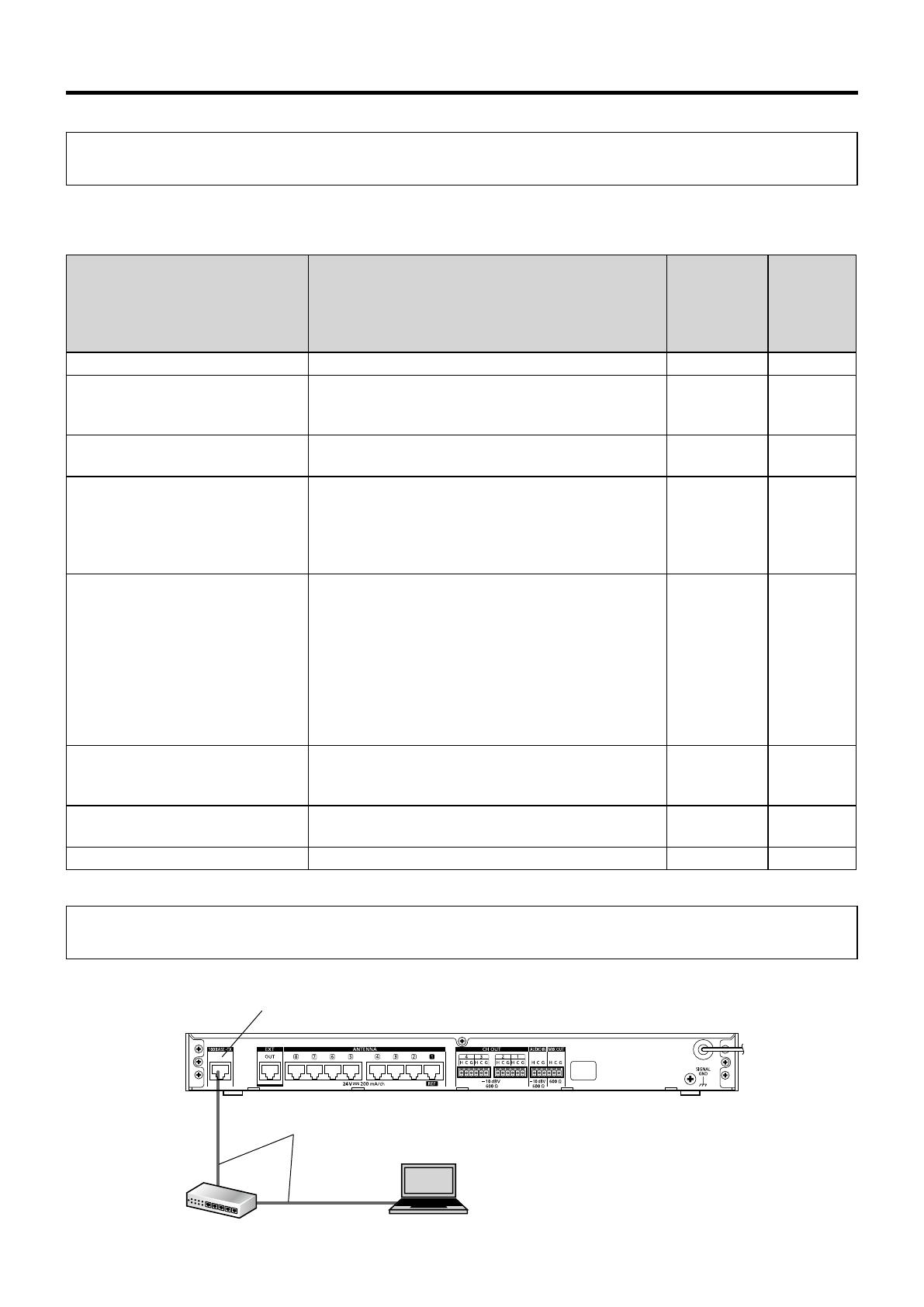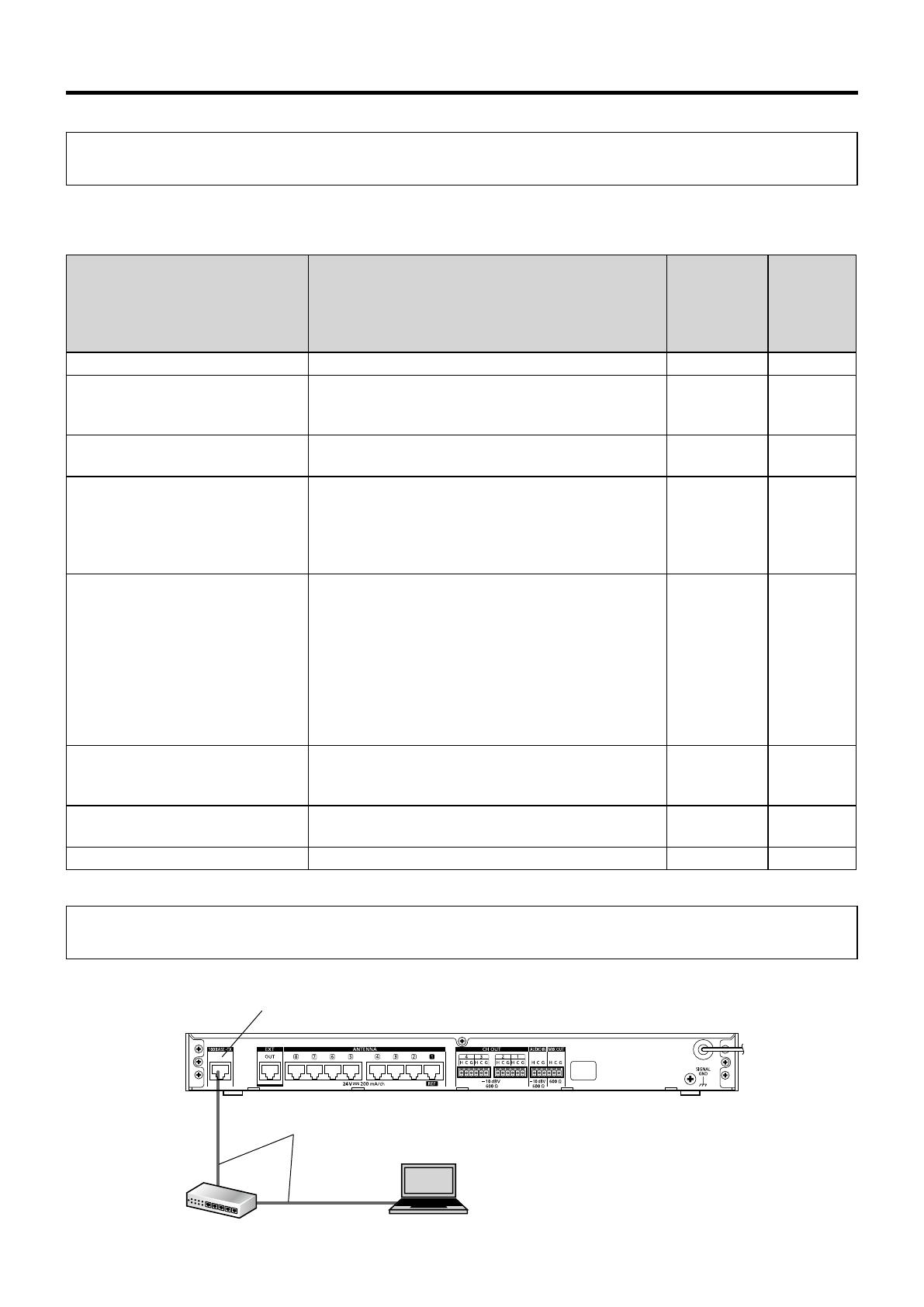
9
Introduction
Capabilities when Conference mode is on
This section describes the list of functions that can be used with Conference mode. Functions that are only available from this
software are indicated by a black circle.
Item Description
Function only
available with
Operations
Support
Software
Description
page
Conference mode on/off Check and switch the on/off status of Conference mode. ●13
Edit the extended channel
registration table
When Conference mode is on, set channels that allow
communication to microphones aside from registered
channels.
●17
Save/load Conference mode settings By saving the set Conference mode data, you can load
the saved setting data for different use cases. ●24
Operation priority setting
Set the operation priority of microphones that are paired
on the same channel.
* Enabled only when only WX-ST600P/WX-ST700P is
set as a registered or extended channel for the same
channel.
●22
Microphone gain adjustment
Used when the level difference of the input audio
between microphones is large. You can configure
settings for each paired microphone. When a
microphone communicates on a channel of a receiver or
extension receiver, the volume can be adjusted in 5
levels (–6, –3, 0, +3, +6 dB) with respect to the volume
of the volume control knob of that channel. The volume
control knob cannot be adjusted above the upper limit or
below the lower limit.
●28
Communication on/off control
Control communication on/off for paired microphones
from Operations Support Software.
*Supports only WX-ST600P/700P
●22
Pairing confirmation When Conference mode is on, it operates for channels
actually communicating, not registered channels. 19
Pairing mode Puts a receiver or extension receiver in pairing mode. 14
Connections
This software can be connected with a receiver.
PC with Operations Support
Software installed
LAN cable
(locally procured)
Network connector
Network switch
This illustration shows the WX-SR204P.