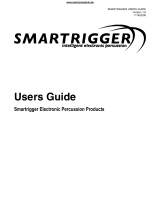Page is loading ...

Warning - When using electric products,
basic precautions should always be
followed, including the following:
1. Read all the instructions and observe
the graphic symbols above before using
the product.
2. Do not use this product near water -
for example near a bathtub, washbowl,
kitchen sink, in a wet basement, near or in
a swimming pool, a swamp or the like.
3. This product should be used only
with a cart or a stand that is recommended
by the manufacturer.
4. This product, either alone or in
combination with an amplifier and
headphones or speakers may be perfectly
capable of producing sound levels that
could cause permanent hearing loss. Do
not operate for a long period of time at a
high volume level or at a level that is
uncomfortable. If you experience any
hearing loss or ringing in the ears, you
should consult an audiologist.
5. The product should be located so
that its location or position does not
interfere with or obstruct its normal flow
of ventilation.
6. The product should be located away
from heat sources such as radiators, heat
registers or other products that produce
heat.
The lightning flash with the arrowhead
symbol within an equilateral triangle is
intended to alert the user to the presence of
uninsulated voltage within the products
enclosure that may be of sufficient
magnitude to constitute a risk of electric
shock to persons.
Le symbole éclair avec le point de flèche à l´intérieur
d´un triangle équilatéral est utilisé pour alerter
l´utilisateur de la presence à l´intérieur du coffret de
”voltage dangereux” non isolé d´ampleur suffisante
pour constituer un risque d`éléctrocution.
The exclamation mark within an equilateral
triangle is intended to alert the user to the
presence of important operating and
maintenance (servicing) instructions in the
literature accompanying the product.
Le point d´exclamation à l´intérieur d´un triangle
équilatéral est employé pour alerter l´utilisateur de la
présence d´instructions importantes pour le
fonctionnement et l´entretien (service) dans le livret
d´instructions accompagnant l´appareil.
Instructions pertaining to a risk of fire, electric shock or injury to persons.
IMPORTANT SAFETY INSTRUCTIONSIMPORTANT SAFETY INSTRUCTIONS
IMPORTANT SAFETY INSTRUCTIONSIMPORTANT SAFETY INSTRUCTIONS
IMPORTANT SAFETY INSTRUCTIONS
SAVE THESE INSTRUCTIONSSAVE THESE INSTRUCTIONS
SAVE THESE INSTRUCTIONSSAVE THESE INSTRUCTIONS
SAVE THESE INSTRUCTIONS
CAUTION CAUTION
CAUTION CAUTION
CAUTION
AVISAVIS
AVISAVIS
AVIS
RISK OF ELECTRIC SHOCK
DO NOT OPEN
RISQUE DE SHOCK ELECTRIQUE
NE PAS OUVRIR
CAUTION: TO REDUCE THE RISK OF ELECTRIC
SHOCK DO NOT REMOVE COVER (OR BACK).
NO USER SERVICEABLE PARTS INSIDE.
REFER SERVICING TO QUALIFIED PERSONNEL.
ATTENTION:POUR EVITER LES RISQUES DE CHOC
ELECTRIQUE, NE PAS ENLEVER LE COUVERCLE.
AUCUN ENTRETIEN DE PIECES INTERIEURES PAR L´USAGER.
CONFIER L´ENTRETIEN AU PERSONNEL QUALIFE.
AVIS: POUR EVITER LES RISQUES D´INCIDENTE OU
D´ELECTROCUTION, N´EXPOSEZ PAS CET ARTICLE A LA PLUIE
OU L´HUMIDITET.
7. The product should be connected to
a power supply only of the type described
in these operation instructions or as mar-
ked on the product.
8. The power supply cord of the
product should be unplugged from the
outlet when the product is left unused for
a long period of time.
9. Care should be taken so that objects
do not fall, or liquids are not spilled into
the enclosure through openings.
10. The product should be serviced by
qualified service personnel when:
A. The power supply cord has
been damaged; or
B. Objects have fallen or liquids
have been spilled onto the
product; or
C. The product has been exposed
to rain; or
D. The product does not appear to
operate normally or exhibits a
marked change in performance;
or
E. The product has been dropped
or the enclosure has been
damaged.
11. Do not attempt to service the product
beyond those means described in this
operating manual. All other servicing
should be referred to qualified service
personnel.

Page 3
Table Of Contents
1. Introduction........................................................................... 5
Welcome!..................................................................................................................5
About this manual and about the ddrum4 system.....................................................5
The pads....................................................................................................................5
Expand your sound library .......................................................................................5
2. Overview................................................................................ 6
Front panel................................................................................................................6
Rear panel .................................................................................................................8
3. Connections ........................................................................... 9
Setting up..................................................................................................................9
Selecting the trigger input type...............................................................................10
Adjusting the input sensitivity................................................................................ 11
Setting the trigger threshold ...................................................................................12
4. Selecting kits & sounds....................................................... 13
Palette mode ...........................................................................................................13
Important stuff!.......................................................................................................13
Kit mode .................................................................................................................13
How to store your edits...........................................................................................14
5. Good drum sounds.............................................................. 15
About your sound system .......................................................................................15
Headphones ............................................................................................................15
Mixer ......................................................................................................................15
6. Reference ............................................................................. 16
System functions.....................................................................................................16
Trig input ................................................................................................................................. 16
Thres ........................................................................................................................................ 17
Dyn........................................................................................................................................... 17
Out A........................................................................................................................................ 18
Out B........................................................................................................................................ 18
Note #....................................................................................................................................... 18
Note P ...................................................................................................................................... 19
Opt ........................................................................................................................................... 19
Button....................................................................................................................................... 19
MIDI ........................................................................................................................................ 20
Sound functions ......................................................................................................21
Sound ....................................................................................................................................... 21
Variation................................................................................................................................... 22
Pitch ......................................................................................................................................... 22
Decay ....................................................................................................................................... 22
Level A..................................................................................................................................... 22
Level B..................................................................................................................................... 22

Page 4
Shift functions.........................................................................................................23
Important stuff ........................................................................................................23
Shift-Sound .............................................................................................................................. 24
Shift-Size ................................................................................................................................. 24
Shift-Mem.Left ........................................................................................................................ 24
Shift-Listen .............................................................................................................................. 24
Shift-Mark................................................................................................................................ 25
Shift-Delete .............................................................................................................................. 25
Shift-Exit.................................................................................................................................. 25
Sounds, sound formats............................................................................................26
ddrum4 sounds ......................................................................................................................... 26
Go see our web site and get free sounds .................................................................................. 26
MIDI Sample Dumps...............................................................................................................26
Check the size .......................................................................................................................... 27
How to load new sounds into the ddrum4 ............................................................................... 27
Error codes when loading ........................................................................................................27
7. Appendix.............................................................................. 28
MIDI Program Change messages ...........................................................................28
Output assignment ..................................................................................................29
Dynamic curves ......................................................................................................29
8. Index .................................................................................... 30

Page 5
1. Introduction
Welcome!
We would first like to congratulate you on your purchase of the ddrum4. The ddrum4 is a new
type of electronic drum system with several innovative features.
About this manual
Please read it. It contains a lot of useful information. The first section contains the necessary
information for connecting your system parts. The reference section contains information
regarding all the functions of the ddrum4. Every time this manual refers to a physical object
on the ddrum4, a button on the panel, an indicator LED etc, it will be printed LIKE THIS, e.g.
”press the SYSTEM button once”.
About the ddrum4 system
The ddrum4 system is a 10 channel percussion system. One channel contains one sound, e.g.
channel 1 can be the kick drum, channel 2 the snare etc. The sounds are digitally reproduced
with the proprietary ddrum sound engine. The sounds have been carefully selected for you by
the Clavia crew. All the sounds in the ddrum4 have been edited and stored with an unique
method. The intelligent playback engine eliminates machine-gun effects during rolls and other
unwanted experiences that are typical in other electronic drum systems.
Many of the ddrum4 sounds are constructed with more than just one sample (multisamples),
in order to make a more realistic simulation of how an acoustic drum sounds when it is struck
with different velocities or when you vary the striking point. ”Dynamics” is one of the keywords,
describing the functionality of the ddrum4. It is designed to make every acoustic nuance avail-
able to you. The dynamic sound possibilities of the ddrum4 are one of its major features not
available in any sampler or ROM based playback machine.
The pads
The Cast Precision Pads as well as the Cast Acoustic Pads, feature a real drumhead. They are
assembled in conjunction with a cast aluminium shell. The feel of the pads is as important to
the overall function of the ddrum4 as the sounds themselves are. The Cast Precision Pads
detect downward pressure on the head and position (where on the pad you strike). They are
also dampened for those of you who need a quiet performance. The Cast Acoustic Pads give
you the best of two worlds, perfect triggering and acoustic feedback from the pad itself.
Expand your sound library
At our web site (http://www.clavia.se/), you will find brand new sounds to download (free of
charge) and load into your ddrum. This is done via MIDI which means that the computer that
will be transmitting the sounds to the ddrum4 needs to be equipped with a MIDI interface.
Introduction

Page 6
2. Overview
Front panel
SNARE RIM HIGH MID LOWKICK
INPUT SENS INPUT SENS INPUT SENS
Kick Snare Toms Percussion
INPUT SENS
PALETTE
5
3
1
4
2
PALETTE
5
3
1
4
2
PALETTE
5
3
1
4
2
PALETTE
5
3
1
4
2
CYMBAL 2 HI HATPERC CYMBAL 1
Out B3Out A2 Out B6 Midi In Midi Out
Out B4 Out B5
The front panel is divided in two sections. To the left side you see the channel slots with the
CHANNEL buttons, the PALETTE select buttons and the INPUT SENSITIVITY knobs.
You can play the sounds with the CHANNEL buttons. They are not velocity sensitive but you can
program the velocity amount that they use to play the sounds.
The CHANNEL buttons are also used for selecting channels when you wish to edit the sounds or
the functions of the channels. The indicator above the CHANNEL buttons flashes when a channel
receives a trigger and it will be continuously lit when a channel is selected for editing. You can
only select one channel for editing purposes at a time.
Overview

Page 7
Overview
To the right you have the edit section with the EDIT buttons, the ROTARY dial, the SYSTEM INDICATOR
bar, the DISPLAY and the MASTER LEVEL control.
The SYSTEM BAR will show activity when you are playing. This is an indication that the ddrum4
is not subject to any editing and it displays an approximation of the volume of the sounds. If
you trigger a channel that has no sound, the SYSTEM BAR will not indicate anything. The SYSTEM
BAR will also under certain circumstances help you to set the proper input sensitivity level.
If the display shows a P. followed by a number, then the ddrum4 is in the Kit mode. If the
display shows PAL then the ddrum4 is in the Palette mode. You can always press the PALETTE
buttons repeatedly to select different sounds from the four main channel groups, kick, snare,
toms and percussion, no matter if the ddrum4 is in the Kit or Palette mode.
The MASTER LEVEL control affects the line level outputs A1, A2 and the PHONES output.
Master
level
SOUND VARIATION PITCH DECAY LEVEL A
System Sound
EXIT SHIFT
DUMP
ASSORTED
EFFECT
HI HAT
CYMBAL
PERCUSSION
TOM
RIM
SNARE
KICK
MIDI
BUTTON
OPT
NOTE P
NOTE #
OUT B
OUT A
DYN
THRES
TRIG INPUT
LEVEL B
MEM. LEFT LISTEN MARK DELETESIZESOUND
KIT STORE
SYSTEM

Page 8
Rear panel
The rear panel contains the INPUT and OUTPUT jacks, the MIDI connectors and the POWER switch.
The outputs are configured according to this illustration.
12345678910
PhonesOut A1Out A2
Out B3Out B4Out B5Out B6INOUT
Trigger inputs
The ten TRIGGER inputs for the pads or external triggers correspond to each sound channel.
They are identical in function except for the following: inputs 1, 2, 8 and 9 are pressure sensi-
tive. If you have pads that can transmit pressure, connect them to these inputs. Input 10 is also
pressure sensitive but only with the special ddrum Hi-Hat Controller. This input has a special
stereo jack connector, but it may be used with any other pad or trigger source for ordinary
triggering.
• Pressure can be very useful if, for instance you want to play a tabla sound and change the
pitch with your hands or to choke a cymbal.
Rear panel

Page 9
3. Connections
1. Make all the connections before turning on the ddrum4. Start with the main volume at 0.
2. Connect the pads to the ddrum4 according to the illustration below.
Kick Snare Rim Tom-high Tom-mid Tom-low Perc Cymbal Cymbal Hi hat
Kick Snare Toms Percussion
Out B3Out A2 Out B6 Midi In Midi Out
Out B4 Out B5
INPUT SENS INPUT SENS INPUT SENS INPUT SENS
3. Connect the main outputs, marked A1 and A2 on the ddrum4 rear panel, to a suitable sound
system. If you’d rather use a pair of headphones, a headphone jack has been provided. The
MASTER LEVEL control lets you adjust the output volume of the headphone output and of the line
level outputs A1 and A2. The line level outputs B3 to B6 are not affected by the MASTER LEVEL
control.
4. Connect the mains cable and power-up your system in the following order;
ddrum4 -mixer - amplifier.
The very first thing that will appear in the ddrum4 DISPLAY is the software version number.
After a brief moment, PAL will appear in the DISPLAY. This indicates that the ddrum4 is in the
Palette mode.
Setting up
The ddrum4 can be used with a variety of pads. After you have connected the pads of your
choice, please proceed with the following procedure. When shipped from the factory the ddrum4
is by default set to kick (bAS) trigger on the kick channel, rim (rin) trigger on the rim channel
and pad (PAd) triggers on all the other channels. If your ddrum4 has been delivered with ddrum
pads, you do not have to change this.
Connections

Page 10
Selecting the trigger input type
1. Press the SYSTEM button once, to the left of the SYSTEM INDICATOR bar. The first segment will
light up.
System Sound
DUMP
ASSORTED
EFFECT
HI HAT
CYMBAL
PERCUSSION
TOM
RIM
SNARE
KICK
MIDI
BUTTON
OPT
NOTE P
NOTE #
OUT B
OUT A
DYN
THRES
TRIG INPUT
SYSTEM
(If not, press the SYSTEM button repeatedly until the TRIG INPUT LED lights up or hold the SHIFT
button while pressing SYSTEM to scroll downwards).
2. Press one of the CHANNEL buttons, e.g. the KICK button. This will trigger a sound and it will
also select the channel for editing. This is indicated with a steady light from the TRIGGER
indicator.You can also select a channel by hitting a pad, however once you select a channel by
pressing a CHANNEL button, the pad select is disabled. To enable it again, press EXIT and go back
to edit mode.
KICK
PALETTE
4
2
3. The DISPLAY will indicate the trigger source of the selected channel. If you turn the ROTARY
dial, you will scroll through the possible trigger sources that have been implemented in the
ddrum4. These trigger sources have their respective characteristics and by selecting the most
appropriate for each channel, the ddrum4 will perform at its best. Please turn to page 14 for
more details regarding the trigger options.
4. To select another channel for editing, just press any other CHANNEL button. The steady TRIG-
GER light will indicate which channel is selected for editing.
5. To leave the System mode, press the EXIT button. You will find EXIT to the left of the ROTARY
dial.
EXIT
KIT STORE
Selecting trigger input type

Page 11
Adjusting the input sensitivity
1. Choose the TRIG INPUT option from the SYSTEM menu by pressing the SYSTEM button until the
TRIG INPUT indicator lights up in the INDICATOR bar and select the channel you want to adjust. Hit
the pad (not the channel button) and look at the TRIGGER LED, located above (the selected)
channel button. It will dim briefly when the channel receives a trigger. In this System mode,
the SYSTEM INDICATOR bar will indicate the trigger level.
KICK
2. Adjust the trigger level with the INPUT SENSITIVITY knobs. Turning clockwise will make the
trigger input more sensitive.
Kick
INPUT SENS
3. You should adjust the INPUT SENSITIVITY knob so that the top LED on the SYSTEM INDICATOR bar
lights up only during the hardest hits.
The sensitivity settings are crucial to the general feel and sound of your ddrum4 system.
Dynamics is what it’s all about. Take your time and adjust the sensitivity to your playing style.
Do this on a good sound system if you can, in order to really hear what’s going on. Do not use
the INPUT SENSITIVITY knobs as a volume control. Controlling the dynamic range and controlling
the volume of the ddrum4 is two completely different things. The INPUT SENSITIVITY knob set-
tings are not stored in the ddrum4s memory.
Adjusting the input sensitivity

Page 12
Setting the trigger threshold
This feature becomes helpful if you find that, e.g. one of your tom pads triggers the other toms
as well or that the kick triggers the snare. You then need to adjust the trigger threshold.
1. Press SYSTEM twice or repeatedly to select the THRES indicator on the SYSTEM INDICATOR bar.
System Sound
DUMP
ASSORTED
EFFECT
HI HAT
CYMBAL
PERCUSSION
TOM
RIM
SNARE
KICK
MIDI
BUTTON
OPT
NOTE P
NOTE #
OUT B
OUT A
DYN
THRES
TRIG INPUT
SYSTEM
2. Let‘s say that your toms are triggering your snare. You would need to raise the trigger thres-
hold of the snare channel. Select the snare channel for editing by pressing the SNARE CHANNEL
button.
SNARE RIM
PALETTE
5
3
1
4
2
3. Adjust the threshold value of the snare with the ROTARY dial while playing the tom pads.
Adjust the value upward until the tom sounds no longer trigger the snare. The higher the
threshold value, the less chance of a weak trigger pulse triggering the channel. The default
value is 15.
The three things that we have done here, input setting, input sensitivity and trigger threshold
are very important to get the right feel when playing on the ddrum4. You might want to go
back and adjust these later but there is no need for doing this every time you want to play. The
system selections that you have made (trigger input selection and threshold) are automatically
stored in ddrum4 until you decide to change them.
There is another parameter called DYN, which sets a dynamics curve to each input. Please go to
page 15 for more details on the dynamic response curves.
Setting the threshold

Page 13
4. Selecting kits & sounds
Palette mode
When you turn on the ddrum4, it will set itself to the Palette mode, indicated by PAL in the
display. Each one of the four main instrument groups, kick, snare, toms and percussion has a
PALETTE button with which you can quickly choose one of five sound setups. You can program
your own selection of sounds in the Palette. See the reference section, from page 19 and
onwards, for more details regarding programming.
SNARE RIM HIGH MID LOWKICK
PALETTE
5
3
1
4
2
PALETTE
5
3
1
4
2
PALETTE
5
3
1
4
2
• Press the PALETTE buttons repeatedly to scroll through the five selections that are available for
the different instrument groups.
Important stuff!
All editing is automatically stored in the Palette. Please be careful when you start to explore
the different possibilities and parameters in ddrum4. If you do this while being in Palette
mode, ddrum4 will store each and every one of your edit procedures. Until you are familiar
with the ddrum4 parameters, do your exploring in one of the kits instead. The kits, will not
retain any edits unless you store them with a special procedure. See below.
Kit mode
If you turn the ROTARY dial clockwise from the Palette mode, the DISPLAY will change from PAL
to a P. or an F. followed by a number. This is the Kit mode. The number identifies the 99
different drum kits that are available as an addition to the Palette, in the ddrum4. Keep turning
the ROTARY dial to scroll through the kits. You can program your own selection of sounds in the
P. kits, numbered from 1 to 26. The kits that are in the positions from 27 to 99 are the factory
kits, indicated with an F. and a number in the display. The factory kits can be edited but you
can only store any edits or sound selections in the P. kits.
A quick way to select sounds in the different instrument groups is to use the Palette buttons.
Any such change will be regarded as an edit and must be stored in a P. kit if you like to keep
that particular selection.
Select kits and sounds

Page 14
How to store your edits
As previously mentioned, all editing that you do, while the ddrum4 is in the Palette mode is
automatically stored. In the Kit mode however, ddrum4 needs to be told when to store any
edits. You can only store edits in the first 26 kits, the P. kits. When you have edited anything in
a kit, a dot appears after the kit number, e.g. P. 17. This is to alert you about an edit that has not
been stored. If you were to select another kit, this edit would be lost and the edited kit would
return to the way it was. Storing is easy:
1. Press and hold the SHIFT button and press the KIT STORE button. In the DISPLAY the P. will begin
flashing and you will be able to choose a kit location (a number) to store your edited kit to.
EXIT SHIFT
KIT STORE
2. Choose a kit number for your edited selection with the ROTARY dial. If you like to overwrite
the edited kit, go straight to step 3.
3. Confirm your intent by pressing SHIFT and KIT STORE again. If you change your mind, abort by
pressing EXIT (stay away from the SHIFT button this time).
Storing an edit to any kit will overwrite the kit that was in that location before. If you run out
of kits to store to, you might want to dump the entire system setup, all the kits, settings etc. to
an external MIDI device (a sequencer or a computer) using the dump function, see page 18.
How to store your edits

Page 15
5. Good drum sounds
About your sound system
The ddrum4 is an electronic drum kit and is totally dependent on a good sound system. Since
all of the ddrum4’s sounds have been recorded in the best studios, you will obtain the best
results using a good quality amplification. The sounds coming from your ddrum4 will only
sound as good as the sound system you are playing them through.
We recommend a full-range sound system that is capable of reproducing all sounds as clear,
strong and as uncolored as possible. PA-systems, studio monitors with good amplifiers and
systems specifically designed for electronic drums belong in this category. The attack portion
of drums and percussion sounds are very rich in transients, thus requiring a powerful and fast
power amplifier to sound good (not the same thing as loud). Do not underestimate the effect
and speed requirements of the power amplifier of your ddrum4 sound system.
A hi-fi system can be used and will probably sound quite good at low volume levels. There is
however a chance that the ddrum4 could cause serious damage to a hi-fi system, so we can not
recommend you using one.
Guitar and bass amplifiers are optimized to reproduce guitar and bass sounds and typically do
not work well with percussion sounds.
Headphones
Choose a headphone with high sensitivity. Your ddrum supplier can probably help you to
select a good headphone. The digital range of Sony headphones have proven to be an excellent
choice for ddrum products.
Mixer
The ddrum4 outputs are line level. Please connect these only to the appropriate inputs on a
mixer. Avoid microphone inputs. To much amplification in the inputs (as in microphone in-
puts) may lead to a distorted sound.
Good drum sounds

Page 16
6. Reference
System functions
System Sound
DUMP
ASSORTED
EFFECT
HI HAT
CYMBAL
PERCUSSION
TOM
RIM
SNARE
KICK
MIDI
BUTTON
OPT
NOTE P
NOTE #
OUT B
OUT A
DYN
THRES
TRIG INPUT
SYSTEM
These functions are active for editing when the SYSTEM LED is lit.
1. Select a system function by pressing the SYSTEM button repeatedly, until the desired function
is shown in the SYSTEM INDICATOR bar. Press the SHIFT button together with the SYSTEM button to
scroll backwards.
2. Select the channel that you wish to edit by pressing one of the CHANNEL buttons.
3. Edit the parameter with the ROTARY dial. The current value or function will be indicated in the
DISPLAY.
4. Choose another system function if desired, with the SYSTEM button or another channel with
one of the CHANNEL buttons.
5. To leave the system functions, press EXIT.
There is no need to save or store the parameters of the system functions. Every change you
make is automatically stored. Except for the MIDI and button functions, these settings are
stored per channel. They do not change when you choose another Kit or Palette.
Trig input
System Sound
DUMP
ASSORTED
EFFECT
HI HAT
CYMBAL
PERCUSSION
TOM
RIM
SNARE
KICK
MIDI
BUTTON
OPT
NOTE P
NOTE #
OUT B
OUT A
DYN
THRES
TRIG INPUT
SYSTEM
This selects the trigger type for each channel.
bAS Used with the ddrum Kick or the kick-pad.
PAd This is the one for the channels that are connected to the ddrum Precision pads or the
Cast Precision pads, that will be played with sticks.
rin The ddrum snare pad has a special rim sensor. Use this trigger type if a channel is to
be triggered from the rim sensor.
AcP Use this with the ddrum Cast Acoustic pads.
Hnd Select this if you want to play on the pads with your hands.
Ac1 Use this one if you are triggering a ddrum4 channel with an acoustic snaredrum and a
Reference: System

Page 17
ddrum trigger microphone. If you get multiple triggers, try to raise the threshold on the
ddrum4 channel or select Ac2.
Ac2 This one is slightly less trigger sensitive than Ac1. Try this one if you are triggering
ddrum4 with a ddrum trigger microphone mounted on acoustic toms or kick drums.
Ac3 This is the least trigger sensitive selection. It is designed for triggering ddrum4 with
long, sustained acoustic drum sounds.
CYb Use this one if you are triggering with a ddrum cymbal controller pad.
HHt This is used if you have the ddrum Hi-Hat controller. This controller should be connected
to input number 10 on the ddrum 4.
• When you connect a hi-hat pedal for the first time, and select this trigger type, the ddrum4
needs to be calibrated to the hi-hat pedal. While you are in trig input mode for channel 10,
close the pedal (don’t press too hard) and press SHIFT-EXIT. The display will confirm the
calibration by showing CAL. If you connect another hi-hat pedal or change the clutch, you will
have to calibrate again.
Thres
System Sound
DUMP
ASSORTED
EFFECT
HI HAT
CYMBAL
PERCUSSION
TOM
RIM
SNARE
KICK
MIDI
BUTTON
OPT
NOTE P
NOTE #
OUT B
OUT A
DYN
THRES
TRIG INPUT
SYSTEM
The threshold can prohibit weak or stray trigger signals from triggering a channel. If e.g. your
toms trigger the snare as well or if your monitor speakers are loud enough to actually trigger
sounds, increase the threshold on the channel that receives external triggering. The higher you
set the threshold value, the less sensitive the channel becomes.
Values: 1 ~ 100, the default value is 15.
Dyn
System Sound
DUMP
ASSORTED
EFFECT
HI HAT
CYMBAL
PERCUSSION
TOM
RIM
SNARE
KICK
MIDI
BUTTON
OPT
NOTE P
NOTE #
OUT B
OUT A
DYN
THRES
TRIG INPUT
SYSTEM
This function can adjust the dynamics response of each channel. The number indicates one of
the dynamic response curves. The default value is 0, which is a linear type of curve. By turn-
ing the ROTARY dial counter-clockwise, a negative number appears, indicating that medium-
soft to medium-hard hits will be less pronounced. Turning clockwise will select the positive
curves, where those hits will be more pronounced. See the figure in the appendix section.
Values: -15 ~ 0 ~ 15.
Reference: System

Page 18
Out A
System Sound
DUMP
ASSORTED
EFFECT
HI HAT
CYMBAL
PERCUSSION
TOM
RIM
SNARE
KICK
MIDI
BUTTON
OPT
NOTE P
NOTE #
OUT B
OUT A
DYN
THRES
TRIG INPUT
SYSTEM
This is where you position a channel in the stereo image at the outputs A1 and A2, like a pan-
pot on a mixer. You can pan each channel individually. The stereo image stretches from 1.00
(full left) via 1.50 (center) to 2.00 (full right). There are 25 steps to either side of the center
position. By turning all the way counter clockwise you may switch off a channel from the A
outputs, by selecting OFF. See the figure in the appendix section.
Values: OFF, 1.00 ~ 2.00.
Out B
System Sound
DUMP
ASSORTED
EFFECT
HI HAT
CYMBAL
PERCUSSION
TOM
RIM
SNARE
KICK
MIDI
BUTTON
OPT
NOTE P
NOTE #
OUT B
OUT A
DYN
THRES
TRIG INPUT
SYSTEM
This sets the positioning of the channels that have been assigned to the output pairs B3, B4, B5
and B6. If e.g. you would like to send one channel to an input on a mixer, set Out A of that
channel to OFF, raise the Level B parameter to anything above 0 and set the Out B parameter to
any integer. A value of 3.00 corresponds to output B3, a value of 3.50 makes the channel
present in both of the B3 and B4 outputs, a value of 4.00 is only the output B4 etc. See the
figure in the appendix section.
Values: OFF, 3.00 ~ 4.00 ~ 5.00 ~ 6.00.
Note #
System Sound
DUMP
ASSORTED
EFFECT
HI HAT
CYMBAL
PERCUSSION
TOM
RIM
SNARE
KICK
MIDI
BUTTON
OPT
NOTE P
NOTE #
OUT B
OUT A
DYN
THRES
TRIG INPUT
SYSTEM
This sets the MIDI note number that each channel is transmitting and responding to. MIDI
note number 60 (middle C) is equivalent to C3 in the ddrum4. If you press the SHIFT button,
you will get a numerical read-out in the DISPLAY instead of the ”musical” default one. The sharp
notes (F#, C# etc) are indicated by a dot in the DISPLAY.
Values: C-2 ~ G8 or 0 ~ 127.
Reference: System

Page 19
Note P
System Sound
DUMP
ASSORTED
EFFECT
HI HAT
CYMBAL
PERCUSSION
TOM
RIM
SNARE
KICK
MIDI
BUTTON
OPT
NOTE P
NOTE #
OUT B
OUT A
DYN
THRES
TRIG INPUT
SYSTEM
This sets the channel to a ”note position” mode. The sounds that are triggered utilizing the
position feature will transmit the note number chosen with the Note # function at its center
position. Depending on the note position function, the range from the center to the edge on the
pad, will be transmitted as 1, 2, 4 or 8 consecutive MIDI note numbers. A snare that is sound-
ing different according to where on the pad you play, will also transmit that particular infor-
mation as MIDI note numbers. This means that when you play multi sampled sounds across
the head, the playing information is recordable into a MIDI sequencer.
Values: 1, 2, 4, 8.
Opt
System Sound
DUMP
ASSORTED
EFFECT
HI HAT
CYMBAL
PERCUSSION
TOM
RIM
SNARE
KICK
MIDI
BUTTON
OPT
NOTE P
NOTE #
OUT B
OUT A
DYN
THRES
TRIG INPUT
SYSTEM
This is for future expansion.
Button
System Sound
DUMP
ASSORTED
EFFECT
HI HAT
CYMBAL
PERCUSSION
TOM
RIM
SNARE
KICK
MIDI
BUTTON
OPT
NOTE P
NOTE #
OUT B
OUT A
DYN
THRES
TRIG INPUT
SYSTEM
This sets the velocity that the non-velocity sensitive CHANNEL buttons use to trigger the sounds
with. This is helpful for checking sounds at different velocities without pads. Remember that
the ddrum4 sounds are extremely velocity sensitive and to judge the quality and playability of
a single sound, you need to hear it triggered with various velocities.
Values: 1 ~ 127.
Reference: System

Page 20
MIDI
System Sound
DUMP
ASSORTED
EFFECT
HI HAT
CYMBAL
PERCUSSION
TOM
RIM
SNARE
KICK
MIDI
BUTTON
OPT
NOTE P
NOTE #
OUT B
OUT A
DYN
THRES
TRIG INPUT
SYSTEM
The MIDI function has several modes. You cycle through these modes by pressing the SYSTEM
button repeatedly.
C. 1-16 This selects the MIDI channel that the ddrum4 is using. The selected channel will be
used for transmitting and receiving MIDI data.
P. On-OF This allows you to choose whether the ddrum4 shall receive and transmit Program
Change messages and Control Change messages or not. Please read the appendix regarding
how the ddrum4 interprets these messages on page 26.
L. On-OF This is the MIDI Local Control function. It is used if you are transmitting your playing
via MIDI to a sequencer, an external sound source or a computer. If local is switched off, it
prevents the pads (trigger inputs) from playing the internal sounds directly. Your playing,
however, will be transmitted through the MIDI output as MIDI note numbers. To hear yourself
playing, make sure that the sequencer or computer is echoing the MIDI notes back to the
MIDI input on the ddrum4. This creates a MIDI loop. If local is left on, this could cause
double triggers and flamming when the MIDI notes arrive back at the MIDI input and trigger
the sounds again.
A. On-OF This toggles if the ddrum4 shall receive and transmit After Touch messages or not. This
will only be transmitted from those inputs/channels that are connected to appropriate pads that
are able to transmit aftertouch to the ddrum4. Those inputs are number 1, 2, 8, 9 and 10.
d. AL, SY, PA, 1 ~ 26
This is where you can initiate a MIDI System Exclusive dump, to be able to store the
settings in the ddrum4 to a sequencer or a computer. The first option is all the system settings
(AL). SY is the system functions, PA dumps the Palette settings and by choosing a number, you
can transmit any individual Kit setting. You initiate the transmission procedure by pressing
SHIFT-EXIT. While transmitting the data, the DISPLAY will show a t for the short moment it takes,
to perform the transmission.
F. --, AL, SY, PA, 1 ~ 26
This allows you to initialize different settings in the ddrum4 to the factory settings. The
several possibilities are the same as described above for the MIDI System Exclusive dump.
Press SHIFT-EXIT to initialize desired option to the factory settings. The DISPLAY will show an L.
during the initialization. The -- option acts as a safeguard to prevent accidental initialization.
Reference: System
/