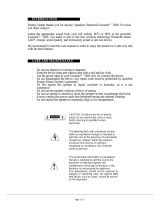Volvo undefined Product information
- Category
- Motor vehicle electronics
- Type
- Product information

W E B E D I T I O N
S E N S U S I N F O T A I N M E N T


WELCOME TO THE WORLD-WIDE FAMILY OF VOLVO OWNERS.
We trust that you will enjoy many years of safe
driving in your Volvo, an automobile designed
with your safety and comfort in mind. We encour-
age you to familiarize yourself with the equipment
descriptions and operating instructions in this
manual.
We also urge you and your passengers to wear
seat belts at all times in this (or any other) vehicle.
And, of course, please do not operate a vehicle if
you may be affected by alcohol, medication or
any impairment that could hinder your ability to
drive.
Your Volvo is designed to meet all applicable fed-
eral safety and emission standards. If you have
any questions regarding your vehicle, please con-
tact your Volvo retailer or see the article "Contact-
ing Volvo" for information on getting in touch with
Volvo in the United States and Canada.

Contents
2
* Option/accessory, for more information, see Introduction.
01
01 Introduction
Introduction................................................. 7
Volvo Sensus.............................................. 8
On-board owner's manual.......................... 9
Change of ownership................................ 11
Information on the Internet....................... 11
Volvo ID..................................................... 12
02
02 MY CAR
My Car – introduction............................... 14
MY CAR paths.......................................... 15
MY CAR menus........................................ 15
MY CAR vehicle settings.......................... 17
MY CAR driver support settings............... 19
MY CAR system settings.......................... 20
MY CAR voice control settings................. 21
MY CAR climate system settings............. 21
MY CAR Internet settings......................... 22
MY CAR information settings................... 23
03
03 Infotainment
Infotainment.............................................. 25
Infotainment – overview............................ 26
Infotainment – operating the system........ 27
On-screen symbols................................... 31
Favorites................................................... 32
Infotainment – audio settings.................... 32
Infotainment – general sound settings...... 33
Infotainment - advanced audio settings... 34
Adjusting the equalizer.............................. 34
Automatic volume control......................... 35
Radio......................................................... 35
Radio station search................................. 36
Automatic station search.......................... 36
List of radio stations................................. 36
Manual radio station search...................... 37
Preset radio stations................................. 37
HD Radio™reception (U.S. models only).. 38
HD Radio™ - switching on and off........... 39
HD Radio™ - sub-channels...................... 40
HD Radio™ - limitations........................... 41
SiriusXM™ satellite radio*......................... 42
SiriusXM™ satellite radio* - selecting
categories/channels.................................. 44

Contents
* Option/accessory, for more information, see Introduction.
3
03
SiriusXM™ satellite radio* - weather........ 45
Radio text.................................................. 47
Media Player............................................. 48
CD/DVD..................................................... 48
Fast forward/reverse................................. 49
Shuffle....................................................... 50
Media Search............................................ 50
Playing and navigating in DVDs................ 51
Camera angle while playing DVD videos.. 52
Screen settings......................................... 52
Media player – compatible file formats..... 53
External audio sources via the AUX/USB
sockets...................................................... 54
Connecting an external audio source via
the AUX/USB sockets............................... 55
External audio source volume................... 56
Media Bluetooth
®
...................................... 56
Connecting and disconnecting a
Bluetooth
®
device..................................... 57
Connecting a Bluetooth
®
device............... 57
Pairing a Bluetooth
®
device...................... 59
Automatically connect a Bluetooth
®
device........................................................ 60
Switching to another Bluetooth
®
device... 60
03
Disconnecting a Bluetooth
®
device.......... 61
Deleting a Bluetooth
®
device.................... 61
Bluetooth
®
hands-free system.................. 62
Bluetooth
®
hands-free system – over-
view........................................................... 63
Call Management...................................... 63
Bluetooth
®
hands-free phones – audio
settings..................................................... 64
Phone book............................................... 65
Quick phonebook searches...................... 65
Phone book – character table for the
center console keypad.............................. 66
Searching for phone book contacts......... 66
Voice control - introduction...................... 67
Voice control language............................. 68
Voice control help functions..................... 69
Voice control settings............................... 69
Voice control commands.......................... 70
Voice control command shortcuts............ 70
Cell phone voice control........................... 71
Radio voice control................................... 71
Multimedia voice control........................... 72
Internet connection................................... 73
Car modem*.............................................. 75
03
Applications.............................................. 77
Browser..................................................... 78
Infotainment menu overview..................... 80
AM radio menus........................................ 81
FM radio menus........................................ 81
Audio CD/DVD menus.............................. 82
Video DVD menus..................................... 82
iPod
®
menus............................................. 83
USB menus............................................... 83
Media Bluetooth
®
menus.......................... 84
AUX menus............................................... 84
Bluetooth
®
hands-free menus.................. 85
Web browser menus................................. 85
Disclaimers................................................ 87
Type approval........................................... 90

Contents
4
04
04 Index
Index......................................................... 92

Contents
5

INTRODUCTION

01 Introduction
01
7
Introduction
This supplement complements your vehicle's
owner's information.
If you are uncertain as to any of your vehicle's
features or functions, consult your printed
owner'smanual or the on-board owner's
information. If you have any further questions,
please contact a Volvo retailer or other repre-
sentative of the Volvo Car Corporation.
All information, illustrations and specifications
contained in this owner's information are
based on the latest product information avail-
able at the time of publication. Volvo reserves
the right to make model changes at any time,
or to change specifications or design without
notice and without incurring obligation.
© Volvo Car Corporation
Options and accessories
Optional or accessory equipment described
in this manual is indicated by an asterisk.
Optional or accessory equipment may not be
available in all countries or markets. Please
note that some vehicles may be equipped dif-
ferently, depending on special legal require-
ments.
Contact your Volvo retailer for additional
information.
NOTE
•
Do not export your Volvo to another
country before investigating that coun-
try's applicable safety and exhaust
emission requirements. In some cases
it may be difficult or impossible to
comply with these requirements. Mod-
ifications to the emission control sys-
tem(s) may render your Volvo not certi-
fiable for legal operation in the U.S.,
Canada and other countries.
•
All information, illustrations and speci-
fications contained in this manual are
based on the latest product informa-
tion available at the time of publica-
tion. Please note that some vehicles
may be equipped differently, depend-
ing on special legal requirements.
Optional equipment described in this
manual may not be available in all mar-
kets.
•
Some of the illustrations shown are
generic and may not depict the exact
model for which this manual is
intended.
•
Volvo reserves the right to make model
changes at any time, or to change
specifications or design without notice
and without incurring obligation.
The owner's manual in mobile devices
NOTE
The owner's manual mobile app can be
downloaded at www.volvocars.com.
The mobile app also contains videos and
searchable content, and provides easy
navigation between the various articles.

01 Introduction
01
8
* Option/accessory, for more information, see Introduction.
Volvo Sensus
Volvo Sensus is the core of the contact inter-
face with your vehicle. Sensus provides infor-
mation, entertainment and offers access to
functions that make owning and operating a
Volvo easier.
Volvo Sensus is the operating system in your
vehicle and it enables you to interact intui-
tively with the vehicle’s various features and
functions, including accessing the Internet,
when it suits you.
Volvo Sensus uses the center console screen
to display information and menus, and to
offer a user interface that enables you to
make personalized settings for e.g., vehicle,
infotainment and climate system functions.
The buttons on the center console or the
steering wheel keypad are used to activate/
deactivate functions and change numerous
settings.
Pressing the MY CAR button on the center
console displays all of the settings related to
driving and operating the vehicle, such as
City Safety, lock and alarm functions, auto-
matic blower speed, setting the clock, etc.
Pressing the source buttons on the center
console (RADIO, MEDIA, TEL,
, NAV* and
CAM*, etc.) make it possible to select e.g.,
AM or FM radio, play a CD or DVD, use the
Bluetooth
®
hands-free feature, the navigation
system* or the park assist camera*.
See your on-board owner’s manual or the
separate printed supplements for detailed
information about the functionality offered by
Volvo Sensus.
Center console control panel
Volvo Navigation System (VNS)* – NAV:
see the separate VNS manual for operat-
ing instructions.
Infotainment (RADIO, MEDIA, TEL)
Vehicle-related settings - MY CAR.
Internet connected vehicle.
Climate system.
Park assist camera - CAM*.
Related information
•
My Car – introduction (p. 14)
•
Internet connection (p. 73)

01 Introduction
01
}}
9
On-board owner's manual
The owner's manual can be displayed on the
center console screen and you can carry out
searches for the information that you require.
To open the owner's manual, press the MY
CAR button on the center console, press OK/
MENU and select
Owner's manual.
For basic information, see "Infotainment -
operating the system." The following sections
also provide more detailed information.
The on-board owner's manual start page
There are four ways of finding information
articles in the on-board owner's manual:
•
Searching: search for an article.
•
Categories: All of the articles are sorted
by category.
•
Favorites: Quick access to frequently
read articles.
•
Quick Guide: A selection of articles cov-
ering commonly used functions.
Select the symbol in the lower right-hand cor-
ner for additional information about the on-
board owner's manual.
NOTE
•
The on-board owner's manual cannot
be accessed while the vehicle is mov-
ing.
•
Specifications regarding your vehicle
are not found in the on-board informa-
tion. This information is listed in the
printed owner's manual.
Searching for information
Searching using the text wheel
List of characters
Switching between character entry
modes (see the following table)
Surf history
Use the text wheel to enter a web address.
1. Turn TUNE to the desired letter and press
OK/MENU to confirm. The number/letter
keys on the center console can also be
used.
2. Continue to the next letter, etc. The
results of the search will be displayed in
the phone book.

||
01 Introduction
01
10
3. To switch from letter entry mode to the
entry mode for numbers or special char-
acters, or to go view surf history, turn
TUNE to one of the selections (see the
explanation in the following table) in the
list for switching character entry mode (2)
and press OK/MENU.
123/A
BC
Toggle between letters and num-
bers by pressing OK/MENU.
=>
This leads to surf history. Turn
TUNE to select a web address
and press OK/MENU to go to the
website.
Go
Go to the website by pressing
OK/MENU.
a|A
Toggle between upper and lower
case letters by pressing OK/
MENU.
| | }
Switch from the text wheel to the
Address: field. Use TUNE to
move the cursor and erase char-
acters by pressing EXIT. Press
OK/MENU to return to the text
wheel.
The number/letter keys on the
center console can also be used
to edit the
Address: field.
Press EXIT briefly to erase a single character.
Press and hold EXIT to erase all characters.
Pressing a number key on the center console
while the text wheel is displayed (see the pre-
vious illustration) will display a list of charac-
ters. Press the desired key repeatedly to
enter the desired letter and continue to the
next letter, etc.
To enter a number, press and hold the but-
ton.
Categories
The articles in the on-board owner's manual
are divided into main categories and sub-cat-
egories. The same article may be listed in
several applicable categories to help make
searches easier.
Turn TUNE to navigate in the category struc-
ture and press OK/MENU to open a category
(indicated by the
symbol) or an article
(indicated by the
symbol). Press EXIT to
return to the previous view.
Favorites
Articles that have been marked as favorites
can be found here. For information about
marking an article as a favorite, see "Navigat-
ing in an article" below.
Turn TUNE to navigate in the list of favorites
and press OK/MENU to open an article.
Press EXIT to return to the previous view.
Quick Guide
This is a selection of articles that will help you
become familiar with some of the vehicle's
most common functions. These articles can
also be found in their respective categories
but are listed here for quick access.
Turn TUNE to navigate in the Quick Guide
and press OK/MENU to open an article.
Press EXIT to return to the previous view.
Navigating in an article
Home: Returns you to the owner's man-
ual start page.
Favorites: Add/remove an article from
the list of favorites. This can also be done
by pressing the FAV button on the center
console keypad.
Highlighted link: takes you to the linked
article.
Important information: if the article con-
tains warnings, cautions or notes, sym-

01 Introduction
01
}}
* Option/accessory, for more information, see Introduction.
11
bols for these types of information and
the number of such texts in the article will
be displayed here.
Turn TUNE to navigate among the links or
scroll in an article. When you have scrolled to
the beginning/end of an article, you can
return to the start page or a favorite by scroll-
ing one additional step up/down. Press OK/
MENU to activate a selection or highlighted
link. Press EXIT to return to the previous
view.
Related information
•
Information on the Internet (p. 11)
Change of ownership
When the vehicle changes owners, all per-
sonal settings should be reset to the factory
defaults.
To reset, press the MY CAR button in the
center console followed by OK/MENU and
select
Settings Reset to factory settings.
User data e.g., for apps, the web browser
and for personal settings in menus such as
the climate system and vehicle settings
should be reset to factory defaults.
For vehicles equipped with the optional Volvo
On Call with Sensus Connect (VOC), personal
settings stored in the vehicle should be
deleted, see Changing ownership of a vehicle
with Volvo On Call.
Related information
•
Volvo ID (p. 12)
Information on the Internet
Additional information regarding your vehicle
can be found at www.volvocars.com.
Support on the Internet
Go to support.volvocars.com or use the QR
code below to visit the site, which is available
in most markets.
QR code to the support site
The information on the support site is search-
able and is grouped into different categories.
It includes support for e.g., Internet-based
services and functions, Volvo On Call (VOC),
the navigation system* and apps. Video and
step-by-step instructions explain various pro-
cedures such as how to connect the vehicle
to the Internet via a cell phone.
Downloadable information
Maps
Sensus Navigation system* maps can be
downloaded from the support site.
Mobile apps
For certain model year 2014 and 2015 Volvos,
the owner's manual is available in the form of
an app. The VOC* app can also be found
here.

||
01 Introduction
01
12
* Option/accessory, for more information, see Introduction.
Owner's manuals for earlier model
Volvos
Owner's manuals for earlier model Volvos are
available in PDF format. Quick Guides and
supplements can also be found on the sup-
port site. Select a model and a model year
and download the desired information.
Contact
Contact information for customer support and
the nearest Volvo retailer are available on the
site.
Volvo ID
This is your personal ID that can be used to
access a number of services
1
Creating a Volvo ID
To create a Volvo ID, provide your personal
email address and then follow the instructions
provided in the email that you will receive
from Volvo. This can be done from:
•
From an Internet-connected vehicle:
Enter your email address in the app that
requires a Volvo ID and follow the instruc-
tions provides or press the Internet con-
nect (
) button on the center console
and select
Apps, Settings and follow the
instructions provided.
•
Volvo On Call (VOC*): download the latest
version of the VOC app and create a
Volvo ID on the start page.
1
These services vary and may be subject to change. Consult your Volvo retailer.

MY CAR

02 MY CAR
02
14
My Car – introduction
The MY CAR menu system provides access
to menus for operating many of the vehicle's
functions, such as setting the clock, door mir-
rors, lock and alarm settings, etc.
Some of the features or functions are stand-
ard; others are optional and vary according to
model/market.
Operation
Use the buttons on the center console or the
steering wheel keypad to navigate in the
menus.
The center console control panel and the steer-
ing wheel keypad. The illustration is generic and
the appearance/location of the buttons may vary.
MY CAR: opens the MY CAR menu sys-
tem.
OK/MENU: Press the button on the cen-
ter console or the thumb wheel on the
steering wheel keypad to select a menu
alternative or to store a selected function
in the system's memory.
TUNE: Turn this control on the center
console or the thumb wheel on the steer-
ing wheel keypad to navigate up/down in
a menu.
EXIT
EXIT functions
Depending on which function the cursor is
pointing to and the menu level, briefly press-
ing EXIT will result in:
•
An in-coming phone call will be rejected
•
The current function will be cancelled
•
Characters entered will be erased
•
The most recent selection will be cancel-
led
•
Go back/up in the menu system
Pressing and holding EXIT takes you to the
normal view for MY CAR. If you are already in
normal view, this will take you to the main
source menu.

02 MY CAR
02
}}
* Option/accessory, for more information, see Introduction.
15
MY CAR paths
MY CAR is a menu source where settings can
be made for many of the vehicle's functions
such as setting the clock, door mirror set-
tings, locks, etc.
The current menu level (path) is shown at the
top of the center console screen. The follow-
ing is an example of how the paths to the
menu system's functions are displayed:
Settings Vehicle settings Lock
settings
Doors unlock Driver door,
then all
.
The following is an example of how to search
for a function and change a setting using the
steering wheel keypad:
1. Press the MY CAR button on the center
console.
2. Press the thumb wheel on the steering
wheel keypad.
3. Turn the thumb wheel to scroll to e.g.,
Settings and then press the thumb
wheel to open a list of sub-menus.
4. Scroll to the desired sub-menu, e.g.,
Vehicle settings and press the thumb
wheel to open a new list of sub-menus.
5.
Scroll to
Lock settings and press the
thumb wheel to open a new sub-menu.
6.
Scroll to
Doors unlock and press the
thumb wheel to open a drop-down menu
with settings that can be selected.
7. Turn the thumb wheel to scroll among the
settings All doors and Driver door, then
all and press the thumb wheel to select a
setting.
8. Conclude by backing out of the menus
one at a time by briefly pressing EXIT or
by pressing and holding EXIT.
The procedure is the same using the center
console controls OK/MENU, EXIT and
TUNE.
Related information
•
MY CAR menus (p. 15)
MY CAR menus
MY CAR is a group of menus where settings
can be made for many of the vehicle's func-
tions such as setting the clock, door mirror
settings, locks, etc.
Example of a normal view in MY CAR
Press the MY CAR button on the center con-
sole to display the normal view for MY CAR.
This view shows the status of some of the
vehicle's driver support systems in the upper
section of the screen along with the status for
the Start/Stop* function in the screen's lower
section.
Pressing OK/MENU gives you access to the
My Car menus with the following alternatives:
•
My S60
1
•
Trip statistics
1
Differs according to model.

||
02 MY CAR
02
16
•
Drive-E
•
Tire pressure
•
Settings
•
Maintenance & repair
•
Owner's manual
My S60
1
My Car My S60
1
The screen displays all of the driver support
systems installed in the vehicle. This is where
they can be activated/deactivated.
Trip statistics
My Car Trip statistics
This shows a bar graph with average fuel
consumption.
Drive-E
My Car Drive-E
This section provides a description of Volvo's
Drive-E concept. Choose among the follow-
ing:
•
Start/Stop
Information about the Start/Stop function.
•
ECO driving guide
Provides tips on driving economically.
Tire pressure
My Car Tire pressure/Tire monitoring,
depending on the version of this system
installed in your vehicle.
General information about the tire pressure
monitoring function in your vehicle.
Settings
My Car Settings
The structure of the menus is as follows:
Menu level 1
Menu level 2
Menu level 3
Menu level 4
These are the first four menu levels found
under
Settings. Some of these functions are
standard; others are optional.
A box will be displayed in cases where a
function can be activated/turned On or deac-
tivated/turned Off:
On: the box is marked
Off: the box is empty
•
Choose
On/Off by pressing OK/MENU,
exit by pressing EXIT.
Submenus found under the heading
Settings
•
Vehicle settings, see MY CAR vehicle
settings (p. 17)
•
Driver support system, see MY CAR
driver support settings (p. 19)
•
System options, see MY CAR system
settings (p. 20)
•
Voice control settings, see MY CAR
voice control settings (p. 21)
•
Climate settings, see MY CAR climate
system settings (p. 21)
•
Internet settings, see MY CAR Internet
settings (p. 22)
•
Volvo On Call, see the on-board
Owner's Manual.
•
FAV key options: store a commonly
used function in MY CAR for the FAV but-
ton, see Favorites (p. 32)
•
Information, see MY CAR information
settings (p. 23)
•
Reset to factory settings: reset all
menus to their original factory settings.
Maintenance and repairs
My Car Maintenance & repair
This displays service and workshop informa-
tion about the vehicle and any workshop
appointments that may have been booked.
1
Differs according to model.

02 MY CAR
02
}}
17
Owner's manual
My Car Owner's manual
The screen will display the on-board owner's
manual (p. 9).
MY CAR vehicle settings
The vehicle settings in the MY CAR menus
control many of the vehicle functions such as
car key memory, lock settings, etc.
Vehicle settings
Car key memory
On
Off
Lock settings
Automatic door locking
On
Off
Doors unlock
All doors
Driver door, then all
Keyless entry unlock
All doors unlock
Any door
Doors on same side
Both front doors
Audible confirmation
On
Off
Door lock confirmation light
On
Off
Unlock confirmation light
On
Off
Side mirror settings
Fold mirrors when locking
On
Off
Tilt left mirror on reverse gear
On
Off

||
02 MY CAR
02
18
Tilt right mirror on reverse gear
On
Off
Light settings
Interior light
Floor lights
Ambiance lights
Ambiance colors
Approach light duration
Off
30 sec
60 sec
90 sec
Home safe light duration
Off
30 sec
60 sec
90 sec
Triple indicator
On
Off
Daytime running lights
On
Off
Active bending lights
On
Off
Auxiliary lights
On
Off
Active high beam
On
Off
Cornering lights
On
Off
Tire pressure
Calibrate tire pressure
Tire monitoring
On
Off
Steering force level
Low
Medium
High
Speed in infotainment display
On
Off
Location service
On
Off
Reset vehicle settings
All
Vehicle settings will be reset to the
factory defaults.
Page is loading ...
Page is loading ...
Page is loading ...
Page is loading ...
Page is loading ...
Page is loading ...
Page is loading ...
Page is loading ...
Page is loading ...
Page is loading ...
Page is loading ...
Page is loading ...
Page is loading ...
Page is loading ...
Page is loading ...
Page is loading ...
Page is loading ...
Page is loading ...
Page is loading ...
Page is loading ...
Page is loading ...
Page is loading ...
Page is loading ...
Page is loading ...
Page is loading ...
Page is loading ...
Page is loading ...
Page is loading ...
Page is loading ...
Page is loading ...
Page is loading ...
Page is loading ...
Page is loading ...
Page is loading ...
Page is loading ...
Page is loading ...
Page is loading ...
Page is loading ...
Page is loading ...
Page is loading ...
Page is loading ...
Page is loading ...
Page is loading ...
Page is loading ...
Page is loading ...
Page is loading ...
Page is loading ...
Page is loading ...
Page is loading ...
Page is loading ...
Page is loading ...
Page is loading ...
Page is loading ...
Page is loading ...
Page is loading ...
Page is loading ...
Page is loading ...
Page is loading ...
Page is loading ...
Page is loading ...
Page is loading ...
Page is loading ...
Page is loading ...
Page is loading ...
Page is loading ...
Page is loading ...
Page is loading ...
Page is loading ...
Page is loading ...
Page is loading ...
Page is loading ...
Page is loading ...
Page is loading ...
Page is loading ...
Page is loading ...
Page is loading ...
Page is loading ...
Page is loading ...
-
 1
1
-
 2
2
-
 3
3
-
 4
4
-
 5
5
-
 6
6
-
 7
7
-
 8
8
-
 9
9
-
 10
10
-
 11
11
-
 12
12
-
 13
13
-
 14
14
-
 15
15
-
 16
16
-
 17
17
-
 18
18
-
 19
19
-
 20
20
-
 21
21
-
 22
22
-
 23
23
-
 24
24
-
 25
25
-
 26
26
-
 27
27
-
 28
28
-
 29
29
-
 30
30
-
 31
31
-
 32
32
-
 33
33
-
 34
34
-
 35
35
-
 36
36
-
 37
37
-
 38
38
-
 39
39
-
 40
40
-
 41
41
-
 42
42
-
 43
43
-
 44
44
-
 45
45
-
 46
46
-
 47
47
-
 48
48
-
 49
49
-
 50
50
-
 51
51
-
 52
52
-
 53
53
-
 54
54
-
 55
55
-
 56
56
-
 57
57
-
 58
58
-
 59
59
-
 60
60
-
 61
61
-
 62
62
-
 63
63
-
 64
64
-
 65
65
-
 66
66
-
 67
67
-
 68
68
-
 69
69
-
 70
70
-
 71
71
-
 72
72
-
 73
73
-
 74
74
-
 75
75
-
 76
76
-
 77
77
-
 78
78
-
 79
79
-
 80
80
-
 81
81
-
 82
82
-
 83
83
-
 84
84
-
 85
85
-
 86
86
-
 87
87
-
 88
88
-
 89
89
-
 90
90
-
 91
91
-
 92
92
-
 93
93
-
 94
94
-
 95
95
-
 96
96
-
 97
97
-
 98
98
Volvo undefined Product information
- Category
- Motor vehicle electronics
- Type
- Product information
Ask a question and I''ll find the answer in the document
Finding information in a document is now easier with AI
Related papers
Other documents
-
Jensen CMM720 Quick start guide
-
Jensen CMM7720 Media Receiver /7″ Touch Screen Display User guide
-
KIA Stinger Quick Reference Manual
-
Sharper Image Steering Wheel Bluetooth Speakerphone Owner's manual
-
LG KM710C.ABTMWA User manual
-
Sharper Image 206909 User manual
-
Sharper Image 205003 User manual
-
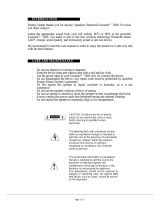 ENERGY SISTEM Xsound 5000 User manual
ENERGY SISTEM Xsound 5000 User manual
-
LG KM710.ACHNWA User manual
-
LG KM710.ACHNWA User manual