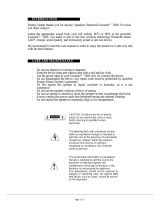Contents
* Option/accessory, for more information, see Introduction.
3
03
SiriusXM™ satellite radio* - weather........ 45
Radio text.................................................. 47
Media Player............................................. 48
CD/DVD..................................................... 48
Fast forward/reverse................................. 49
Shuffle....................................................... 50
Media Search............................................ 50
Playing and navigating in DVDs................ 51
Camera angle while playing DVD videos.. 52
Screen settings......................................... 52
Media player – compatible file formats..... 53
External audio sources via the AUX/USB
sockets...................................................... 54
Connecting an external audio source via
the AUX/USB sockets............................... 55
External audio source volume................... 56
Media Bluetooth
®
...................................... 56
Connecting and disconnecting a
Bluetooth
®
device..................................... 57
Connecting a Bluetooth
®
device............... 57
Pairing a Bluetooth
®
device...................... 59
Automatically connect a Bluetooth
®
device........................................................ 60
Switching to another Bluetooth
®
device... 60
03
Disconnecting a Bluetooth
®
device.......... 61
Deleting a Bluetooth
®
device.................... 61
Bluetooth
®
hands-free system.................. 62
Bluetooth
®
hands-free system – over-
view........................................................... 63
Call Management...................................... 63
Bluetooth
®
hands-free phones – audio
settings..................................................... 64
Phone book............................................... 65
Quick phonebook searches...................... 65
Phone book – character table for the
center console keypad.............................. 66
Searching for phone book contacts......... 66
Voice control - introduction...................... 67
Voice control language............................. 68
Voice control help functions..................... 69
Voice control settings............................... 69
Voice control commands.......................... 70
Voice control command shortcuts............ 70
Cell phone voice control........................... 71
Radio voice control................................... 71
Multimedia voice control........................... 72
Internet connection................................... 73
Car modem*.............................................. 75
03
Applications.............................................. 77
Browser..................................................... 78
Infotainment menu overview..................... 80
AM radio menus........................................ 81
FM radio menus........................................ 81
Audio CD/DVD menus.............................. 82
Video DVD menus..................................... 82
iPod
®
menus............................................. 83
USB menus............................................... 83
Media Bluetooth
®
menus.......................... 84
AUX menus............................................... 84
Bluetooth
®
hands-free menus.................. 85
Web browser menus................................. 85
Disclaimers................................................ 87
Type approval........................................... 90