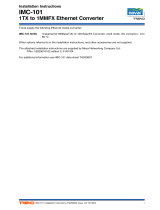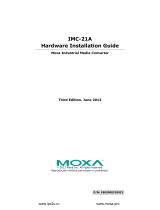Moxa PTC-101-LV Series Quick Installation Manual
- Category
- Network media converters
- Type
- Quick Installation Manual
This manual is also suitable for

P/N: 1802001016015
*1802001016015*
PTC-101
Quick Installation Guide
Moxa Industrial Media Converter
Edition 5.1, November 2017
Technical Support Contact Information
www.moxa.com/support
Moxa Americas:
Toll
-free: 1-888-669-2872
Tel:
1-714-528-6777
Fax:
1-714-528-6778
Moxa China (Shanghai office):
Toll
-free: 800-820-5036
Tel:
+86-21-5258-9955
Fax:
+86-21-5258-5505
Moxa Europe:
Tel:
+49-89-3 70 03 99-0
Fax:
+49-89-3 70 03 99-99
Moxa Asia-Pacific:
Tel:
+886-2-8919-1230
Fax:
+886-2-8919-1231
Moxa India:
Tel:
+91-80-4172-9088
Fax:
+91-80-4132-1045
2017 Moxa Inc. All rights reserved.

- 2 -
Overview
Moxa’s PTC-101 industrial media converters are specially designed for
reliable and stable operation in harsh industrial environments, and
provide industrial grade media conversion between 10/100BaseT(X) and
100BaseFX. The PTC-101’s reliable industrial design is excellent for
keeping your industrial automation applications running continuously,
and comes with a relay output warning alarm to help prevent damage to
your equipment.
This product has a wide -40 to 85°C operating temperature range, and is
designed to withstand a high degree of vibration and shock. The rugged
hardware design makes the PTC-101 perfect for ensuring that your
Ethernet equipment can withstand critical industrial applications, such as
in hazardous locations, and complies with FCC, UL, and CE standards.
Package Checklist
The PTC-101 is shipped with the following items. If any of these items is
missing or damaged, please contact your customer service
representative for assistance.
• Moxa Industrial Media Converter
• Quick installation guide (printed)
• Warranty card
Features
• Supports 10/100Base-TX auto-negotiation and auto-MDI/MDI-X
• Multi-mode and single mode with SC, ST, or LC fiber connectors
available
• Supports Link Fault Pass-Through
• Power failure by relay output (LV model only)
• Redundant dual VDC power inputs
• -40 to 85°C operating temperature range
• Integrated high-reliability power supply eliminates the need for
external power transformer

- 3 -
Panel Layout of the PTC-101 Series
1. Grounding screw
2. Terminal block for
power input
3.
Heat dissipation vents
and relay output
4. DIP switch
5. Power input PWR LED
6. Fiber Link/Active LED
7. 100BaseFX Port
(ST/SC/LC
connector)
8. 10/100BaseT(X)
9. TP port 10 Mbps LED
10.
TP port 100 Mbps LED
11.
Model Name
12.
DIN-Rail mounting kit

- 4 -
Dimensions (for the PTC-101-S-SC; other models
available by request)
Wiring Requirements
ATTENTION
Safety First!
Be sure to disconnect the power cord before installing and/or
wiring your Moxa Industrial Media Converter.

- 5 -
ATTENTION
Safety First!
Calculate the maximum possible current in each power wire and
common wire. Observe all
electrical codes dictating the
maximum current allowable for each wire size. If the current goes
above the maximum ratings, the wiring could overheat, causing
serious damage to your equipment.
You should also pay attention to the following:
• Use separate paths to route wiring for power and devices. If power
wiring and device wiring paths must cross, make sure the wires are
perpendicular at the intersection point.
NOTE: Do not run signal or communications wiring and power wiring
in the same wire conduit. To avoid interference, wires with different
signal characteristics should be routed separately.
• You can use the type of signal transmitted through a wire to
determine which wires should be kept separate. The rule of thumb is
that wiring that shares similar electrical characteristics can be
bundled together.
• Keep input wiring and output wiring separated.
• We strongly advise labeling wiring to all devices in the system.
Grounding the Moxa Industrial Media Converter
Grounding and wire routing help limit the effects of noise due to
electromagnetic interference (EMI). Run the ground connection from the
ground screw to the grounding surface prior to connecting devices.
ATTENTION
This product is intended to be mounted to a well
-grounded
mounting surface such as a metal panel.
Wiring the AC/DC Power Inputs for the
PTC-101-HV series
STEP 1:
Insert the negative/positive AC/DC wires into
the V
-/V+ terminals.
STEP 2:
To keep the AC/DC wires from pulling loose, use
a small flat
-blade screwdriver to tighten the wire-
clamp
screws on the front of the terminal block connector.
STEP 3:
Insert the plastic terminal block connector
prongs into the terminal block receptor, which is located
on the PTC-101-HV’s top panel.

- 6 -
Wiring the Redundant Power Inputs for the
PTC-101-LV series
The top five contacts of the 8-contact terminal block connector on the
PTC-101-LV’s top panel are used for the PTC-101-LV’s two DC inputs. Top
and front views of one of the terminal block connectors are shown here.
STEP 1: Insert the negative/positive DC wires
into the
V-/V+ terminals.
STEP 2:
To keep the DC wires from pulling
loose, use a small flat
-blade screwdriver to
tighten the wire
-clamp screws on the front of
the terminal block connector.
STEP 3:
Insert the plastic terminal block
connector prongs into the terminal block
receptor, which is
located on the PTC-101-LV’
s
top panel.
ATTENTION
Before connecting
the PTC-101-
LV to the DC power inputs, make
sure the DC power source voltage is stable.
Communication Connections
PTC-101 models have one 10/100BaseT(X) Ethernet port, and one
100BaseFX (SC, ST, or LC type connector) fiber port.
10/100BaseT(X) Ethernet Port Connection
The 10/100BaseT(X) ports located on the PTC-101’s front panel are used
to connect to Ethernet-enabled devices.
Below we show pinouts for both MDI (NIC-type) ports and MDI-X
(HUB/Switch-type) ports, and also show cable wiring diagrams for
straight-through and cross-over Ethernet cables.
10/100Base T(x) RJ45 Pinouts
MDI Port Pinouts
MDI-X Port Pinouts
8-pin RJ45
Pin
Signal
1
Tx+
2
Tx-
3
Rx+
6
Rx-
Pin
Signal
1
Rx+
2
Rx-
3
Tx+
6
Tx-

- 7 -
RJ45 (8-pin) to RJ45 (8-pin) Straight-Through Cable Wiring
RJ45 (8-pin) to RJ45 (8-pin) Cross-Over Cable Wiring
100BaseFX Ethernet Port Connection
The concept behind the SC port and cable is quite straightforward.
Suppose you are connecting devices I and II. Contrary to electrical signals,
optical signals do not require a circuit in order to transmit data.
Consequently, one of the optical lines is used to transmit data from device
I to device II, and the other optical line is used transmit data from device
II to device I, for full-duplex transmission.
All you need to remember is to connect the Tx (transmit) port of device I
to the Rx (receive) port of device II, and the Rx (receive) port of device I
to the Tx (transmit) port of device II. If you are making your own cable,
we suggest labeling the two sides of the same line with the same letter
(A-to-A and B-to-B, as shown below, or A1-to-A2 and B1-to-B2).
SC-Port Pinouts
SC-Port to SC-Port Cable Wiring
ST-Port Pinouts
ST-Port to ST-Port Cable Wiring

- 8 -
Redundant Power Inputs
For the PTC-101-LV series, both power inputs can be connected
simultaneously to live DC power sources. If one power source fails, the
other live source acts as a backup, and automatically supplies all of the
Moxa Industrial Media Converter’s power needs.
DIP Switch Setting
DIP No.
Function
ON
OFF
1
Auto Negotiation
Enable
Disable
“ON”:
Enables the “Auto Negotiation” function. The speed and duplex
states for each port link segment are automatically configured
using the highest performance interoperation mode.
“OFF”:
Disables the
“Auto Negotiation” function. The speed and duplex
states depend on the manual setting configuration.
2
Force TP Speed
100Mbps
10Mbps
(Only when Auto Negotiation is disabled)
“ON”:
Forces the Ethernet port to use 100 Mbps transmission.
“OFF”:
Forces the Ethernet port to use 10 Mbps transmission.
3
Force TP Duplex
Full Duplex
Half Duplex
(Only when Auto Negotiation is disabled)
“ON”:
Forces the Ethernet port to use Full Duplex.
“OFF”:
Forces the Ethernet port to use Half Duplex.
4
Link Fault Pass Through
Enable
Disable
“ON”:
Enables “Link Fault Pass Through.” The link status on the TX port
will inform the FX port of the same device and vice versa.
“OFF”:
Disables “Link Fault Pass Through.” The link status on the TX port
will not inform the FX port.
5
Operating Mode
Store-and-Forward
Pass Through
“ON”:
Selects “Store-and-Forward” mode. Begins to forward packets to
a destination port after an entire packet is received. The latency
depends on the packet length.
“OFF”:
Selects “Pass Through” mode. Operates with the minimum
latency. Both transceivers are interconnected via internal MIIs
and the internal switch engine and data buffer are not used.
Note:
With “Pass Through” mode enabled, the Ethernet port and fiber
port should transmit at 100 Mb
ps, which is equivalent to full
duplex mode.
The default setting for all DIP switches is in the ON position.
ATTENTION
After changing the DIP switch setting, you will need to power off
and then power on the PTC-101 to activate the new setting.

- 9 -
LED Indicators
The front panel of the Moxa Industrial Media Converter contains several
LED indicators. The function of each LED is described in the table below.
LED
Color
State
Description
PWR1 Green
On
Power is being supplied to power input
PWR1
Off
Power is
not
being supplied to power input
PWR1
PWR2 Green
On
Power is being supplied to power input
PWR2
Off
Power is not being supplied to power input
PWR2
Fiber/
Link/
Act
Green
On
Fiber port is active
Blinking
Data is being transmitted or received.
Off
Fiber is inactive
10M Yellow
On
Ethernet port 100 Mbps link is active
Blinking
Data is being transmitted at 10 Mbps
Off
Ethernet port 10 Mbps link is inactive
100M Green
On
Ethernet port 100 Mbps is active
Blinking
Data is being transmitted at 100 Mbps
Off
Ethernet port 100 Mbps link is inactive
Specifications
Technology
Standards
IEEE 802.3 for 10BaseT
IEEE 802.3u for 100BaseT(X), 100BaseFX
Interface
RJ45 ports
10/100BaseT(X)
Fiber ports
100BaseFX (SC/ST/LC connectors)
LED Indicators
PTC-101-HV series: PWR1, Fiber Link, 10/100M
(TP port)
PTC-101-LV series: PWR1, PWR2, Fiber Link,
10/100M (TP port)
Dip Switches:
Dip No.
Function
ON
OFF
1
Auto Negotiation
Enable
Disable
2
Force TP Speed
100 Mbps
10 Mbps
3
Force TP Duplex
Full Duplex
Half Duplex
4
Link Fault Pass Throuth
Enable
Disable
5
Operating Mode
Store-and-Forward
Pass Through
The default setting for all DIP switches is in the ON position.
Alarm Contact
One relay output with current carrying capacity of
1 A @ 24 VDC

- 10 -
Optical Fiber:
100BaseFX
Multi-mode
Single-mode
Wavelength
1300 nm
1310 nm
Max. TX
-10 dBm
0 dBm
Min. TX
-20 dBm
-5 dBm
RX Sensitivity
-32 dBm
-34 dBm
Link Budget
12 dB
29 dB
Typical Distance
5 km
a
4 km
b
40 km
c
Saturation
-6 dBm
-3 dBm
a. 50/125 μm, 800 MHz*km fiber optic cable
b. 62.5/125 μm, 500 MHz*km fiber optic cable
c. 9/125 μm, 3.5 PS/(nm*km) fiber optic cable
Power Requirements
Input Voltage:
Power Supply Type
Power Consumption
Fuse Rating
LV-DC
20 VDC to 72 VDC
170 mA @ 20 VDC
3.15A(T) 2
HV-AC
85 VAC to 264 VAC
73 mA @ 85 VAC
3.15A(T) 2
HV-DC
88 VDC to 300 VDC
47 mA @ 88 VDC
3.15A(T) 2
Connection
Removable Terminal Block
Overload Current
Protection
1.6 A (protects against two signals shorted
together)
Reverse Polarity
Protection
Present
Physical Characteristics
Housing
Aluminum, IP30 protection
Dimensions
(W x H x D)
122.5 x 90 x 20 mm (4.82 x 3.54 x 0.79 inch)
Weight
Product only: 690 g
Packaged: 875 g
Environmental Limits
Operating
Temperature
-40 to 85°C (-40 to 185°F)
Storage Temperature
-40 to 85°C (-40 to 185°F)
Operating Humidity
5 to 90%
Regulatory Approvals
Safety
UL 60950-1
EMI
FCC Part 15, CISPR (EN55032) class A
EMS
EN61000-4-2 Edition 1.2: 2001-04 (Level 4)
EN61000-4-3: 1995+A1: 2001
IEC 61000-4-3: 2002+A1: 2002 (Level 3)
EN61000-4-4: 2004 (Level 4)
EN61000-4-5: 2001-04 (Level 3)
EN61000-4-6: 2004-11 (Level 3)
EN61000-4-8: 2001-03 (Level 5)
EN61000-4-11: 2004-03 (Criteria B)
Power Automation
IEC 61850-3, IEEE 1613
Rail Traffic
EN50155/EN50121-4
Warranty
Warranty Period
5 years
Details
See www.moxa.com/warranty
-
 1
1
-
 2
2
-
 3
3
-
 4
4
-
 5
5
-
 6
6
-
 7
7
-
 8
8
-
 9
9
-
 10
10
Moxa PTC-101-LV Series Quick Installation Manual
- Category
- Network media converters
- Type
- Quick Installation Manual
- This manual is also suitable for
Ask a question and I''ll find the answer in the document
Finding information in a document is now easier with AI
Related papers
-
Moxa PTC-101-S-LC-HV Installation guide
-
Moxa PTC-101-M12 Series Quick setup guide
-
Moxa PTC-101-M12 Series Quick setup guide
-
Moxa IMC-101-M-SC Installation guide
-
Moxa IMC-101 Series Quick setup guide
-
Moxa IMC-P101 Series Quick setup guide
-
Moxa IMC-101 Series Quick setup guide
-
Moxa EDS-309 Series Quick setup guide
-
Moxa EDS-309 Series Quick setup guide
-
Moxa Technologies EDS-2018-ML-2GTXSFP Quick Install Guide
Other documents
-
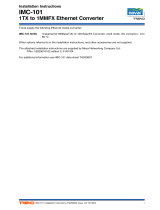 Novartis IMC-101 User manual
Novartis IMC-101 User manual
-
 Moxa Technologies EDS-309 Installation guide
Moxa Technologies EDS-309 Installation guide
-
 Moxa Technologies EDS-309 Installation guide
Moxa Technologies EDS-309 Installation guide
-
 Moxa Technologies ETHERDEVICE EDS-305 User manual
Moxa Technologies ETHERDEVICE EDS-305 User manual
-
Intellisystem IT-ES308-IU-1F Owner's manual
-
Intellisystem IT-ES308-IU-4F Owner's manual
-
 Moxa Technologies Switch EDS-508 User manual
Moxa Technologies Switch EDS-508 User manual
-
ICP NS-206AFCS-T User manual
-
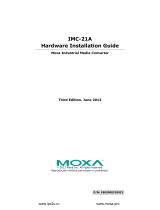 Moxa Technologies IMC-21A Series Hardware Installation Manual
Moxa Technologies IMC-21A Series Hardware Installation Manual
-
Intellisystem IT-ES1024-IU-4F Owner's manual