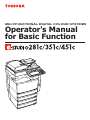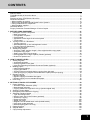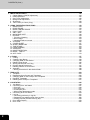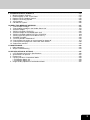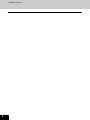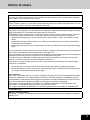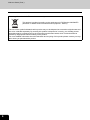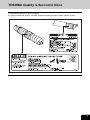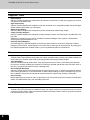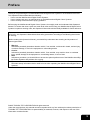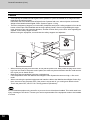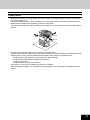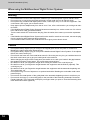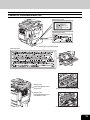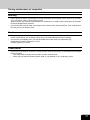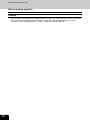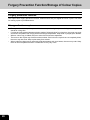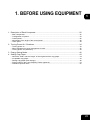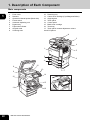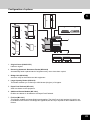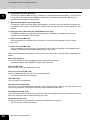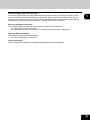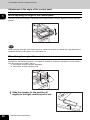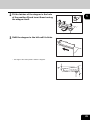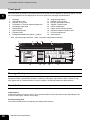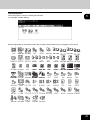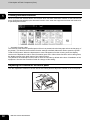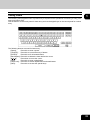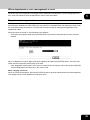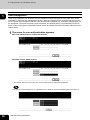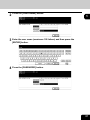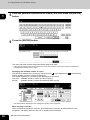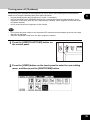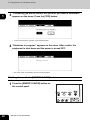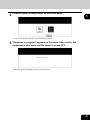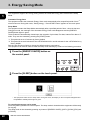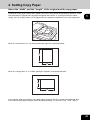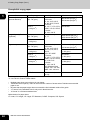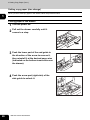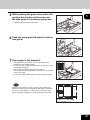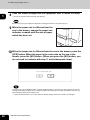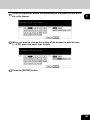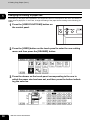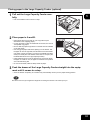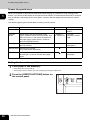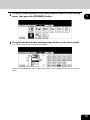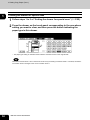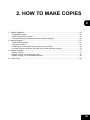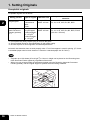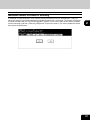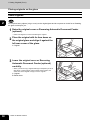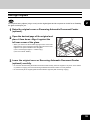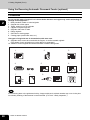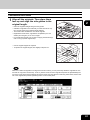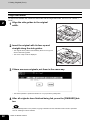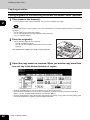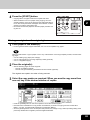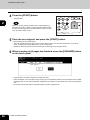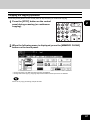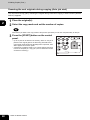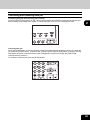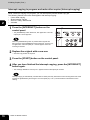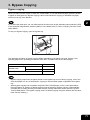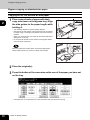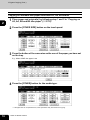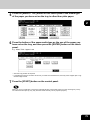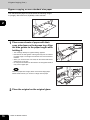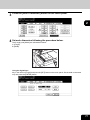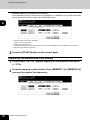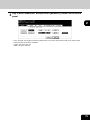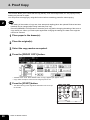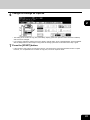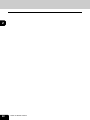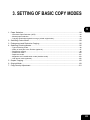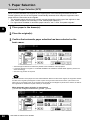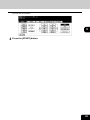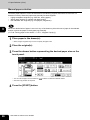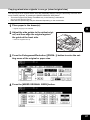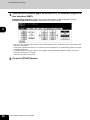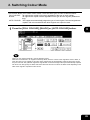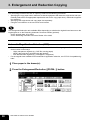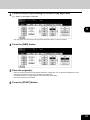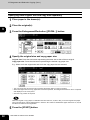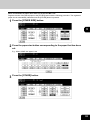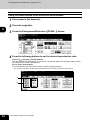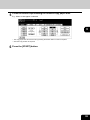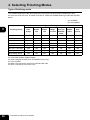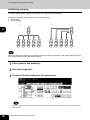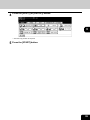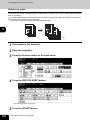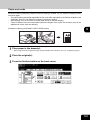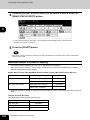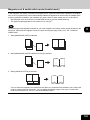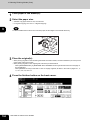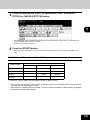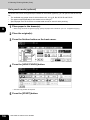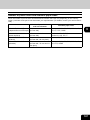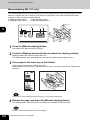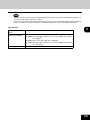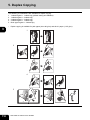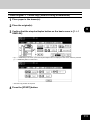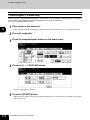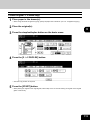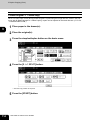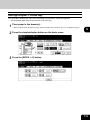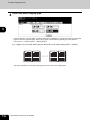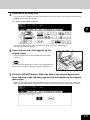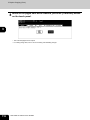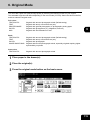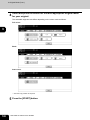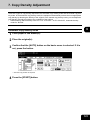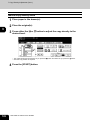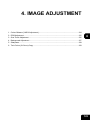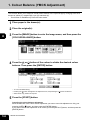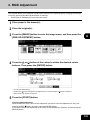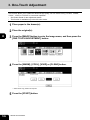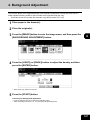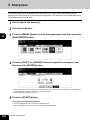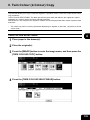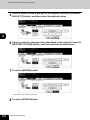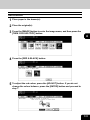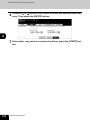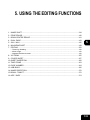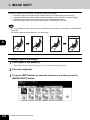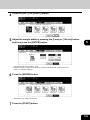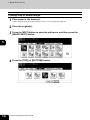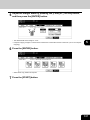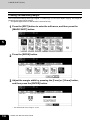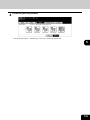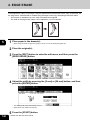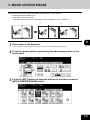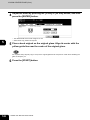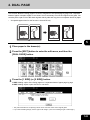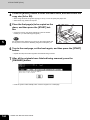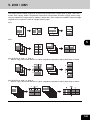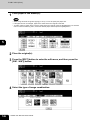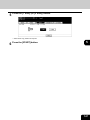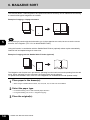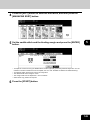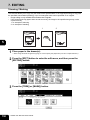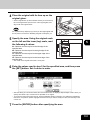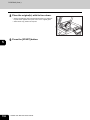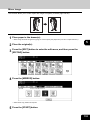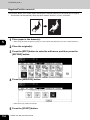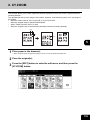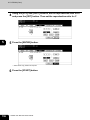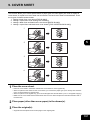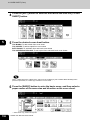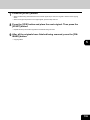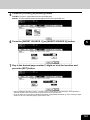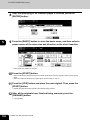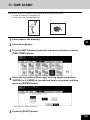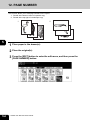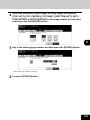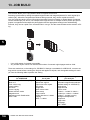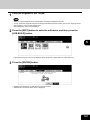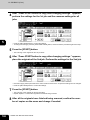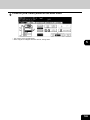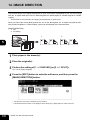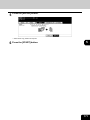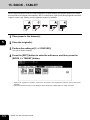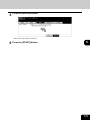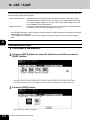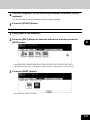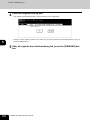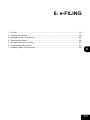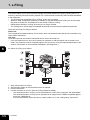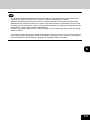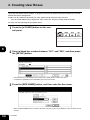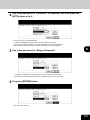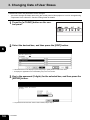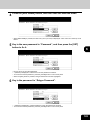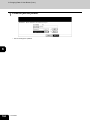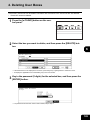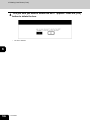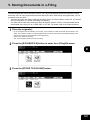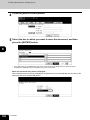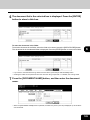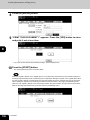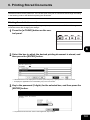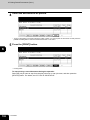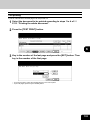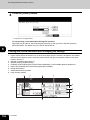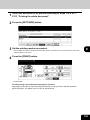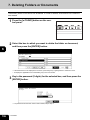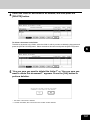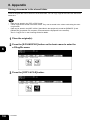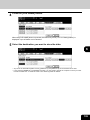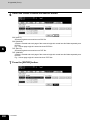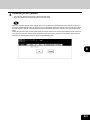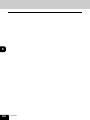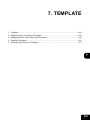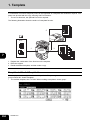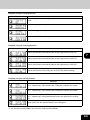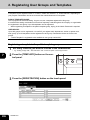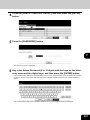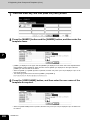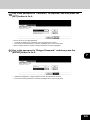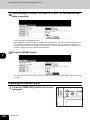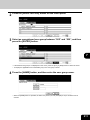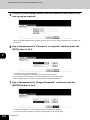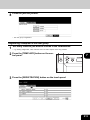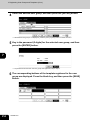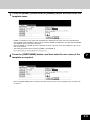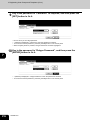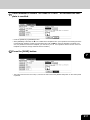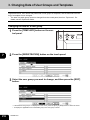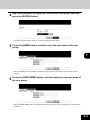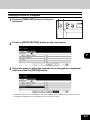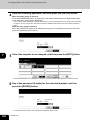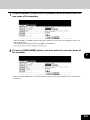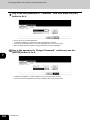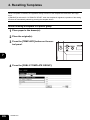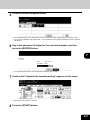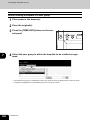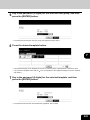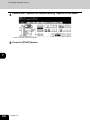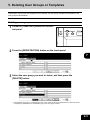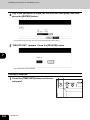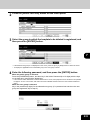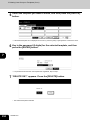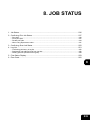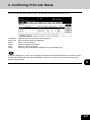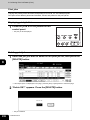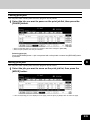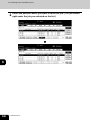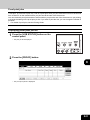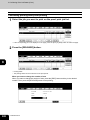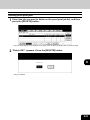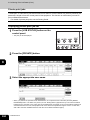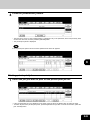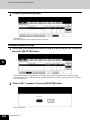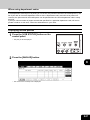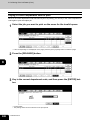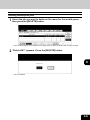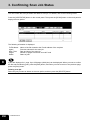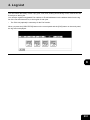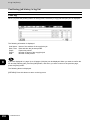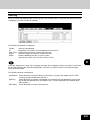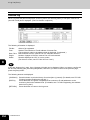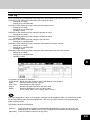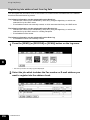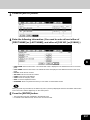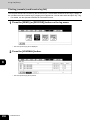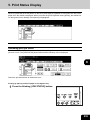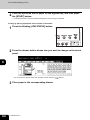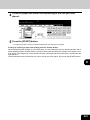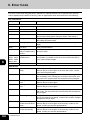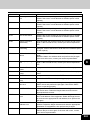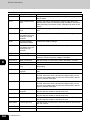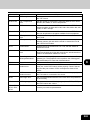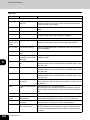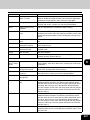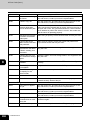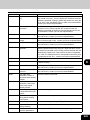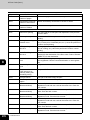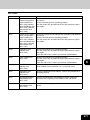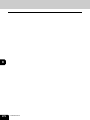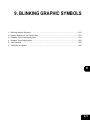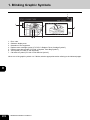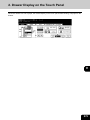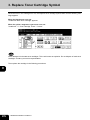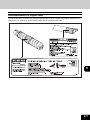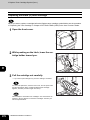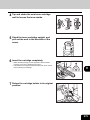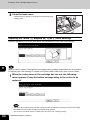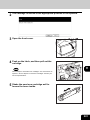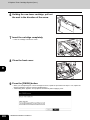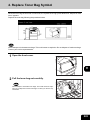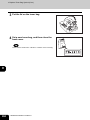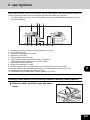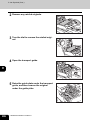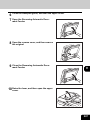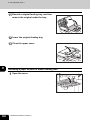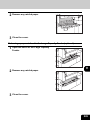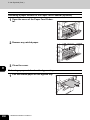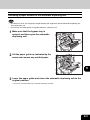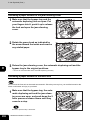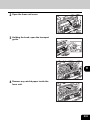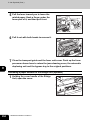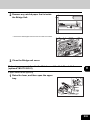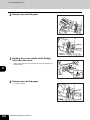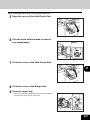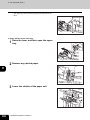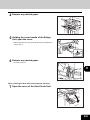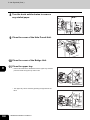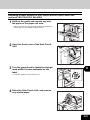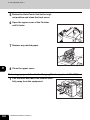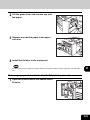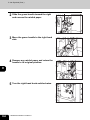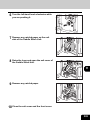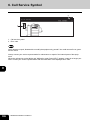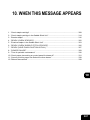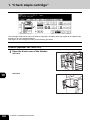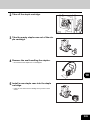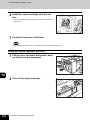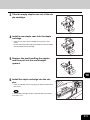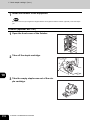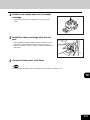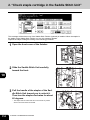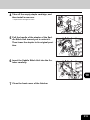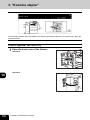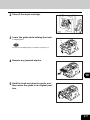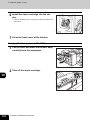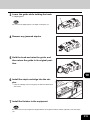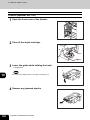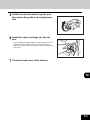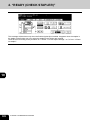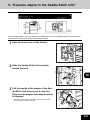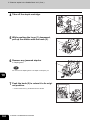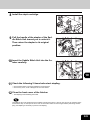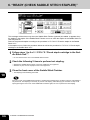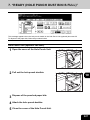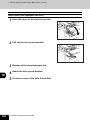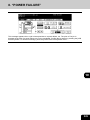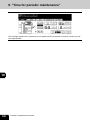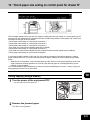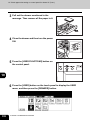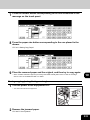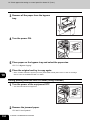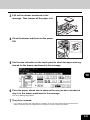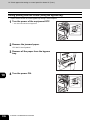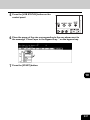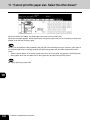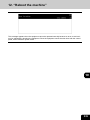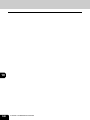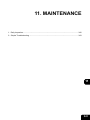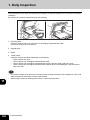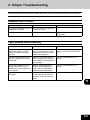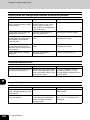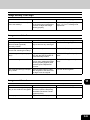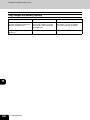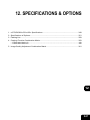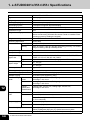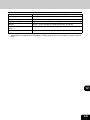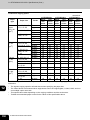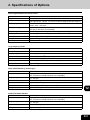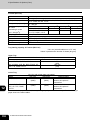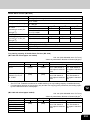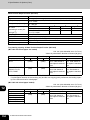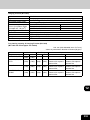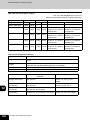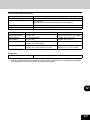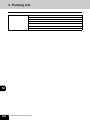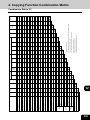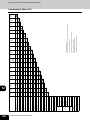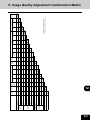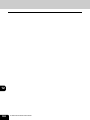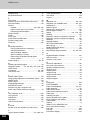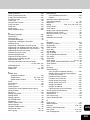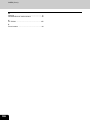Toshiba E-studio 281c User manual
- Category
- Multifunctionals
- Type
- User manual
This manual is also suitable for

MULTIFUNCTIONAL DIGITAL COLOUR SYSTEMS
Operator's Manual
for Basic Function

EPA ENERGY STAR ® (MFD)
The United States Environmental Protection Agency (EPA) has introduced a voluntary programme, the ENERGY
STAR programme, to encourage the widespread and voluntary use of energy-efficient technologies that enhance
the workplace, improve product performance and prevent pollution. As an
ENERGY STAR Partner, the TOSHIBA
TEC CORPORATION has determined that this copier model meets the
ENERGY STAR guidelines for energy
efficiency.
ENERGY STAR guidelines for this class of copier require ENERGY STAR copiers to have a ‘Sleep Mode’
feature that automatically makes the copier enter the sleep mode after a period of inactivity. The copier must also
automatically change to a ‘Low Power Mode’ (Automatic Energy Save) after a period of time since the last usage.
Specifically, this copier complies with the following requirements.
e-STUDIO281c/351c/451c Copier/Printer + Fax model (Multifunction model)
‘Automatic Energy Save’-
The copier consumes less than 157 W (e-STUDIO281c)/184 W (e-STUDIO351c)/223 W (e-STUDIO451c)
during Energy Save.
‘Automatic Energy Save’ Default Time-
The default time for the ‘Automatic Energy Save’ is 15 minutes.
‘Sleep Mode’
The copier consumes less than 69 W (e-STUDIO281c)/80 W (e-STUDIO351c)/95 W (e-STUDIO451c) in
the ‘Sleep Mode’.
‘Sleep Mode’ Default Time-
The default time for the ‘Sleep Mode’ is 90 minutes.
Note1- The default setting for the ‘Sleep Mode’ and ‘Automatic Energy Save’ can be changed. See the User
Functions Guide to change the default settings noted above.
Note2- If the Fax or printer data is received in the sleep mode, the copier starts warming itself up and prints out
the data when it becomes ready. Also, when the start button or the energy saver button on the control
panel is pressed, the copier starts warming itself up.
In accordance with EPA
ENERGY STAR programme guidelines, Toshiba recommends the following recycled
paper.
Great White MultiUse 20 paper
If you have any questions regarding the use of recycled paper or some recommended types of recycled paper,
please contact your authorized Toshiba dealer.
ENERGY STAR is a U.S. registered mark.

1
CONTENTS
Notice to Users ........................................................................................................................................5
TOSHIBA Quality is Second to None ......................................................................................................7
Preface ....................................................................................................................................................9
Features of the e-STUDIO281c/351c/451c ...........................................................................................10
General Precautions..............................................................................................................................11
• When installing or moving ..................................................................................................................11
• When using the Multifunctional Digital Colour Systems.....................................................................14
• During maintenance or inspection......................................................................................................17
• When handling supplies .....................................................................................................................18
Disclaimer Notice...................................................................................................................................19
Forgery Prevention Function/Storage of Colour Copies........................................................................20
1. BEFORE USING EQUIPMENT.............................................................................................................21
1. Description of Each Component ......................................................................................................22
• Main components ..........................................................................................................................22
• Configuration of options.................................................................................................................23
• Control panel .................................................................................................................................26
• Adjustment of the angle of the control panel .................................................................................28
• Touch panel ...................................................................................................................................30
2. Turning Power On / Shutdown.........................................................................................................34
• Turning power on...........................................................................................................................34
• When department or user management is used............................................................................35
• Turning power off (Shutdown) .......................................................................................................39
3. Energy Saving Mode........................................................................................................................42
4. Setting Copy Paper..........................................................................................................................43
• About the “width” and the “length” of the original and the copy paper ...........................................43
• Acceptable copy paper ..................................................................................................................44
• Setting copy paper (size change) ..................................................................................................46
• Placing paper in the Large Capacity Feeder (optional) .................................................................51
• Drawer for special uses .................................................................................................................52
2. HOW TO MAKE COPIES......................................................................................................................55
1. Setting Originals...............................................................................................................................56
• Acceptable originals.......................................................................................................................56
• Placing originals on the glass ........................................................................................................58
• Using the Reversing Automatic Document Feeder (optional)........................................................60
2. Making Copies .................................................................................................................................63
• Initial (Default) settings ..................................................................................................................63
• Copying procedure ........................................................................................................................64
• Scanning the next originals during copying (Auto job start)...........................................................68
• Interrupt copying in progress and make other copies (Interrupt copying)......................................70
3. Bypass Copying ...............................................................................................................................71
• Bypass copying..............................................................................................................................71
• Bypass copying on standard size paper ........................................................................................72
• Bypass copying on non-standard size paper.................................................................................76
4. Proof Copy .......................................................................................................................................80
3. SETTING OF BASIC COPY MODES....................................................................................................83
1. Paper Selection................................................................................................................................84
• Automatic Paper Selection (APS)..................................................................................................84
• Manual paper selection..................................................................................................................86
• Copying mixed-size originals in one go (mixed original size) .......................................................87
2. Switching Colour Mode ....................................................................................................................89
3. Enlargement and Reduction Copying ..............................................................................................90
4. Selecting Finishing Modes ...............................................................................................................96
• Type of finishing mode...................................................................................................................96
• Name of each part in the Finisher (optional)..................................................................................97
• Sort/Group copying........................................................................................................................98
• Rotate sort mode .........................................................................................................................100
• Staple sort mode..........................................................................................................................101
• Magazine sort & saddle stitch mode (booklet mode)...................................................................103
• Hole punch mode (optional).........................................................................................................106
• Manual stapling (MJ-1101 only)...................................................................................................108
5. Duplex Copying..............................................................................................................................110
6. Original Mode.................................................................................................................................119
7. Copy Density Adjustment...............................................................................................................121

2
CONTENTS (Cont.)
4. IMAGE ADJUSTMENT .......................................................................................................................123
1. Colour Balance (YMCK Adjustment)..............................................................................................124
2. RGB Adjustment ............................................................................................................................125
3. One-Touch Adjustment ..................................................................................................................126
4. Background Adjustment.................................................................................................................127
5. Sharpness......................................................................................................................................128
6. Twin Colour (2-Colour) Copy .........................................................................................................129
5. USING THE EDITING FUNCTIONS....................................................................................................133
1. IMAGE SHIFT ................................................................................................................................134
2. EDGE ERASE................................................................................................................................140
3. BOOK CENTRE ERASE................................................................................................................141
4. DUAL PAGE ..................................................................................................................................143
5. 2IN1 / 4IN1.....................................................................................................................................145
6. MAGAZINE SORT .........................................................................................................................148
7. EDITING ........................................................................................................................................150
• Trimming / Masking .....................................................................................................................150
• Mirror image.................................................................................................................................153
• Negative/Positive reversal ...........................................................................................................154
8. XY ZOOM ......................................................................................................................................155
9. COVER SHEET .............................................................................................................................157
10. SHEET INSERTION ......................................................................................................................160
11. TIME STAMP .................................................................................................................................163
12. PAGE NUMBER ............................................................................................................................164
13. JOB BUILD ....................................................................................................................................166
14. IMAGE DIRECTION.......................................................................................................................170
15. BOOK - TABLET............................................................................................................................172
16. ADF / SADF ...................................................................................................................................174
6. e-FILING..............................................................................................................................................177
1. e-Filing ...........................................................................................................................................178
2. Creating User Boxes......................................................................................................................180
3. Changing Data of User Boxes .......................................................................................................182
4. Deleting User Boxes ......................................................................................................................185
5. Storing Documents in e-Filing........................................................................................................187
6. Printing Stored Documents ............................................................................................................191
7. Deleting Folders or Documents .....................................................................................................196
8. Appendix ........................................................................................................................................198
• Storing documents in the shared folder.......................................................................................198
7. TEMPLATE .........................................................................................................................................203
1. Template ........................................................................................................................................204
2. Registering User Groups and Templates.......................................................................................206
3. Changing Data of User Groups and Templates.............................................................................218
4. Recalling Templates ......................................................................................................................226
5. Deleting User Groups or Templates ..............................................................................................231
8. JOB STATUS......................................................................................................................................235
1. Job Status ......................................................................................................................................236
2. Confirming Print Job Status ...........................................................................................................237
• Print jobs......................................................................................................................................238
• Proof print jobs.............................................................................................................................241
• Private print jobs..........................................................................................................................244
• When using department codes ....................................................................................................247
3. Confirming Scan Job Status ..........................................................................................................250
4. Log List ..........................................................................................................................................251
• Confirming job history in log list...................................................................................................252
• Registering into address book from log lists ................................................................................256
• Printing journals (send/receive log list) ........................................................................................258
5. Print Status Display........................................................................................................................259
6. Error Code .....................................................................................................................................262

3
9. BLINKING GRAPHIC SYMBOLS ......................................................................................................273
1. Blinking Graphic Symbols ..............................................................................................................274
2. Drawer Display on the Touch Panel ..............................................................................................275
3. Replace Toner Cartridge Symbol...................................................................................................276
4. Replace Toner Bag Symbol ...........................................................................................................283
5. Jam Symbols .................................................................................................................................285
6. Call Service Symbol.......................................................................................................................306
10.WHEN THIS MESSAGE APPEARS...................................................................................................307
1. “Check staple cartridge”.................................................................................................................308
2. “Check staple cartridge in the Saddle Stitch Unit” .........................................................................314
3. “Examine stapler”...........................................................................................................................316
4. “READY (CHECK STAPLER)”.......................................................................................................322
5. “Examine stapler in the Saddle Stitch Unit” ..................................................................................323
6. “READY (CHECK SADDLE STITCH STAPLER)” .........................................................................326
7. “READY (HOLE PUNCH DUST BIN IS FULL)” .............................................................................327
8. “POWER FAILURE”.......................................................................................................................329
9. “Time for periodic maintenance” ....................................................................................................330
10. “Check paper size setting on control panel for drawer N”..............................................................331
11. “Cannot print this paper size Select the other drawer”..................................................................338
12. “Reboot the machine” ....................................................................................................................339
11.MAINTENANCE..................................................................................................................................341
1. Daily Inspection..............................................................................................................................342
2. Simple Troubleshooting .................................................................................................................343
12.SPECIFICATIONS & OPTIONS .........................................................................................................347
1. e-STUDIO281c/351c/451c Specifications......................................................................................348
2. Specifications of Options ...............................................................................................................351
3. Packing List....................................................................................................................................358
4. Copying Function Combination Matrix ...........................................................................................359
• Combination Matrix 1/2................................................................................................................359
• Combination Matrix 2/2................................................................................................................360
5. Image Quality Adjustment Combination Matrix..............................................................................361

4
CONTENTS (Cont.)

5
Notice to Users
For Germany only
After a suitable place has been selected for the installation of the e-STUDIO281c/351c/451c, please do
not change it. Avoid excessive heat, dust, vibration and direct sunlight. Also, provide proper ventilation
as the copier emits a small amount of ozone.
Warning:
This is a Class A product. In a domestic environment this product may cause radio interference in which
case the user may be required to take adequate measures.
Working environment
This product and original electric accessories are designed to fulfill the EMC (Electromagnetic Compati-
bility) requirements for “commercial and light industry environments”.
TOSHIBA TEC does not approve the use of this product in working environments other than “commer-
cial and light industry environments”. As example, the following environments are not approved:
• Industrial Environments (e.g. environments where a mains voltage of 380 V three-phase is being
used).
• Medical Environments: This product is not certified as a medical product according to the Medical
Product Directive 93/42/EEC.
• Residential Environments (e.g. a private living room with TV / Radio sets in the nearby surrounding
area)
Any consequences resulting from the use of this product in working environments that are not approved
or the use is restricted are not the responsibility of TOSHIBA TEC.
The consequences of the use of this product in those working environments may be an electromagnetic
interference with other devices or machines in the nearby surrounding area.
This can result into malfunction including data loss / data error pertaining to this product or the other
devices / machines involved in the electromagnetic interference.
Furthermore, for general safety reasons, the use of this product in environments with explosive atmo-
spheres is not permitted.
1. Do not touch the connector terminal when disconnecting the cables of peripheral equipment.
2. Before opening any covers or removing any units from the copier, discharge the static electricity from
your body by touching a metal part of the copier.
CE compliance
This product is labelled with the CE mark in accordance with the provisions of the applicable European
Directives, notably the Low Voltage Directive 73/23/EEC, the Electromagnetic Compatibility Directive
2004/108/EEC for this product and the electric accessories, the Radio Equipment and Telecommunica-
tions Terminal Equipment Directive 99/5/EEC for the telecommunication accessories.
CE marking is the responsibility of TOSHIBA TEC GERMANY IMAGING SYSTEMS GmbH, Carl-
Schurz-Str. 7, 41460 Neuss, Germany, phone +49-(0)-2131-1245-0.
For a copy of the related CE Declaration of Conformity please contact your dealer or TOSHIBA TEC.
Machine Noise Information
Ordinance 3. GPSGV: The maximum sound pressure level is equal or less than 70 dB(A) according to
EN ISO 7779

6
Notice to Users (Cont.)
Following information is for EU-member states only:
This product is marked according to the requirement in EU-Directive 2002/96/EC.
(Directive on Waste electrical and electronic equipment - WEEE)
The use of the symbol indicates that this product may not be disposed as unsorted municipal waste and
has to be collected separately. By ensuring this product is disposed of correctly, you will help prevent
potential negative consequences for the environment and human health, which could otherwise be
caused by inappropriate waste handling of this product.
For more detailed information about the take-back and recycling of this product please contact your sup-
plier where you purchased the product.

7
TOSHIBA Quality is Second to None
e-STUDIO281c/351c/451c Toner Cartridges.
It is recommended that genuine TOSHIBA supplies and parts be used to obtain optimum results.

8
TOSHIBA Quality is Second to None (Cont.)
Supplies / Parts
• Dependability
Genuine Toshiba supplies are subjected to the strictest of inspections so that every supply you receive
will perform at optimal levels.
• High Productivity
Genuine Toshiba supplies are created to meet the demands of our competitive world and provide high-
speed reliable copies when you need them.
• Stable Image Quality
Genuine Toshiba supplies are designed to provide consistently stable image output.
• Copier Friendly Supplies
Genuine Toshiba supplies are designed to help to keep the copier and all its parts in trouble-free work-
ing order.
Reduction of machine wear is due to Toshiba’s intimate knowledge of the copier’s characteristics
ensuring the highest standard of care.
• Perfectly Suited Supplies
From the beginning Toshiba supplies and machines were made for each other. Whenever Toshiba
designs a new machine, it also designs a new toner that is made just for that machine. By using genu-
ine Toshiba supplies with Toshiba copiers, you are guaranteed optimum performance.
Toner
• Optimum Image Quality
Toshiba toner is manufactured using ultra-fine quality materials under precisely controlled conditions to
ensure that your Toshiba copiers will continually generate sharp high-quality images.
• Cost Advantage
Genuine Toshiba toner provides value. Only the proper amount of toner is used during the reproduc-
tion process, thereby enabling the machine to continue to operate until all the toner has been used. In
this way you get the full value from each cartridge used.
• Environmental Harmony
Genuine Toshiba toner is manufactured with the environment in mind. To protect our planet for the ben-
efit of future generations, we use embossed or plastic labels making our toner cartridges fully recycla-
ble. In addition, dust and ozone levels have been reduced to improve the working environment.
• User Friendly
Before approving our toners for sale, we test them to be sure that they pass the strictest of health stan-
dards. This takes all the worry out of handling the toner.
General
• Service and Support Benefits
Toshiba’s Service technicians are certified to keep your copier performing at optimum levels.To ensure
continuous image quality, utilize an authorized Toshiba Service provider to care for and perform period-
ical maintenance on your copier.

9
Preface
Thank you for purchasing the Toshiba Multifunctional Digital Colour Systems e-STUDIO281c/351c/451c.
This Operator’s Manual describes the following:
• How to use the Multifunctional Digital Colour Systems.
• How to inspect and carry out maintenance on the Multifunctional Digital Colour Systems.
• How to remedy mechanical and copying problems.
Before using the Multifunctional Digital Colour Systems, thoroughly read and understand this Operator’s
Manual. To ensure that clean copies are made at all times and to keep your Multifunctional Digital Colour
Systems in optimum working order, this Operator’s Manual should be readily available for future reference.
©2005 TOSHIBA TEC CORPORATION All rights reserved
Under the copyright laws, this manual cannot be reproduced in any form without prior written permission of
TOSHIBA TEC CORPORATION. No patent liability is assumed, however, with respect to the use of the
information contained herein.
To ensure correct and safe use of the Toshiba Multifunctional Digital Colour Systems e-STUDIO281c/
351c/451c, this Operator’s Manual describes safety precautions according to the following three levels
of warning:
Before reading this Operator’s Manual, you should fully understand the meaning and importance of
these signal words.
• Warning
Indicates a potentially hazardous situation which, if not avoided, could result in death, serious injury,
or serious damage, or fire in the equipment or surrounding assets.
• Caution
Indicates a potentially hazardous situation which, if not avoided, may result in minor or moderate
injury, partial damage of the equipment or surrounding assets, or loss of data.
• Note
Indicates a procedure you should follow to ensure the optimal performance of the Multifunctional Dig-
ital Colour Systems and problem-free copying.
• Tip
Describes handy information that is useful to know when operating the Multifunctional Digital Colour
Systems.

10
Features of the e-STUDIO281c/351c/451c
The e-STUDIO281c/351c/451c is a Multifunctional Digital Colour System that combines black-and-white
and colour copy modes and is capable of using each function via networks. The e-STUDIO281c/351c/
451c also has various optional paper handling devices to meet the needs of your office.
The e-STUDIO281c/351c/451c offers the following convenient features, functions and options.
• The black-and-white copying speed is 28 copies per minute for e-STUDIO281c, 35 copies per minute
for e-STUDIO351c, 45 copies per minute for the e-STUDIO451c
*1
. The colour copying speed is 11
copies for all (when 1-sided A4 landscape continuous copying is performed in the non-sort mode with-
out the Reversing Automatic Document Feeder being used).
• Warm-up time has been drastically shortened to approximately 40 seconds
*2
.
• An all-in-one controller, as standard equipment, is installed to perform the effective network functions.
• A 1/2 VGA wide panel improves operability and efficiency.
• A universal design is adopted for the control panel whose angle can be changed.
• The e-Filing function allows you to scan, save, reuse, and re-edit the original data via client PCs from
the scanning section.
• Received Fax documents can be stored in e-Filing without printing them.
• Scanned originals can be sent via Fax (optional) and E-mail simultaneously.
• Electronic sorting improves both colour and black-and-white copying productivity.
• Comes with rich editing functions such as trimming, masking and mirror.
• Loading the page memory and hard disk as standard equipment enables 2in1 / 4in1, Electronic sorting
and magazine sorting, etc.
• A fixing system that uses less oil reduces the amount adhering to the paper.
• By simply replacing the cartridge, you can add toner without dirtying your hands.
• A wide variety of media from thick paper (up to 209 g/m
2
), sticker labels, OHP films, etc. is acceptable.
• The image quality technology offers up to 999 successive stable copy images.
• Installing an optional finisher offers quick automatic sorting, stapling and hole punching (optional) of
copies.
• Installing a finisher with an optional saddle stitching function attached allows you to select the saddle
stitching mode which will automatically staple the centre of the documents just like a book.
• Two energy-saving features are available: 1. ENERGY SAVER MODE: Unnecessary electricity at
READY status is cut off, 2. SLEEP MODE: The minimum power consumption is kept if the equipment
is not used for a specified period.
• Improved security-related features ensure users of a safe and pleasant working environment.
• The built-in wireless LAN unit and Bluetooth-compliant options are introduced to respond to users’
wide-ranging needs.
*1 44 copies per minute with the IMAGE SMOOTHING mode
*2 Options not installed

11
General Precautions
When installing or moving
Warning
• This Multifunctional Digital Colour Systems requires 220 to 240 V AC, 8 A 50/60 Hz electric power.
Do not use a power supply with a voltage other than that specified.
Avoid multiple connections in the same outlet. This could cause a fire or give you an electric shock. If
you are considering increasing the number of outlets, contact an electrician.
• Always connect this Multifunctional Digital Colour Systems to an outlet with a ground connection to
avoid the danger of fire or electric shock in case of short-circuiting. Contact your service representative
for the details. Be sure to use a 3-conductor, grounded wall outlet.
In areas, where a 2-pin plug is used, the Multifunctional Digital Colour Systems must be grounded for
safety. Never ground it to a gas pipe, a water pipe, or any other object not suitable for grounding.
• Plug the power cord securely into the outlet. If it is not plugged in properly, it could heat up and cause a
fire or give you an electric shock.
• Do not damage, break or attempt to repair the power cord.
The following things should not be done to the power cord.
- Twisting it
- Bending it
- Pulling it
- Placing anything on it
- Making it hot
- Situating it near radiators or other heat sources
This could cause a fire or give you an electric shock. If the power cord is damaged, contact your ser-
vice representative.
• Do not install the equipment by yourself or try to move it once it has been installed. This could result in
an injury or damage to the device. Contact your service representative if the equipment needs to be
installed or moved.
• The socket outlet should be near the equipment and be easily accessible.
• Pull out the plug from the outlet more than once a year to clean around the prongs. Accumulating dust
and dirt could cause a fire due to the heat released by electric leakage.

12
General Precautions (Cont.)
Caution
• Avoid placing the Multifunctional Digital Colour Systems in a place unsuitable for its weight and also
make sure the surface is level.
Remember that if the Multifunctional Digital Colour Systems falls over, serious injuries could result.
Weight of the Multifunctional Digital Colour Systems: approx. 113 kg.
• There are 4 adjusters (stoppers) on both sides (2 adjusters each) and 2 safety stoppers in front at the
bottom of the Paper Feed Pedestal and the large capacity feeder. After moving/installing the equip-
ment, be sure to turn and lower the adjusters, and then fix them firmly on the floor. After regulating the
adjuster, fix the safety stopper as well.
Before moving the equipment, turn and raise the safety stoppers and adjusters.
• When removing the plug from the outlet, do not pull the power cord. Always hold the plug when remov-
ing it from the outlet. If the power cord is pulled, the wires may become broken and this could cause a
fire or give you an electric shock.
• Make sure that the ventilation holes are not blocked up.
If the temperature within the Multifunctional Digital Colour Systems becomes too high, a fire could
result.
• When connecting the optional equipment and interface cable to the Multifunctional Digital Colour Sys-
tems, be sure to turn the power OFF. If the power is not turned off, you could get an electric shock.
To turn the power OFF, see P.39 “Turning power off (Shutdown)”.
Do not install the equipment by yourself or try to move it once it has been installed. This could result in an
injury or damage to the device. Contact your service representative if the equipment needs to be installed
or moved.

13
Other points
• Make sure that there is enough space around the system to facilitate changing of parts, maintenance
and clearing paper jam.
If there is insufficient space, some operations, such as bypass feeding, will become difficult and the
Multifunctional Digital Colour Systems could even break down.
To insure optimal operation, allow clearances of at least 80 cm on the right, and 10 cm on the left and
behind.
• Be sure to fix the power cable securely so that no one trips over it.
• Adverse environmental conditions may affect the safe operation and performance of the Multifunctional
Digital Colour Systems, and the Multifunctional Digital Colour Systems could break down.
- Avoid locations near windows or with exposure to direct sunlight.
- Avoid locations with drastic temperature fluctuations.
- Avoid too much dust.
- Avoid location that suffer from vibration.
• Allow the air to flow freely and make sure there is a ventilator.
With inadequate ventilation, the unpleasant odor released by ozone will begin to dominate the atmo-
sphere.
80 cm
10 cm
10 cm

14
General Precautions (Cont.)
When using the Multifunctional Digital Colour Systems
Warning
• Do not take off the cover of the equipment; otherwise you could be injured or get an electric shock.
• Do not remove or connect the plug with wet hands, as this could give you an electric shock.
• Do not place any container with liquid (flower vases, coffee cups, etc.) on or near the equipment. This
could cause a fire or give you an electric shock.
• Keep paper clips and staples away from the air vent. If not, a fire could result or you could get an elec-
tric shock.
• If the Multifunctional Digital Colour Systems becomes excessively hot, smoke comes out of it or there
is an odd smell or noise, proceed as follows.
Turn the main switch OFF and remove the plug from the outlet, then contact your service representa-
tive.
• If the Multifunctional Digital Colour Systems will not be used for more than one month, remove the plug
from the outlet for safety purposes during that time.
If an insulation failure occurs, this could cause a fire or give you an electric shock.
Caution
• Do not place heavy objects (4 kg or more) on the original glass and do not press on it with force.
Breaking the glass could cause personal injury.
• Do not place heavy objects (4 kg or more) on the Multifunctional Digital Colour Systems. If the objects
fall off, this could cause injury.
• Do not touch the fuser unit or the metal area around it. Since they are very hot, you could be burned or
the shock could cause you to get your hand injured in the machine.
• When changing the angle of the control panel, be careful not to catch your hands in the gap between
the equipment and the control panel. This could cause personal injury.
• Be careful not to let your fingers be caught when closing the drawer. This could injure you.
• Be careful not to let your fingers be caught between the equipment and the finisher (optional). This
could injure you.
• Be careful not to let your fingers be caught between the equipment and the automatic duplexing unit.
This could injure you.
• Do not place 3 kg or more of objects on an optional work table. Breaking the work table could cause
personal injury.
• Do not touch the metal portion of the guide plate in the automatic duplexing unit as it could burn you.
• Do not touch the hinge (= a connecting part) on the rear side of the Reversing Automatic Document
Feeder (optional). This could catch and injure your fingers when you open or close the Reversing Auto-
matic Document Feeder (optional).

15
Position of Certification label, etc.
Explanatory label
Warning for grounding wire
Warning label
Warning for handling transfer belt
Warning for high temperature area
Warning for
high temperature area
(
fuser unit
)
Warning for
high temperature area
(
ventilation holes
)
Identification label

16
General Precautions (Cont.)
Other points
• Be very careful to treat the touch panel gently and never hit it. Breaking the surface could cause mal-
functions.
• Do not turn the power OFF with jammed paper left inside the Multifunctional Digital Colour Systems.
This could cause malfunctions when the main switch is turned ON next time.
To turn the power OFF, see P.39 “Turning power off (Shutdown)”.
• Be sure to turn the power OFF when leaving the office or if there is a power outage. However, Do not
turn the power OFF if the weekly timer is in use.
To turn the power OFF, see P.39 “Turning power off (Shutdown)”.
• Be careful because the paper exit area and paper just after exiting are hot.
• Do not place anything other than paper on the receiving tray. This could disturb a normal operation and
cause malfunctions.
• Do not touch the photoconductive drum surface or the transfer charger. This could cause image prob-
lems.

17
During maintenance or inspection
Warning
• Never attempt to repair, disassemble or modify the Multifunctional Digital Colour Systems by yourself.
You could cause a fire or get an electric shock.
Always contact your Service representative for maintenance or repair of the internal parts of the Multi-
functional Digital Colour Systems.
• Do not let liquids such as water and oil get into the system when cleaning the floor. This could cause a
fire and give you an electric shock.
Caution
• Always keep the plug and outlet clean. Prevent them from accumulating dust and dirt. This could
cause a fire and give you an electric shock due to the heat released by electric leakage.
• Do not touch the stapling area. The actual needle point could cause you personal injury.
Saddle Stitch Finisher (optional) P.323
Finisher (optional) P.316
Other points
• Do not use such solvents as thinner or alcohol when cleaning the surface of the Multifunctional Digital
Colour Systems.
- This could warp the shape of the surface or leave it discoloured.
- When using a chemical cleaning pad to clean it, pay attention to any cautionary points.

18
General Precautions (Cont.)
When handling supplies
Caution
• Never attempt to incinerate toner cartridges and toner bags. This could cause an explosion. Do not dis-
pose of used toner cartridges and toner bags. Contact your service representative. ( P.276
“3.Replace Toner Cartridge Symbol”, P.283 “4.Replace Toner Bag Symbol”)
Page is loading ...
Page is loading ...
Page is loading ...
Page is loading ...
Page is loading ...
Page is loading ...
Page is loading ...
Page is loading ...
Page is loading ...
Page is loading ...
Page is loading ...
Page is loading ...
Page is loading ...
Page is loading ...
Page is loading ...
Page is loading ...
Page is loading ...
Page is loading ...
Page is loading ...
Page is loading ...
Page is loading ...
Page is loading ...
Page is loading ...
Page is loading ...
Page is loading ...
Page is loading ...
Page is loading ...
Page is loading ...
Page is loading ...
Page is loading ...
Page is loading ...
Page is loading ...
Page is loading ...
Page is loading ...
Page is loading ...
Page is loading ...
Page is loading ...
Page is loading ...
Page is loading ...
Page is loading ...
Page is loading ...
Page is loading ...
Page is loading ...
Page is loading ...
Page is loading ...
Page is loading ...
Page is loading ...
Page is loading ...
Page is loading ...
Page is loading ...
Page is loading ...
Page is loading ...
Page is loading ...
Page is loading ...
Page is loading ...
Page is loading ...
Page is loading ...
Page is loading ...
Page is loading ...
Page is loading ...
Page is loading ...
Page is loading ...
Page is loading ...
Page is loading ...
Page is loading ...
Page is loading ...
Page is loading ...
Page is loading ...
Page is loading ...
Page is loading ...
Page is loading ...
Page is loading ...
Page is loading ...
Page is loading ...
Page is loading ...
Page is loading ...
Page is loading ...
Page is loading ...
Page is loading ...
Page is loading ...
Page is loading ...
Page is loading ...
Page is loading ...
Page is loading ...
Page is loading ...
Page is loading ...
Page is loading ...
Page is loading ...
Page is loading ...
Page is loading ...
Page is loading ...
Page is loading ...
Page is loading ...
Page is loading ...
Page is loading ...
Page is loading ...
Page is loading ...
Page is loading ...
Page is loading ...
Page is loading ...
Page is loading ...
Page is loading ...
Page is loading ...
Page is loading ...
Page is loading ...
Page is loading ...
Page is loading ...
Page is loading ...
Page is loading ...
Page is loading ...
Page is loading ...
Page is loading ...
Page is loading ...
Page is loading ...
Page is loading ...
Page is loading ...
Page is loading ...
Page is loading ...
Page is loading ...
Page is loading ...
Page is loading ...
Page is loading ...
Page is loading ...
Page is loading ...
Page is loading ...
Page is loading ...
Page is loading ...
Page is loading ...
Page is loading ...
Page is loading ...
Page is loading ...
Page is loading ...
Page is loading ...
Page is loading ...
Page is loading ...
Page is loading ...
Page is loading ...
Page is loading ...
Page is loading ...
Page is loading ...
Page is loading ...
Page is loading ...
Page is loading ...
Page is loading ...
Page is loading ...
Page is loading ...
Page is loading ...
Page is loading ...
Page is loading ...
Page is loading ...
Page is loading ...
Page is loading ...
Page is loading ...
Page is loading ...
Page is loading ...
Page is loading ...
Page is loading ...
Page is loading ...
Page is loading ...
Page is loading ...
Page is loading ...
Page is loading ...
Page is loading ...
Page is loading ...
Page is loading ...
Page is loading ...
Page is loading ...
Page is loading ...
Page is loading ...
Page is loading ...
Page is loading ...
Page is loading ...
Page is loading ...
Page is loading ...
Page is loading ...
Page is loading ...
Page is loading ...
Page is loading ...
Page is loading ...
Page is loading ...
Page is loading ...
Page is loading ...
Page is loading ...
Page is loading ...
Page is loading ...
Page is loading ...
Page is loading ...
Page is loading ...
Page is loading ...
Page is loading ...
Page is loading ...
Page is loading ...
Page is loading ...
Page is loading ...
Page is loading ...
Page is loading ...
Page is loading ...
Page is loading ...
Page is loading ...
Page is loading ...
Page is loading ...
Page is loading ...
Page is loading ...
Page is loading ...
Page is loading ...
Page is loading ...
Page is loading ...
Page is loading ...
Page is loading ...
Page is loading ...
Page is loading ...
Page is loading ...
Page is loading ...
Page is loading ...
Page is loading ...
Page is loading ...
Page is loading ...
Page is loading ...
Page is loading ...
Page is loading ...
Page is loading ...
Page is loading ...
Page is loading ...
Page is loading ...
Page is loading ...
Page is loading ...
Page is loading ...
Page is loading ...
Page is loading ...
Page is loading ...
Page is loading ...
Page is loading ...
Page is loading ...
Page is loading ...
Page is loading ...
Page is loading ...
Page is loading ...
Page is loading ...
Page is loading ...
Page is loading ...
Page is loading ...
Page is loading ...
Page is loading ...
Page is loading ...
Page is loading ...
Page is loading ...
Page is loading ...
Page is loading ...
Page is loading ...
Page is loading ...
Page is loading ...
Page is loading ...
Page is loading ...
Page is loading ...
Page is loading ...
Page is loading ...
Page is loading ...
Page is loading ...
Page is loading ...
Page is loading ...
Page is loading ...
Page is loading ...
Page is loading ...
Page is loading ...
Page is loading ...
Page is loading ...
Page is loading ...
Page is loading ...
Page is loading ...
Page is loading ...
Page is loading ...
Page is loading ...
Page is loading ...
Page is loading ...
Page is loading ...
Page is loading ...
Page is loading ...
Page is loading ...
Page is loading ...
Page is loading ...
Page is loading ...
Page is loading ...
Page is loading ...
Page is loading ...
Page is loading ...
Page is loading ...
Page is loading ...
Page is loading ...
Page is loading ...
Page is loading ...
Page is loading ...
Page is loading ...
Page is loading ...
Page is loading ...
Page is loading ...
Page is loading ...
Page is loading ...
Page is loading ...
Page is loading ...
Page is loading ...
Page is loading ...
Page is loading ...
Page is loading ...
Page is loading ...
Page is loading ...
Page is loading ...
Page is loading ...
Page is loading ...
Page is loading ...
Page is loading ...
Page is loading ...
Page is loading ...
Page is loading ...
Page is loading ...
Page is loading ...
Page is loading ...
Page is loading ...
Page is loading ...
Page is loading ...
Page is loading ...
Page is loading ...
Page is loading ...
Page is loading ...
Page is loading ...
Page is loading ...
Page is loading ...
Page is loading ...
Page is loading ...
Page is loading ...
Page is loading ...
Page is loading ...
Page is loading ...
Page is loading ...
Page is loading ...
Page is loading ...
Page is loading ...
Page is loading ...
Page is loading ...
Page is loading ...
Page is loading ...
Page is loading ...
Page is loading ...
Page is loading ...
Page is loading ...
Page is loading ...
Page is loading ...
Page is loading ...
Page is loading ...
Page is loading ...
Page is loading ...
-
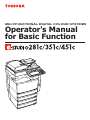 1
1
-
 2
2
-
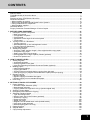 3
3
-
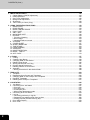 4
4
-
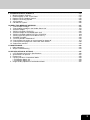 5
5
-
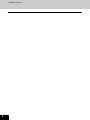 6
6
-
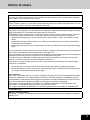 7
7
-
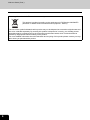 8
8
-
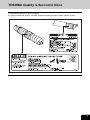 9
9
-
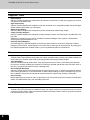 10
10
-
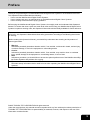 11
11
-
 12
12
-
 13
13
-
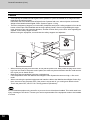 14
14
-
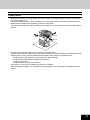 15
15
-
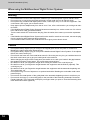 16
16
-
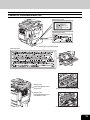 17
17
-
 18
18
-
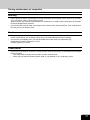 19
19
-
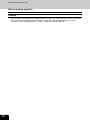 20
20
-
 21
21
-
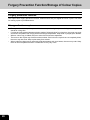 22
22
-
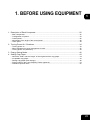 23
23
-
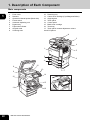 24
24
-
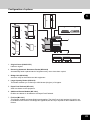 25
25
-
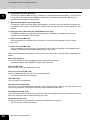 26
26
-
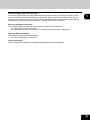 27
27
-
 28
28
-
 29
29
-
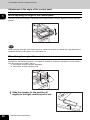 30
30
-
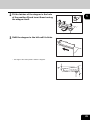 31
31
-
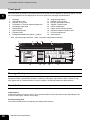 32
32
-
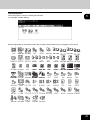 33
33
-
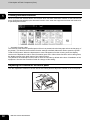 34
34
-
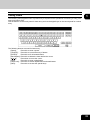 35
35
-
 36
36
-
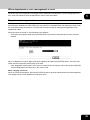 37
37
-
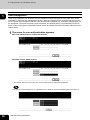 38
38
-
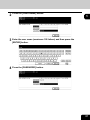 39
39
-
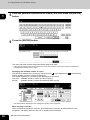 40
40
-
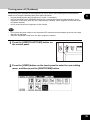 41
41
-
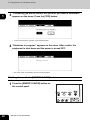 42
42
-
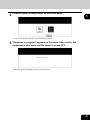 43
43
-
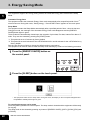 44
44
-
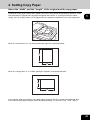 45
45
-
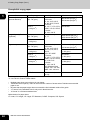 46
46
-
 47
47
-
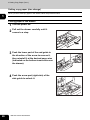 48
48
-
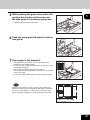 49
49
-
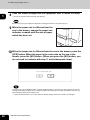 50
50
-
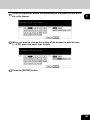 51
51
-
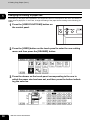 52
52
-
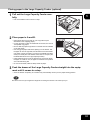 53
53
-
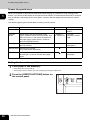 54
54
-
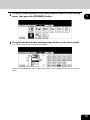 55
55
-
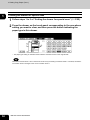 56
56
-
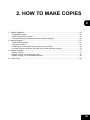 57
57
-
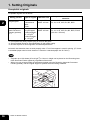 58
58
-
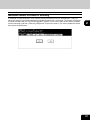 59
59
-
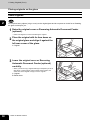 60
60
-
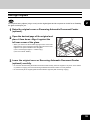 61
61
-
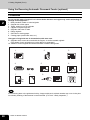 62
62
-
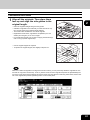 63
63
-
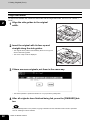 64
64
-
 65
65
-
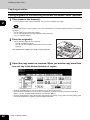 66
66
-
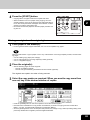 67
67
-
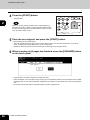 68
68
-
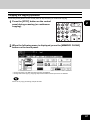 69
69
-
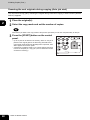 70
70
-
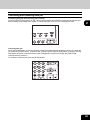 71
71
-
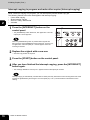 72
72
-
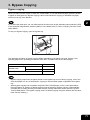 73
73
-
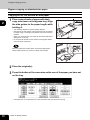 74
74
-
 75
75
-
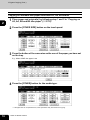 76
76
-
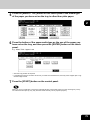 77
77
-
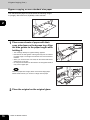 78
78
-
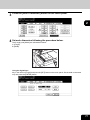 79
79
-
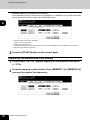 80
80
-
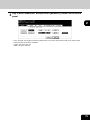 81
81
-
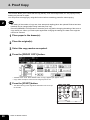 82
82
-
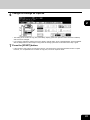 83
83
-
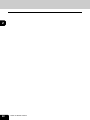 84
84
-
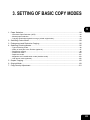 85
85
-
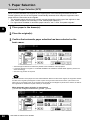 86
86
-
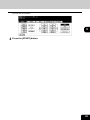 87
87
-
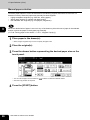 88
88
-
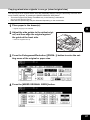 89
89
-
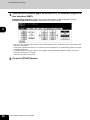 90
90
-
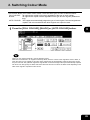 91
91
-
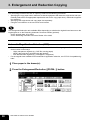 92
92
-
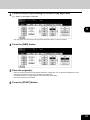 93
93
-
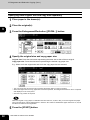 94
94
-
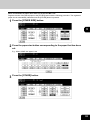 95
95
-
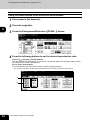 96
96
-
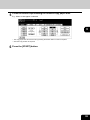 97
97
-
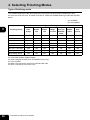 98
98
-
 99
99
-
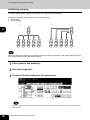 100
100
-
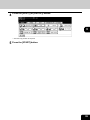 101
101
-
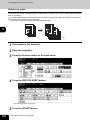 102
102
-
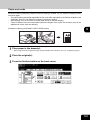 103
103
-
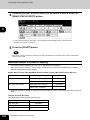 104
104
-
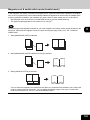 105
105
-
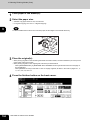 106
106
-
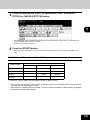 107
107
-
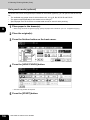 108
108
-
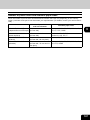 109
109
-
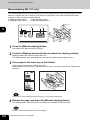 110
110
-
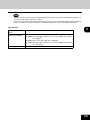 111
111
-
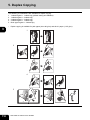 112
112
-
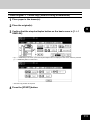 113
113
-
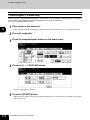 114
114
-
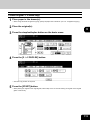 115
115
-
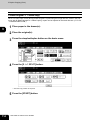 116
116
-
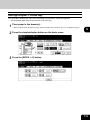 117
117
-
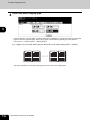 118
118
-
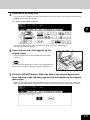 119
119
-
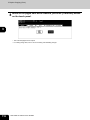 120
120
-
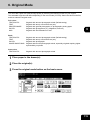 121
121
-
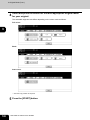 122
122
-
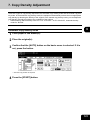 123
123
-
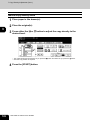 124
124
-
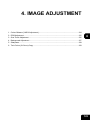 125
125
-
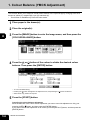 126
126
-
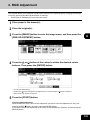 127
127
-
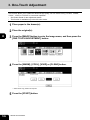 128
128
-
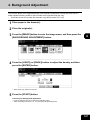 129
129
-
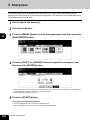 130
130
-
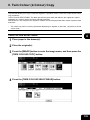 131
131
-
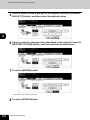 132
132
-
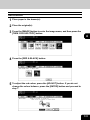 133
133
-
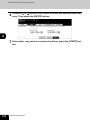 134
134
-
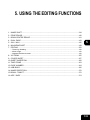 135
135
-
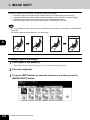 136
136
-
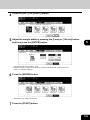 137
137
-
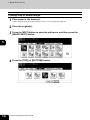 138
138
-
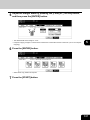 139
139
-
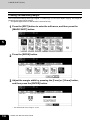 140
140
-
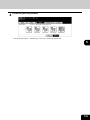 141
141
-
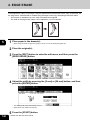 142
142
-
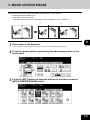 143
143
-
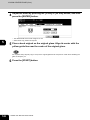 144
144
-
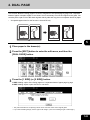 145
145
-
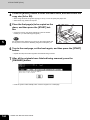 146
146
-
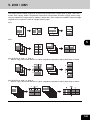 147
147
-
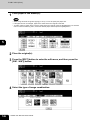 148
148
-
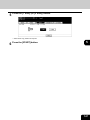 149
149
-
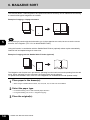 150
150
-
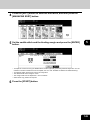 151
151
-
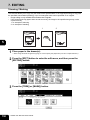 152
152
-
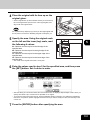 153
153
-
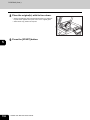 154
154
-
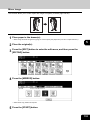 155
155
-
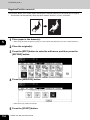 156
156
-
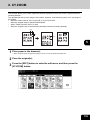 157
157
-
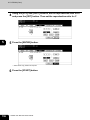 158
158
-
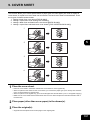 159
159
-
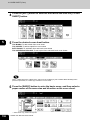 160
160
-
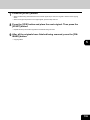 161
161
-
 162
162
-
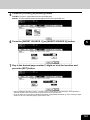 163
163
-
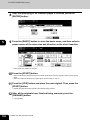 164
164
-
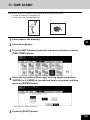 165
165
-
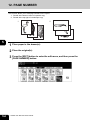 166
166
-
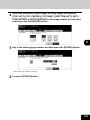 167
167
-
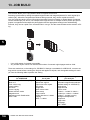 168
168
-
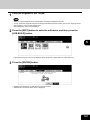 169
169
-
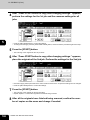 170
170
-
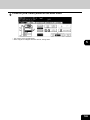 171
171
-
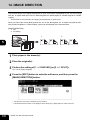 172
172
-
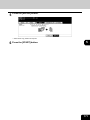 173
173
-
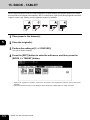 174
174
-
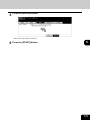 175
175
-
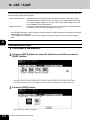 176
176
-
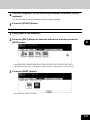 177
177
-
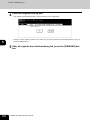 178
178
-
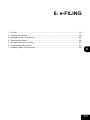 179
179
-
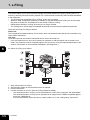 180
180
-
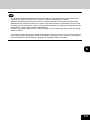 181
181
-
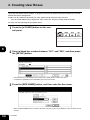 182
182
-
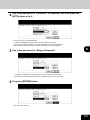 183
183
-
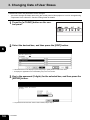 184
184
-
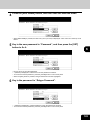 185
185
-
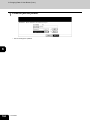 186
186
-
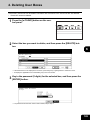 187
187
-
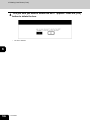 188
188
-
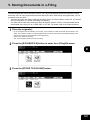 189
189
-
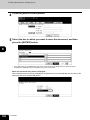 190
190
-
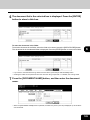 191
191
-
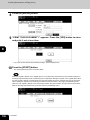 192
192
-
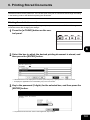 193
193
-
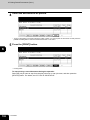 194
194
-
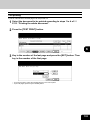 195
195
-
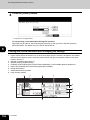 196
196
-
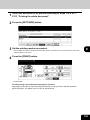 197
197
-
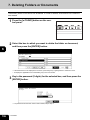 198
198
-
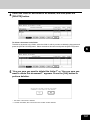 199
199
-
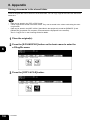 200
200
-
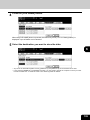 201
201
-
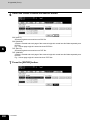 202
202
-
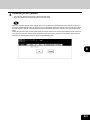 203
203
-
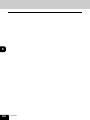 204
204
-
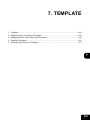 205
205
-
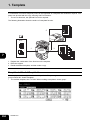 206
206
-
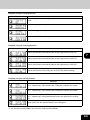 207
207
-
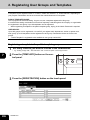 208
208
-
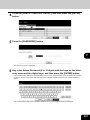 209
209
-
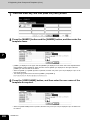 210
210
-
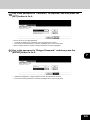 211
211
-
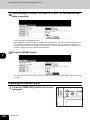 212
212
-
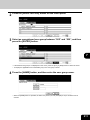 213
213
-
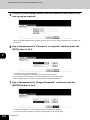 214
214
-
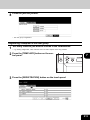 215
215
-
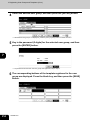 216
216
-
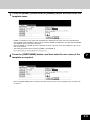 217
217
-
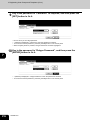 218
218
-
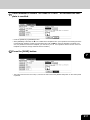 219
219
-
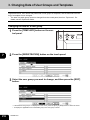 220
220
-
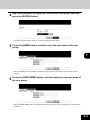 221
221
-
 222
222
-
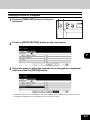 223
223
-
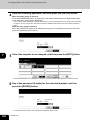 224
224
-
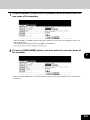 225
225
-
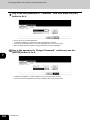 226
226
-
 227
227
-
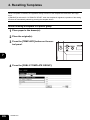 228
228
-
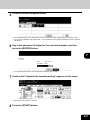 229
229
-
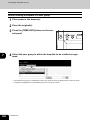 230
230
-
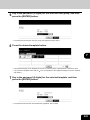 231
231
-
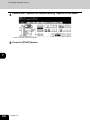 232
232
-
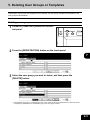 233
233
-
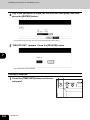 234
234
-
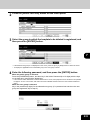 235
235
-
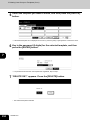 236
236
-
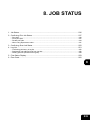 237
237
-
 238
238
-
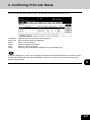 239
239
-
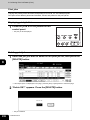 240
240
-
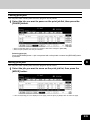 241
241
-
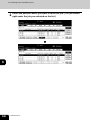 242
242
-
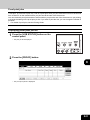 243
243
-
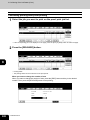 244
244
-
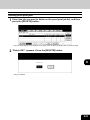 245
245
-
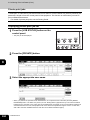 246
246
-
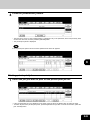 247
247
-
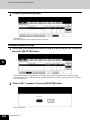 248
248
-
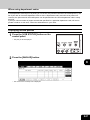 249
249
-
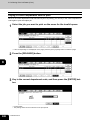 250
250
-
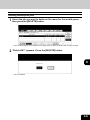 251
251
-
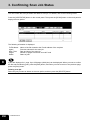 252
252
-
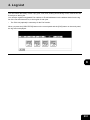 253
253
-
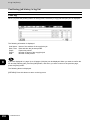 254
254
-
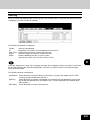 255
255
-
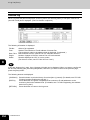 256
256
-
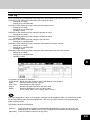 257
257
-
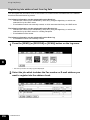 258
258
-
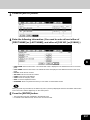 259
259
-
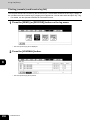 260
260
-
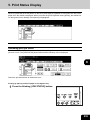 261
261
-
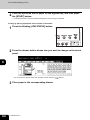 262
262
-
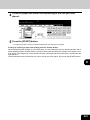 263
263
-
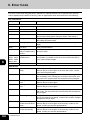 264
264
-
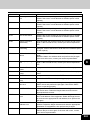 265
265
-
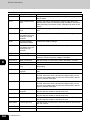 266
266
-
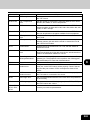 267
267
-
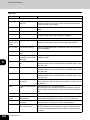 268
268
-
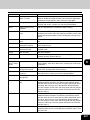 269
269
-
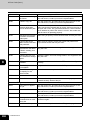 270
270
-
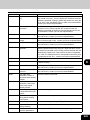 271
271
-
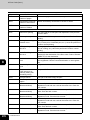 272
272
-
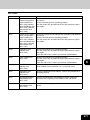 273
273
-
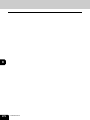 274
274
-
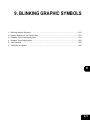 275
275
-
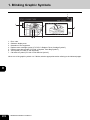 276
276
-
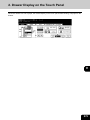 277
277
-
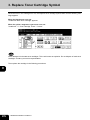 278
278
-
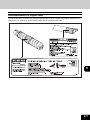 279
279
-
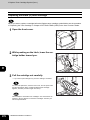 280
280
-
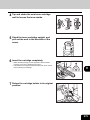 281
281
-
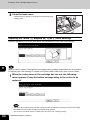 282
282
-
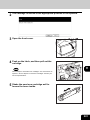 283
283
-
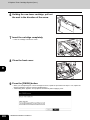 284
284
-
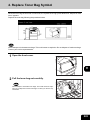 285
285
-
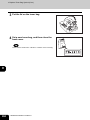 286
286
-
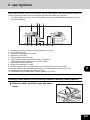 287
287
-
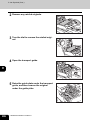 288
288
-
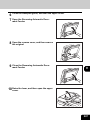 289
289
-
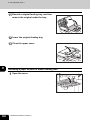 290
290
-
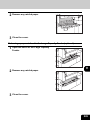 291
291
-
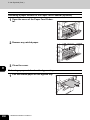 292
292
-
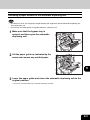 293
293
-
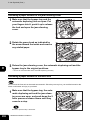 294
294
-
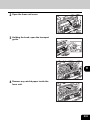 295
295
-
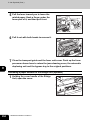 296
296
-
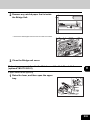 297
297
-
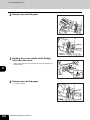 298
298
-
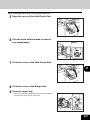 299
299
-
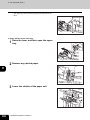 300
300
-
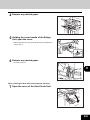 301
301
-
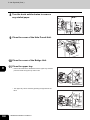 302
302
-
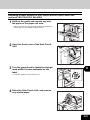 303
303
-
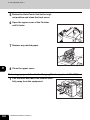 304
304
-
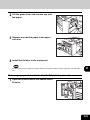 305
305
-
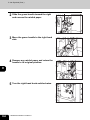 306
306
-
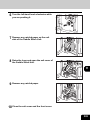 307
307
-
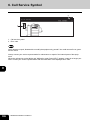 308
308
-
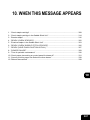 309
309
-
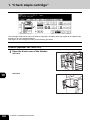 310
310
-
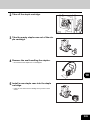 311
311
-
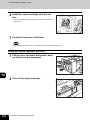 312
312
-
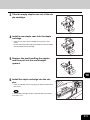 313
313
-
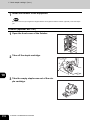 314
314
-
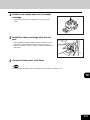 315
315
-
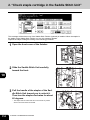 316
316
-
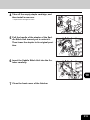 317
317
-
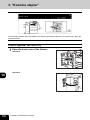 318
318
-
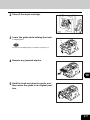 319
319
-
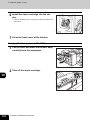 320
320
-
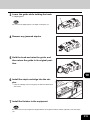 321
321
-
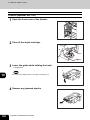 322
322
-
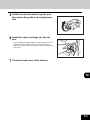 323
323
-
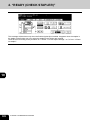 324
324
-
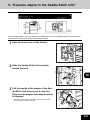 325
325
-
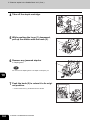 326
326
-
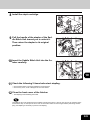 327
327
-
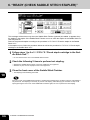 328
328
-
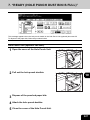 329
329
-
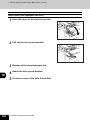 330
330
-
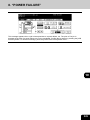 331
331
-
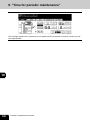 332
332
-
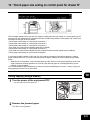 333
333
-
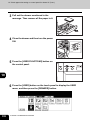 334
334
-
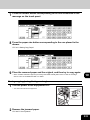 335
335
-
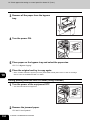 336
336
-
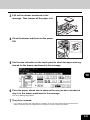 337
337
-
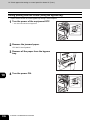 338
338
-
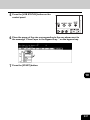 339
339
-
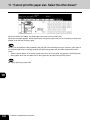 340
340
-
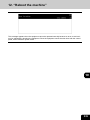 341
341
-
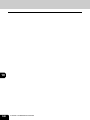 342
342
-
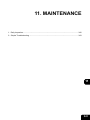 343
343
-
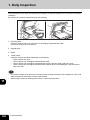 344
344
-
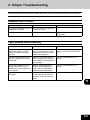 345
345
-
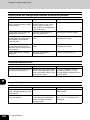 346
346
-
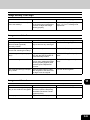 347
347
-
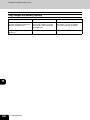 348
348
-
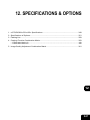 349
349
-
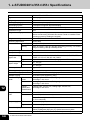 350
350
-
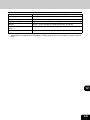 351
351
-
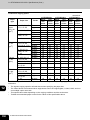 352
352
-
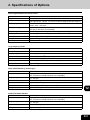 353
353
-
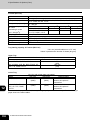 354
354
-
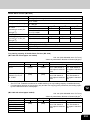 355
355
-
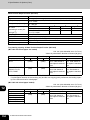 356
356
-
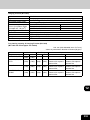 357
357
-
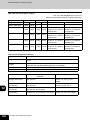 358
358
-
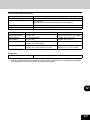 359
359
-
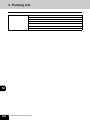 360
360
-
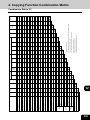 361
361
-
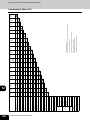 362
362
-
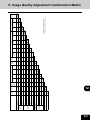 363
363
-
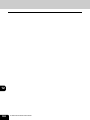 364
364
-
 365
365
-
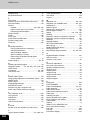 366
366
-
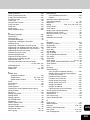 367
367
-
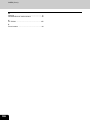 368
368
-
 369
369
-
 370
370
Toshiba E-studio 281c User manual
- Category
- Multifunctionals
- Type
- User manual
- This manual is also suitable for
Ask a question and I''ll find the answer in the document
Finding information in a document is now easier with AI
Related papers
-
Toshiba 255 User manual
-
Toshiba e-STUDIO451c User manual
-
Toshiba 225 User manual
-
Toshiba Copier 5520c User manual
-
Toshiba E-STUDIO 282 User Functions Manual
-
Toshiba E-STUDIO 282 User Functions Manual
-
Toshiba e-studio 223 Operator's Manual For Copying Functions
-
Toshiba 182 User manual
-
Toshiba e-studio 3540c Troubleshooting Manual
-
Toshiba e-studio 3540c Troubleshooting Manual