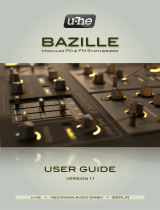9
Here we’ll try playing a polyphonic pad sound. This is a synth pad that combines an
attack sound with a softer sound.
9. Lower the FILTER [ENV DEPTH] slider
downward from the center. The sound of TONE
3 will disappear.
For additional expressive possibilities, you can move the FILTER
[ENV DEPTH] slider while you play.
Turn o the [KEY HOLD] button, and raise
the TONE 3 AMP [R] (RELEASE) slider to the
maximum position.
The time over which the sound of TONE 3 disappears will
lengthen.
You can change how the sound varies over time by adjusting the
ADSR, so you may want to adjust these settings until you get the
sound you like.
Save the Patch You’ve Created
To save your patch, press the [WRITE] button, then select the save-destination patch number, and nally press
the [WRITE] button once again.
Press the [WRITE] button
Adjust the Envelope!
For example, if you want to create a gradual attack, such as for strings, try
raising the [A] slider. If you want the sound to linger for a while after you take
your hand o the keyboard, raise the [R] slider.
The sound’s attack and decay are created in the ENV (envelope generator) section.
Raise or lower the [A] [D] [S] [R] sliders, and notice how they a ect the sound.
Time
Release the key
Volume
Play a key
A D
S
R
Symbol Name Volume change
A
Attack time Duration of the attack
D
Decay time Duration of the decay
S
Sustain level Level while sustained
R
Release time Duration of the release
A NOTE OF
ADVICE
The sound’s attack and decay are created in the ENV (envelope generator) section.