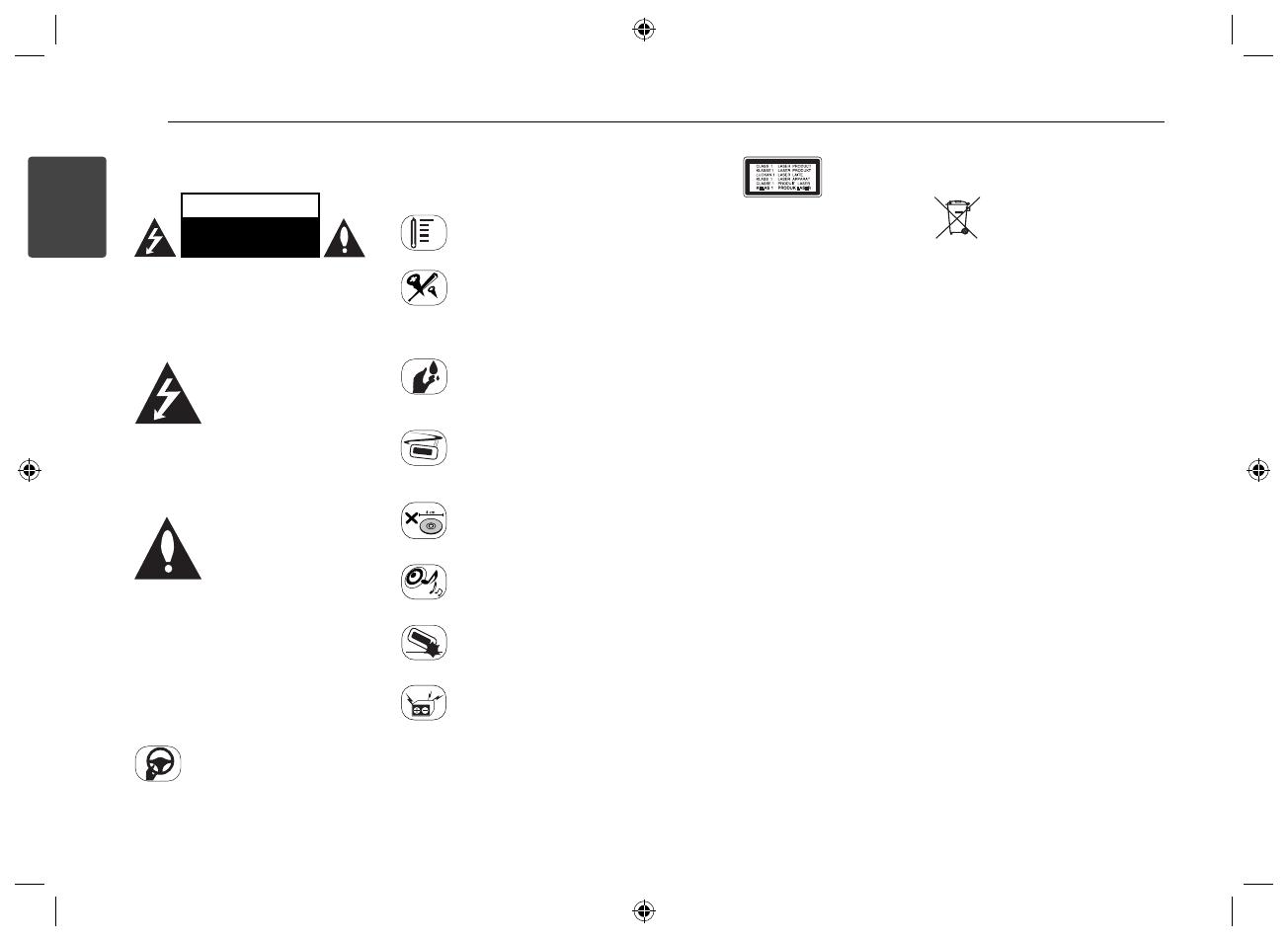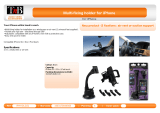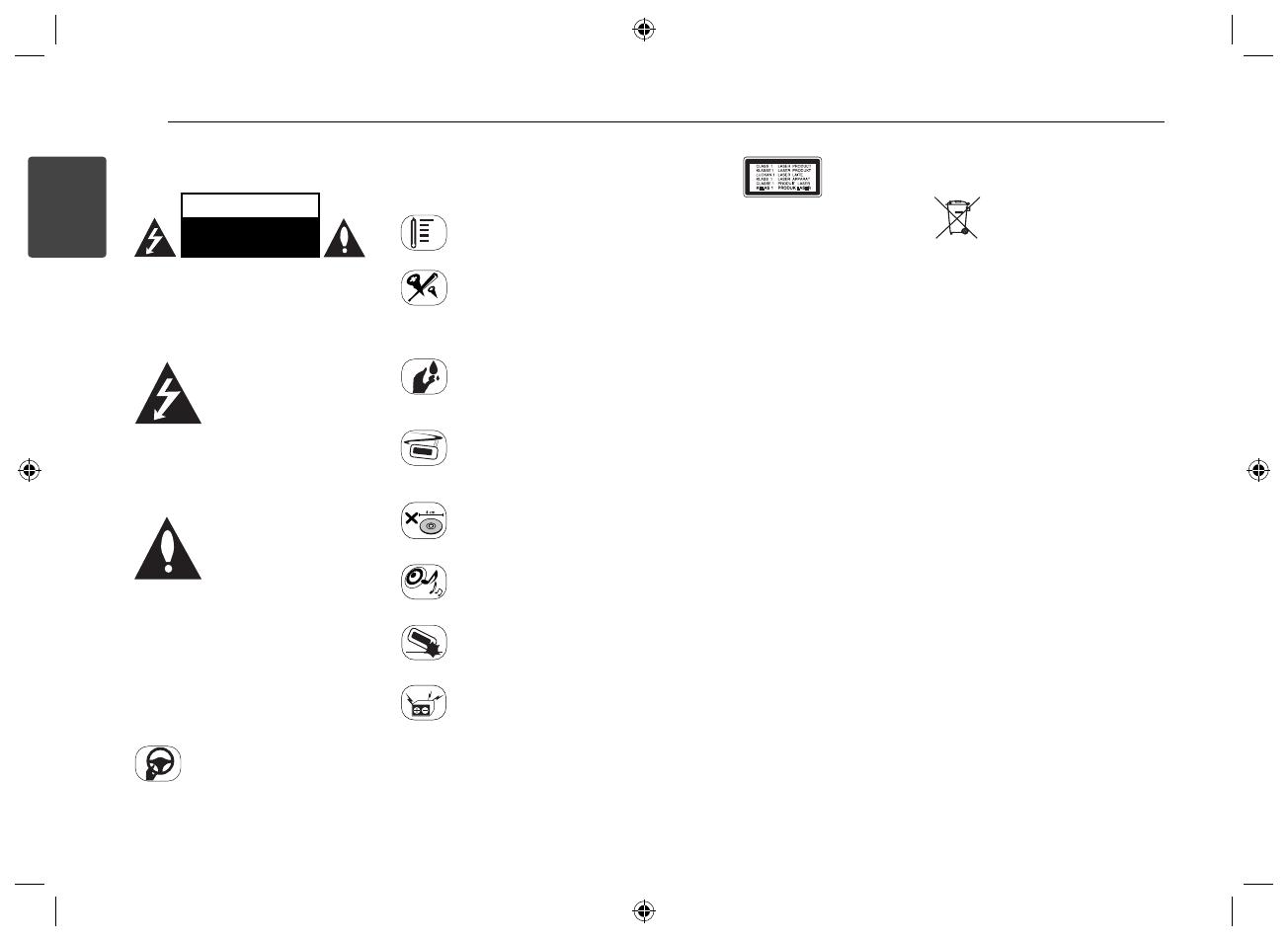
Getting Started2
Getting Started
1
Safety Information
CAUTION
RISK OF ELECTRIC SHOCK
DO NOT OPEN
CAUTION: TO REDUCE THE RISK OF
ELECTRIC SHOCK DO NOT REMOVE COVER
(OR BACK) NO USER-SERVICEABLE PARTS
INSIDE REFER SERVICING TO QUALIFIED
SERVICE PERSONNEL.
This lightning ash with
arrowhead symbol within
an equilateral triangle is
intended to alert the user to
the presence of uninsulated
dangerous voltage within the product’s
enclosure that may be of su cient
magnitude to constitute a risk of electric
shock to persons.
The exclamation point within
an equilateral triangle is
intended to alert the user to
the presence of important
operating and maintenance
(servicing) instructions in the literature
accompanying the product.
WARNING: TO PREVENT FIRE OR ELECTRIC
SHOCK HAZARD, DO NOT EXPOSE THIS
PRODUCT TO RAIN OR MOISTURE.
WARNING: Do not install this equipment
in a con ned space such as a book case or
similar unit.
Always operate the vehicle in
a safe manner. Do not become
distracted by the vehicle while
driving, and always be fully aware of all
driving condition. Do not change settings,
or any functions. Pull over in a safe and
legal manner before attempting such
operations.
Do not use for many hours
at extremely low or high
temperature. (-10 °C to 60 °C)
To reduce the risk of electric
shock, do not remove the cover
or back of this product. There
are no user-serviceable parts inside. Refer
servicing to quali ed service personnel.
To reduce the risk of re or
electric shock, do not expose this
product to dripping or splashing
water, rain, or moisture.
The temperature of unit’s outside
can be extremely high, please use
the unit after proper installation
in your vehicle.
This unit cannot play 8 cm disc
(use 12 cm disc only).
While driving, keep the sound
volume at a proper level.
Do not drop it and avoid heavy
impacts at anytime.
This unit is for vehicles with a
12-volt battery and negative
grounding. Before installing it in
a recreational vehicle, lorry or bus, check
the battery voltage. To avoid shorts in the
electrical system, be sure to disconnect
the E battery cable before beginning the
installation.
CAUTION: This product employs a Laser
System.To ensure proper use of this
product, please read this owner’s manual
carefully and retain it for future reference.
Shall the unit require maintenance,
contact an authorized service centre.
Use of controls, adjustments or the
performance of procedures other than
those speci ed herein may result in
hazardous radiation exposure.
To prevent direct exposure to laser beam,
do not try to open the enclosure.
This device is equipped with a portable
battery or accumulator.
Safe way to remove the battery or the
battery from the equipment:
Remove the old battery or battery pack,
follow the steps in reverse order than the
assembly. To prevent contamination of
the environment and bring on possible
threat to human and animal health, the
old battery or the battery put it in the
appropriate container at designated
collection points. Do not dispose of
batteries or battery together with other
waste. It is recommended that you
use local, free reimbursement systems
batteries and accumulators.
The battery shall not be exposed to
excessive heat such as sunshine, re or
the like.
Disposal of waste batteries/
accumulators
1. When this crossed-out
wheeled bin symbol is attached
to batteries/accumulators of Your
product it means they are covered by
European Directive 2006/66/EC.
2. This symbol may be combined with
chemical symbols for mercury(Hg),
cadmium(Cd) or lead(Pb) if the battery
Contains more that 0.0005% of
mercury,0.002% of cadmium or 0.004% of
lead.
3. All batteries/accumulators should be
disposed separately from the municipal
waste stream via designated collection
facilities appointed by the government or
the local authorities.
4. The correct disposal of Your old
batteries/accumulators will help to
prevent potential negative consequences
for the environment, animal and human
health.
5. For more detailed information
about disposal of Your old batteries/
accumulators, please contact Your city
o ce, waste disposal service or the shop
where You purchased the product.