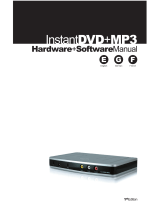Page is loading ...

F2052332
Slimline Keyboard
SL580
1. Introduction
Nous vous remercions d’avoir choisi le clavier Hama Slimeline. Ce mode d’emploi contient des informations
sur le maniement du clavier et répond à vos questions concernant certaines touches spéciales. Veuillez
conserver ces instructions dans un endroit sûr pour que vous puissiez les relire à une date ultérieure.
2. Installation du clavier
2.1) Variante PS/2
a) Eteignez votre PC
b) Connectez le port clavier PS/2 (violet) avec l’interface clavier
PS/2 de votre PC.
c) Allumez votre ordinateur et démarrez-le.
2.2) Variante USB
a) Connectez le port USB avec l’interface USB de votre PC
b) Selon la version Windows, il peut éventuellement vous êtes
demandé des pilotes ; dans ce cas, vous devez insérer votre
CD d'installation de Windows dans votre lecteur de CD-ROM.
Remarque
Contrairement à l’installation via l’interface PS/2, il n’est pas nécessaire – quant à l’USB – d’éteindre le PC.
2.3 Connexions pour microphone et casque
Si vous voulez utiliser la connexion pour micro-casque directement au clavier, vous devez connecter la fiche
du clavier pour le microphone (rose) et celle pour le casque (vert) avec les connexions appropriées au PC.
La connexion pour le micro-casque se trouvant au clavier est maintenant prête à l’emploi. Nous attirons
votre attention sur le fait que seulement les micro-casques ayant une fiche jack 3,5 mm se prêtent à la con-
nexion au clavier.
3. Touches spéciales
Plus bas
Réduit le volume de reproduction de l’ordinateur.
Chaque fois que vous pressez ce bouton, le volume
est réduit d’un échelon.
Plus fort
Augmente le volume de reproduction de l’ordinateur.
Chaque fois que vous pressez ce bouton, le volume
est augmenté d’un échelon.
Stop
Stoppe la reproduction de média.
Reproduire/Pause
Commute entre pause et reproduction des
DVD/VCD/MP3 ou audiomédias. En « mode Pause »,
la reproduction se poursuit si vous appuyez de
nouveau sur ce bouton.
Muet
Met la reproduction sonore de l’ordinateur en
position muette. La reproduction sonore est réactivée
si vous appuyez de nouveau sur ce bouton.
¬ Clavier PC
F2052332-03.07
Hama GmbH & Co KG
Postfach 80
86651 Monheim/Germany
Tel. +49 (0)9091 /502-0
Fax +49 (0)9091/502-2 74
www.hama.com
F2052332bda 22.03.2007 9:41 Uhr Seite 2

1. EINLEITUNG
Vielen Dank, dass Sie sich für das Hama Slimline Keyboard entschieden haben.
Diese Bedienungsanleitung enthält Informationen zur Bedienung Ihrer Tastatur und hält außerdem
Antworten auf Fragen zu bestimmten Sondertasten bereit. Bitte bewahren Sie diese Anleitung zum späteren
Nachschlagen an einem sicheren Platz auf.
2. INSTALLATION DER TASTATUR
2.1) PS/2-Variante
a) Schalten Sie Ihren PC aus
b) Verbinden Sie den Tastatur- PS/2-Anschluss (Violett) mit der
PS/2-Tastaturschnittstelle am PC.
c) Schalten Sie Ihren Computer ein und fahren Sie ihn hoch.
2.2) USB-Variante
a) Verbinden Sie den USB-Anschluss mit der USB-Schnittstelle am PC
b) Je nach Windows®-Version werden Sie evtl. nach Treibern gefragt,
legen Sie in diesem Fall Ihre Windows®-Installations-CD in Ihr
CD-ROM Laufwerk.
Hinweis
Im Gegensatz zur Installation über die PS/2-Schnittstelle ist es bei USB nicht notwendig, den PC
auszuschalten.
2.3 Anschlüsse für Mikrofon und Kopfhörer
Um den Headset-Anschluss direkt an der Tastatur nutzen zu können, verbinden Sie den Mikrofon- (rosa) und
Kopfhörerstecker (grün) der Tastatur mit den entsprechenden Anschlüssen am PC. Nun ist der Headset-
Anschluss an der Tastatur betriebsbereit. Bitte beachten Sie, dass nur Headsets mit 3,5mm Klinkenstecker
zum Anschluss an die Tastatur geeignet sind.
3. SONDERTASTEN
LEISER
Verringert die Wiedergabelautstärke des Computers.
Pro Tastendruck wird die Lautstärke um eine Stufe
verringert.
LAUTER
Erhöht die Wiedergabelautstärke des Computers.
Pro Tastendruck wird die Lautstärke um eine Stufe
erhöht.
STOP
Hält die Medienwiedergabe an.
ABSPIELEN / PAUSE
Schaltet zwischen Wiedergabe und Pause von
DVD/VCD/MP3- oder Audiomedien um. Im
Pausenmodus wird die Wiedergabe durch erneutes
Betätigen der Taste fortgesetzt.
STUMM
Schaltet den Soundausgabe des Computer stumm.
Durch erneutes Drücken wird die Soundwiedergabe
wieder eingeschaltet.
l PC Tastatur
1. Introduction:
Thanks for purchasing the Hama Slimline keyboard. These operating instructions contain information on the
operation of your keyboard and answer questions concerning certain special keys. Please keep these
instructions in a safe place so that you can reread them if necessary.
2. Installation of the keyboard
2.1) Option PS/2
a) Switch off your PC
b) Connect the keyboard PS/2 connector (violet) with the PS/2
keyboard interface of the PC.
c) Switch on your PC and boot it up.
2.2) Option USB
a) Connect the USB connector with the USB interface of the PC
b) Depending on the Windows® version, you are eventually asked
for drivers; if this is the case, insert your Windows® installation
CD in your CD-ROM drive.
Note
In contrast to the installation via the PS/2 interface, it is not necessary – as far as USB is concerned – to
switch the PC off.
2.3 Connections for microphone and headphones
If you want to use the headset connection directly on the keyboard, you have to connect the microphone
(pink) and headphone plug (green) of the keyboard with the appropriate connections on the PC. The headset
connection on the keyboard is now operational. Please note that only headsets with 3.5 mm jack plug are
suitable for the connection to the keyboard.
3. Special keys
Volume -
Decreases the output volume of the computer. At
every push of the button, the volume is decreased
by one level.
Volume +
Increases the output volume of the computer. At
every push of the button, the volume is increased
by one level.
Stop
Stops the media being played
Playback/Pause
Switches between pause and play of
DVD/VCD/MP3 or audio media. In pause mode, the
media continues if you press the button once
again.
Mute
Mutes the sound output of the computer. The sound
output is reactivated if you press the button once again.
L PC Keyboard
F2052332bda 22.03.2007 9:41 Uhr Seite 2
/