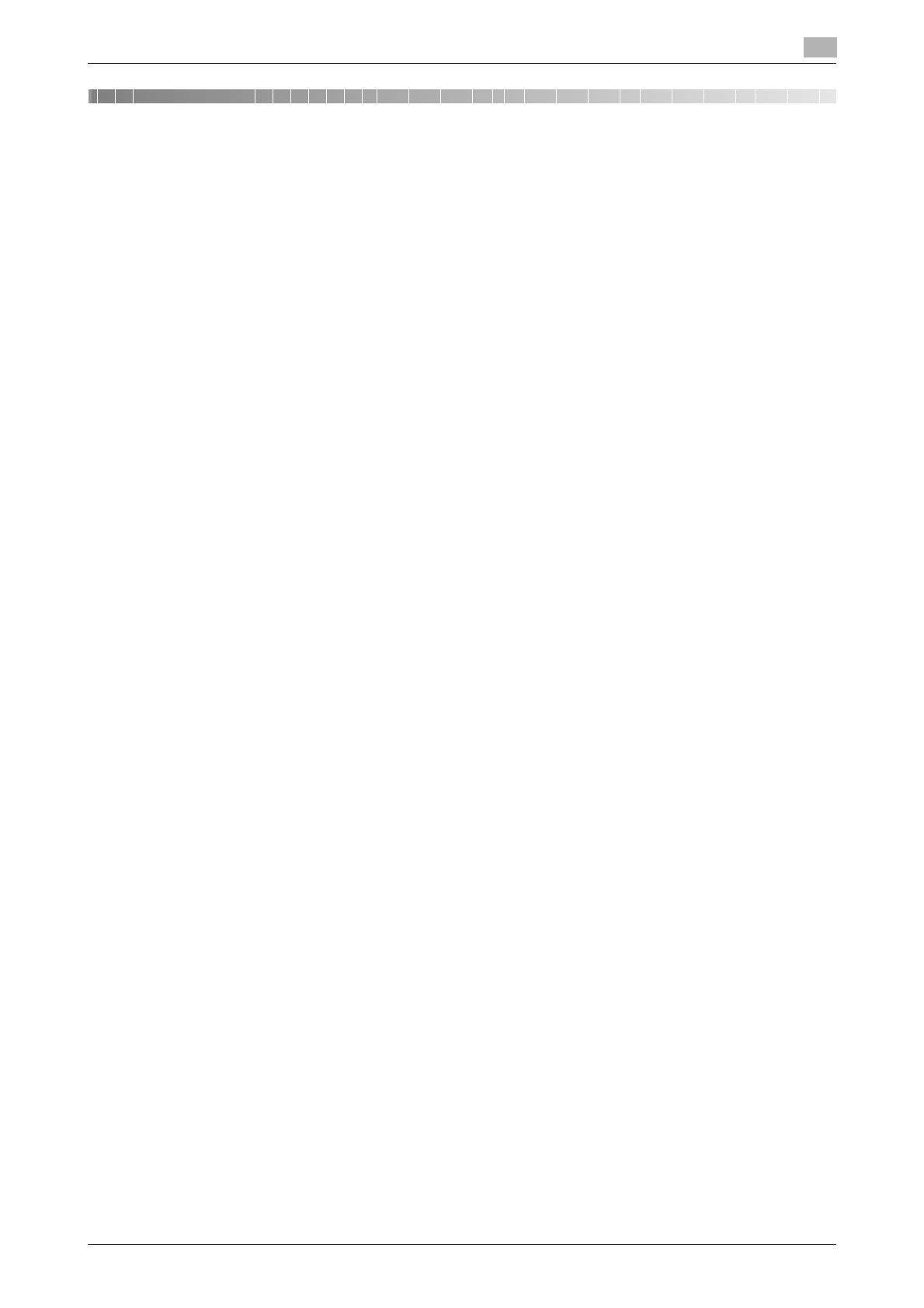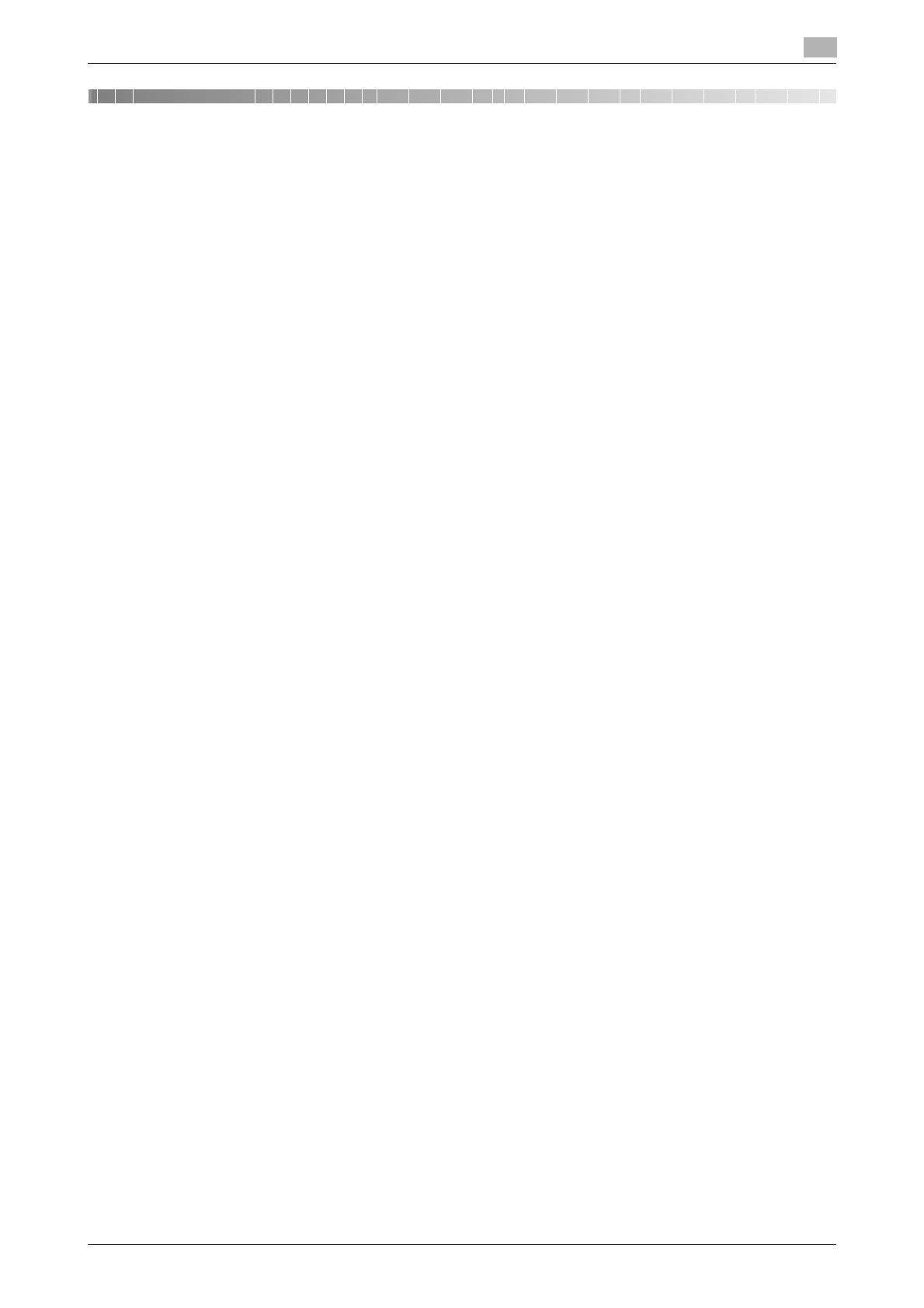
d-Color MF552/452/362/282/222 Contents-1
Table of contents
1 Adding Paper
1.1 Paper addition message................................................................................................................. 1-3
1.2 Adding paper ................................................................................................................................... 1-4
Confirm the available paper types ..................................................................................................... 1-4
Adding paper into Tray1 or Tray4 ...................................................................................................... 1-4
Adding paper into the LCT (Built-in) .................................................................................................. 1-4
Adding paper into the Bypass Tray ................................................................................................... 1-4
Adding paper into the Large Capacity Unit (d-Color MF552/452)..................................................... 1-4
2 Checking consumables status
Consumables replacement message................................................................................................. 2-3
Checking the consumption level........................................................................................................ 2-5
3 Replacing Consumables
3.1 Replacing a Toner Cartridge.......................................................................................................... 3-3
3.1.1 d-Color MF552/452............................................................................................................................ 3-3
3.1.2 d-Color MF362/282/222 .................................................................................................................... 3-4
3.2 Replacing a Waste Toner Box........................................................................................................ 3-5
3.2.1 d-Color MF552/452............................................................................................................................ 3-5
3.2.2 d-Color MF362/282/222 .................................................................................................................... 3-6
3.3 Replacing a Drum Unit ................................................................................................................... 3-8
3.3.1 d-Color MF552/452............................................................................................................................ 3-8
3.3.2 d-Color MF362/282/222 .................................................................................................................... 3-9
3.4 Replacing a Staple Cartridge....................................................................................................... 3-11
3.4.1 Finisher FS-535 (Only for d-Color MF552)....................................................................................... 3-11
3.4.2 Saddle Stitcher SD-512 (Only for d-Color MF552) .......................................................................... 3-12
3.4.3 Finisher FS-534................................................................................................................................ 3-13
3.4.4 Saddle Stitcher SD-511 ................................................................................................................... 3-14
3.4.5 Finisher FS-533................................................................................................................................ 3-15
3.5 Punch Scrap Processing .............................................................................................................. 3-16
3.5.1 Finisher FS-535 (Only for d-Color MF552)....................................................................................... 3-16
3.5.2 Z Folding Unit ZU-606 (Only for d-Color MF552) ............................................................................ 3-17
3.5.3 Finisher FS-534................................................................................................................................ 3-18
3.5.4 Finisher FS-533................................................................................................................................ 3-19
4 Checking Counters
4.1 Checking counters.......................................................................................................................... 4-3
4.2 Details of counter............................................................................................................................ 4-5
Meter Count....................................................................................................................................... 4-5
Copy counter ..................................................................................................................................... 4-6
Print counter ...................................................................................................................................... 4-7
Scan/Fax counter............................................................................................................................... 4-8
Other counters ................................................................................................................................... 4-9
4.3 Checking the total number of printed pages in this machine................................................... 4-10
5 Cleaning this Machine
Cleaning the Slit Scan Glass.............................................................................................................. 5-3
Cleaning the Slit Scan Glass (Back)................................................................................................... 5-4
Cleaning the Original Glass, Control Panel, Roller, and Output Belt................................................. 5-5