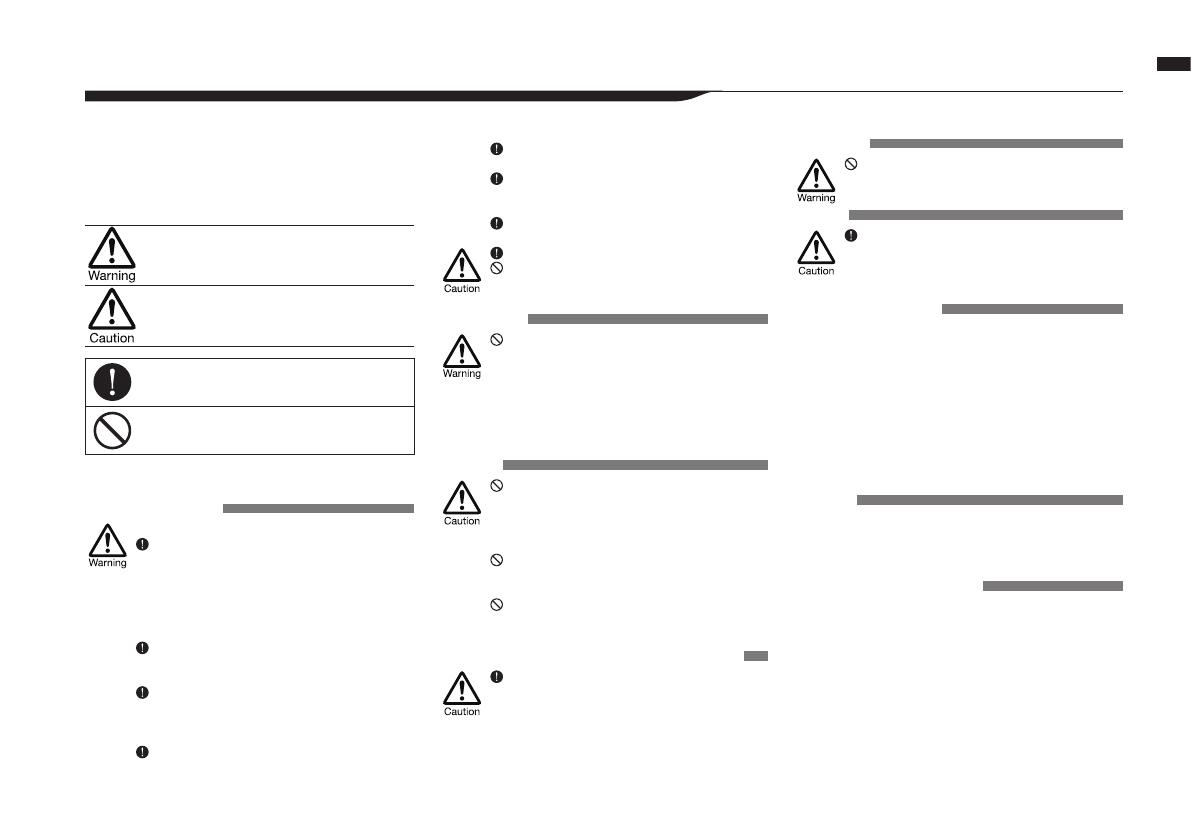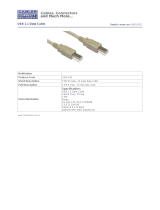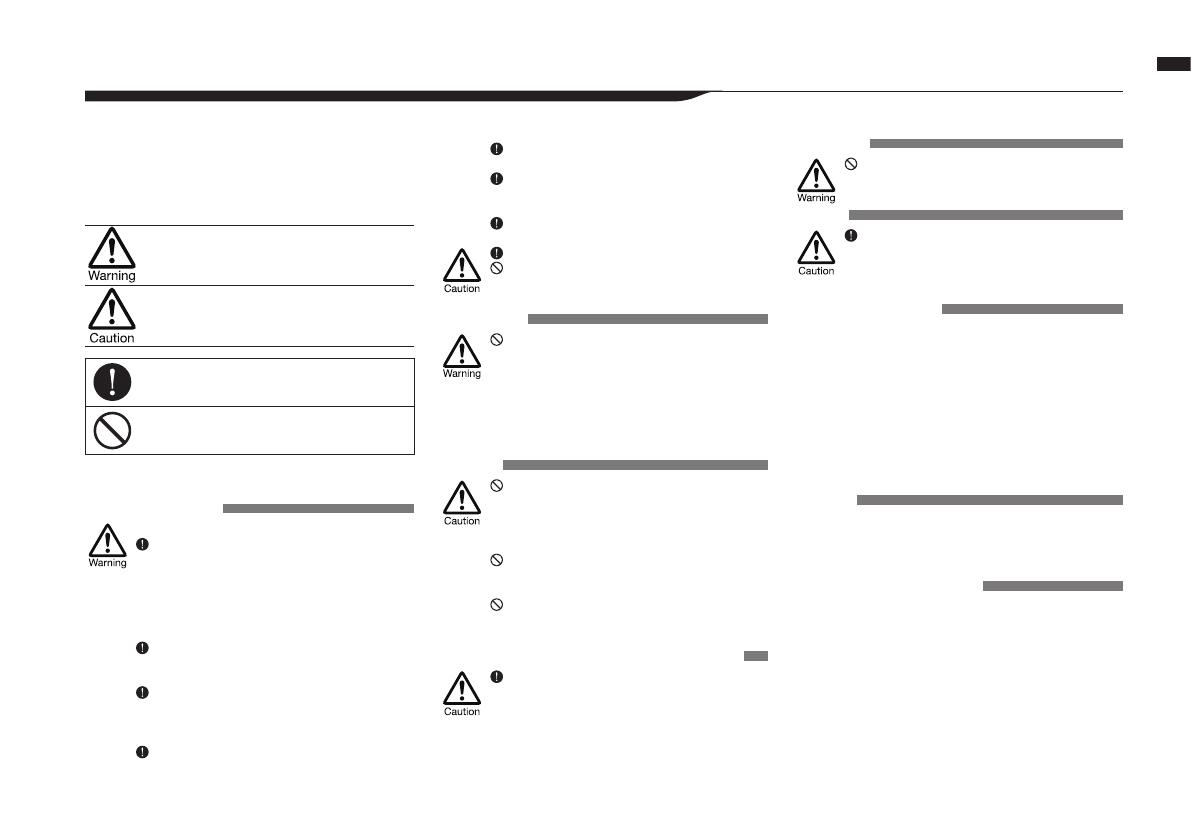
006
Introduction / Safety precautions for users
Safety precautions for users
SAFETY PRECAUTIONS
In this manual, warning and caution symbols are used to
highlight dangers of accidents and troubles. Users should
read them to prevent accidents. The meanings of these sym
-
bols are as follows:
If the users ignore this symbol and handle the de-
vice the wrong way, serious injury or death could
result.
If the users ignore this symbol and handle the de-
vice the wrong way, bodily injury and damage to
the equipment could result.
An action that is mandatory
An action that is prohibited
Please read through the following safety tips and precautions
to ensure hazard-free use of the H4n Pro.
Power requirements
AC adapter operation
Make sure to use only a DC5 center plus 1A
(ZOOM AD 14) AC adapter. The use of other
than the specied type could damage the unit
and pose a safety hazard.
Connect the AC adapter only to an AC outlet
that supplies the rated voltage required by the
adapter.
When disconnecting the AC adapter from the
AC outlet, make sure to grasp the adapter itself.
Never pull on the cable.
During lightning or when not using for an ex-
tended period, disconnect the AC adapter from
the AC outlet.
Battery operation
Use 2 commercially-available 1.5V AA batteries
(alkaline dry cell batteries or nickel metal hydride
batteries).
When not using for an extended period, remove
the batteries from the unit.
If battery leakage has occurred, wipe the battery
compartment and battery terminals carefully to
remove all remnant of battery uid.
When using the unit, the battery compartment
cover should be closed.
Install batteries with the correct +/− orientations.
Do not use new and old batteries together. Do
not use batteries of dierent brands or types
together.
Environment
To prevent unexpected troubles and malfunc-
tions, avoid using the H4n Pro in environments
where it will be exposed to:
• Extreme temperatures
• Heat sources such as radiators or stoves
• High humidity or moisture
• Excessive dust or sand
• Excessive vibration or shock
Handling
The H4n Pro is a precision instrument. Do not
exert undue pressure on the keys and other
controls. Take care not to drop or bump it, and
do not subject it to shock or excessive pressure,
which can cause serious trouble.
Take care that no foreign objects (coins, pins,
etc.) or liquids (water, alcoholic drinks or juice)
enter the unit.
Do not place the H4n Pro speaker close to other
precision instruments (watches and computers),
electronic medical instruments or magnetic cards.
Connecting cables and input and output jacks
You should always turn o the power to the H4n Pro
and all other equipment before connecting or discon
-
necting any cables. Make sure to disconnect all con-
nection cables and the power cord before moving
the H4n Pro.
Alterations
Never open the case of the H4n Pro or attempt
to modify the product in any way since this
could result in damage to the unit.
Volume
Do not use the H4n Pro at a loud volume for
a long time since this could cause hearing im
-
pairment.
USAGE PRECAUTIONS
Electrical interference
For safety considerations, the H4n Pro has been designed
to provide maximum protection against the emission of elec
-
tromagnetic radiation from inside the device, and protection
from external interference. However, equipment that is very
susceptible to interference or that emits powerful electro
-
magnetic waves should not be placed near the H4n Pro, as
the possibility of interference cannot be ruled out entirely.
With any type of digital control device, the H4n Pro included,
electromagnetic interference could cause malfunction and
could corrupt or destroy data. Care should be taken to mini
-
mize the risk of damage.
Cleaning
Use a soft, dry cloth to clean the H4n Pro. If necessary,
slightly moisten the cloth. Do not use abrasive cleanser, wax,
or solvents (such as paint thinner or cleaning alcohol), since
these may dull the nish or damage the surface.
Breakdown and malfunction
If the unit becomes broken or malfunctions, immediately dis-
connect the AC adapter, turn the power o and disconnect
other cables. Contact the store where you bought the unit or
ZOOM service with the following information: product mod
-
el, serial number and specic symptoms of breakdown or
malfunction, along with your name, address and telephone
number.
Please keep this manual in a convenient
place for future reference.