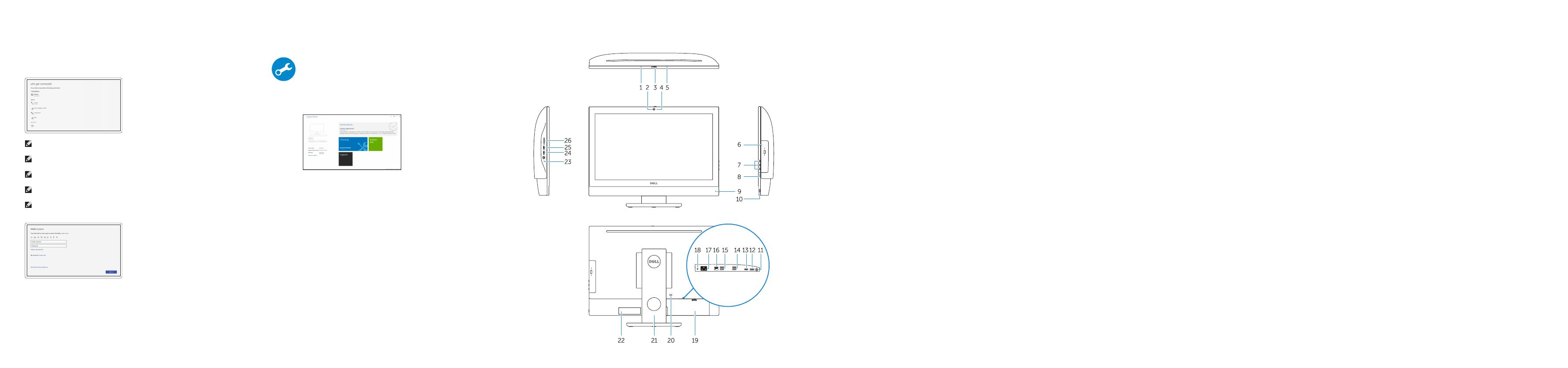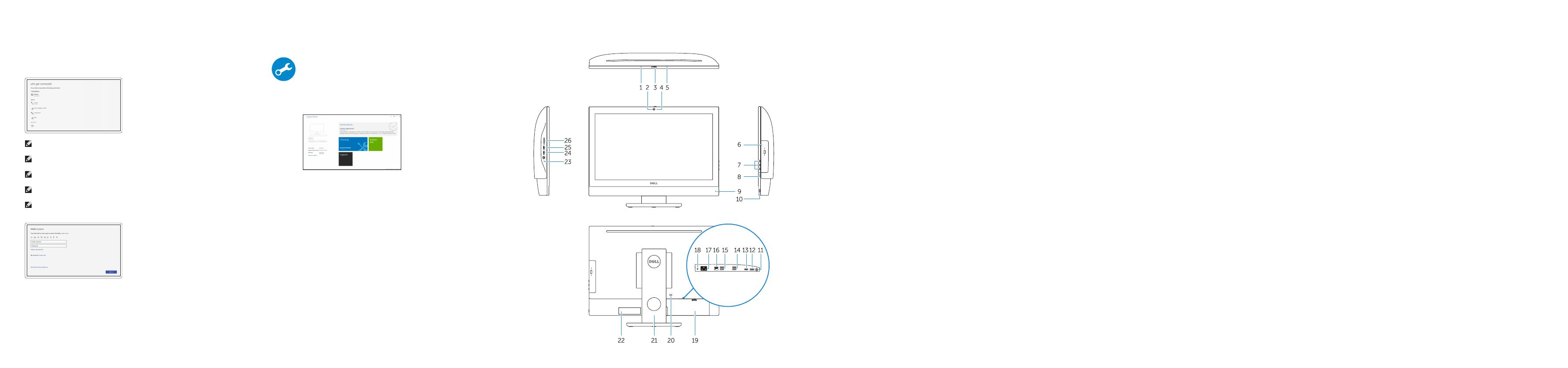
Features
Caractéristiques | Funzioni | Funcionalidades | Funciones
1. Microphone
2. Camera (optional)
3. Camera privacy latch (optional)
4. Camera status light (optional)
5. Microphone
6. Optical drive (optional)
7. On Screen Display (OSD) buttons
8. Hard drive status light
9. Power status light
10. Power button/Power light
11. Audio port
12. DisplayPort
13. HDMI out port
14. USB 3.0 ports
15. USB 2.0 ports
16. Network port
17. Power connector port
18. Power diagnostic light
19. Cable cover
20. Security cable slot
21. Stand
22. Service tag label
23. Headset connector
24. USB 3.0 port
25. USB 3.0 port with PowerShare
26. Media card reader
1. Microphone
2. Webcam (en option)
3. Loquet du cache de la webcam
(en option)
4. Voyant d'état de la webcam (en option)
5. Microphone
6. Lecteur optique (en option)
7. Boutons de menu à l'écran (OSD)
8. Voyant d'état du disque dur
9. Voyant d'état de l'alimentation
10. Bouton d'alimentation/voyant
d'alimentation
11. Port audio
12. DisplayPort
13. Port de sortie HDMI
14. Ports USB3.0
15. Ports USB2.0
16. Port réseau
17. Port du connecteur d'alimentation
18. Voyant de diagnostic d'alimentation
19. Cache-câbles
20. Passage du câble de sécurité
21. Socle
22. Étiquette du numéro de service
23. Port pour casque
24. Port USB3.0
25. Port USB3.0 avec PowerShare
26. Lecteur de carte mémoire
1. Microfono
2. Videocamera (opzionale)
3. Dispositivo di chiusura privacy della
fotocamera (opzionale)
4. Indicatore di stato della fotocamera
(opzionale)
5. Microfono
6. Unità ottica (opzionale)
7. Pulsanti OSD (On Screen Display)
8. Indicatore di stato del disco rigido
9. Indicatore di stato dell'alimentazione
10. Accensione/Indicatore di alimentazione
11. Porta audio
12. DisplayPort
13. Porta di uscita HDMI
14. Porte USB 3.0
15. Porte USB 2.0
16. Porta di rete
17. Porta connettore di alimentazione
18. Indicatore di diagnostica
dell'alimentazione
19. Coperchio del cavo
20. Slot per cavo di sicurezza
21. Piedistallo
22. Etichetta Numero di servizio
23. Connettore auricolare
24. Porta USB 3.0
25. Porta USB 3.0 con PowerShare
26. Lettore di scheda multimediale
1. Microfone
2. Câmara (opcional)
3. Trinco de privacidade da câmara
(opcional)
4. Luz de estado da câmara (opcional)
5. Microfone
6. Unidade ótica (opcional)
7. Botões On Screen Display (OSD)
8. Luz de estado do disco rígido
9. Luz de estado da alimentação
10. Botão/luz de alimentação
11. Porta de áudio
12. DisplayPort
13. Porta HDMI-out
14. Portas USB 3.0
15. Portas USB 2.0
16. Porta de rede
17. Porta do conetor de alimentação
18. Luz de diagnóstico da alimentação
19. Cobertura do cabo
20. Ranhura do cabo de segurança
21. Suporte
22. Rótulo da etiqueta de serviço
23. Conetor para auscultadores
24. Porta USB 3.0
25. Porta USB 3.0 com PowerShare
26. Leitor de cartões multimédia
1. Micrófono
2. Cámara (opcional)
3. Cierre de privacidad de la cámara
(opcional)
4. Indicador luminoso de estado de la
cámara (opcional)
5. Micrófono
6. Unidad óptica (opcional)
7. Botones de visualización de la
pantalla (OSD)
8. Indicador luminoso de estado de la
unidad de disco duro
9. Indicador luminoso de estado de
la alimentación
10. Botón de alimentación/indicador
luminoso de alimentación
11. Puerto de audio
12. DisplayPort
13. Puerto HDMI de salida
14. Puertos USB 3.0
15. Puertos USB 2.0
16. Puerto de red
17. Puerto del conector de alimentación
18. Indicador luminoso de diagnóstico
de alimentación
19. Cubierta del cable
20. Ranura para cable de seguridad
21. Base
22. Etiqueta de servicio
23. Conector para auricular
24. Puerto USB 3.0
25. Puerto USB 3.0 con PowerShare
26. Lector de tarjetas multimedia
7 Finish Windows 10 setup
Terminer l'installation de Windows 10
Terminare l'installazione di Windows 10
Conclua a configuração do Windows 10
Finalice la configuración de Windows 10
Connect to your network
Se connecter au réseau
Connettere alla rete
Estabeleça ligação à rede
Conéctese a una red
NOTE: If you are connecting to a secured wireless network, enter the password for the wireless
network access when prompted.
REMARQUE : si vous vous connectez à un réseau sans fil sécurisé, saisissez le mot de passe
d'accès au réseau sans fil lorsque vous y êtes invité.
N.B.: per collegarsi a una rete senza fili protetta, inserire la password di accesso alla rete senza
fili quando richiesto.
NOTA: Se estiver a ligar-se a uma rede sem fios protegida, introduza a palavra passe de acesso
à rede sem fios quando solicitado.
NOTA: Si se conecta a una red inalámbrica segura, introduzca la contraseña de acceso a la red
inalámbrica cuando se le solicite.
Sign in to your Microsoft account
orcreate alocal account
Connectez-vous à votre compte Microsoft
ou créez un compte local
Effettuare l'accesso al proprio account
Microsoft oppure creare un account locale
Inicie sessão na sua conta Microsoft ou
crie uma conta local
Inicie sesión en su cuenta de Microsoft
o cree una cuenta local
Locate Dell apps
Localiser les applications Dell | Individuare le app Dell
Localize as aplicações Dell | Localice las aplicaciones Dell
SupportAssist Check and update your computer
Rechercher des mises à jour et les installer sur
votre ordinateur
Verificare e aggiornare il computer
Verifique e atualize o seu computador
Busque actualizaciones para su equipo