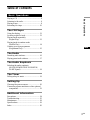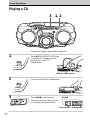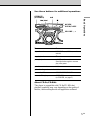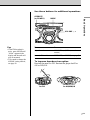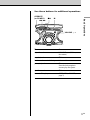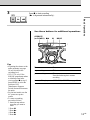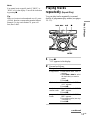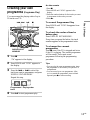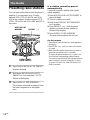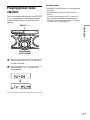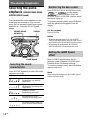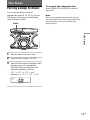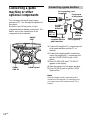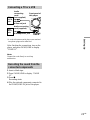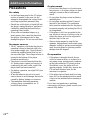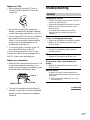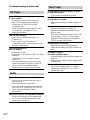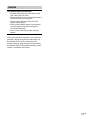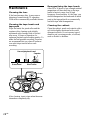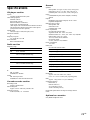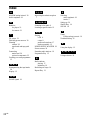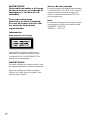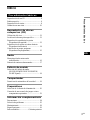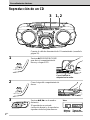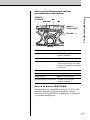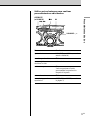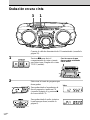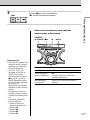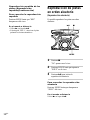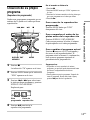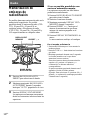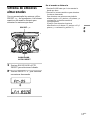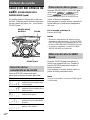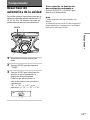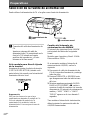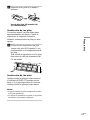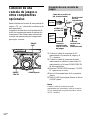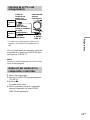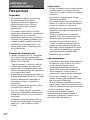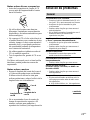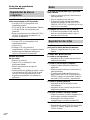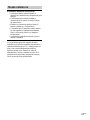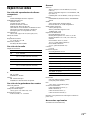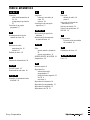CD Radio
Cassette-Corder
3-232-025-42 (2)
© 2001 Sony Corporation
CFD-G70
CFD-G70L
Operating Instructions page 2
GB
Manual de instrucciones página 2
ES
GB
ES

2
GB
Warning
To prevent fire or shock hazard,
do not expose the player to rain
or moisture.
To avoid electrical shock, do not
open the cabinet. Refer
servicing to qualified personnel
only.
Information
For customers in Europe
This Compact Disc player is classified as a
CLASS 1 LASER product.
The CLASS 1 LASER PRODUCT label is located
at the rear.
Warning
Do not install the appliance in a confined space,
such as a bookcase or built-in cabinet.
To prevent fire or shock hazard, do not place
objects filled with liquids, such as vases, on the
appliance.
Notice for customers in the United
Kingdom
A moulded plug complying with BS 1363 is fitted
to this equipment for your safety and convenience.
Should the fuse in the plug supplied need to be
replaced, same rating fuse approved by ASTA or
BSI to BS 1362, (i.e. marked with or mark)
must be used.
If the plug supplied with this equipment has a
detachable fuse cover, be sure to attach the fuse
cover after you change the fuse. Never use the
plug without the fuse cover. If you should lose the
fuse cover, please contact your nearest Sony
service station.
About this manual
The instructions in this manual are for the CFD-
G70 and CFD-G70L. Before you start reading,
check your model number. The CFD-G70L is the
model used for illustration purpose.
Note
The name of the switch to turn on/off this player is
indicated as below:
“OPERATE”: CFD-G70L
“POWER”: CFD-G70

Basic Operations
3
GB
Table of contents
Basic Operations
Playing a CD .................................................. 4
Listening to the radio...................................... 6
Playing a tape ................................................. 8
Recording on a tape ...................................... 10
The CD Player
Using the display .......................................... 12
Locating a specific track............................... 12
Playing tracks repeatedly
(Repeat Play) ............................................ 13
Playing tracks in random order
(Shuffle Play) ........................................... 14
Creating your own programme
(Programme Play)..................................... 15
The Radio
Presetting radio stations................................ 16
Playing preset radio stations ......................... 17
The Audio Emphasis
Selecting the audio emphasis
(SOUND/POWER DRIVE WOOFER/
GAME Xpand) ......................................... 18
The Timer
Falling asleep to music ................................. 19
Setting Up
Choosing the power sources ......................... 20
Connecting a game machine or other optional
components............................................... 22
Additional Information
Precautions ................................................... 24
Troubleshooting............................................ 25
Maintenance ................................................. 28
Specifications ............................................... 29
Index ............................................................. 30
GB

4
GB
Connect the supplied mains lead (see page 20).
1 Press ZPUSH OPEN/CLOSE down
to open the CD compartment and
place the CD on the CD
compartment.
2 Close the lid of the CD compartment.
3 Press u (N on the remote).
The player turns on (direct power-
on) and plays all the tracks once.
Basic Operations
3
Playing a CD
Display
1, 2
Playing timeTrack number
With the label side up

Basic Operations
5
GB
Use these buttons for additional operations
x
u
VOLUME –, +
ZPUSH
OPEN/CLOSE
To Press
adjust the volume VOLUME +, – (VOL +, – on the
remote)
stop playback x
pause playback u (X on the remote)
Press the button again to resume
play after pause.
go to the next track >
go back to the previous track .
remove the CD ZPUSH OPEN/CLOSE
turn on/off the player OPERATE
(or POWER, see page 2)
About CD-Rs/CD-RWs
This player is compatible with CD-Rs/CD-RWs but
playback capability may vary depending on the quality of
the disc, the recording device and application software.
., >
OPERATE
(or POWER)

6
GB
Listening to the radio
Connect the supplied mains lead (see page 20).
1 Press RADIO BAND•AUTO
PRESET until the band you want
appears in the display (direct power-
on).
Each time you press the button, the
band changes as follows:
CFD-G70: “FM” t “AM”
CFD-G70L: “FM” t “MW” t “LW”
2 Hold down TUNE + or – until the
frequency digits begin to change in
the display.
The player automatically scans the
radio frequencies and stops when it
finds a clear station.
If you can't tune in a station, press
the button repeatedly to change the
frequency step by step.
Display
Indicates an FM stereo
broadcast
1
2

Basic Operations
7
GB
Use these buttons for additional operations
To Press
adjust the volume VOLUME +, – (VOL +, – on the
remote)
turn on/off the radio OPERATE (or POWER, see page 2)
To improve broadcast reception
Reorient the aerial for FM. Reorient the player itself for
AM or MW/LW.
for FM for AM/MW/LW
Tips
• If the FM broadcast is
noisy, press MODE until
“Mono” appears in the
display and the radio will
play in monaural.
• If you need to change the
AM/MW tuning interval,
see page 20.
OPERATE
(or POWER)
VOLUME –, +
MODE

8
GB
Playing a tape
Connect the supplied mains lead (see page 20).
1 Press xZ to open the tape
compartment and insert a recorded
tape. Use TYPE I (normal) tape only.
Close the compartment.
2 Press N.
The player turns on (direct power-on)
and starts playing.
With the side you want
to play facing upward
Display
21

Basic Operations
9
GB
Use these buttons for additional operations
To Press
adjust the volume VOLUME +, – (VOL +, – on
the remote)
stop playback xZ
fast-forward or rewind the tape M or m
pause playback X
Press the button again to
resume play after pause.
eject the cassette xZ
turn on/off the player OPERATE (or POWER, see
page 2)
xZ X
m, M
OPERATE
(or POWER)
VOLUME –, +

10
GB
Recording on a tape
Connect the supplied mains lead (see page 20).
1 Press xZ to open the tape
compartment and insert a blank tape.
Use TYPE I (normal) tape only.
2 Select the program source you want
to record.
To record from the CD player, insert
a CD (see page 4) and press x on the
CD section.
To record from the radio, tune in the
station you want (see page 6).
3
With the side you want to
record on facing upward
Display
1

Basic Operations
11
GB
3 Press z to start recording
(N is depressed automatically).
Use these buttons for additional operations
Tips
• Adjusting the volume or the
audio emphasis (see page
18) will not affect the
recording level.
• CFD-G70L only: If the
MW/LW programme makes
a whistling sound after
you've pressed z in step 3,
press MODE to select the
position of ISS
(Interference Suppress
Switch) that most decreases
the noise.
• For the best results, use the
AC power as a power
source.
• To erase a recording,
proceed as follows:
1 Insert the tape whose
recording you want to
erase.
2 Press X.
3 Press N.
4 Press z.
5 Press X.
xZ X
To Press
stop recording xZ
pause recording X
Press the button again to resume
recording.
turn on/off the player OPERATE (or POWER, see page 2)
OPERATE
(or POWER) MODE

12
GB
The CD Player
Using the display
You can check information about the CD
using the display.
Checking the remaining time
Press DISPLAY ENT•MEMORY while
playing a CD.
To display
Press
DISPLAY ENT•
MEMORY
the current track number once
and remaining time
on the current track*
the number of tracks left twice
and remaining time on the CD
the current track number three times
and playing time
* For a track whose number is more than 20, the
remaining time appears as “– –:– –”.
Total playing
time
Total track
number
DISPLAY ENT
MEMORY
Checking the total track
number and playing time
Press DISPLAY ENT•MEMORY in stop
mode.
Locating a specific
track
You can quickly locate any track on a CD
using the number buttons on the remote.
You can also find a specific point in
a track while playing a CD.
To locate Press
a specific track directly the number button of
the track.
a point while listening to > (forward) or .
the sound (backward) while
playing and hold down
until you find the point.
a point while observing > (forward) or .
the display (backward) in pause
and hold down until
you find the point.
., >
Number
buttons

13
GB
The CD Player
Playing tracks
repeatedly (Repeat Play)
You can play tracks repeatedly in normal,
shuffle or programme play modes (see pages
14 - 15).
1 Press x.
“Cd” appears in the display.
2 Proceed as follows.
To repeat
a single track
all the tracks
tracks in
random order
programmed
tracks
x
MODE
u
Do this
1 Press MODE until “REP 1”
appears.
2 Press . or > to select
the track that you want to
repeat.
3 Press u.
1 Press MODE until “REP
ALL” appears.
2 Press u.
1 Press MODE until “SHUF
REP” appears.
2 Press u.
1 Press MODE until “PGM
REP” appears.
2 Programme tracks (see step
3 on page 15).
3 Press u.
., >
Note
You cannot locate a specific track if “SHUF” or
“PGM” is lit in the display. Turn off the indication
by pressing x.
Tip
When you locate a track numbered over 10, press
>10 first, then the corresponding number buttons.
Example: To play track number 23, press >10
first, then 2 and 3.
continued

14
GB
Playing tracks in
random order (Shuffle Play)
You can play tracks in random order.
1 Press x.
“Cd” appears in the display.
2 Press MODE until “SHUF” appears in
the display.
3 Press u to start shuffle play.
To cancel Shuffle Play
Press MODE until “SHUF” disappears from
the display.
On the remote
Use N instead of u.
xu
MODE
To cancel Repeat Play
Press MODE until “REP” disappears from
the display.
On the remote
• Use N instead of u.
• When you’ve selected “REP 1”, select the track
by pressing the number buttons.
Playing tracks repeatedly
(Repeat Play) (continued)

15
GB
The CD Player
1 Press x.
“Cd” appears in the display.
2 Press MODE until “PGM” appears in
the display.
3 Press the . or > to select the
track you want to programme, and press
DISPLAY ENT•MEMORY.
Repeat this step.
4 Press u to start programme play.
Creating your own
programme (Programme Play)
You can arrange the playing order of up to
20 tracks on a CD.
x
MODE
u
On the remote
1 Press x.
2 Press MODE until “PGM” appears in the
display.
3 Press the number buttons for the tracks you want
to programme in the order you want.
4 Press N.
To cancel Programme Play
Press MODE until “PGM” disappears from
the display.
To check the order of tracks
before play
Press DISPLAY ENT•MEMORY.
Every time you press the button, the track
number appears in the programmed order.
To change the current
programme
Press x once if the CD is stopped and twice
if the CD is playing. The current programme
will be erased. Then create a new
programme following the programming
procedure.
Tips
• You can play the same programme again, since
the programme is saved until you open the CD
compartment.
• You can record your own programme. After
you’ve created the programme, insert a blank
tape and press z to start recording.
DISPLAY ENT
MEMORY
., >
Programmed
track
Playing order

16
GB
The Radio
Presetting radio stations
You can store radio stations into the player’s
memory. You can preset up to 30 radio
stations (CFD-G70), 20 for FM and 10 for
AM in any order or 40 radio stations (CFD-
G70L), 20 for FM and 10 for MW and LW in
any order.
1 Press RADIO BAND•AUTO PRESET
to select the band.
2 Hold down RADIO BAND•AUTO
PRESET for 2 seconds until “AUTO”
flashes in the display.
3 Press DISPLAY ENT•MEMORY.
The stations are stored in memory from
the lower frequencies to the higher
ones.
RADIO BAND
AUTO PRESET
PRESET –, +
If a station cannot be preset
automatically
You need to preset a station with a weak
signal manually.
1 Press RADIO BAND•AUTO PRESET to
select the band.
2 Tune in a station you want.
3 Hold down DISPLAY ENT•MEMORY
for 2 seconds.
4 Press PRESET + or – until the preset
number you want the new station on
flashes in the display.
5 Press DISPLAY ENT•MEMORY.
The new station replaces the old one.
On the remote
1 Press BAND until the band you want appears in
the display.
2 Press TUNE + or – until you tune in the station
you want.
3 Hold down the number button that you want to
preset the new station on for 2 seconds.
To select the preset number over 10, press >10
first, then the corresponding number buttons.
You need to hold down the last number button to
enter for about 2 seconds. (Example: To select
12, press >10 and 1 first, then hold down 2 for
about 2 seconds.)
DISPLAY ENT
MEMORY

The Radio
17
GB
Playing preset radio
stations
Once you've preset the stations, use PRESET
+ or – on the player or the number buttons
on the remote to tune in to your favourite
stations.
1 Press RADIO BAND•AUTO PRESET
to select the band.
2 Press PRESET + or – to tune in the
stored station.
RADIO BAND
AUTO PRESET
PRESET –, +
m
On the remote
1 Press BAND until the band you want appears in
the display.
2 Press the number button to tune in a stored
station.
To tune in a preset station over 10, press >10
first, then the corresponding number buttons.
(Example: To tune in a preset station 12, press
>10 and 1 first, and then press 2.)

18
GB
The Audio Emphasis
Selecting the audio
emphasis (SOUND/POWER DRIVE
WOOFER/GAME Xpand)
You can adjust the audio emphasis of the
sound you are listening to. You can also
enjoy the live presence sound from a game
machine, etc., using the GAME Xpand
button.
SOUNDPOWER DRIVE
WOOFER
GAME Xpand
Selecting the sound
characteristic
Press SOUND repeatedly to select the audio
emphasis you want.
Choose To get
powerful, clean sounds,
emphasizing low and high
range audio
light, bright sounds,
emphasizing high and middle
range audio.
percussive sounds,
emphasizing bass audio.
the presence of vocals,
stressing middle range audio.
the whole dynamic range for
music such as classical music.
Reinforcing the bass sound
Press POWER DRIVE WOOFER to select
or in the display.
is more effective. When the
POWER DRIVE WOOFER function works,
the button lights up.
To return to normal sound, press the button
until the indication disappears from the
display.
On the remote
Press WOOFER.
Notes
• While the sleeping timer is on, the POWER
DRIVE WOOFER button does not light, even if
the POWER DRIVE WOOFER function works.
• When using the headphones, the POWER
DRIVE WOOFER function does not work.
Getting the GAME Xpand
effect
Press GAME Xpand to enjoy the live
presense sound. When the GAME Xpand
function works, the button lights up.
To return to normal sound, press the button
again to turn it off.
Note
When using the headphones, the GAME Xpand
function does not work.

The Timer
19
GB
The Timer
Falling asleep to music
You can set the player to turn off
automatically after 10, 20, 30, 60, 90, and
120 minutes, allowing you to fall asleep
while listening to music.
1 Play the music source you want.
2 Press SLEEP to display “SLEEP.”
3 Press SLEEP to select the minutes until
the player goes off automatically.
Each time you press the button, the
indication changes as follows:
“60” t “90” t “120” t no
indication t “10” t “20” t “30.”
To cancel the sleep function
Press OPERATE (or POWER) to turn off
the power.
Note
When you are playing a tape using this function:
If the tape length of one side is longer than the set
time, the player will not go off until the tape
reaches the end.
SLEEP

20
GB
1 Connecting the mains lead
Insert one end of the supplied mains
lead to the AC IN socket located at the
rear of the player, and the other end to
the mains.
Brazilian model only: Adjusting
the voltage
Be sure to set the VOLTAGE SELECTOR
(at the bottom) to your local power supply.
Tip
Only for the customers supplied with an AC plug
adaptor:
Use the supplied AC plug adaptor if the plug of
the main lead does not match your outlet.
Setting Up
Choosing the power sources
You can use the AC power or batteries as a power source.
AC IN
3 Battery compartment
1 to the mains
Changing the AM/MW tuning
interval
The AM/MW tuning interval is preset as
follows at the factory:
Argentine and Brazilian models: 10 kHz
Other models: 9 kHz
If you need to change the AM/MW tuning
interval, do the following:
1 Disconnect the mains lead from the mains
and remove all the batteries.
2 Press OPERATE (or POWER) until all the
indications in the display disappear.
3 While keeping the RADIO BAND•AUTO
PRESET and x pressed, reconnect the
mains lead to the mains. The tuning
interval is changed and “AM9” “MW9” or
“AM10” “MW10” appears in the display
for 2 seconds.
After changing the tuning interval, you need
to reset your preset AM/MW radio stations.
Page is loading ...
Page is loading ...
Page is loading ...
Page is loading ...
Page is loading ...
Page is loading ...
Page is loading ...
Page is loading ...
Page is loading ...
Page is loading ...
Page is loading ...
Page is loading ...
Page is loading ...
Page is loading ...
Page is loading ...
Page is loading ...
Page is loading ...
Page is loading ...
Page is loading ...
Page is loading ...
Page is loading ...
Page is loading ...
Page is loading ...
Page is loading ...
Page is loading ...
Page is loading ...
Page is loading ...
Page is loading ...
Page is loading ...
Page is loading ...
Page is loading ...
Page is loading ...
Page is loading ...
Page is loading ...
Page is loading ...
Page is loading ...
Page is loading ...
Page is loading ...
Page is loading ...
Page is loading ...
-
 1
1
-
 2
2
-
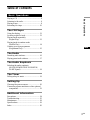 3
3
-
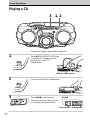 4
4
-
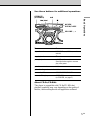 5
5
-
 6
6
-
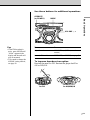 7
7
-
 8
8
-
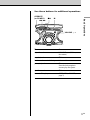 9
9
-
 10
10
-
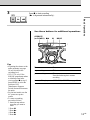 11
11
-
 12
12
-
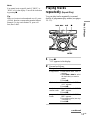 13
13
-
 14
14
-
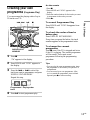 15
15
-
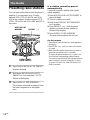 16
16
-
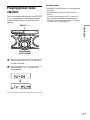 17
17
-
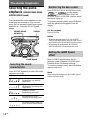 18
18
-
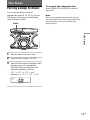 19
19
-
 20
20
-
 21
21
-
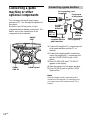 22
22
-
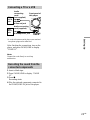 23
23
-
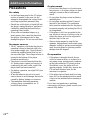 24
24
-
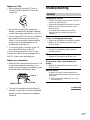 25
25
-
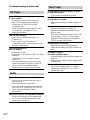 26
26
-
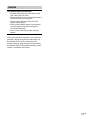 27
27
-
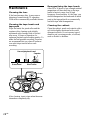 28
28
-
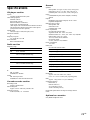 29
29
-
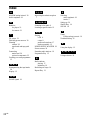 30
30
-
 31
31
-
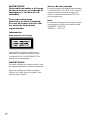 32
32
-
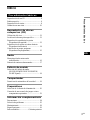 33
33
-
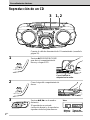 34
34
-
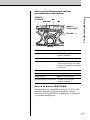 35
35
-
 36
36
-
 37
37
-
 38
38
-
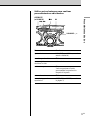 39
39
-
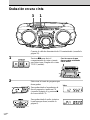 40
40
-
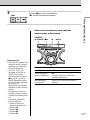 41
41
-
 42
42
-
 43
43
-
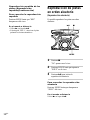 44
44
-
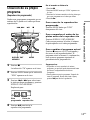 45
45
-
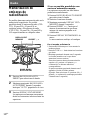 46
46
-
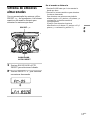 47
47
-
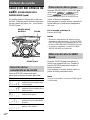 48
48
-
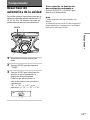 49
49
-
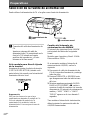 50
50
-
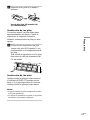 51
51
-
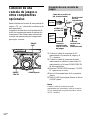 52
52
-
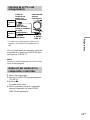 53
53
-
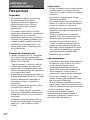 54
54
-
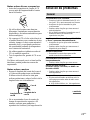 55
55
-
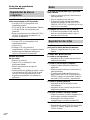 56
56
-
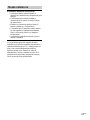 57
57
-
 58
58
-
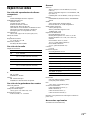 59
59
-
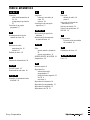 60
60
Sony G70L User manual
- Category
- CD players
- Type
- User manual
Ask a question and I''ll find the answer in the document
Finding information in a document is now easier with AI
in other languages
- español: Sony G70L Manual de usuario
Related papers
Other documents
-
Aiwa CSDA300 Datasheet
-
Emerson EMMC35881 User manual
-
Aiwa CSD-XD55 Operating instructions
-
Sanyo MCD-S665F User manual
-
Premier SX-3244MU User manual
-
Belson BSA-1520 User manual
-
Radio Shack 14-1117 B User manual
-
Aiwa XP-V5260C Operating instructions
-
Premier SX-1854DG User manual
-
Aiwa XP-V7260C Operating instructions