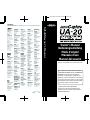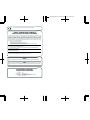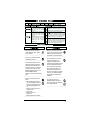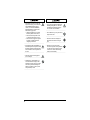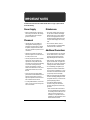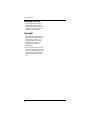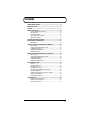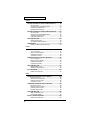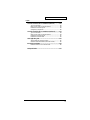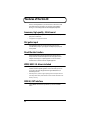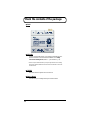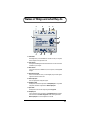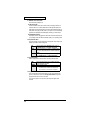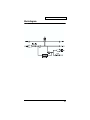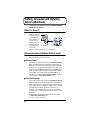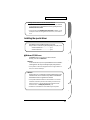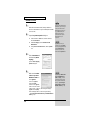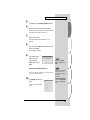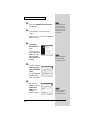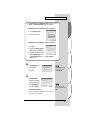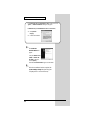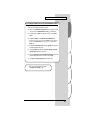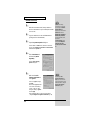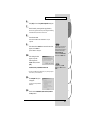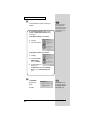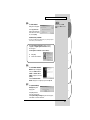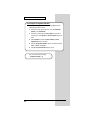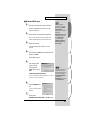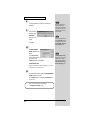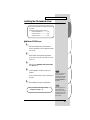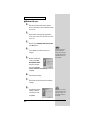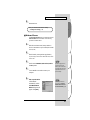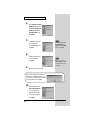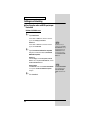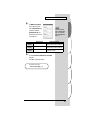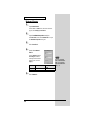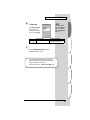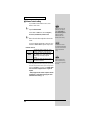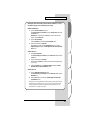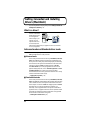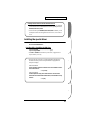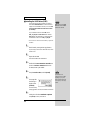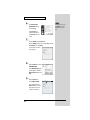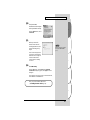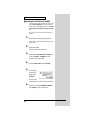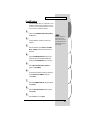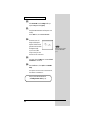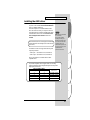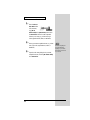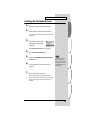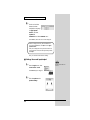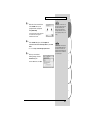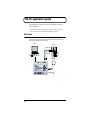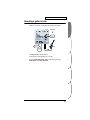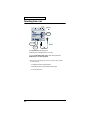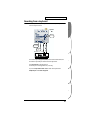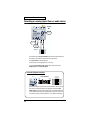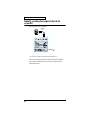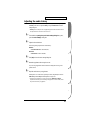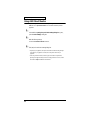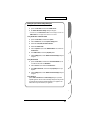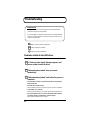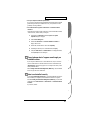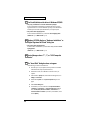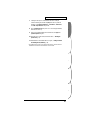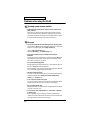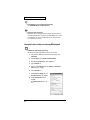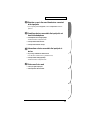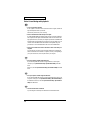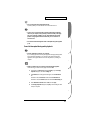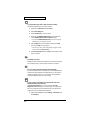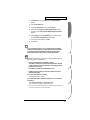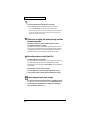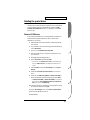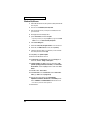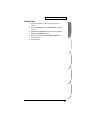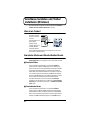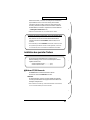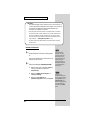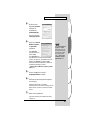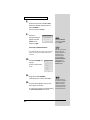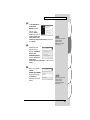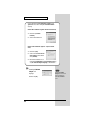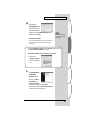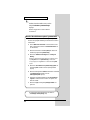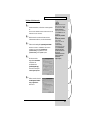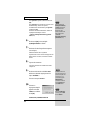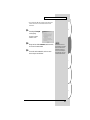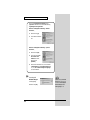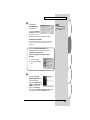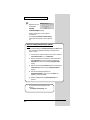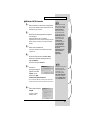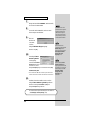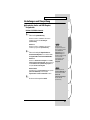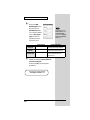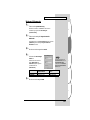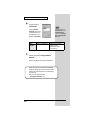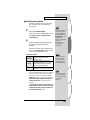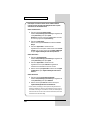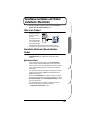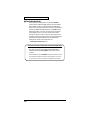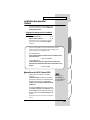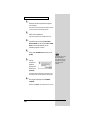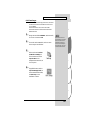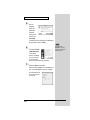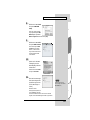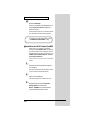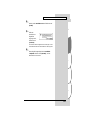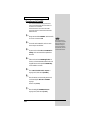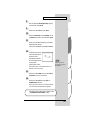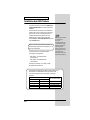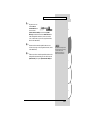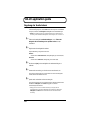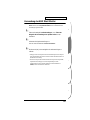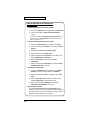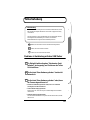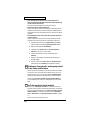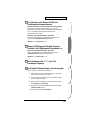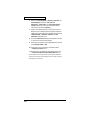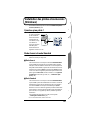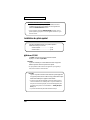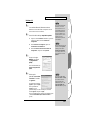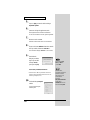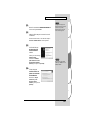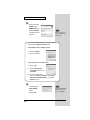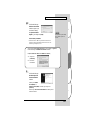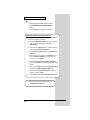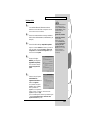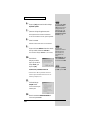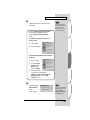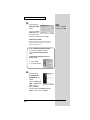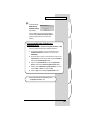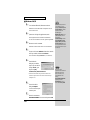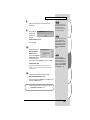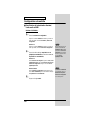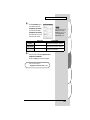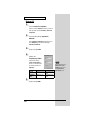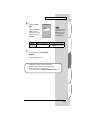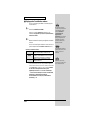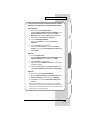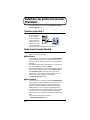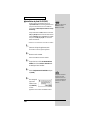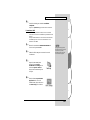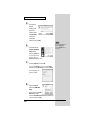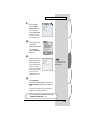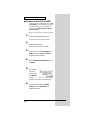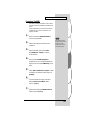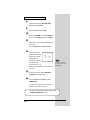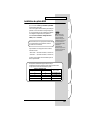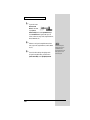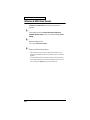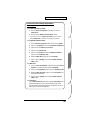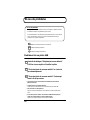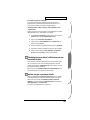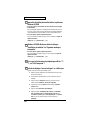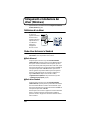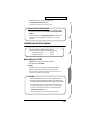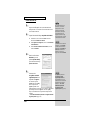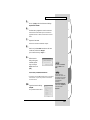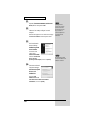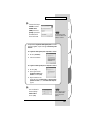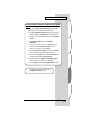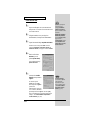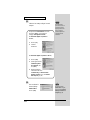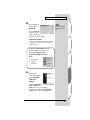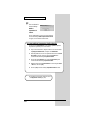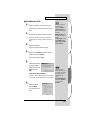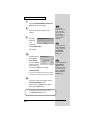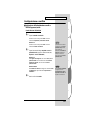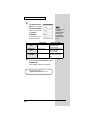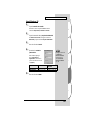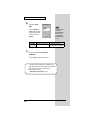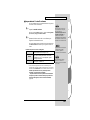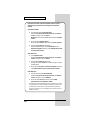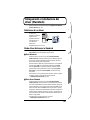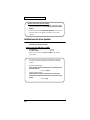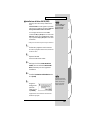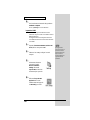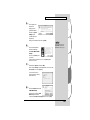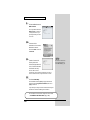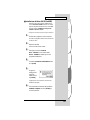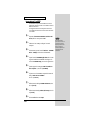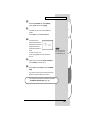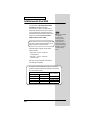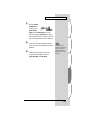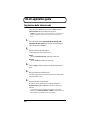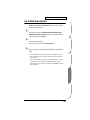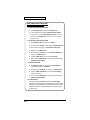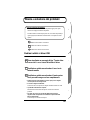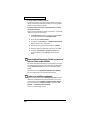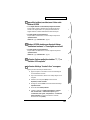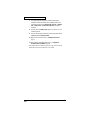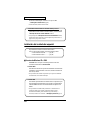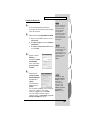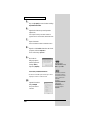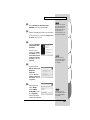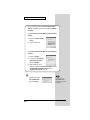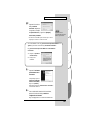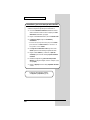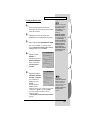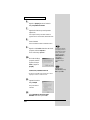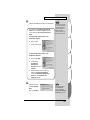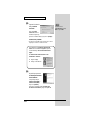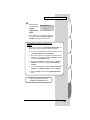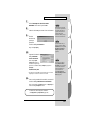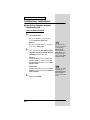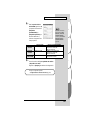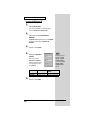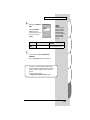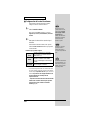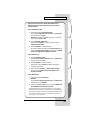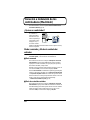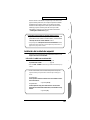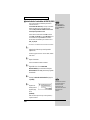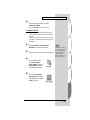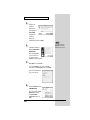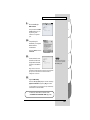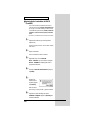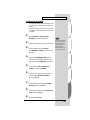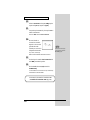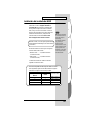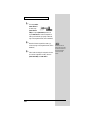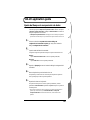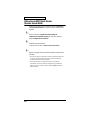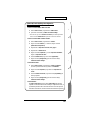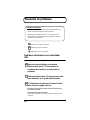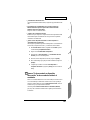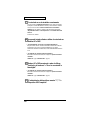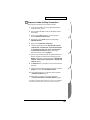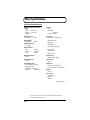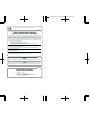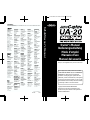Edirol Audio Capture UA-20 24bit Digital User manual
- Category
- Supplementary music equipment
- Type
- User manual
This manual is also suitable for

Copyright © 2002 ROLAND CORPORATION
All rights reserved. No part of this publication may be
reproduced in any form without the written permission of
ROLAND CORPORATION.
Owner’s Manual
Owner’s Manual
Bedienungsanleitung
Mode d’emploi
Manuale d’uso
Manual del usuario
To resize thickness, move all items on the front cover to left or right
Before using this unit, carefully read the sections entitled:
“USING THE UNIT SAFELY” (P. 3, 4)
and
“IMPORTANT
NOTES” (P. 5, 6)
. These sections provide important
information concerning the proper operation of the unit.
Additionally, in order to feel assured that you have gained a
good grasp of every feature provided by your new unit, this
manual should be read in its entirety. The manual should be
saved and kept on hand as a convenient reference.
Thank you, and congratulations on your choice of the UA-20.
02903634 1*KGS
Information
When you need repair service, call your nearest EDIROL/Roland Service Center or authorized EDIROL/Roland distributor
in your country as shown below.
U. S. A. / CANADA
EDIROL Corporation North
America
425 Sequoia Drive, Suite 114
Bellingham, WA 98226
U. S. A.
TEL: (360) 594-4276
FAX: (360) 594-4271
http://www.edirol.com/
AUSTRALIA
EDIROL Australia Pty. Ltd.
72 Central Avenue
Oak Flats NSW 2529
AUSTRALIA
TEL: (02) 4257 9091
http://www.edirol.com.au
EUROPE
EDIROL (Europe) Ltd.
Studio 3.4 114 Power Road
London W4 5PY
U. K.
TEL: +44 (0)20 8747 5949
FAX:+44 (0)20 8747 5948
http://www.edirol.com/europe
Deutschland
TEL: 0700 33 47 65 20
France
TEL: 0810 000 371
Italia
TEL: 02 93778329
As of June 1, 2002 (EDIROL-1)
EGYPT
Al Fanny Trading Office
9, EBN Hagar A1 Askalany Street,
ARD E1 Golf, Heliopolis,
Cairo 11341, EGYPT
TEL: 20-2-417-1828
REUNION
Maison FO - YAM Marcel
25 Rue Jules Hermann,
Chaudron - BP79 97 491
Ste Clotilde Cedex,
REUNION ISLAND
TEL: (0262) 218-429
SOUTH AFRICA
That Other Music Shop
(PTY) Ltd.
11 Melle St., Braamfontein,
Johannesbourg, SOUTH AFRICA
P.O.Box 32918, Braamfontein 2017
Johannesbourg, SOUTH AFRICA
TEL: (011) 403 4105
Paul Bothner (PTY) Ltd.
17 Werdmuller Centre,
Main Road, Claremont 7708
SOUTH AFRICA
P.O.BOX 23032, Claremont 7735,
SOUTH AFRICA
TEL: (021) 674 4030
AFRICAAFRICA
HONG KONG
Tom Lee Music Co., Ltd.
Service Division
22-32 Pun Shan Street, Tsuen
Wan, New Territories,
HONG KONG
TEL: 2415 0911
ASIA
INDIA
Rivera Digitec (India) Pvt. Ltd.
409, Nirman Kendra Mahalaxmi
Flats Compound Off. Dr. Edwin
Moses Road, Mumbai-400011,
INDIA
TEL: (022) 493 9051
CHILE
Comercial Fancy II S.A.
Rut.: 96.919.420-1
Nataniel Cox #739, 4th Floor
Santiago - Centro, CHILE
TEL: (02) 688-9540
INDONESIA
PT Citra IntiRama
J1. Cideng Timur No. 15J-150
Jakarta Pusat
INDONESIA
TEL: (021) 6324170
MALAYSIA
BENTLEY MUSIC SDN BHD
140 & 142, Jalan Bukit Bintang
55100 Kuala Lumpur,MALAYSIA
TEL: (03) 2144-3333
PHILIPPINES
G.A. Yupangco & Co. Inc.
339 Gil J. Puyat Avenue
Makati, Metro Manila 1200,
PHILIPPINES
TEL: (02) 899 9801
KOREA
Cosmos Corporation
1461-9, Seocho-Dong,
Seocho Ku, Seoul, KOREA
TEL: (02) 3486-8855
SINGAPORE
CRISTOFORI MUSIC PTE
LTD
Blk 3014, Bedok Industrial Park E,
#02-2148, SINGAPORE 489980
TEL: 6243-9555
TAIWAN
ROLAND TAIWAN
ENTERPRISE CO., LTD.
Room 5, 9fl. No. 112 Chung Shan
N.Road Sec.2, Taipei, TAIWAN,
R.O.C.
TEL: (02) 2561 3339
THAILAND
Theera Music Co. , Ltd.
330 Verng NakornKasem, Soi 2,
Bangkok 10100, THAILAND
TEL: (02) 2248821
VIETNAM
Saigon Music
138 Tran Quang Khai St.,
District 1
Ho Chi Minh City
VIETNAM
TEL: (08) 844-4068
ARGENTINA
Instrumentos Musicales S.A.
Av.Santa Fe 2055
(1123) Buenos Aires
ARGENTINA
TEL: (011) 4508-2700
BRAZIL
Roland Brasil Ltda
Rua San Jose, 780 Sala B
Parque Industrial San Jose
Cotia - Sao Paulo - SP, BRAZIL
TEL: (011) 4615 5666
NEW ZEALAND
Roland Corporation Ltd.
32 Shaddock Street, Mount Eden,
Auckland, NEW ZEALAND
TEL: (09) 3098 715
AUSTRALIA/
NEW ZEALAND
CENTRAL/LATIN
AMERICA
MEXICO
Casa Veerkamp, s.a. de c.v.
Av. Toluca No. 323, Col. Olivar
de los Padres 01780 Mexico D.F.
MEXICO
TEL: (55) 5668-6699
VENEZUELA
Musicland Digital C.A.
Av. Francisco de Miranda,
Centro Parque de Cristal, Nivel
C2 Local 20 Caracas
VENEZUELA
TEL: (212) 285-8586
URUGUAY
Todo Musica S.A.
Francisco Acuna de Figueroa 1771
C.P.: 11.800
Montevideo, URUGUAY
TEL: (02) 924-2335
DENMARK
Roland Scandinavia A/S
Nordhavnsvej 7, Postbox 880,
DK-2100 Copenhagen
DENMARK
TEL: (039)16 6200
FRANCE
Roland France SA
4, Rue Paul Henri SPAAK,
Parc de l'Esplanade, F 77 462 St.
Thibault, Lagny Cedex FRANCE
TEL: 01 600 73 500
FINLAND
Roland Scandinavia As,
Filial Finland
Lauttasaarentie 54 B
Fin-00201 Helsinki, FINLAND
TEL: (9) 682 4020
GERMANY
Roland Elektronische
Musikinstrumente HmbH.
Oststrasse 96, 22844 Norderstedt,
GERMANY
TEL: (040) 52 60090
HUNGARY
Intermusica Ltd.
Warehouse Area ‘DEPO’ Pf.83
H-2046 Torokbalint, HUNGARY
TEL: (23) 511011
AUSTRIA
Roland Austria GES.M.B.H.
Siemensstrasse 4, P.O. Box 74,
A-6063 RUM, AUSTRIA
TEL: (0512) 26 44 260
BELGIUM/HOLLAND/
LUXEMBOURG
Roland Benelux N. V.
Houtstraat 3, B-2260, Oevel
(Westerlo) BELGIUM
TEL: (014) 575811
EUROPE
GREECE
STOLLAS S.A.
Music Sound Light
155, New National Road
Patras 26442, GREECE
TEL: (061) 043-5400
IRELAND
Roland Ireland
Audio House, Belmont Court,
Donnybrook, Dublin 4.
Republic of IRELAND
TEL: (01) 2603501
ITALY
Roland Italy S. p. A.
Viale delle Industrie 8,
20020 Arese, Milano, ITALY
TEL: (02) 937-78300
NORWAY
Roland Scandinavia Avd.
Kontor Norge
Lilleakerveien 2 Postboks 95
Lilleaker N-0216 Oslo
NORWAY
TEL: 273 0074
PORTUGAL
Tecnologias Musica e Audio,
Roland Portugal, S.A.
Cais Das Pedras, 8/9-1 Dto
4050-465 PORTO
PORTUGAL
TEL: (022) 608 00 60
POLAND
P. P. H. Brzostowicz
UL. Gibraltarska 4.
PL-03664 Warszawa POLAND
TEL: (022) 679 44 19
RUSSIA
MuTek
3-Bogatyrskaya Str. 1.k.l
107 564 Moscow, RUSSIA
TEL: (095) 169 5043
SPAIN
Roland Electronics
de España, S. A.
Calle Bolivia 239, 08020
Barcelona, SPAIN
TEL: (93) 308 1000
SWITZERLAND
Roland (Switzerland) AG
Musitronic AG
Gerberstrasse 5, Postfach,
CH-4410 Liestal, SWITZERLAND
TEL: (061) 927-8383
SWEDEN
Roland Scandinavia A/S
SWEDISH SALES OFFICE
Danvik Center 28, 2 tr.
S-131 30 Nacka SWEDEN
TEL: (08) 702 0020
UKRAINE
TIC-TAC
Mira Str. 19/108
P.O. Box 180
295400 Munkachevo, UKRAINE
TEL: (03131) 414-40
UNITED KINGDOM
Roland (U.K.) Ltd.
Atlantic Close, Swansea
Enterprise Park, SWANSEA
SA7 9FJ,
UNITED KINGDOM
TEL: (01792) 700139
ROMANIA
FBS LINES
Piata Libertatii 1,
RO-4200 Gheorgheni
TEL: (066) 164-609
BAHRAIN
Moon Stores
No.16, Bab Al Bahrain Avenue,
P.O.Box 247, Manama 304,
State of BAHRAIN
TEL: 211 005
ISRAEL
Halilit P. Greenspoon &
Sons Ltd.
8 Retzif Ha’aliya Hashnya St.
Tel-Aviv-Yafo ISRAEL
TEL: (03) 6823666
JORDAN
AMMAN Trading Agency
245 Prince Mohammad St.,
Amman 1118, JORDAN
TEL: (06) 464-1200
KUWAIT
Easa Husain Al-Yousifi
Abdullah Salem Street,
Safat, KUWAIT
TEL: 243-6399
LEBANON
Chahine S.A.L.
Gerge Zeidan St., Chahine Bldg.,
Achrafieh, P.O.Box: 16-5857
Beirut, LEBANON
TEL: (01) 20-1441
CYPRUS
Radex Sound Equipment Ltd.
17, Diagorou Street, Nicosia,
CYPRUS
TEL: (02) 66-9426
IRAN
MOCO, INC.
No.41 Nike St., Dr.Shariyati Ave.,
Roberoye Cerahe Mirdamad
Tehran, IRAN
TEL: (021) 285-4169
MIDDLE EAST
QATAR
Badie Studio & Stores
P.O. Box 62,
Doha, QATAR
TEL: 423554
SAUDI ARABIA
aDawliah Universal
Electronics APL
Corniche Road, Aldossary Bldg.,
1st Floor, Alkhobar,
SAUDI ARABIA
P.O.Box 2154, Alkhobar 31952
SAUDI ARABIA
TEL: (03) 898 2081
TURKEY
Barkat Muzik aletleri ithalat
ve ihracat Ltd Sti
Siraselviler Caddesi Siraselviler
Pasaji No:74/20
Taksim - Istanbul, TURKEY
TEL: (0212) 2499324
U.A.E.
Zak Electronics & Musical
Instruments Co. L.L.C.
Zabeel Road, Al Sherooq Bldg.,
No. 14, Grand Floor, Dubai, U.A.E.
TEL: (04) 3360715
SYRIA
Technical Light & Sound
Center
Khaled Ebn Al Walid St.
Bldg. No. 47, P.O.BOX 13520,
Damascus, SYRIA
TEL: (011) 223-5384
CHINA
Roland Shanghai Electronics
Co.,Ltd.
5F. No.1500 Pingliang Road
Shanghai, CHINA
TEL: (021) 5580-0800
Roland Shanghai Electronics
Co.,Ltd.
(BEIJING OFFICE)
10F. No.18 Anhuaxili
Chaoyang District, Beijing,
CHINA
TEL: (010) 6426-5050

T
O
RESIZE
THICKNESS
,
MOVE
ALL
ITEMS
ON
THE
FRONT
COVER
TO
LEFT
OR
RIGHT
This product complies with the requirements of European Directive 89/336/EEC.
For EU Countries
For Canada
This Class B digital apparatus meets all requirements of the Canadian Interference-Causing Equipment Regulations.
Cet appareil numérique de la classe B respecte toutes les exigences du Règlement sur le matériel brouilleur du Canada.
NOTICE
AVIS
For the USA
FEDERAL COMMUNICATIONS COMMISSION
RADIO FREQUENCY INTERFERENCE STATEMENT
This equipment has been tested and found to comply with the limits for a Class B digital device, pursuant to Part 15 of the
FCC Rules. These limits are designed to provide reasonable protection against harmful interference in a residential
installation. This equipment generates, uses, and can radiate radio frequency energy and, if not installed and used in
accordance with the instructions, may cause harmful interference to radio communications. However, there is no guarantee
that interference will not occur in a particular installation. If this equipment does cause harmful interference to radio or
television reception, which can be determined by turning the equipment off and on, the user is encouraged to try to correct the
interference by one or more of the following measures:
– Reorient or relocate the receiving antenna.
– Increase the separation between the equipment and receiver.
– Connect the equipment into an outlet on a circuit different from that to which the receiver is connected.
– Consult the dealer or an experienced radio/TV technician for help.
This device complies with Part 15 of the FCC Rules. Operation is subject to the following two conditions:
(1) This device may not cause harmful interference, and
(2) This device must accept any interference received, including interference that may cause undesired operation.
Tested To Comply With FCC Standards
FOR HOME OR OFFICE USE
Unauthorized changes or modification to this system can void the users authority to operate this equipment.
This equipment requires shielded interface cables in order to meet FCC class B Limit.
For the USA
DECLARATION OF CONFORMITY
Compliance Information Statement
Model Name :
Type of Equipment :
Responsible Party :
Address :
Telephone :
UA-20
USB Audio Interface
Edirol Corporation North America
425 Sequoia Drive, Suite 114, Bellingham, WA 98226
(360) 594-4276

3
USING THE UNIT SAFELY
001
• Before using this unit, make sure to
read the instructions below, and the
Owner’s Manual.
..................................................................................................
002a
• Do not open or perform any internal
modifications on the unit.
..................................................................................................
003
• Do not attempt to repair the unit, or
replace parts within it (except when
this manual provides specific instruc-
tions directing you to do so). Refer all
servicing to your retailer, the nearest
EDIROL/Roland Service Center, or an
authorized EDIROL/Roland
distributor, as listed on the "Information"
page.
..................................................................................................
004
• Never use or store the unit in places
that are:
• Subject to temperature extremes
(e.g., direct sunlight in an enclosed
vehicle, near a heating duct, on top
of heat-generating equipment); or
are
• Damp (e.g., baths, washrooms, on
wet floors); or are
• Humid; or are
• Exposed to rain; or are
• Dusty; or are
• Subject to high levels of vibration.
..................................................................................................
007
• Make sure you always have the unit
placed so it is level and sure to remain
stable. Never place it on stands that
could wobble, or on inclined surfaces.
..................................................................................................
010
• This unit, either alone or in combi-
nation with an amplifier and
headphones or speakers, may be
capable of producing sound levels that
could cause permanent hearing loss.
Do not operate for a long period of
time at a high volume level, or at a
level that is uncomfortable. If you
experience any hearing loss or ringing
in the ears, you should immediately
stop using the unit, and consult an
audiologist.
..................................................................................................
011
• Do not allow any objects (e.g.,
flammable material, coins, pins); or
liquids of any kind (water, soft drinks,
etc.) to penetrate the unit.
..................................................................................................
Used for instructions intended to alert
the user to the risk of injury or material
damage should the unit be used
improperly.
* Material damage refers to damage or
other adverse effects caused with
respect to the home and all its
furnishings, as well to domestic
animals or pets.
Used for instructions intended to alert
the user to the risk of death or severe
injury should the unit be used
improperly.
The ● symbol alerts the user to things that must be
carried out. The specific thing that must be done is
indicated by the design contained within the circle. In
the case of the symbol at left, it means that the power-
cord plug must be unplugged from the outlet.
The symbol alerts the user to important instructions
or warnings.The specific meaning of the symbol is
determined by the design contained within the
triangle. In the case of the symbol at left, it is used for
general cautions, warnings, or alerts to danger.
The symbol alerts the user to items that must never
be carried out (are forbidden). The specific thing that
must not be done is indicated by the design contained
within the circle. In the case of the symbol at left, it
means that the unit must never be disassembled.

4
012d
• Immediately turn the power off, and
request servicing by your retailer, the
nearest EDIROL/Roland Service
Center, or an authorized EDIROL/
Roland distributor, as listed on the
"Information" page when:
• Objects have fallen into, or liquid
has been spilled onto the unit; or
• The unit has been exposed to rain
(or otherwise has become wet); or
• The unit does not appear to operate
normally or exhibits a marked
change in performance.
..................................................................................................
013
• In households with small children, an
adult should provide supervision until
the child is capable of following all the
rules essential for the safe operation of
the unit.
..................................................................................................
014
• Protect the unit from strong impact.
(Do not drop it!)
..................................................................................................
023
• DO NOT play a CD-ROM disc on a
conventional audio CD player. The
resulting sound may be of a level that
could cause permanent hearing loss.
Damage to speakers or other system
components may result.
..................................................................................................
..................................................................................................
104
• Try to prevent cords and cables from
becoming entangled. Also, all cords
and cables should be placed so they
are out of the reach of children.
..................................................................................................
106
• Never climb on top of, nor place heavy
objects on the unit.
..................................................................................................
108c
• Disconnect all cords coming from
external devices before moving the
unit.
..................................................................................................
118
• Should you remove the optical
connector caps, make sure to put them
in a safe place out of children's reach,
so there is no chance of them being
swallowed accidentally.
..................................................................................................

5
IMPORTANT NOTES
291a
In addition to the items listed under “USING THE UNIT SAFELY” on page 3, please read and
observe the following:
Power Supply
307
• Before connecting this unit to other devices,
turn off the power to all units. This will help
prevent malfunctions and/or damage to
speakers or other devices.
Placement
351
• Using the unit near power amplifiers (or
other equipment containing large power
transformers) may induce hum. To alleviate
the problem, change the orientation of this
unit; or move it farther away from the source
of interference.
352a
• This device may interfere with radio and
television reception. Do not use this device in
the vicinity of such receivers.
352b
• Noise may be produced if wireless communi-
cations devices, such as cell phones, are
operated in the vicinity of this unit. Such
noise could occur when receiving or initiating
a call, or while conversing. Should you
experience such problems, you should
relocate such wireless devices so they are at a
greater distance from this unit, or switch
them off.
354a
• Do not expose the unit to direct sunlight,
place it near devices that radiate heat, leave it
inside an enclosed vehicle, or otherwise
subject it to temperature extremes. Excessive
heat can deform or discolor the unit.
355
• To avoid possible breakdown, do not use the
unit in a wet area, such as an area exposed to
rain or other moisture.
Maintenance
401a
• For everyday cleaning wipe the unit with a
soft, dry cloth or one that has been slightly
dampened with water. To remove stubborn
dirt, use a cloth impregnated with a mild,
non-abrasive detergent. Afterwards, be sure
to wipe the unit thoroughly with a soft, dry
cloth.
402
• Never use benzine, thinners, alcohol or
solvents of any kind, to avoid the possibility
of discoloration and/or deformation.
Additional Precautions
553
• Use a reasonable amount of care when using
the unit’s buttons, sliders, or other controls;
and when using its jacks and connectors.
Rough handling can lead to malfunctions.
556
• When connecting / disconnecting all cables,
grasp the connector itself—never pull on the
cable. This way you will avoid causing shorts,
or damage to the cable’s internal elements.
558a
• To avoid disturbing your neighbors, try to
keep the unit’s volume at reasonable levels.
You may prefer to use headphones, so you do
not need to be concerned about those around
you (especially when it is late at night).
559a
• When you need to transport the unit, package
it in the box (including padding) that it came
in, if possible. Otherwise, you will need to use
equivalent packaging materials.
562
• Use a cable from Roland to make the
connection. If using some other make of
connection cable, please note the following
precautions.
• Some connection cables contain resistors.
Do not use cables that incorporate resistors
for connecting to this unit. The use of such
cables can cause the sound level to be
extremely low, or impossible to hear. For
information on cable specifications, contact
the manufacturer of the cable.

6
IMPORTANT NOTES
Handling CD-ROMs
801
• Avoid touching or scratching the shiny
underside (encoded surface) of the disc.
Damaged or dirty CD-ROM discs may not be
read properly. Keep your discs clean using a
commercially available CD cleaner.
Copyright
851
• Unauthorized recording, distribution, sale,
lending, public performance, broadcasting, or
the like, in whole or in part, of a work
(musical composition, video, broadcast,
public performance, or the like) whose
copyright is held by a third party is
prohibited by law.
853
• Do not use this unit for purposes that could
infringe on a copyright held by a third party.
We assume no responsibility whatsoever with
regard to any infringements of third-party
copyrights arising through your use of this
unit.

7
Contents
USING THE UNIT SAFELY........................................................................3
IMPORTANT NOTES.................................................................................5
Contents .................................................................................................... 7
Features of the UA-20.............................................................................10
Awesome, high-quality, 24-bit sound ............................................................... 10
Mic/guitar input................................................................................................... 10
Direct Monitor function....................................................................................... 10
WDM/ASIO 2.0 drivers included...................................................................... 10
MIDI IN/OUT interface ...................................................................................... 10
Check the contents of the package ......................................................12
Names of things and what they do .......................................................13
Block diagram ....................................................................................................... 15
Getting Connected and Installing Drivers (Windows).........................16
What is a driver?................................................................................................... 16
Advanced mode and Standard driver mode.................................................... 16
Installing the special driver................................................................................. 17
Installing the OS-standard driver ...................................................................... 31
Settings and checking .......................................................................................... 36
Getting Connected and Installing Drivers (Macintosh).......................42
What is a driver?................................................................................................... 42
Advanced mode and Standard driver mode.................................................... 42
Installing the special driver................................................................................. 43
Installing the ASIO driver................................................................................... 51
Installing the OS-standard driver ...................................................................... 53
UA-20 application guide.........................................................................56
Basic use................................................................................................................. 56
Recording a guitar or bass................................................................................... 57
Recording from a mic........................................................................................... 58
Recording from a keyboard ................................................................................ 59
Recording an analog signal from an audio device .......................................... 60
Recording a MIDI device..................................................................................... 61
Digitally recording the output of the UA-20 on an MD ................................. 62
Adjusting the audio latency................................................................................ 63
Using ASIO Direct Monitor ................................................................................ 64
Troubleshooting .....................................................................................66
Problems related to the USB driver ................................................................... 66
Problems when using the UA-20........................................................................ 70
Deleting the special driver .................................................................................. 79
Page is loading ...
Page is loading ...

10
Features of the UA-20
Thank you, and congratulations on your choice of the UA-20. The UA-20 is a USB
audio interface that can be connected to your computer by a single USB cable,
allowing you to record and play back audio data in high-quality digital form.
Awesome, high-quality, 24-bit sound
You can use your computer to digitally record and play back unbelievably high-
quality audio in 24-bit format.
* Your application must support 24-bit audio data.
Mic/guitar input
The high-impedance inputs allow not only mic but also guitar or bass to be
connected directly. RCA phono-type output jacks and a digital output jack (optical)
are also provided.
Direct Monitor function
The Direct Monitor function allows the input signal from each input jack to be
directly monitored in real time from headphones or the analog outputs, without
routing the audio through your computer application. You can also switch the
monitor function on/off from an ASIO 2.0 compatible application.
WDM/ASIO 2.0 drivers included
You can enjoy high performance when using WDM-compatible applications such
as SONAR, and ASIO-compatible applications such as Cubase and Logic. Of course
you can also use the UA-20 with applications that support MMD (Windows) or
SoundManager (Mac OS).
* Roland will provide no guarantee or support regarding operation with sequencer software or
audio editing software made by another manufacturer. Please contact the manufacturer of the
software you are using.
MIDI IN/OUT interface
A set of MIDI IN/OUT connectors is provided for easy connection with MIDI
devices.

11
Features of the UA-20
204
* Microsoft and Windows are registered trademarks of Microsoft Corporation.
206e
* Screen shots in this documents are reprinted with permission from Microsoft Corporation.
ADD
* Windows® XP is known officially as: “Microsoft® Windows® XP operating system.”
206f
* Windows® 2000 is known officially as: “Microsoft® Windows® 2000 operating system.”
206g
* Windows® Me is known officially as: “Microsoft® Windows® Millennium Edition operating
system.”
206c
* Windows® 98 is known officially as: “Microsoft® Windows® 98 operating system.”
207
* Apple and Macintosh are registered trademark of Apple Computer, Inc.
209
* MacOS is a trademark of Apple Computer, Inc.
220
* All product names mentioned in this document are trademarks or registered trademarks of their
respective owners.
231
* OMS is a registered trademark of Opcode Systems, Inc.
232
* FreeMIDI is a trademark of Mark of the Unicorn, Inc.
ADD
* ASIO is trademark of Steinberg Media Technologies AG.
What is USB?
USB stands for Universal Serial Bus. It is a new interface used to connect various
peripheral devices to a computer.
USB allows more than one peripheral device to be connected via a single USB cable,
and also allows data to be transmitted more rapidly than conventional serial ports.
Peripherals can also be connected or disconnected with the power turned on, and
the computer will automatically recognize the peripheral that has been plugged in.
(Some peripherals may require settings or other operations to be performed.)

12
Check the contents of the package
●
UA-20
fig.UA-20
●
USB cable
Use this to connect the USB connector of your computer with the USB connector of
the UA-20. For details on connections and driver installation, refer to
Getting
Connected and Installing Drivers
(Windows
➝
p. 16 or Macintosh
➝
p. 42).
* Please use only the included USB cable. If you require a replacement due to loss or damage,
please contact a “EDIROL/Roland Service Center” listed in the “Information” section at the
end of this manual.
●
CD-ROM
This contains the driver required in order to use the UA-20.
●
Owner’s Manual
This is the manual you are reading. Please keep it on hand for reference.

13
Names of things and what they do
fig.04-1
1.
USB indicator
This will light when you use the USB cable to connect the UA-20 to your computer,
and the computer has recognized the UA-20.
2.
USB connector
Audio signals and MIDI signals can be transferred when the UA-20 is connected via
a USB cable to your computer.
3.
MIDI connector
Connect these connectors to a MIDI device (such as a sequencer) to exchange MIDI
messages.
4.
Digital output connector
Connect a coaxial cable here when you want to digitally output an audio signal to
a digital recorder such an MD or DAT.
5.
Master output jacks
These are output jacks for analog audio signals.
6.
Headphone volume
This adjusts the volume that is output from the
Headphone jack
. It is not possible
to adjust the volume that is output from the
Master output jacks
.
7.
Input volume
This adjusts the volume at which the input signal from
Input jacks
.
8.
Headphone jack
A set of headphones can be connected here. The
Headphone jack
will output the
same sound as that of the
Master output jacks
. Sound will be output from the
Master output jacks
even when headphones are connected.
1
2345
6
7
8
91011 12

14
Names of things and what they do
9.
ADVANCE (mode select) switch
This switches the operating mode.
On (Advanced mode)
The driver included with the UA-20 will be used to record/play/edit audio on
sequencer software or waveform editing software with high audio quality and
stable timing. Using the dedicated driver provided on the included CD-ROM, you
will be able to record, play, and edit audio on your sequencer or waveform editing
application with high quality and stable timing. Normally, you should use this.
Off (Standard Driver mode)
Select this mode when using applications that use the audio driver included with
your operating system, and utilize functionality specific to your operating system.
10.
Input monitor switch
This selects whether or not the signal input to the input jacks will be output to the
headphone jack and the master output jacks.
11.
Input select switch
Set this as appropriate for the device that is connected to the input jacks.
12.
Input jacks
These are input jacks for analog audio signals. You can connect dynamic mics,
guitars, or audio devices. You must set the
Input select switch
to the position
appropriate for the device you have connected.
If you connect a guitar or mic only to the L jack or R jack, the signal will be
monaural.
ON
The input signal from the
Input jacks
will be output to
the
Headphone jack
and the
Master output jacks
.
AUTO
Settings or operations in an ASIO 2.0 compatible applica-
tion such as Cubase will be able to control the monitoring
setting.
OFF
The input signal from the
Input jacks
will not be output
to the
Headphone jack
or the
Master output jacks
.
LINE
When connecting an audio source or MIDI sound module
via an analog audio connection
GUITAR
When connecting a guitar
MIC
When connecting a dynamic mic
* The miniature mics (condenser mics) included with
some computers or sound cards are not supported.

15
Names of things and what they do
Block diagram
fig.04-3

16
Getting Connected and Installing
Drivers (Windows)
If you are using a Macintosh computer, please proceed to
Getting Connected and
Installing Drivers (Macintosh)
(p. 42).
What is a driver?
fig.05-1e_50
A
“
driver
”
is software that
transfers data between the
UA-20 and application
software running on your
computer, when your
computer and the UA-20
are connected by a USB
cable. The driver sends
data from your
application to the UA-20, and from the UA-20 to your application.
Advanced mode and Standard driver mode
The UA-20 has two operating modes,
Advanced mode
and
Standard driver
mode
, and a different driver is used by each mode.
■
Advanced mode
The UA-20 will operate in this mode when the rear panel
ADVANCE (mode select)
switch
is turned
ON
. The special driver included on the CD-ROM will be used,
allowing audio to be recorded/played/edited with high quality and stable timing.
In Advanced mode, audio signals can be transferred between the UA-20 and the
computer at a resolution of
24 bits
and sampling frequencies of
44.1 kHz
. Select this
mode if you are using an application that allows high-quality audio recording/
playback/editing, such as an application that supports
24 bit audio
(e.g., the
Cakewalk series or Cool Edit) or an
ASIO-compatible application
(e.g., Cubase
VST or Logic Audio). (
➝
Installing the special driver
(p. 17))
■ Standard driver mode
The UA-20 will operate in this mode when the rear panel ADVANCE (mode select)
switch is turned OFF. The standard USB audio driver included with Windows will
be used. In standard driver mode, audio signals are transferred between the UA-20
and the computer at a resolution of 16 bits and sampling frequencies of 44.1 kHz.
Select this mode if you are using an application that uses Window’s own
functionality, such as an application that uses the computer’s CD-ROM drive to
play back CD-audio, or an application that uses the software synthesizer included
with Windows.
The standard driver that is included with Windows does not support ASIO.
(➝ Installing the OS-standard driver (p. 31))
* If you want to use MIDI, use Advanced mode.
Application
USB
driver
Computer
USB cable
USB port
UA-20

17
Español Italiano Français Deutsch English
Getting Connected and Installing Drivers (Windows)
Installing the special driver
■ Windows XP/2000 users
The CD-ROM contains two types of driver for Windows XP/2000.
Normally, you should use the WDM driver.
WDM driver
You should use this driver if you have specified WDM driver mode for SONAR or
a similar application. This will provide the highest-quality audio performance.
* It is not possible to use 24-bit audio with applications that do not support a WDM driver
mode, such as Cool Edit or Media Player.
Switching between Advanced mode and Standard driver mode
If you first install both the special driver and the standard driver, you will be able
to switch between Advance and Standard driver modes by operating the UA-20's
ADVANCE (mode select) switch.
* In order for the setting of the ADVANCE (mode select) switch to take effect, you must
exit all sequencer software and other applications that use the UA-20, and re-connect the
UA-20.
The installation procedure will differ depending on your system.
Please proceed to one of the following sections, depending on the system you use.
• Windows XP/2000 users.................................(p. 17)
• Windows Me/98 users.....................................(p. 29)
MME driver
This driver allows you to use 24-bit audio even from applications that do not have
a WDM driver mode, such as Cool Edit. It is not possible to use the MME driver
from WDM driver mode of an application such as SONAR.
* It is not possible to install both the WDM driver and the MME driver. You must select
one beforehand, and install only that driver. If after installing one of these drivers you
decide to change drivers, you must first delete the already-installed driver and then
install the new driver. (➝ Deleting the special driver (p. 79))
* The WDM driver and the MME driver can be installed using the same procedure.

18
Getting Connected and Installing Drivers (Windows)
Windows XP users
1
With the UA-20 disconnected, start up Windows.
Disconnect all USB cables except for a USB keyboard and USB
mouse (if used).
2
Open the System Properties dialog box.
1. Click the Windows start menu, and from the menu,
select Control Panel.
2. In “Pick a category”, click “Performance and
Maintenance”.
3. In “or pick a Control Panel icon”, click the System
icon.
fig.2-1
3
Click the Hardware tab,
and then click [Driver
Signing].
Open the Driver Signing
Options dialog box.
fig.2-2
4
Make sure that “What
action do you want
Windows to take?” is
set to “Ignore”.
If it is set to “Ignore”,
simply click [OK].
If it is not set to “Ignore”,
make a note of the current
setting (“Warn” or “Block”). Then change the setting to
“Ignore” and click [OK].
After installing the driver, restore the original setting.
(➝ If you changed “What action do you want Windows to
take?” (p. 23))
If you are using Windows XP
Professional, you must log on
using a user name with an
administrative account type
(e.g., Administrator). For
details on user accounts,
please consult the system
administrator of your
computer.
Depending on how your
system is set up, the System
icon may be displayed directly
in the Control Panel (the
Classic view). In this case,
double-click the System icon.
If you changed “What action
do you want Windows to
take?” in step 4, you must
restore the previous setting
after you have installed the
driver. (
➝ If you changed
“What action do you want
Windows to take?” (p. 23))

19
Español Italiano Français Deutsch English
Getting Connected and Installing Drivers (Windows)
5
Click [OK] to close the System Properties dialog box.
6
Exit all currently running software (applications).
Also close any open windows. If you are using virus checking
or similar software, be sure to exit it as well.
7
Prepare the CD-ROM.
Insert the CD-ROM into the CD-ROM drive of your
computer.
8
Click the Windows start button. From the menu that
appears, select “Run...”
Open the “Run...” dialog box.
fig.2-3_30
9
In the dialog box that
appears, input the
following into the
“Open” field, and click
[OK].
D:\Driver\USB_XP2K\WDM\SETUPINF.EXE
* The drive name “D:” may be different for your system. Specify the
drive name of your CD-ROM drive.
fig.2-4_30
10
The SetupInf dialog box will
appear.
You are now ready to install the
driver.
If you are using the MME
driver, input MME instead of
WDM.
In this manual, the location of
folders and files is given in
terms of the file path, using \ as
the delimiter.
For example,
USB_XP2K\SETUPINF.EXE
indicates the SETUPINF.EXE
file found in the USB_XP2K
folder.

20
Getting Connected and Installing Drivers (Windows)
11
Set the UA-20’s ADVANCE (mode select) switch
to the ON position.
12
Use the USB cable to connect the UA-20 to your
computer.
Near the task bar, your computer will indicate “Found New
Hardware”. Please wait.
fig.2-6
13
The Found New
Hardware Wizard will
appear.
Make sure that the screen
indicates “EDIROL UA-20
(WDM)”, select “Install
from a list or specific
location (Advanced)”, and
click [Next].
fig.2-7
14
The screen will indicate
“Please choose your
search and installation
options”.
Select “Don’t search. I will
choose the driver to
install”, and click [Next].
fig.2-8_20
15
Make sure that the
“Model” field indicates
“EDIROL UA-20
(WDM)”, and click
[Next]. Driver
installation will begin.
This unit is equipped with a
protection circuit. A brief
interval (a few seconds) after
connecting a USB connector is
required before the unit will
operate normally.
In the case of the MME driver,
make sure that “EDIROL
UA-20 (MME)” is displayed.
In the case of the MME driver,
make sure that “EDIROL
UA-20 (MME)” is displayed.

21
Español Italiano Français Deutsch English
Getting Connected and Installing Drivers (Windows)
fig.2-9_30
16
The Insert Disk dialog
box will appear.
Click [OK].
fig.2-10_30
17
The Files Needed
dialog box will appear.
Input the following into
the “Copy files from”
field, and click [OK].
D:\Driver\USB_XP2K\WDM
* The drive name “D:” may be different for your system. Specify the
drive name of your CD-ROM drive.
If the “What action do you want Windows to take?” setting was not set
to “Ignore”, a “Hardware Installation” dialog box will appear.
If “What action do you want Windows to take?” is set to “Warn,”
1. Click [Continue Anyway].
2. Continue the installation.
If “What action do you want Windows to take?” is set to “Block”
1. Click [OK].
2. When the “Found New Hardware
Wizard” appears, click [Finish].
3. Perform the installation as described
in the “Troubleshooting” section
on Device Manager shows “?”, “!”, or “USB Composite
Device” (p. 68).
The Insert Disk dialog may
not appear. In that case,
proceed to step 17.
If you are using the MME
driver, input MME instead of
WDM.

22
Getting Connected and Installing Drivers (Windows)
fig.2-11_20
3
The Found New
Hardware Wizard will
appear.
Verify that “EDIROL UA-20
(WDM)” or “EDIROL UA-
20 (MME)” is displayed,
and click [Finish].
Wait until “Found New Hardware” appears near the taskbar.
4
When driver installation has been completed, the
System Settings Change dialog box will appear.
Click [Yes]. Windows will restart automatically.
If the “What action do you want Windows to take?” setting was not set to
“Ignore”, a “Hardware Installation” dialog box will appear.
If “What action do you want Windows to take?” is set to “Warn”,
1. Click [Continue
Anyway].
2. Continue the installation.
Page is loading ...
Page is loading ...
Page is loading ...
Page is loading ...
Page is loading ...
Page is loading ...
Page is loading ...
Page is loading ...
Page is loading ...
Page is loading ...
Page is loading ...
Page is loading ...
Page is loading ...
Page is loading ...
Page is loading ...
Page is loading ...
Page is loading ...
Page is loading ...
Page is loading ...
Page is loading ...
Page is loading ...
Page is loading ...
Page is loading ...
Page is loading ...
Page is loading ...
Page is loading ...
Page is loading ...
Page is loading ...
Page is loading ...
Page is loading ...
Page is loading ...
Page is loading ...
Page is loading ...
Page is loading ...
Page is loading ...
Page is loading ...
Page is loading ...
Page is loading ...
Page is loading ...
Page is loading ...
Page is loading ...
Page is loading ...
Page is loading ...
Page is loading ...
Page is loading ...
Page is loading ...
Page is loading ...
Page is loading ...
Page is loading ...
Page is loading ...
Page is loading ...
Page is loading ...
Page is loading ...
Page is loading ...
Page is loading ...
Page is loading ...
Page is loading ...
Page is loading ...
Page is loading ...
Page is loading ...
Page is loading ...
Page is loading ...
Page is loading ...
Page is loading ...
Page is loading ...
Page is loading ...
Page is loading ...
Page is loading ...
Page is loading ...
Page is loading ...
Page is loading ...
Page is loading ...
Page is loading ...
Page is loading ...
Page is loading ...
Page is loading ...
Page is loading ...
Page is loading ...
Page is loading ...
Page is loading ...
Page is loading ...
Page is loading ...
Page is loading ...
Page is loading ...
Page is loading ...
Page is loading ...
Page is loading ...
Page is loading ...
Page is loading ...
Page is loading ...
Page is loading ...
Page is loading ...
Page is loading ...
Page is loading ...
Page is loading ...
Page is loading ...
Page is loading ...
Page is loading ...
Page is loading ...
Page is loading ...
Page is loading ...
Page is loading ...
Page is loading ...
Page is loading ...
Page is loading ...
Page is loading ...
Page is loading ...
Page is loading ...
Page is loading ...
Page is loading ...
Page is loading ...
Page is loading ...
Page is loading ...
Page is loading ...
Page is loading ...
Page is loading ...
Page is loading ...
Page is loading ...
Page is loading ...
Page is loading ...
Page is loading ...
Page is loading ...
Page is loading ...
Page is loading ...
Page is loading ...
Page is loading ...
Page is loading ...
Page is loading ...
Page is loading ...
Page is loading ...
Page is loading ...
Page is loading ...
Page is loading ...
Page is loading ...
Page is loading ...
Page is loading ...
Page is loading ...
Page is loading ...
Page is loading ...
Page is loading ...
Page is loading ...
Page is loading ...
Page is loading ...
Page is loading ...
Page is loading ...
Page is loading ...
Page is loading ...
Page is loading ...
Page is loading ...
Page is loading ...
Page is loading ...
Page is loading ...
Page is loading ...
Page is loading ...
Page is loading ...
Page is loading ...
Page is loading ...
Page is loading ...
Page is loading ...
Page is loading ...
Page is loading ...
Page is loading ...
Page is loading ...
Page is loading ...
Page is loading ...
Page is loading ...
Page is loading ...
Page is loading ...
Page is loading ...
Page is loading ...
Page is loading ...
Page is loading ...
Page is loading ...
Page is loading ...
Page is loading ...
Page is loading ...
Page is loading ...
Page is loading ...
Page is loading ...
Page is loading ...
Page is loading ...
Page is loading ...
Page is loading ...
Page is loading ...
Page is loading ...
Page is loading ...
Page is loading ...
Page is loading ...
Page is loading ...
Page is loading ...
Page is loading ...
Page is loading ...
Page is loading ...
Page is loading ...
Page is loading ...
Page is loading ...
Page is loading ...
Page is loading ...
Page is loading ...
Page is loading ...
Page is loading ...
Page is loading ...
Page is loading ...
Page is loading ...
Page is loading ...
Page is loading ...
Page is loading ...
Page is loading ...
Page is loading ...
Page is loading ...
Page is loading ...
Page is loading ...
Page is loading ...
Page is loading ...
Page is loading ...
Page is loading ...
Page is loading ...
Page is loading ...
Page is loading ...
Page is loading ...
Page is loading ...
Page is loading ...
-
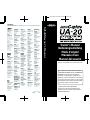 1
1
-
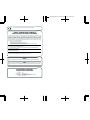 2
2
-
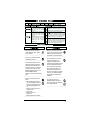 3
3
-
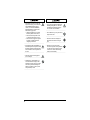 4
4
-
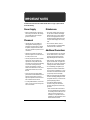 5
5
-
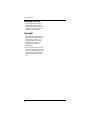 6
6
-
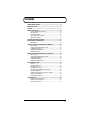 7
7
-
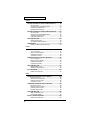 8
8
-
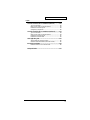 9
9
-
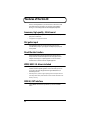 10
10
-
 11
11
-
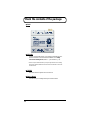 12
12
-
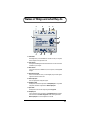 13
13
-
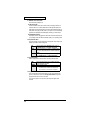 14
14
-
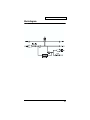 15
15
-
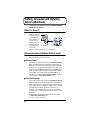 16
16
-
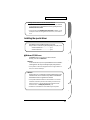 17
17
-
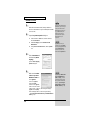 18
18
-
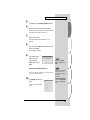 19
19
-
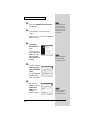 20
20
-
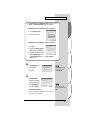 21
21
-
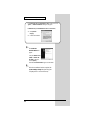 22
22
-
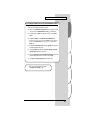 23
23
-
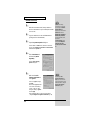 24
24
-
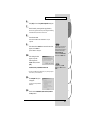 25
25
-
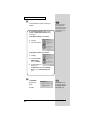 26
26
-
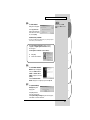 27
27
-
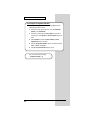 28
28
-
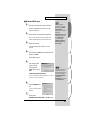 29
29
-
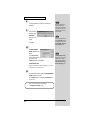 30
30
-
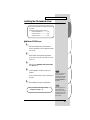 31
31
-
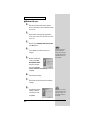 32
32
-
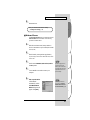 33
33
-
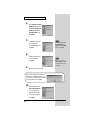 34
34
-
 35
35
-
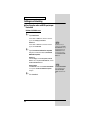 36
36
-
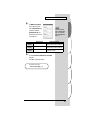 37
37
-
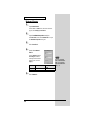 38
38
-
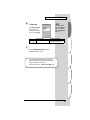 39
39
-
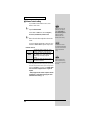 40
40
-
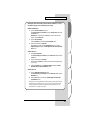 41
41
-
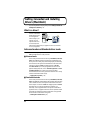 42
42
-
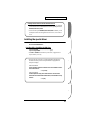 43
43
-
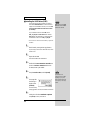 44
44
-
 45
45
-
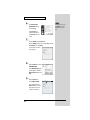 46
46
-
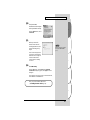 47
47
-
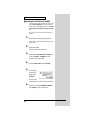 48
48
-
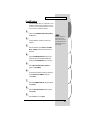 49
49
-
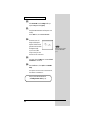 50
50
-
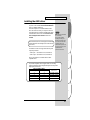 51
51
-
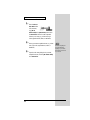 52
52
-
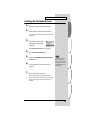 53
53
-
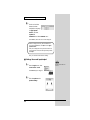 54
54
-
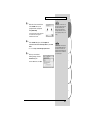 55
55
-
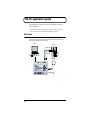 56
56
-
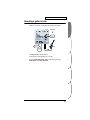 57
57
-
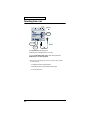 58
58
-
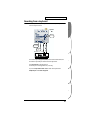 59
59
-
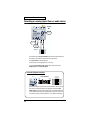 60
60
-
 61
61
-
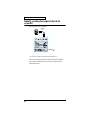 62
62
-
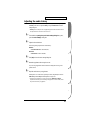 63
63
-
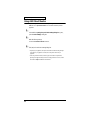 64
64
-
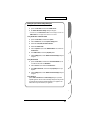 65
65
-
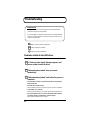 66
66
-
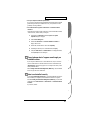 67
67
-
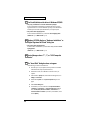 68
68
-
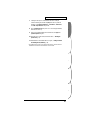 69
69
-
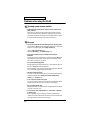 70
70
-
 71
71
-
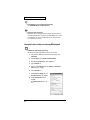 72
72
-
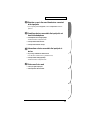 73
73
-
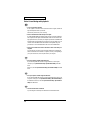 74
74
-
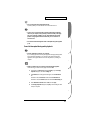 75
75
-
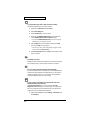 76
76
-
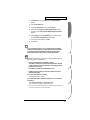 77
77
-
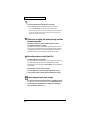 78
78
-
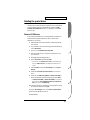 79
79
-
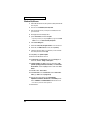 80
80
-
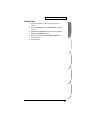 81
81
-
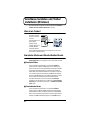 82
82
-
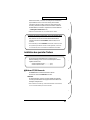 83
83
-
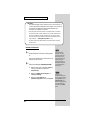 84
84
-
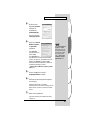 85
85
-
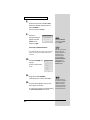 86
86
-
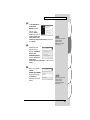 87
87
-
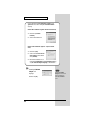 88
88
-
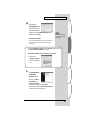 89
89
-
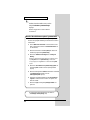 90
90
-
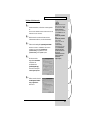 91
91
-
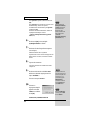 92
92
-
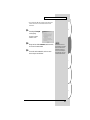 93
93
-
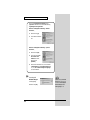 94
94
-
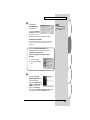 95
95
-
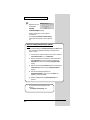 96
96
-
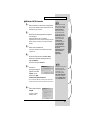 97
97
-
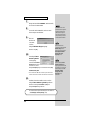 98
98
-
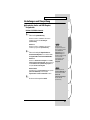 99
99
-
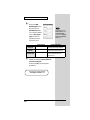 100
100
-
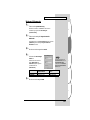 101
101
-
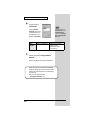 102
102
-
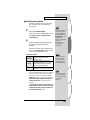 103
103
-
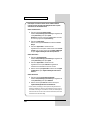 104
104
-
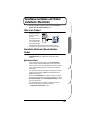 105
105
-
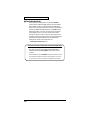 106
106
-
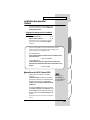 107
107
-
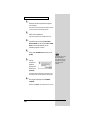 108
108
-
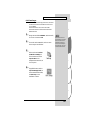 109
109
-
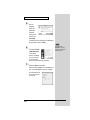 110
110
-
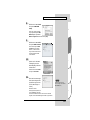 111
111
-
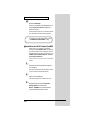 112
112
-
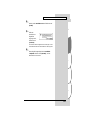 113
113
-
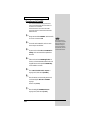 114
114
-
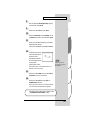 115
115
-
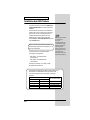 116
116
-
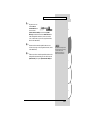 117
117
-
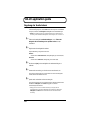 118
118
-
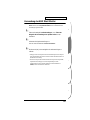 119
119
-
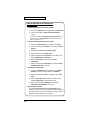 120
120
-
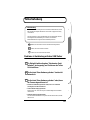 121
121
-
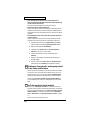 122
122
-
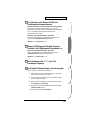 123
123
-
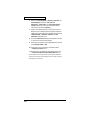 124
124
-
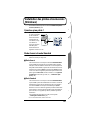 125
125
-
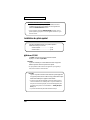 126
126
-
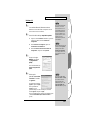 127
127
-
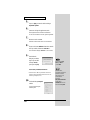 128
128
-
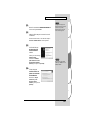 129
129
-
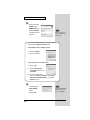 130
130
-
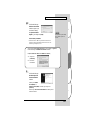 131
131
-
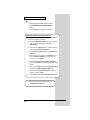 132
132
-
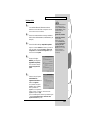 133
133
-
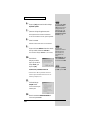 134
134
-
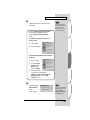 135
135
-
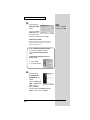 136
136
-
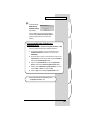 137
137
-
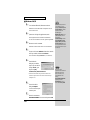 138
138
-
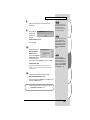 139
139
-
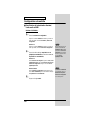 140
140
-
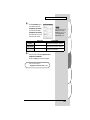 141
141
-
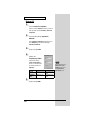 142
142
-
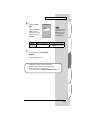 143
143
-
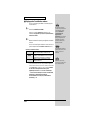 144
144
-
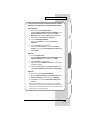 145
145
-
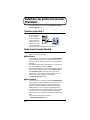 146
146
-
 147
147
-
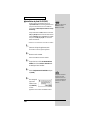 148
148
-
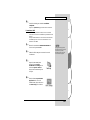 149
149
-
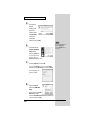 150
150
-
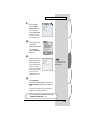 151
151
-
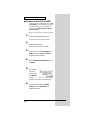 152
152
-
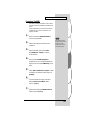 153
153
-
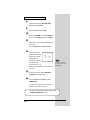 154
154
-
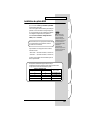 155
155
-
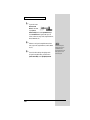 156
156
-
 157
157
-
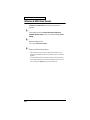 158
158
-
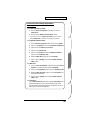 159
159
-
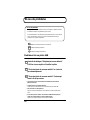 160
160
-
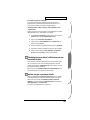 161
161
-
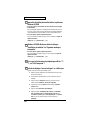 162
162
-
 163
163
-
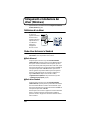 164
164
-
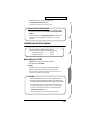 165
165
-
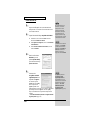 166
166
-
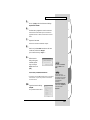 167
167
-
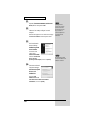 168
168
-
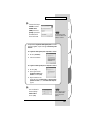 169
169
-
 170
170
-
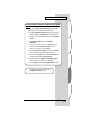 171
171
-
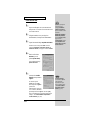 172
172
-
 173
173
-
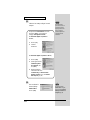 174
174
-
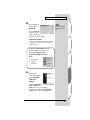 175
175
-
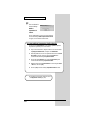 176
176
-
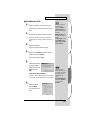 177
177
-
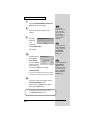 178
178
-
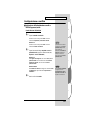 179
179
-
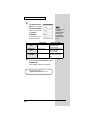 180
180
-
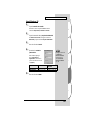 181
181
-
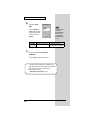 182
182
-
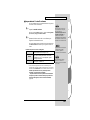 183
183
-
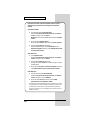 184
184
-
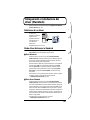 185
185
-
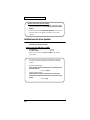 186
186
-
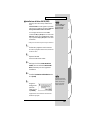 187
187
-
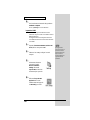 188
188
-
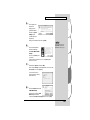 189
189
-
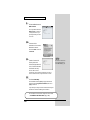 190
190
-
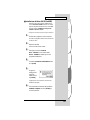 191
191
-
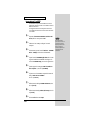 192
192
-
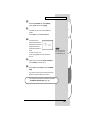 193
193
-
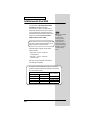 194
194
-
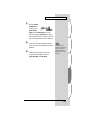 195
195
-
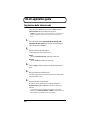 196
196
-
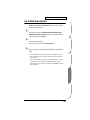 197
197
-
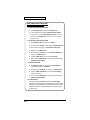 198
198
-
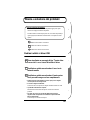 199
199
-
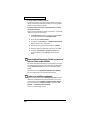 200
200
-
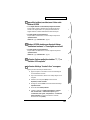 201
201
-
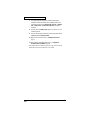 202
202
-
 203
203
-
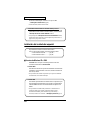 204
204
-
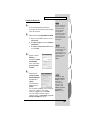 205
205
-
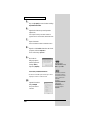 206
206
-
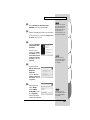 207
207
-
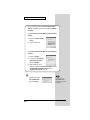 208
208
-
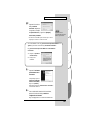 209
209
-
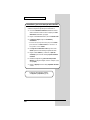 210
210
-
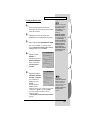 211
211
-
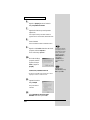 212
212
-
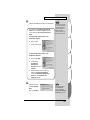 213
213
-
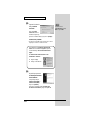 214
214
-
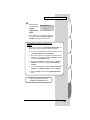 215
215
-
 216
216
-
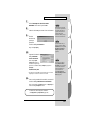 217
217
-
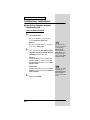 218
218
-
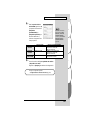 219
219
-
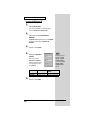 220
220
-
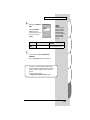 221
221
-
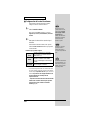 222
222
-
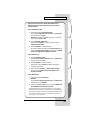 223
223
-
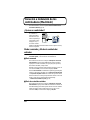 224
224
-
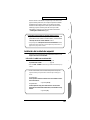 225
225
-
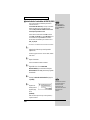 226
226
-
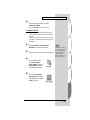 227
227
-
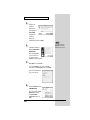 228
228
-
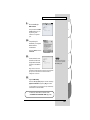 229
229
-
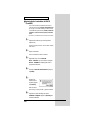 230
230
-
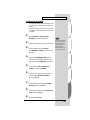 231
231
-
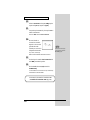 232
232
-
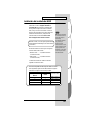 233
233
-
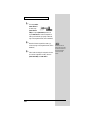 234
234
-
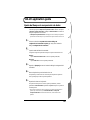 235
235
-
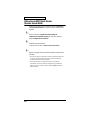 236
236
-
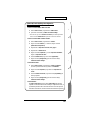 237
237
-
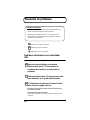 238
238
-
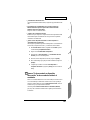 239
239
-
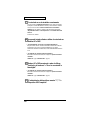 240
240
-
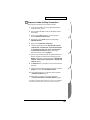 241
241
-
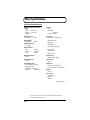 242
242
-
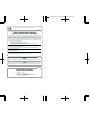 243
243
-
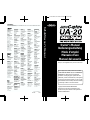 244
244
Edirol Audio Capture UA-20 24bit Digital User manual
- Category
- Supplementary music equipment
- Type
- User manual
- This manual is also suitable for
Ask a question and I''ll find the answer in the document
Finding information in a document is now easier with AI
in other languages
Related papers
-
Roland EDIROL AUDIOCapture UA-1A Owner's manual
-
Edirol Studio Canvas SD-80 Getting Started
-
Roland Studio Canvas SD-90 Owner's manual
-
Roland UA-1A Owner's manual
-
Edirol UA-5 Getting Started
-
Roland AudioCapture UA-1D Owner's manual
-
Roland UA-1X Owner's manual
-
Edirol AudioCapture UA-700 Owner's manual
-
Roland Studio Canvas SD-90 Owner's manual
-
Edirol UM-1 Owner's manual