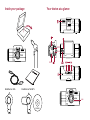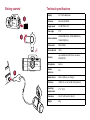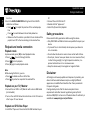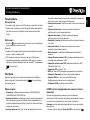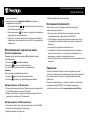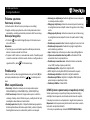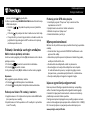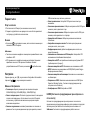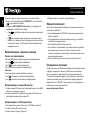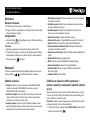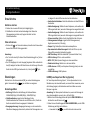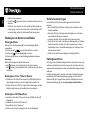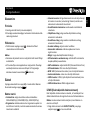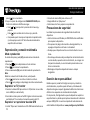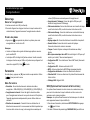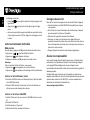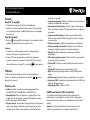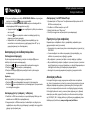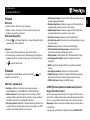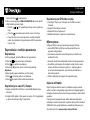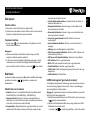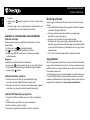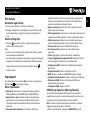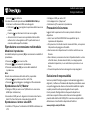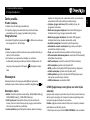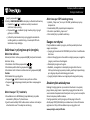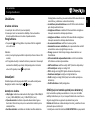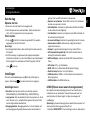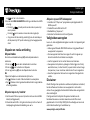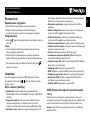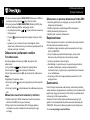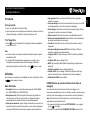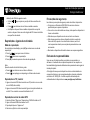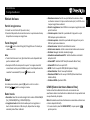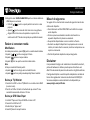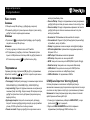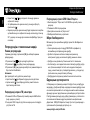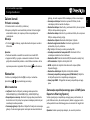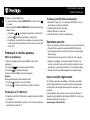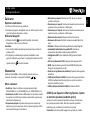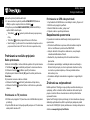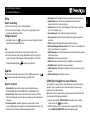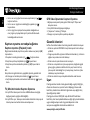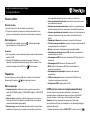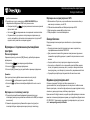Prestigio RoadRunner Series User Roadrunner 565 - PCDVRR 565 Owner's manual
- Category
- Drive recorders
- Type
- Owner's manual

RoadRunner 565 RoadRunner 565GPS
Inside your package Your device at a glance
CD-ROM
Reset
AV out
HDMI
Lens

1
Getting started Technical specifications
2
3
Display 2.0", 640 x 480 pixels
Processor Amarella A7LA50D
Image sensor 3.0 MP CMOS 1/3"
View angle 170°
Video resolution
2304x1296(30 fps), 1920x1080(30 fps),
1280x720(30 fps)
Video codec MP4 (H.264)
Picture format JPEG
Memory
up to 64GB (microSD Class 6 or above,
SDHC/SDXC)
Microphone Built-in
Motion
Detection
Yes
Power source Built-in battery, car charger
Interfaces HDMI, AV out, mini USB, GPS (optional)
Operating
temperature
0 °C ~ 45°C
Dimension 42 x 97 x 42 mm (H x W x D)
Weight 83 g

Quick Start Guide
Prestigio RoadRunner
EN
Getting started
Start recording
1. Insert a micro SD card (not included).
2. Connect the device to the car charger. When the car engine
starts, the device will begin loop recording.
Taking photos
• Press [ ] to take photos, the captured photos will be saved on
the micro SD card.
Note:
•
The italicized text in this quick start guide is only for the GPS
model.
•
The GPS receiver is built in the suction mount. Please connect the
car charger to the USB port on the mount. When the device is
connected to the GPS signal, the icon will be green.
Settings
In preview mode, press [M] to select settings mode. Use [ ]/[ ]
to navigate the menu.
Settings menu
• Resolution: Select the resolution of recorded video:
2304x1296(30 fps), 1920x1080(30 fps), 1280x720(30 fps).
• Record overwrite: Set the video duration for loop recording.
When the micro SD card is full, the device will delete the first
unlocked video file automatically.
• Motion detection: Turn on or off motion detection. If there is
any motion detected while the car engine is stopped, your car
DVR will start recording automatically.
• Power on record: Set the DVR to start recording when power
on.
• Power off delay: Select a time span for the DVR to power off
when the car engine stops.
• Power on delay: Select a time span for the DVR to power on
when the car engine starts.
• G-sensor set
: Select the sensitivity of the G-sensor.
• Car number set: Set the car plate/registration number if
necessary.
• Stamp: Add information stamp to videos/photos.
• GPS auto update time
: Set the GPS to update the date/time
automatically.
• GMT setup
: Select the local GMT (Greenwich Mean Time).
• GPS set up
: Turn on or off GPS.
• WDR: Turn on or off WDR (Wide Dynamic Range).
• Detector set up
: Turn on or off the detector.
• LDWS detect: Turn on or off LDWS (Lane Departure Warning
System).
• LDWS calibration: Adjust the LDWS.
LDWS (Lane Departure Warning System)
A lane departure warning system is a mechanism designed to
warn a driver when the vehicle begins to move out of its lane on
freeways and arterial roads.
Note: The warning system works only if the vehicle is beyond a
speed of roughly 60 km/h.
1. In settings menu, select LDWS DETECT, and then press [ ] to

EN
Quick Start Guide
Prestigio RoadRunner
PC.
2.
Connect the car DVR to the PC.
3.
Double click the “player.exe”.
4.
Select the file and start playback.
Safety precautions
Please read all safety precautions before using the device.
• Only PRESTIGIO certified technicians are qualified to repair your
device.
• To prevent fire or shock hazard, do not expose your device to
rain or moisture.
• Do not allow the device to come in close contact with a flame.
• Do not put, store or leave your device in or near sources of heat,
in direct strong sunlight, in a high temperature location, in a
pressurized container or in a microwave oven.
• Keep the device away from magnets or magnetic fields.
Disclaimer
As Prestigio continuously updates and improves its products, your
device’s software and hardware may have a slightly different
appearance or modified functionalities than those presented in
this quick start guide.
Prestigio hereby states that this device complies to basic
requirements and other relevant regulations given by the EU
directive 1999/5/EC. Full version of the declaration of conformity is
available at: www.prestigio.com/certificates.
turn it on.
2. Go to the LDWS CALIBRATION setting item to finish LDWS
calibration as follows:
»
Use [ ]/[ ] to adjust the position of the red and purple
line.
»
Press [ ] to switch between the red and yellow line.
»
Make sure that the red line is parallel to the car hood and the
purple line is 90° to the line marking on the road surface.
Playback and media connection
Playback mode
In preview mode, press [M] to select playback mode.
1. Press [ ]/[ ] to scroll through the files.
2. Press [ ] to start playback.
3. Press [M] again to exit playback mode.
Note:
While viewing the file list, you can:
• Press [ ] to delete one file or all the files.
• Press [ ] to protect or unprotect the selected file.
Playback on your TV/Monitor
1. Connect the car DVR to a TV/Monitor with a micro-HDMI cable
(not included).
2. Turn on the car DVR. Follow the instructions on the TV screen or
refer to your TV user manual.
Playback on GPS Video Player
1.
Install the "Player.exe" stored on the CD-ROM included to your
Page is loading ...
Page is loading ...
Page is loading ...
Page is loading ...
Page is loading ...
Page is loading ...
Page is loading ...
Page is loading ...
Page is loading ...
Page is loading ...
Page is loading ...
Page is loading ...
Page is loading ...
Page is loading ...
Page is loading ...
Page is loading ...
Page is loading ...
Page is loading ...
Page is loading ...
Page is loading ...
Page is loading ...
Page is loading ...
Page is loading ...
Page is loading ...
Page is loading ...
Page is loading ...
Page is loading ...
Page is loading ...
Page is loading ...
Page is loading ...
Page is loading ...
Page is loading ...
Page is loading ...
Page is loading ...
Page is loading ...
Page is loading ...
Page is loading ...
Page is loading ...
Page is loading ...
Page is loading ...
Page is loading ...
Page is loading ...
Page is loading ...
Page is loading ...
Page is loading ...
Page is loading ...
-
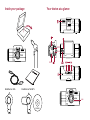 1
1
-
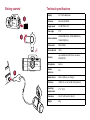 2
2
-
 3
3
-
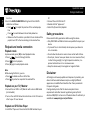 4
4
-
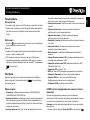 5
5
-
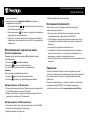 6
6
-
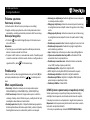 7
7
-
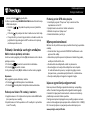 8
8
-
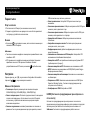 9
9
-
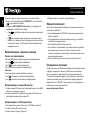 10
10
-
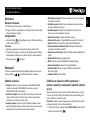 11
11
-
 12
12
-
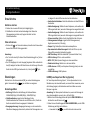 13
13
-
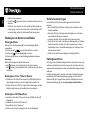 14
14
-
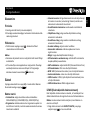 15
15
-
 16
16
-
 17
17
-
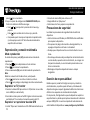 18
18
-
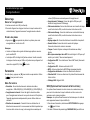 19
19
-
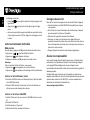 20
20
-
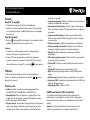 21
21
-
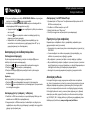 22
22
-
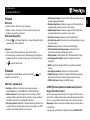 23
23
-
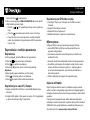 24
24
-
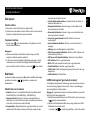 25
25
-
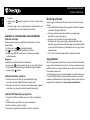 26
26
-
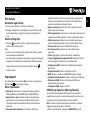 27
27
-
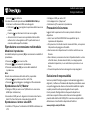 28
28
-
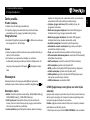 29
29
-
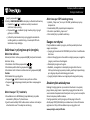 30
30
-
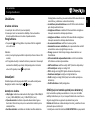 31
31
-
 32
32
-
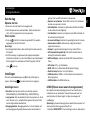 33
33
-
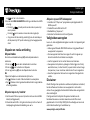 34
34
-
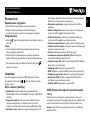 35
35
-
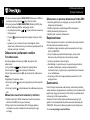 36
36
-
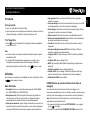 37
37
-
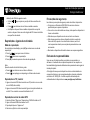 38
38
-
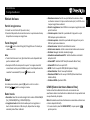 39
39
-
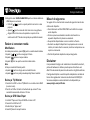 40
40
-
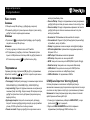 41
41
-
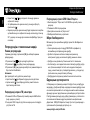 42
42
-
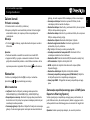 43
43
-
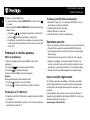 44
44
-
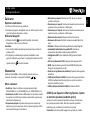 45
45
-
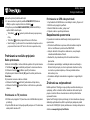 46
46
-
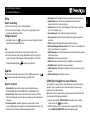 47
47
-
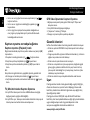 48
48
-
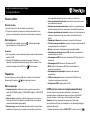 49
49
-
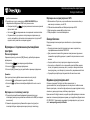 50
50
Prestigio RoadRunner Series User Roadrunner 565 - PCDVRR 565 Owner's manual
- Category
- Drive recorders
- Type
- Owner's manual
Ask a question and I''ll find the answer in the document
Finding information in a document is now easier with AI
in other languages
- italiano: Prestigio RoadRunner Series User Roadrunner 565 - PCDVRR 565 Manuale del proprietario
- français: Prestigio RoadRunner Series User Roadrunner 565 - PCDVRR 565 Le manuel du propriétaire
- español: Prestigio RoadRunner Series User Roadrunner 565 - PCDVRR 565 El manual del propietario
- Deutsch: Prestigio RoadRunner Series User Roadrunner 565 - PCDVRR 565 Bedienungsanleitung
- русский: Prestigio RoadRunner Series User Roadrunner 565 - PCDVRR 565 Инструкция по применению
- Nederlands: Prestigio RoadRunner Series User Roadrunner 565 - PCDVRR 565 de handleiding
- português: Prestigio RoadRunner Series User Roadrunner 565 - PCDVRR 565 Manual do proprietário
- slovenčina: Prestigio RoadRunner Series User Roadrunner 565 - PCDVRR 565 Návod na obsluhu
- polski: Prestigio RoadRunner Series User Roadrunner 565 - PCDVRR 565 Instrukcja obsługi
- čeština: Prestigio RoadRunner Series User Roadrunner 565 - PCDVRR 565 Návod k obsluze
- Türkçe: Prestigio RoadRunner Series User Roadrunner 565 - PCDVRR 565 El kitabı
- eesti: Prestigio RoadRunner Series User Roadrunner 565 - PCDVRR 565 Omaniku manuaal
- română: Prestigio RoadRunner Series User Roadrunner 565 - PCDVRR 565 Manualul proprietarului
Related papers
Other documents
-
Prestigio Roadrunner 530 Owner's manual
-
Prestigio RoadRunner 570GPS Owner's manual
-
Prestigio RoadRunner 560 - PCDVRR 560 User manual
-
Prestigio Roadrunner 545 User manual
-
Prestigio RoadRunner 130 User manual
-
Prestigio RoadRunner 185 User manual
-
Prestigio Roadrunner 310 User manual
-
Prestigio Roadrunner 520GPS Owner's manual
-
Prestigio PCD-VRR133 User manual
-
Prestigio RoadRunner 380 User manual