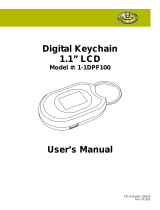Page is loading ...

Coby Electronics GmbH [3] www.cobygermany.de
Deutsch
SICHERHEITSHINWEISE ................................................ 2
INHALTSVERZEICHNIS ................................................... 3
VERPACKUNGSINHALT .................................................. 4
EIGENSCHAFTEN & TECHNISCHE DATEN .................. 4
TASTEN AUF EINEN BLICK ............................................ 5
DISPLAY AUF EINEN BLICK ........................................... 5
FOTO-SCHLÜSSELANHÄNGER AUFLADEN UND AN-
SCHLIESSEN .................................................................... 5
INBETRIEBNAHME .......................................................... 6
PHOTO VIEWER SOFTWARE FÜR WINDOWS ............. 6
PHOTO VIEWER SOFTWARE FÜR MACINTOSH ......... 8
FUNKTIONEN HAUPTMENÜ ......................................... 11
WICHTIGE SICHERHEITSHINWEISE ........................... 13
COBY Electronics Technischer Kundendienst ......... 14
INHALTSVERZEICHNIS
VERPACKUNGSINHALT
Please make sure the following items are included in the
product packaging. If any items are missing, contact your
local dealer.
● Photo Keychain
● USB Cable
● Installation Manual
EIGENSCHAFTEN & TECHNISCHE DATEN
● Speichert und zeigt bis zu 60 oder 120 Bilder*
● Unterstützt die Bildformate JPEG, BMP und GIF
● LCD-Farbbildschirm
● Bilder-Slideshow und digitale Uhr
● USB-Port für Datenübertragung und zum Auaden
● Integrierte, wiederauadbare Batteri
DiemaximaleKapazitätkannjenachUrsprung
derBildervariieren.
DP151:60Bilder
DP161:120Bilder

Coby Electronics GmbH [15] www.cobygermany.de
English
For Customer Use:
Enter below the serial number that is located on
the bottom of the unit. Retain this information for
future reference.
Model No.
Serial No.
The lightning ash with arrowhead symbol within an equilateral triangle is intended to
alert the user to the presence of uninsulated “dangerous voltage” within the product’s
enclosure that may be of sufcient magnitude to constitute a risk of electric shock.
The exclamation point within an equilateral triangle is intended to alert the user to the
presence of important operation and servicing instructions in the literature accompanying
the appliance.
For recycling or disposal information about this product, please contact your local
authorities or the Electronics Industries Alliance: www.eiae.org.
WARNING:
To prevent re or shock hazard, do not expose this device to rain or moisture. Dangerous high voltage is
present inside the enclosure. Do not open the cabinet.
Precautions

Coby Electronics GmbH [16] www.cobygermany.de
English
Precautions .................................................................... 15
Table of Contents .......................................................... 16
Package Contents ......................................................... 16
Features & Specications ............................................ 16
Controls at a Glance...................................................... 17
Display at a Glance ........................................................ 18
Charging and Powering the Player ............................. 18
Getting Started .............................................................. 19
Photo Viewer Software for Windows ..........................20
Photo Viewer Software for Macintosh ........................ 22
Main Menu Operations .................................................. 24
Important Safety Instructions ..................................... 25
Technical Support ......................................................... 26
Table of Contents Package Contents
Please make sure the following items are included in the
product packaging. If any items are missing, contact your
local dealer.
● Photo Keychain
● USB Cable
● Installation Manual
Features & Specications
● Stores and displays up to 60 or 120 photos*
● Supports JPEG, BMP, and GIF photo les
● LCD color screen
● Photo slideshow and digital clock modes
● USB Port for le transfers and charging
● Integrated rechargeable battery
Themaximumcapacitymayvarydependingon
thesourcephotographsused.
DP151:60Photos
DP161:120Photos

Coby Electronics GmbH [17] www.cobygermany.de
English
Controls at a Glance
1
Previous
2
Play / Enter (Press once)
Power On (Press and hold)
3
Next
4 Key Chain Ring
5 LCD Display
6
USB Port: Connect the Player to a computer
over USB to 1) charge the battery,
and 2) transfer photos to the unit.

Coby Electronics GmbH [18] www.cobygermany.de
English
Display at a Glance
1
2
1
Photo Indicator:
The rst number indicates the number of the
current photo.
The second number indicates the total number
of photos loaded on the player.
This indicator will automatically fade from the
screen after a few seconds.
2
Clock Display Indicator:
This indicator can be turned on or off in the
Setup Menu (Clock Disp > Display Clock
ON/OFF).
Charging and Powering the Player
The Player comes with an integrated rechargeable bat-
tery. Charge the battery by connecting it to the USB port
of a powered-on computer.
To charge the Player:
● Plug one end of the USB cable into the Player’s USB
port and plug the other end into the USB port of a
computer that is awake.
● If the connection is made correctly, the display will
read “USB Connected”.
● If the Player is connected to a USB hub, the hub
must be self-powered to charge the battery.
Theplayershouldbechargedaminimumoffour
hoursbeforeinitialuse.
Aneworexhaustedbatteryshouldbechargedfully
beforeitsinitialusetoensureoptimumlifetime
performance.

Coby Electronics GmbH [19] www.cobygermany.de
English
Please observe the following when using
this item: Donotdisassemble,modify,crush,
orpuncturetheunitinanyway.Anyexcessiveimpact
maycausetheunittomalfunction.
Donotexposetohightemperaturesabove140°F(60°C).
Donotincinerate;disposeofproperly.
Storebetween-4°Fand122°F(-20°Cand50°C).
Keepawayfromchildren.
To turn on the Player, press and hold
until the screen
displays “COBY”.
To turn off the Player:
● Press
to enter the Main Menu. “OFF” will be
selected.
● Press
again to nish turning off the unit.
Getting Started
To get started using the Player:
Transfer your photos onto the Player
1. Connect the Player to your computer using the sup-
plied USB cable. The Photo Viewer Software will start
automatically.
2. Transfer photos to the Player via the Photo Viewer
Software.
3. Quit the Photo Viewer software and then disconnect
the Player from your computer.
View your photos on the Player
After you have loaded photos onto the unit:
1. Press and hold
to turn the unit on.
2. Press
or to view the previous or next photo,
respectively.

Coby Electronics GmbH [20] www.cobygermany.de
English
Photo Viewer Software for Windows
The included Photo Viewer software is required to transfer
your digital photos to the Player.
Refer to the instructions in this section if your computer is
running the Microsoft Windows operating system.
Starting the Software
The Photo Viewer software will start
automatically once you connect the
Player to your computer. The software
will allow you to view, delete, and
download photos.
IfthePhotoViewersoftwaredon’tstartautomati-
callyonceyouconnectthePlayertoyourcomputer,
double-clickthe“Photo_Viewer”icontostartthe
softwarefromthe“MyComputer”screen.
ThePhotoViewersoftwarerequiresacomputerrun-
ningMicrosoftWindows2000,XP,orVista.
Software Window at a Glance
1. Browser Panel
2. Basic Operations Panel
3. Device Panel
4. Photos on the Player
5. Number of the selected photo;
6. Device Capacity
● The rst number indicates how many photos are on
the Player.
● The second number indicates the maximum number
1
2
3
4
5
6
7

Coby Electronics GmbH [21] www.cobygermany.de
English
of photos that can t on the Player.
7. Status Bar: Indicates which and when an operation is
under way.
Preparing Photos for Player Display
Computer Functions
You can manually adjust the size, rotate and crop the
photos in the “Basic Operations Panel” on the computer
for Player display :
● Crop: Click and drag the dashed crop box to the
desired location.
● Rotate: Click [
] or [ ] to rotate the
photo counter-clockwise or clockwise, respectively.
● Save: Click [
] when you are nished to save
the adjustments and add the photo to the “Device
Panel”.
PhotosarenottransferredtothePlayeruntilyouclick
the[ ]devicefunctionbutton.
Device Functions
Use the buttons in the “Device Panel” to transfer or delete
photos from Player.
● To transfer photos from the Player to your computer: a)
Select the photo on the Player to transfer, then; b) Click
the [
] button.
● Click [
] to save all photos from the Player
to your computer directly.
● To delete photos on the Player: a) Select the photos
on the Player to delete, then; b) Click the [
]
button.
Toselectallphotos,click[ ]intheDevice
Panel.
Synchronize (Transfer) Files to the Player
After all adjustments have been made (computer or
device functions), click the
[ ] button to complete
all of the operations.
● Quit the Photo Viewer software and then disconnect
the Player from the computer.
ToavoiddamagetothePlayeroryourphotos,donot
disconnectthePlayerfromthecomputerwhilethe
synchronizationprocessisunderway.

Coby Electronics GmbH [22] www.cobygermany.de
English
Photo Viewer Software for Macintosh
The included Photo Viewer software is required to transfer
your digital photos to the Player.
Refer to the instructions in this section if your computer is
running the Macintosh OS X operating system.
Installing and Start the Software
Install the Photo Viewer software on your computer to
transfer photos to the Player. The software will allow you
to view, delete, and download photos.
ThePhotoViewersoftwarerequiresacomputer
runningMacOSX10.3.9orlater.
1. Connect the Player to your computer.
2. Open the “Photo_Viewer” folder and
double click the “MacDPFmate.zip” le to
install the program.
3. Double-click the “MacDPFmate” icon
on the computer desktop to start the
Photo Viewer software.
Photo Viewer Software at a Glance
5
6
1
2
7
3
4
1. Photo preview windows
2. Browser Panel
3. Basic Operations Panel
4. Device Panel
5. Photos on the Player

Coby Electronics GmbH [23] www.cobygermany.de
English
6. Current number of photos on the Player
7. Current quantity of photos on the Player /
Total quantity of photos that the Player can store.
Player Photo Functions
You can transfer or delete photos from your Player.
● To transfer all photos from the Player to your com-
puter, click the “Save All” button [
].
● To delete photos on the Player: a) Select the photos
on the Player to delete, then; b) Click the “Delete”
button [
].
● Select “Delete All” beside the
button to
delete all photos on the Player.
Preparing Photos for Player Display
You may, however, manually adjust the size, rotate and
crop the photos in the "Basic Operations Panel". Select a
photo in the “Browser Panel” and then:
● Crop: Click and move the highlight crop box to the
desired location. Or you can adjust the "X"(horizontal)
and "Y"(upright) value in the "Translate" section to
move the highlight crop.
● Free-Size Crop: Click UP or DOWN of the "Scale"
button to enlarge or reduce the desired area.
● Rotate: Click UP or DOWN of the “Rotate” button
to rotate the photo clockwise or counter-clockwise,
respectively.
● Save: Click “Add”[
] when you are nished
to save the adjustments and add the photo to the
“Device Panel”.
Synchronize (Transfer) Files to the Player
Transfer the photos collected in the Device Panel to the
Player.
1. Click [
] to start the transfer process.
2. When the transfer is complete, close the Photo Viewer
software and then disconnect the Player from the
computer.
Toavoiddamagetotheplayeroryourphotos,donot
disconnectthePlayerfromthecomputerwhilethe
synchronizationprocessisunderway.

Coby Electronics GmbH [24] www.cobygermany.de
English
Main Menu Operations
Press to enter the Main Menu. You can adjust the
unit’s options from this menu.
● Press
or to select an option.
● Press
to conrm a selection.
Menu Options
Menu Item Function
Off PoweroffthePlayer.
Delete
DeletePhotosfromthePlayer.
● DeleteOne:Deletethecurrentphoto;
● DeleteAll:Deleteallphotos.
● Cancel:ReturntotheMainMenu.
DisplayMode
SettheSlideshowModetoAutoorManual.
● AutoSlide:ThePlayerwillautomatically
displayphotosoneata time.Uponse-
lectingthisoption,youwillbeprompted
tosetthetimeintervalbetweenslides.
● Manual Slide: Display photos manually
(press
or toviewthepreviousor
nextphoto,respectively).
Menu Item Function
ClockSet
Setthedateandtimeoptions.
1. Press
toselectaDateorTimeeld
toadjust.Theselectedeldwillash.
2. Press or toadjustthevalueof
theselectedeld.Press
tonishand
selectthenexteld.
AutoON/OFF
SettheinternaltimeofAutoONorOFF.
ThePlayerwillpoweronoroffautomati-
callyatthesettime.
ClockDisp
Displaytheclock.
● DispTime/Date:Viewthetimeanddate.
● Press
or tochangethedisplay
betweentheanalogordigitalclock.
● Press
to exit and return to the
photodisplay.
● Disp Clock ON/OFF: Toggle the time
overlayonoroff.
Exit ExittheMainMenu.

Coby Electronics GmbH [25] www.cobygermany.de
English
Important Safety Instructions
1. Read Instructions: All the safety and operating instructions
shouldbereadbeforetheproductisoperated.
2. RetainInstructions:Thesafetyandoperatinginstructionsshould
beretainedforfuturereference.
3. HeedWarnings:Allwarningsontheproductandintheoperating
instructionsshouldbeadheredto.
4. FollowInstructions:Alloperatingandusageinstructionsshould
befollowed.
5. Cleaning:Unplugthisproductfromthewalloutletbeforeclean-
ing.Donotuseliquidcleanersoraerosolcleaners.Useadamp
clothforcleaning.
6. Attachments:Useonlyattachmentsrecommendedbythemanu-
facturer.Useofotherattachmentsmaybehazardous.
7. WaterandMoisture:Donot use thisproductnearwater (e.g.,
nearabathtub,washbowl,kitchensink,laundrytub,inwetbase-
ments,ornearaswimmingpoolandthelike).
8. ObjectandLiquidEntry:Neverpushobjectsofanykindintothis
product,throughopeningsorotherwise;thismayresultinobjects
touchingdangerousvoltagepointsorshort-outpartsthatcould
resultinapersonalorpropertydamageorinjury,includingreor
electricshock.Neverspillliquidofanykindontheproduct.
9. Heat:Theproduct shouldbesituatedaway from heatsources
suchasradiators,heatregisters,stoves,orotherproducts(in-
cludingampliers)thatproduceheat.
10. PowerSources:Thisproductshouldbeoperatedonlyfromthe
type of power source indicated onthe rating label. If you are
notsureofthetypeofpowersupplytoyourhome,consultyour
productdealerorlocalpowercompany.Forproductsintendedto
operatefrombatterypowerorothersources,refertotheoperat-
inginstructions.
11. Servicing:Donotattempttoservicethisproductyourselfasopen-
ingorremovingcoversmayexposeyoutodangerousvoltageor
otherhazards.Referallservicingtoqualiedservicepersonnel.
12. Damage Requiring Service: a) if liquid has been spilled or if
objectshavefallenintotheproduct;c)iftheproducthasbeenex-
posedtorainorwater;d)iftheproductdoesnotoperatenormally
byfollowingtheoperatinginstructions.Adjustonlythosecontrols
thatarecoveredbytheoperatinginstructionsasimproperadjust-
mentofothercontrolsmayresultindamageandwilloftenrequire
extensiveworkbyaqualiedtechniciantorestoretheproductto
itsnormaloperation;e)iftheproducthasbeendroppedordam-
agedinanyway;f)whentheproductexhibitsadistinctchangein
performance—thisindicatesaneedforservice.
13. Replacement Parts: When replacement partsarerequired, be
sure that yourservice technician has used replacement parts
speciedbythemanufacturerorhavethesamecharacteristics
astheoriginalpart.Unauthorizedsubstitutionsmayresultinre,
electricshock,orotherhazards.
14. SafetyCheck:Uponcompletionofanyserviceorrepairstothis
product,asktheservicetechniciantoperformsafetychecksto
ensurethattheproductisinproperoperatingcondition.

Coby Electronics GmbH [26] www.cobygermany.de
English
Technical Support
If you have a problem with this device, please check our
website at www.digitest.de/coby-support for Frequently
Asked Questions (FAQs) and rmware updates. If these
resources do not resolve the problem, please contact
Coby Technical Support.
Coby Electronics Technical Support
Hotline: Mo.-Fr.: 9.00 Uhr bis 17.00 Uhr
Deutschland 0800-1010345
Österreich 0800-022562
Schweiz 0800-001622
UK 0800-6121667
Spain 900-800771
Email cobysupport@digitest.de
Internet www.digitest.de/coby-support

Coby Electronics GmbH
Mergenthalerallee 77
D-65760 Eschborn
www.cobygermany.de
Coby ist eine eingetragene Marke der Coby Electronics Corporati-
on. Gedruckt in China.
Coby is a registered trademark of Coby Electronics Corporation.
Printed in China.
COBY es la marca registrada de COBY Electronics Corporation.
Imprimido en China.
/