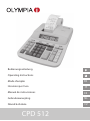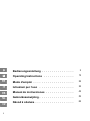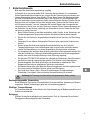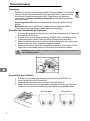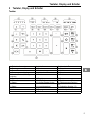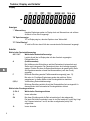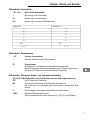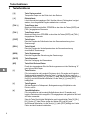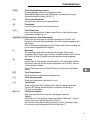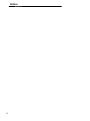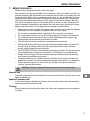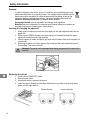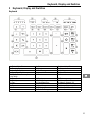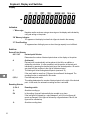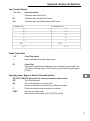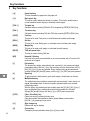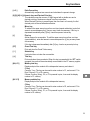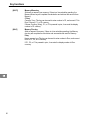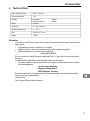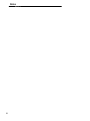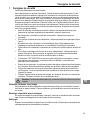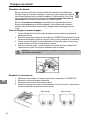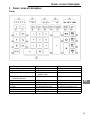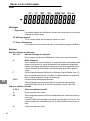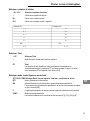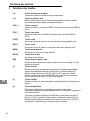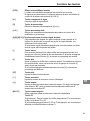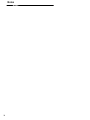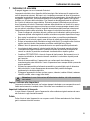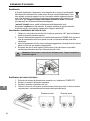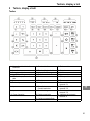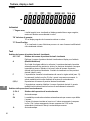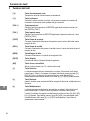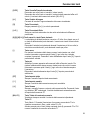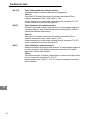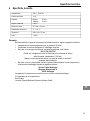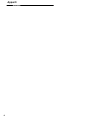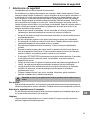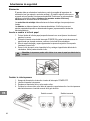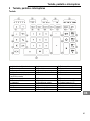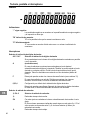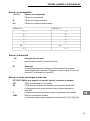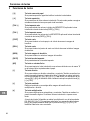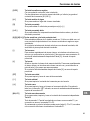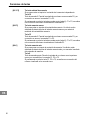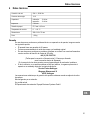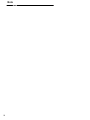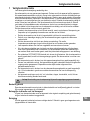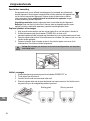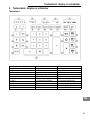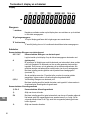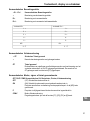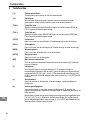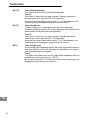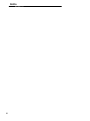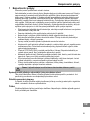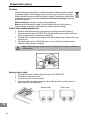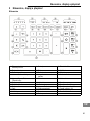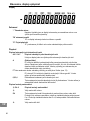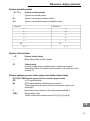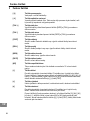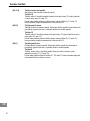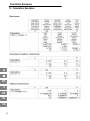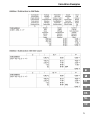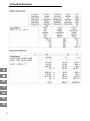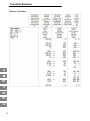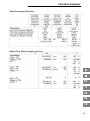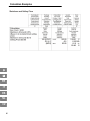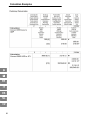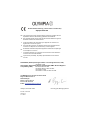Olympia CPD-512ER Owner's manual
- Category
- Calculators
- Type
- Owner's manual
This manual is also suitable for
Page is loading ...
Page is loading ...
Page is loading ...
Page is loading ...
Page is loading ...
Page is loading ...
Page is loading ...
Page is loading ...
Page is loading ...
Page is loading ...
Page is loading ...
Page is loading ...

Safety Information
13
1 Safety Information
Please read this operating instruction manual thoroughly.
Your calculator is a highly sophisticated piece of equipment. Never try to repair it yourself. If re-
pairs are necessary, give the calculator to an authorized service center or your sales outlet. Ne-
ver insert metallic objects such as screwdrivers, paper clips, etc. into the calculator. They may
damage the cash register and present the danger of causing an electric shock. Always switch
off the calculator after having finished your work. Clean the calculator by dusting it with a dry
cloth. Never use water or solvents, such as paint thinner or alcohol, to clean the calculator. In
order to completely disconnect the cash register from the power supply, disconnect the power
plug from the mains socket. Do not expose the cash register to excessive heat.
Before connecting the calculator to the power supply, check that the voltage and frequency
specifications on the rating plate correspond to the local power supply.
Do not cover the calculator when it is switched on, this can lead to over−heating.
Do not use organic thinners, such as alcohol when cleaning the outside of this calculator.
Do not leave or use this calculator in direct sunlight. Rapid temperature changes, high
humidity and a dirty environment should also be avoided.
This calculator may only be repaired by a competent service technician.
Please switch on the printer when using the calculation examples listed in the last part of
this user guide. A drawing will show you the correct switch position when the switch
position needs changing during a calculation.
The OFF/ON/P/CONV switch is situated above the keypad numbers. The internal memory
will be deleted when the calculator is switched on. The calculator is now ready for use.
Hazard of electrical shock. No user serviceable parts are contained inside. All servicing
must be done by qualified service person.
The power socket must be located close to the calculator and be easily accessible. This
enables the calculator to be disconnected from the power supply quickly in an emergency.
Prevent excessive exposure to smoke, dust, dirt, vibration, hard impacts, chemicals,
moisture, heat and direct sunlight.
Attention: All data is retained following disconnection from the power supply.
Intended use
This printing calculator should be used exclusively for business indoors. Any other use is consi-
dered unintended use.
Important transport note
In the case of damage caused during transport, the unit must be returned with the packaging,
operating instructions and accessories.
Cleaning
Clean the device occasionally with a damp cloth. Never use any aggressive cleaning agents or
chemicals.

Safety Information
14
Disposal
In order to dispose of your device, bring it to a collection point provided by your local
public waste authorities (e.g. recycling centre). The adjacent symbol indicates that the
device must not be disposed of in normal domestic waste! According to laws on the
disposal of electronic and electrical devices, owners are obliged to dispose of old
electronic and electrical devices in a separate waste container.
Packaging materials must be disposed of according to local regulations.
Batteries must not be disposed of in domestic waste. Special collection containers are
provided at certain sites (supermarkets, electric shops).
Inserting or changing the paper roll
1. Using a pair of scissors to cut the end of the paper roll at a right angle and insert into the
paper slot.
2. Switch on the POWER ON switch and press the key for the paper feed until the paper
appears from the other end of the calculator.
3. Open the paper roll holder and slightly pull apart the roll holders. Now insert the paper roll
in the holder.
4. Removing the paper roll: Cut the paper at the roll and pull the paper towards the front of
the calculator. Then remove the roll.
Attention: The printer can be damaged when pulling the paper from the back of the
machine.
Replacing the ink roll
1. Switch off the POWER OFF switch.
2. Remove printer cover.
3. Move spool holder to remove both spools.
4. Insert new spools. Making sure that black side ribbon is up, ribbon to go through ribbon
guide, and with right direction.
Correct direction Incorrect direction

Keyboard, Display and Switches
15
2 Keyboard, Display and Switches
Keyboard
1. Decimal Point Selector 11. Sell 22. Numeric Key Pad
2. Rounding Selector 12. Margin 23. Subtraction
3. Item Count Switch 13. Rate 24. Addition
4. Grand Total Switch 14. Non−add / Date 25. Grand Total
5. Off, On, Print, Currency Conver-
sion Switch
15. Division 26. Subtotal
6. Paper Feed 16. Equal 27. Total
7. Back Space 17. Multiplication 28. Memory Total / C1
8. Tax + 18. Clear/Clear Entry 29. Memory Subtotal / C2
9. Tax − 19. Sign Change 30. Memory Subtraction / C3
10. Cost 20. Percentage 31. Memory Addition / €
21. Delta Percentage

Keyboard, Display and Switches
16
Display
Indicators
-" Minus sign:
Negative results are shown using a minus sign on the display and indicated by
using red writing on the printer.
M" Memory indicator:
M" appears on the display to show that a figure is stored in the memory.
E" Error/Overflow
E" appears when dividing by zero or when the sign capacity is not sufficient.
Switches
Decimal Point Selector
A 0 2 3 4 F Decimal point Selector
Determines the number of decimal points show on the display or the printer.
A (Add mode)
Decimal point is automatically set two places to the left in an addition or
subtraction calculation. It is also possible to set the position of decimal point
individually by pressing the decimal point key at the desired position. All results
are given with two positions to the right of the decimal point.
F This setting will show floating decimal points (maximum 12).
If the result adds to more than 12 figures, the overflow will be dropped. The
rounding function is switched off in this mode.
0,2,3,4 Fixed decimal point mode.
This setting determines the number of decimal points to the right of the decimal
point. In this mode, the automatic rounding function is activated.
Rounding Selector
á 5/4 â Rounding switch
á Absolute rounding up.
5/4 In this setting, figure will automatically be rounded up or down.
If the last figure is followed by a value between 0 and 4, this last figure will
remain unchanged. If this figure is followed by a figure between 5 and 9, this
figure will be rounded up.
â Absolute rounding down.

Keyboard, Display and Switches
17
Item Counter Selector
IC+ IC+/− Item count switch
Calculation without Item Count.
IC+ Calculation with increment Item Counter.
IC+/− Calculation with increment/decrement Item Counter.
Example for IC+: Example for IC+/−:
1. + 1. +
2. + 2. +
3. + 3. +
4. - 4. -
5. − 5. −
005 001
3. –T 3. –T
Grand Total switch
GT Grand Total switch
Normal Calculation mode with memory keys.
GT Grand Total
Final results of additions and subtractions are automatically accumulated in the
GT memory according to sign. The GT memory can be recalled by pressing the
[GT] key.
Operating mode, Sigma or Grand Total mode Selector
OFF ON P CONV Off, Non print, Print, Currency conversion mode selector
OFF Turn off the calculator.
ON Turn on the calculator in non−print mode.
Printer is activated only when feed key or [#/D] key is pressed.
P Printer is activated as long as calculator is turned on.
CONV Currency conversion mode.
Memory keys will be function as [C1], [C2], [C3], and [€].

Key functions
18
3 Key functions
[á] Paper feed key
This key forwards the paper from the paper roll.
[à] Back space key
This key is used to delete the last key in number. This function enable user to
correct mistakes without keying in the whole number again.
[TAX +] Tax plus key
Calculate amount including TAX with TAX rate preset by [RATE] & [TAX+] key.
[TAX −] Tax minus key
Calculate amount excluding TAX with TAX rate preset by [RATE] & [TAX+] key.
[COST] Cost key
This key is for enter Cost price, or calculate amount exclude profit margin.
[SELL] Sell key
This key is for enter Selling price, or calculate amount include profit margin.
[MGN] Margin key
This key is for enter profit margin, or calculate the profit margin.
[RATE] TAX rate preset keys
This key is used to setting TAX rate.
[#/D] Non add / Date key
It will print a live entry as an identifier as an invoice number with #" mark on left
most side of roll paper.
[÷] Division key
The division key divides, automatically and constantly. It also carries out logical
intermediate steps. With the [÷] key, the calculator will also divide, when the [%],
[M+], [M−], [x] or [÷] keys are pressed. Every dividing factor will be carried as a
constant (except [M+] and [M−] sums), until the [x], [÷] or [CE/C] keys are pressed.
[=] Equal key
To get the result in delta percent, gross profit margin, multiplication or division.
[x] Multiplication key
The multiplication key multiplies, automatically and constantly. It also carries out
logical intermediate steps. It uses the keyed or printed number as a constant
multiplication factor.
With the [x]key, the calculator will also multiply when the [%], [M+], [M−], [x] or [÷]
keys are pressed. Every multiplication factor will be carried as a constant
(Except [M+] and [M−] sums) until the [x], [÷] or [CE/C] keys are pressed.
[C/CE] Clear / Clear Entry key
Clears live entry by pressing this key once.
Clear Accumulator and calculation status (except Memory accumulator:
[M/M]) by pressing this key twice.
[+/−] Sign change key
Reverse the sign on display.
[%] Percent key
Completes percent calculation when [x] or [÷] key is used.

Key functions
19
[n % ] Delta Percent key
Automatically compares two amounts and calculates the percent change.
[0]−[9],[00] & [S] Numeric keys and Decimal Point key
This calculator uses the common 10 digit keypad with a double zero and a
decimal point key. Numbers are keyed in as they are written.
When Decimal Point key is pressed more than one time in a live entry, the first
decimal point will be considered as effective.
[−] Minus key
To subtract the same amount more than one time (repeat subtraction), enter that
amount once and depress the [−] key as many times as necessary. If this key is
depressed immediately after [%] key, it works as percent minus key.
[+ ] Plus key
Add an amount to accumulator. To add the same amount more than one time
(repeat addition), enter that amount once and depress the [+] key as many times
as necessary.
If this key is depressed immediately after [%] key, it works as percent plus key.
[GT] Grand Total key
Print and clear the Grand Total memory.
[Z ] Subtotal key
It prints but does not clear the accumulator.
[:] Total key
Prints and clears the accumulator. When this key is pressed with the GT" switch
engaged, the result will be automatically accumulated in the GT memory register.
[M:/C1] Memory total key
Display and print the contents of the independent memory and clears it.
C1 key
Currency 1 key. This key can be used to enter number to C1, and convert C1 to
Euro Currency, C2, or C3 currency.
If Home Currency (€ key), C2, or C3 is pressed in prior, it converts the display
number to C1 currency.
[MZ/C2] Memory subtotal key
Display and print the contents of the independent memory.
C2 key
Currency 2 key. This key can be used to enter number to C2, and convert C2 to
Euro Currency, C1, or C3 currency.
If Home Currency (€ key), C1, or C3 is pressed in prior, it converts the display
number to C2 currency.

Key functions
20
[M−/C3] Memory Minus key
Subtracts an amount from memory. If there is a live calculation pending, the
Memory Minus key will complete the calculation and subtract the amount from
Memory.
C3 key
Currency 3 key. This key can be used to enter number to C3, and convert C3 to
Euro Currency, C1, or C2 currency.
If Home Currency (€ key), C1, or C2 is pressed in prior, it converts the display
number to C3 currency.
[M+/€] Memory Plus key
Adds an amount to memory. If there is a live calculation pending, the Memory
plus key will complete the calculation and accumulate the result to Memory.
€ key
Home currency key. This key can be used to enter number to Euro, and convert
Euro to C1, C2, or C3 currency.
If C1, C2, or C3 is pressed in prior, it converts the display number to Euro
currency.

Technical Data
21
4 Technical Data
Mains electricity supply: 230 V~, 50/60 Hz
Power consumption: 11 W
Capacity: Calculation: 12 Digits
Figures printed out: 12 Digits
Printer: 2 colours
Paper size: 57.5 mm ± 0.5 mm
Operating temperature: 0° − 40° C
Size: 295 x 210 x 72 mm
Weight: 1.53 kg
Guarantee
In the unlikely event that the device should develop a technical problem please observe the fol-
lowing points:
The guarantee period for the device is 24 months.
Make sure that you store the purchasing receipt and the original packaging.
Should a problem occur, please call our hotline first:
+ 49 (0) 180 5 007514
(Fee for connections outside Germany: additional Euro 0.14 per call for the connection within
Germany.)
Our personnel are often able to provide helpful advice over the phone.
If it is not possible to clear up the problem over the phone, please send the device back to
the following address:
Service−Center Hattingen
Weg zum Wasserwerk 10
45525 Hattingen, Germany
Guarantee repairs will only be performed if the purchase receipt is enclosed with the device.
Thank you for your understanding.
Yours faithfully,
Your Olympia Business Systems partner

Notes
22
Notes
Page is loading ...
Page is loading ...
Page is loading ...
Page is loading ...
Page is loading ...
Page is loading ...
Page is loading ...
Page is loading ...
Page is loading ...

Notes
32
Notes
Page is loading ...
Page is loading ...
Page is loading ...
Page is loading ...
Page is loading ...
Page is loading ...
Page is loading ...
Page is loading ...
Page is loading ...
Page is loading ...
Page is loading ...
Page is loading ...
Page is loading ...
Page is loading ...
Page is loading ...
Page is loading ...
Page is loading ...
Page is loading ...
Page is loading ...
Page is loading ...
Page is loading ...
Page is loading ...
Page is loading ...
Page is loading ...
Page is loading ...
Page is loading ...
Page is loading ...
Page is loading ...
Page is loading ...
Page is loading ...
Page is loading ...
Page is loading ...
Page is loading ...
Page is loading ...
Page is loading ...
Page is loading ...
Page is loading ...
Page is loading ...
Page is loading ...

Calculation Examples
72
10 Calculation Examples
FR
IT
ES
NL
CZ

Calculation Examples
73
FR
IT
ES
NL
CZ

Calculation Examples
74
FR
IT
ES
NL
CZ

Calculation Examples
75
FR
IT
ES
NL
CZ

Calculation Examples
76
FR
IT
ES
NL
CZ

Calculation Examples
77
FR
IT
ES
NL
CZ

Calculation Examples
78
FR
IT
ES
NL
CZ

Calculation Examples
79
FR
IT
ES
NL
CZ

Calculation Examples
80
FR
IT
ES
NL
CZ
Page is loading ...
Page is loading ...
Page is loading ...
Page is loading ...
-
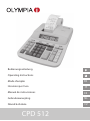 1
1
-
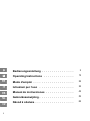 2
2
-
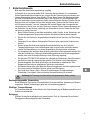 3
3
-
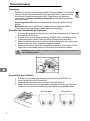 4
4
-
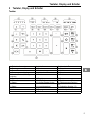 5
5
-
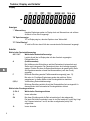 6
6
-
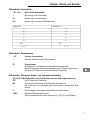 7
7
-
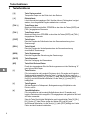 8
8
-
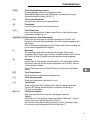 9
9
-
 10
10
-
 11
11
-
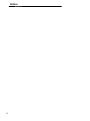 12
12
-
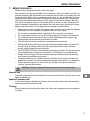 13
13
-
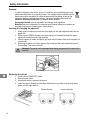 14
14
-
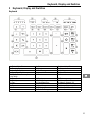 15
15
-
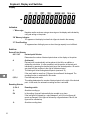 16
16
-
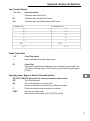 17
17
-
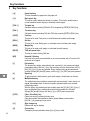 18
18
-
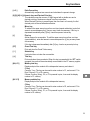 19
19
-
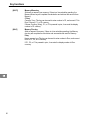 20
20
-
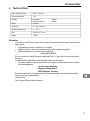 21
21
-
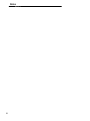 22
22
-
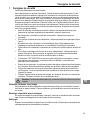 23
23
-
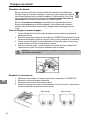 24
24
-
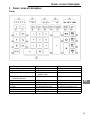 25
25
-
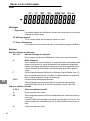 26
26
-
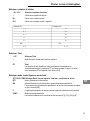 27
27
-
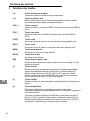 28
28
-
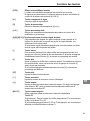 29
29
-
 30
30
-
 31
31
-
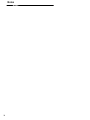 32
32
-
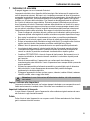 33
33
-
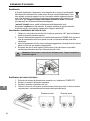 34
34
-
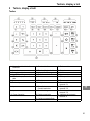 35
35
-
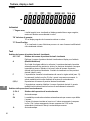 36
36
-
 37
37
-
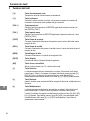 38
38
-
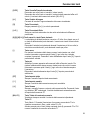 39
39
-
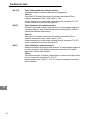 40
40
-
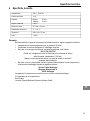 41
41
-
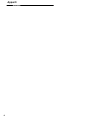 42
42
-
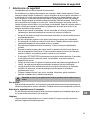 43
43
-
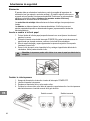 44
44
-
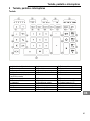 45
45
-
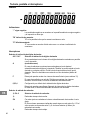 46
46
-
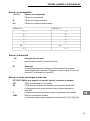 47
47
-
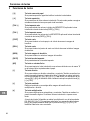 48
48
-
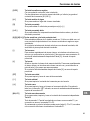 49
49
-
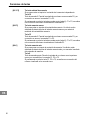 50
50
-
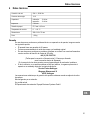 51
51
-
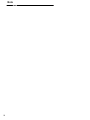 52
52
-
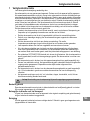 53
53
-
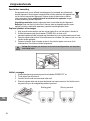 54
54
-
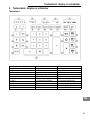 55
55
-
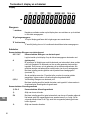 56
56
-
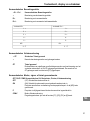 57
57
-
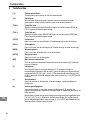 58
58
-
 59
59
-
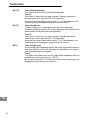 60
60
-
 61
61
-
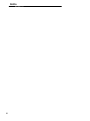 62
62
-
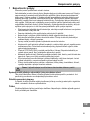 63
63
-
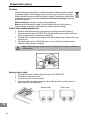 64
64
-
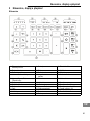 65
65
-
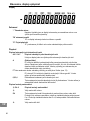 66
66
-
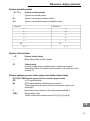 67
67
-
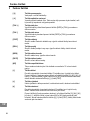 68
68
-
 69
69
-
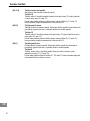 70
70
-
 71
71
-
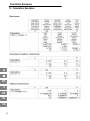 72
72
-
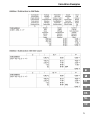 73
73
-
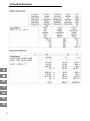 74
74
-
 75
75
-
 76
76
-
 77
77
-
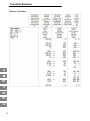 78
78
-
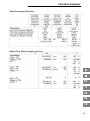 79
79
-
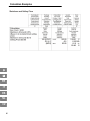 80
80
-
 81
81
-
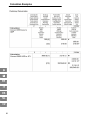 82
82
-
 83
83
-
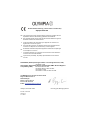 84
84
Olympia CPD-512ER Owner's manual
- Category
- Calculators
- Type
- Owner's manual
- This manual is also suitable for
Ask a question and I''ll find the answer in the document
Finding information in a document is now easier with AI
in other languages
- italiano: Olympia CPD-512ER Manuale del proprietario
- français: Olympia CPD-512ER Le manuel du propriétaire
- español: Olympia CPD-512ER El manual del propietario
- Deutsch: Olympia CPD-512ER Bedienungsanleitung
- Nederlands: Olympia CPD-512ER de handleiding
- čeština: Olympia CPD-512ER Návod k obsluze
Related papers
-
Olympia 4681 Datasheet
-
Olympia LCD 308 Owner's manual
-
Olympia CPD 3212 S User manual
-
Olympia CPD 3212 T User manual
-
Olympia LCD 1000P Owner's manual
-
Olympia CPD 5514 User manual
-
Olympia LCD 2112 User manual
-
Olympia CPD 420 User manual
-
Olympia CPD 440 Operating instructions
-
Olympia CPD 425 Owner's manual
Other documents
-
Sharp EL-1197PII Owner's manual
-
Sharp EL-2630PII Owner's manual
-
Olivetti 1121 PD euro Owner's manual
-
Sharp EL-2607P User manual
-
Sharp EL-1197PIII(U1U)-1 User manual
-
Canon MP41DHIII GB Owner's manual
-
Sharp EL1197PIII User guide
-
Citizen 350DPA User manual
-
Sharp EL-2196BL User manual
-
Victor 1297 User manual