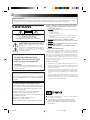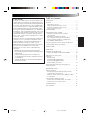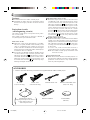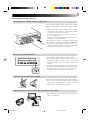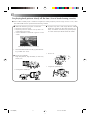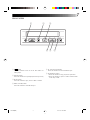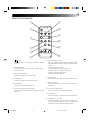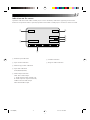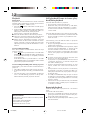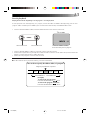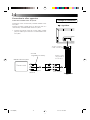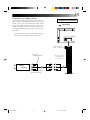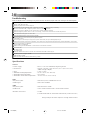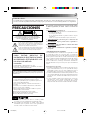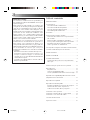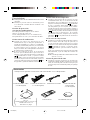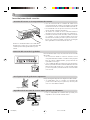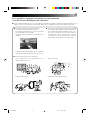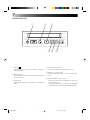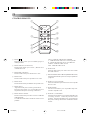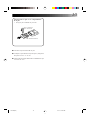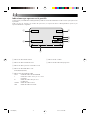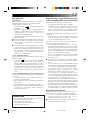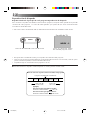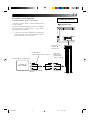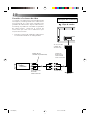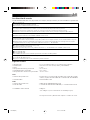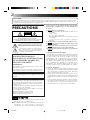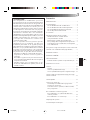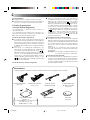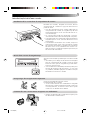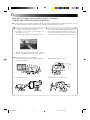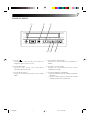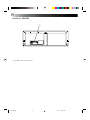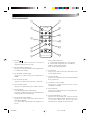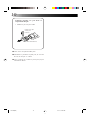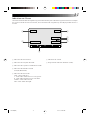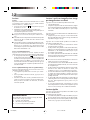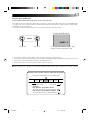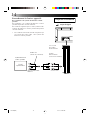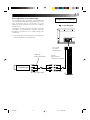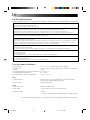DEUTSCH
NEDERLANDS
ESPAÑOL
FRANÇAIS
ENGLISH
KV-V8
LVT0646-001A
KV-V8
0101YSV
*
OZ
*
BJ
VICTOR COMPANY OF JAPAN, LIMITED
MOBILE VIDEO CASSETTE PLAYER
GRABADORA DE VIDEOCASSETTE MÓVIL
LECTEUR DE VIDÉOCASSETTE PORTABLE
INSTRUCTIONS
For customer Use:
Enter below the serial No. which is
located on the rear of cabinet. Retain
this information for future reference.
Model No. KV-V8
Serial No.
For installation and connections, refer to the separate manual.
Para la instalaci n y las conexiones, refi rase al manual separado.
Pour I’ installation et les raccordements, se r f rer au manuel s par .
MANUAL DE INSTRUCCIONES
MANUEL D'INSTRUCTIONS
[EN/SP/FR]
PAUSE PLAY REW FF STOP / EJECT
STEREO
KV-V8
MOBILE VIDEO CASSETTE PLAYER
SQPB
TRACKING
INDEX
AUDIO
VCP
AUXDISPLAY
MANUALAUTO
http://www
.
j
v
cmobile.c
om
Visit us on-line for
Technical Support & Customer Satisfaction Survey.
US RESIDENTS ONLY
KV-V8J-COVER 01.1.26, 11:47 PM2-3

2
Dear Customer,
Thank you for purchasing the JVC VHS video cassette player. Before use, please read the safety informa-
tion and precautions contained in the following pages to ensure safe use of your new player.
CAUTIONS
Failure to heed the following precautions may result in
damage to the player, remote control or video cassette.
1.
DO NOT place the player . . .
... in an environment prone to extreme temperatures or
humidity.
... in direct sunlight.
... in a dusty environment.
... in an environment where strong magnetic fields are
generated.
... on a surface that is unstable or subject to vibration.
2.
DO NOT block the player’s ventilation openings.
3.
DO NOT place heavy objects on the player or remote
control.
4. DO NOT place anything which might spill on top of the
player or remote control.
5.
AVOID violent shocks to the player during transport.
**MOISTURE CONDENSATION
Moisture in the air will condense on the player when you
move it from a cold place to a warm place, or under ex-
tremely humid conditions—just as water droplets form on
the surface of a glass filled with cold liquid. Moisture con-
densation on the head drum will cause damage to the tape.
In conditions where condensation may occur, keep the
player’s power turned on for a few hours to let the moisture
dry before inserting a tape.
Cautions on operation
• When the car is parked under the blazing sun or in an
extremely cold place for a long time, wait a while to use
this unit after the temperature of the cabin drops to the
normal temperature.
• Use this unit as the engine is running. If this unit is used as
the engine is stopping, it depletes the car battery and, if
worst comes to worst, the battery fails in starting the en-
gine.
• If this unit is disconnected during operation (playback, fast-
forward, rewind, etc.), it may cause a machine failure.
When disconnecting this unit, be sure to remove the video
cassette from the unit beforehand.
5
Cassettes marked ''VHS'' (or ''S-VHS'') can be used with
this video cassette player.
5
This model is equipped with SQPB (S-VHS
QUASI PLAYBACK) that makes it possible to
play back S-VHS recordings with regular VHS
resolution.
CAUTION
RISK OF ELECTRIC SHOCK
DO NOT OPEN
CAUTION: TO REDUCE THE RISK OF ELECTRIC SHOCK.
DO NOT REMOVE COVER (OR BACK).
NO USER-SERVICEABLE PARTS INSIDE.
REFER SERVICING TO QUALIFIED SERVICE PERSONNEL.
The lightning flash with arrowhead symbol, within an equilateral
triangle, is intended to alert the user to the presence of
uninsulated "dangerous voltage" within the product's enclosure
that may be of sufficient magnitude to constitute a risk of electric
shock to persons.
The exclamation point within an equilateral triangle is intended to
alert the user to the presence of important operating and
maintenance (servicing) instructions in the literature
accompanying the appliance.
This Class B digital apparatus meets all requirements of
the Canadian Interference–Causing Equipment Regulations.
“Cet appareil numérique de la classe B respecte toutes les
exigences du
Règlement sur le matériel brouilleur du
Canada.”
WARNING:
TO PREVENT FIRE OR SHOCK
HAZARD, DO NOT EXPOSE THIS
UNIT TO RAIN OR MOISTURE.
CAUTION:
This video cassette player should be used with DC 12V only.
To prevent electric shocks and fire hazards, DO NOT use
any other power source.
Caution on Replaceable lithium battery
The battery used in this remote controller may
present a fire or chemical burn hazard if mistreated.
Do not recharge, disassemble, heat above 100°C
(212°F) or incinerate.
Replace battery with Panasonic (Matsushital
Electric), Sanyo, Sony or Maxell CR2025.
Danger of explosion or Risk of fire if the battery is
incorrectly replaced.
䡲 Dispose of used battery promptly.
䡲 Keep away from children.
䡲 Do not disassemble and do not dispose of in fire.
KV-V8J(EN) 01.1.26, 11:54 PM2

3
Table of contents
CAUTIONS .......................................................... 2
Features ............................................................... 4
Dew sensor circuit ............................................ 4
High temperature sensor circuit ........................ 4
Abnormal voltage sensor circuit ........................
4
Tape protection circuit ...................................... 4
ACCESSORIES ...................................................... 4
Inserting/removing cassette .................................. 5
Inserting cassette into the cassette
compartment .....................................................
5
Removing cassette from player ......................... 5
For protection of important recording ............... 5
How to playback VHS-C cassette tape
recorded by Video Movie ................................. 5
For playing back pictures clearly all the time
(Use of head cleaning cassette) ........................... 6
FRONT VIEW ...................................................... 7
REAR VIEW .......................................................... 8
REMOTE CONTROLLER ...................................... 9
How to set battery in the battery holder ............. 10
Indications on the screen .................................... 11
Playback ............................................................ 12
Playing back ................................................... 12
Fast-forwarding/Rewinding ............................. 12
Fast-forwarding/Rewinding
while looking at picture .................................. 12
Still playback/Frame-to-frame playback
/Slow playback .................................................. 12
Repeated playback ............................................. 12
Search playback ................................................. 13
Playing back from the beginning of each
program-Search playback ............................... 13
How to choose (specify) the address (index)
of a program ................................................... 13
Connection to other apparatus
Connection to Mobile Color TV System .......... 14
Connection to a video camera ........................ 15
Troubleshooting ................................................. 16
Specifications ..................................................... 16
CAUTION:
Change or modifications not approved by JVC
could void user's authority to operate the equip-
ment. This equipment has been tested and found
to comply with the limits for a Class B digital de-
vice, pursuant to Part 15 of the FCC Rules. These
limits are designed to provide reasonable protec-
tion against harmful interference in a residential
installation. This equipment generates, uses, and
can radiate radio frequency energy and, if not in-
stalled and used in accordance with the instruc-
tions, may cause harmful interference to radio
communications.
However, there is no guarantee that interference
will not occur in a particular installation. If this
equipment does cause harmful interference to
radio or television reception, which can be
determined by turning the equipment off and on,
the user is encouraged to try to correct the
interference by one or more of the following
measures:
Reorient or relocate the receiving antenna.
Increase the separation between the equipment
and receiver.
Connect the equipment into an outlet on a
circuit different from that to which the receiver
is connected.
Consult the dealer or an experienced radio/TV
technician for help.
KV-V8J(EN) 01.1.26, 11:54 PM3

4
Features
5 4-heads stereo Hi-Fi video cassette player
5 Mountable in either vertical or horizontal posture
thanks to the highly reliable vibration-resistant
design
Protection circuits
(self-diagnosing circuits)
This video cassette player incorporates some protec-
tion circuits inside.
If this video cassette player is used as it is dewed, it
may damage the tape and video heads.
ACCESSORIES
• Check to see if the following accessories are supplied with the video cassette player.
Mounting bracket x 2
Tapping screw (φ 5 x 20 mm) x 4
Screw (M5 x 8 mm) x 4
Velcro tape x 2 sets
AV cord
(5 m/16.7ft. long)
Power cord
(5.5m/18.2ft. long)
Remote sensor unit
Remote controller
Round battery
(CR2025)
Remote control data cord
(5m/16.7ft. long)
Dew sensor circuit
5 When the cabin whose temperature is consider-
ably low is rapidly heated or the humidity in the
cabin is considerably high, insides of the wind-
screen and cabin windows are sometimes fogged.
At the same time, inside of the video cassette player
mounted on the car is dewed.
5 In such the case (dewed condition), the dew sensor
circuit functions to stop machine operation with
indication of blinking indicator lamp in green,
and "DEW PLEASE WAIT" appears on the screen.
When the machine falls into such the status, wait
for several hours until the indicator lamp stops
blinking and lights continuously.
High temperature sensor circuit
5 When the temperature of the machine becomes
considerably high, the high temperature sensor
circuit functions to stop machine operation with
indication of blinking
indicator lamp in red,
and "HIGH TEMP PLEASE WAIT" appears on the
screen. When the machine falls into such the sta-
tus, turn off the machine and wait for a while
until the indicator lamp stops blinking while
leaving it in a cool place to lower the tempera-
ture. When turning on the machine again, make
sure that the indicator lamp does not blink
before starting operation.
Abnormal voltage sensor circuit
5 When the source loop circuit of the machine detects
voltage out of the operation range, the abnormal
voltage sensor circuit functions to turn off the machine
with indication of blinking the
indicator lamp
in orange, and "VOLTAGE PLEASE CHECK" appears
on the screen.
In such a case, make sure that the machine is
connected properly or battery voltage is sufficient.
Note: This video cassette player should be used
with DC12V only.
Tape protection circuit
5 When the machine remains in the still playback or
slow playback mode for 5 minutes or longer, the tape
protection circuit functions to stop mode the ma-
chine for protecting the tape.
KV-V8J(EN) 01.1.26, 11:54 PM4

5
Inserting/removing cassette
Inserting cassette into the cassette compartment
Insert a video cassette with the label side up into the
cassette compartment by gently pressing the center
part.
•With insertion of a video cassette into the cassette
compartment, the player is automatically turned
on. (Automatic power on function)
•The tape counter is reset to 0:00:00. (Automatic
counter reset function)
•Inserting a cassette automatically starts playback.
(Automatic playback function)
•When the car is shaking, it is hard to insert a casette
because the machine is apt to hold the cassette firmly
to prevent the cassette from vibration. In such a case,
insert the cassette strongly or pull the cassette out of
the player once and again try to insert it.
•Use an optional VHS cassette adapter to play back
VHS-C cassette tape.
How to play back VHS-C cassette tape recorded by Video Movie
For protection of important recording
Break the recording protection tab of the cassette.
•If you want to use the cassette whose recording
protection tab was broken for recording, cover the
broken part with adhesive tape double.
Press the EJECT button while in the stop mode.
•Don’t insert fingers or foreign substances into the
cassette compartment. When a little child is near
the video cassette player, pay heed to him/her not
to do so.
•If a video cassette is inserted in wrong posture, it is
automatically ejected by the function of the protec-
tion mechanism. If it happens, wait for a few sec-
onds and try to insert it correctly once again.
Removing cassette from player
PAUSE PLAY REW FF STOP / EJECT
STEREO
KV-V8
MOBILE VIDEO CASSETTE PLAYER
SQPB
Protection tab
KV-V8J(EN) 01.1.26, 11:55 PM5

6
For playing back pictures clearly all the time (Use of head cleaning cassette)
5 If this video cassette player is used for a longtime, it makes playback pictures rough. In such a case, clean
the video heads with an optional head cleaning cassette.
5 When the following symptom is observed:
• Playback picture is rough.
• Playback picture is unclear or no picture is re-
produced on the screen.
• "USE CLEANING CASSETTE" appears on the
screen.
5 If playback picture is still rough after the video
heads are cleaned by the head cleaning cas-
sette, consult the store that you got this player
at or the nearest JVC dealer about the matter.
What to do on such the occasions.
• Clean the video heads with a dry type head clean-
ing cassette (TCL-2UX).
• Long-time operation, etc.
• Damaged or soiled tape
5 Factors to soil heads
• High temperature, high humidity (in the rainy
season, etc.)
• Dust in air
KV-V8J(EN) 01.1.26, 11:55 PM6

7
1 button
Press this button to turn on or off this video cas-
sette player.
2 PAUSE button
Press this button to suspend playback temporarily.
3 PLAY button
Press this button to play back a video cassette.
4 REW (rewind) button
Press this button to rewind the tape.
FRONT VIEW
PAUSE PLAY REW FF STOP / EJECT
STEREO
KV-V8
MOBILE VIDEO CASSETTE PLAYER
SQPB
5
1 2 3
4 6
5 FF (fast-forward) button
Press this button to fast-forward the tape.
6 STOP/EJECT button
•Press this button to stop playback operation.
•Press this button to eject a video cassette while
in the stop mode.
KV-V8J(EN) 01.1.26, 11:55 PM7

8
REAR VIEW
1
1 POWER CORD CONNECTOR
KV-V8J(EN) 01.1.26, 11:55 PM8

9
REMOTE CONTROLLER
7 AUDIO selector button
Press this button to select a desired audio output.
Selected audio output is shown for a while on the
screen.
HI-FI: Hi-Fi audio output
L: Audio output on left channel only
R: Audio output on right channel only
NORM: Normal audio output
MIX: Mixed audio output
8 AUX button
Press this button to select an external audio source.
9 INDEX buttons
Press these buttons to search the beginning of a
program.
0 FF (fast-forward) button
Press this button to fast-forward the tape.
! PAUSE button
Press this button to suspend playback temporarily.
@ TRACKING +/- buttons
Press these buttons for manual tape tracking. Be-
fore pressing these buttons, be sure to switch off
automatic tracking with the AUTO button.
1 button
Press this button to turn on/off the video cassette
player.
2 DISPLAY button
Press this button to turn the tape counter indica-
tion on and off.
3 REW (rewind) button
Press this button to rewind the tape.
4 PLAY button
Press this button to play back the tape.
5 STOP button
Press this button to stop playback.
6 AUTO (automatic tracking) button
Press this button to switch on/off automatic tracking
on or off.
TRACKING
INDEX
AUDIO
VCP
AUXDISPLAY
MANUALAUTO
1
2
3
4
5
6
7
8
9
0
!
@
KV-V8J(EN) 01.1.26, 11:55 PM9

10
How to set battery in the battery holder
• Set the round battery into place.
Use a ballpoint pen to
remove it.
Round battery (CR2025)
5 Pull out the battery holder.
5 Insert the battery in the holder, and be sure to have
the "+" mark visible.
5 Slide the holder back in until you hear a click.
KV-V8J(EN) 01.1.26, 11:55 PM10

11
Indications on the screen
Operation and status of the video cassette player can be checked by indications appearing on the screen.
Each time an operation button is pressed, operation of the video cassette player is shown for about 5 seconds.
1 External input indication
2 Tape counter indication
3 Present tape position indication
4 Tape status indication
(PLAY/FF/REW/STOP)
5 Audio output indication
HI-FI: Hi-Fi audio output
L : Audio output on left channel only
R: Audio output on right channel only
NORM: Normal audio output
MIX: Mixed audio output
BE
++ +
0 : 00 : 00
AUX
INDEX –1
HI-FI
PLAY
2
1
3
4
5
6
7
6 Cassette indication
7 Program index indication
KV-V8J(EN) 01.1.26, 11:55 PM11

12
Playback
Playing back
Preparation: Turn on a Monitor set or TV set connected
with the video cassette player and set it to an external
input mode (VIDEO 1, VIDEO 2, etc.).
1 Press the button of the video cassette player
to turn it on.
2 Insert a video cassette into the video cassette player.
When a video cassette is inserted, the video cas-
sette player automatically starts playback.
3 Tape tracking is automatically adjusted.
5 Press the STOP button to discontinue playback.
5 The tape is rewound automatically when the tape
comes to end in playing and fast-forwarding.
5 When noise is generated in playback, press the
AUTO button on the remote controller to switch
off the automatic tracking mode and manually
adjust tape tracking with the TRACKING + and –
buttons.
Fast-forwarding/Rewinding
Press the FF button or REW button when the tape
remains stopping.
• If the button is pressed within 2 seconds after
the REW button is pressed, the video cassette player
is turned off after the tape is completely rewound
to its beginning.
If the PLAY button is pressed within 2 seconds
after the REW button is presssed, the video cassette
player starts playback of the tape.
Fast-forwarding/Rewinding while looking at picture
Momentarily press the FF button or REW button in
playback.
• The video cassette player starts search playback.
• To playback the tape normally, press the PLAY but-
ton.
• For short searches, press and hold FF or REW for
over 2 seconds during playback or still picture.
When released, normal playback resumes.
Still playback/Frame-to-frame play-
back/Slow playback
Press the PAUSE button in playback.
• The playback picture becomes still.
• When the still picture fluctuates up and down,
adjust tracking with the TRACKING +/- button
on the remote controller so that the picture be
comes stable.
Press the PAUSE button in the still playback mode.
• Each time the PAUSE button is pressed in the still
playback mode, pictures are played back from
frame to frame.
Continuously press the PAUSE button in playback
for 2 seconds or longer.
• Playback speed goes down to 1/6 of the normal
speed (slow playback).
• When noise is generated in this operation, adjust
tracking with the TRACKING +/- button on the
remote controller so that noise is minimized.
• If the same operation is performed in the reverse
search, slow playback is operated in the reverse
direction.
5 To return to the normal playback from the slow
playback, press the PLAY button.
• In playback at a speed different from the normal
(in fast/slow playback), no sound is output from
the video cassette player.
• If noise is generated in the fast playback, or slow
search, it does not come from machine trou-
ble.
• If still playback or slow playback is continuously
operated for 5 minutes or longer, the video cas-
sette player automatically stops playback for pro-
tecting the tape.
• If a badly recorded video tape or tape on which
recording was performed by a different machine
is played back, tracking adjustment occasionally
results in failure.
• Automatic tracking is automatically activated the
moment the video cassette player is turned on or
a cassette is inserted.
Repeated playback
Press the PLAY button in playback for 5 seconds or
more.
(The PLAY indication blinks.)
• The tape is repeatedly played back from the be-
ginning to the end 20 times, and the 20th play-
back ends at the end of the tape.
5 To discontinue repeated playback halfway, press
the STOP button.
ATTENTION
In the search, still, slow-motion or frame-by frame
playback mode,
•the picture will be distorted.
•the noise bars will appear.
•there will be a loss of color.
KV-V8J(EN) 01.1.26, 11:55 PM12

13
Search playback
Playing back from the beginning of each program – Search playback
To start playback from the beginning of a program, search the index recorded at the beginning point of each
program. Video cassette tapes recorded by JVC machine have automatically recorded the index marks.
1 Choose a desired address (index) with the INDEX button on the remote control unit.
5 To discontinue search playback halfway, press the STOP button.
•
Search a desired address (index) for automatic playback of the program.
•
Each time the right button is pressed, the number of index increases. On the other hand, each time the left
button is pressed, the number of index decreases.
•
Maximum nine programs can be chosen at a time.
1-1-2-3 2 3
How to choose (specify) the address (index) of a program
Program played back at present
News
Program
one before
Drama
Next
program
Address
Rewind direction Forward direction
Movie
[Example]
To choose the next program:
Press the INDEX button ( ) once.
To choose the program one before:
Press the INDEX button ( ) twice.
INDEX –2
INDEX
Forward direction
Rewind direction
TV screen
Choose an address (index)
two before the present program.
KV-V8J(EN) 01.1.26, 11:55 PM13

14
Mobile Color TV System
To VIDEO input-1
terminal
AV cord
(supplied as accessory)
VCP output
Power cord
(supplied as
accessory)
Tuner unit
To the power
cord connector
L
R
L
R
L
R
Example of connection
Signal flow
Connection to other apparatus
Connection to Mobile Color TV System
Connection to the commercially available Mobile Color
TV System.
Connect the video cassette player to the tuner unit of a
commercially available Mobile Color TV System.
1. Connect the output connector on the video cassette
player to video input connector 1 on the Mobile Color
TV System.
KV-V8J(EN) 01.1.26, 11:55 PM14

15
Connection to a video camera
Connecting to a video camera allows you to enjoy pic-
tures and sound recorded with the video camera on the
mobile color TV set connected to this video cassette
player. Some video cameras, however, cannot be con-
nected to the video cassette player. Refer to the instruc-
tion manual that comes with the video camera for more
information.
1. Connect the output connector of the video camera to
the input connector on the video cassette player.
AV cord
(sold separately)
AUX input
Power cord
(supplied as
accessory)
To the power
cord connector
Example of connection
Signal flow
L
R
L
R
L
R
Video
camera
To VIDEO-AUDIO
output terminals
KV-V8J(EN) 01.1.26, 11:55 PM15

16
Specifications
General
•
Power supply : DC12 V (11V-16V allowable) Negative ground
•
Dimensions : 259 mm x 94 mm x 270 mm (10-1/4" x 3-3/4" x 10-11/16")
(width x height x depth)
•
Mass : 3.2 kg (7.1 lbs)
•
Allowable working temperature : 0°C to + 40°C (32°F to104°F)
•
Allowable relative humidity : 35% to 80%
•
Allowable conservation temperature : -20°C to +60°C (-4°F to 140°F)
Video
•
Playback system : VHS format, Hi-Fi 4-heads helical scan
•
Video signal : VHS NTSC standard
Audio
•
Playback system : VHS stereo Hi-Fi audio
•
Audio track : 2 Hi-Fi audio channels and 1 normal audio channel
•
Remote control unit : A code
(A code and B code are switchable automatically in the main unit.)
Design and specifications subject to change without notice.
Troubleshooting
When you doubt if there is something wrong in the machine, check the symptom and cause referring to the following table.
No power supply
Power cord is disconnected.
Tightly plug the power cord into the jack.
Machine does not work though power is normally supplied. ( indicator lamp is blinking.)
Machine is dewed inside, or high temperature sensor circuit is in operation.
When the machine is dewed, wait for several hours until the inside becomes dry.
When the high temperature sensor circuit is functioning, cool the cabin to lower the machine temperature.
Indications don’t disappear from the screen.
Press the DISPLAY button on the remote controller.
Noise appears in a part (or some parts) of playback picture.
Abnormal tracking.
If noise appears in the same part of playback picture all the time, the tape is damaged by the part.
Press the AUTO button on the remote controller to cancel automatic tracking and manually adjust tracking with the TRACKING + and - buttons.
Still picture fluctuates up and down.
Vertical hold is maladjusted.
Adjust tracking with the TRACKING + and - buttons on the remote controller.
Abnormal color
No video output
No audio output
Carefully read the instructions of the TV set connected to the video cassette player.
Playback picture is rough or frosted.
Video heads are soiled.
Clean the video heads with the head cleaning cassette.
KV-V8J(EN) 01.1.26, 11:56 PM16
Page is loading ...
Page is loading ...
Page is loading ...
Page is loading ...
Page is loading ...
Page is loading ...

8
PANEL POSTERIOR
1
1 POWER CORD CONNECTOR
KV-V8J(SP) 01.1.27, 0:12 AM8
Page is loading ...
Page is loading ...
Page is loading ...
Page is loading ...
Page is loading ...
Page is loading ...
Page is loading ...
Page is loading ...
Page is loading ...
Page is loading ...
Page is loading ...
Page is loading ...
Page is loading ...
Page is loading ...

8
PANNEAU ARRIÉRE
1
1 POWER CORD CONNECTOR
KV-V8J(FR) 01.1.27, 0:02 AM8
Page is loading ...
Page is loading ...
Page is loading ...
Page is loading ...
Page is loading ...
Page is loading ...
Page is loading ...
Page is loading ...

DEUTSCH
NEDERLANDS
ESPAÑOL
FRANÇAIS
ENGLISH
KV-V8
LVT0646-001A
KV-V8
0101YSV
*
OZ
*
BJ
VICTOR COMPANY OF JAPAN, LIMITED
MOBILE VIDEO CASSETTE PLAYER
GRABADORA DE VIDEOCASSETTE MÓVIL
LECTEUR DE VIDÉOCASSETTE PORTABLE
INSTRUCTIONS
For customer Use:
Enter below the serial No. which is
located on the rear of cabinet. Retain
this information for future reference.
Model No. KV-V8
Serial No.
For installation and connections, refer to the separate manual.
Para la instalaci n y las conexiones, refi rase al manual separado.
Pour I’ installation et les raccordements, se r f rer au manuel s par .
MANUAL DE INSTRUCCIONES
MANUEL D'INSTRUCTIONS
[EN/SP/FR]
PAUSE PLAY REW FF STOP / EJECT
STEREO
KV-V8
MOBILE VIDEO CASSETTE PLAYER
SQPB
TRACKING
INDEX
AUDIO
VCP
AUXDISPLAY
MANUALAUTO
http://www
.
j
v
cmobile.c
om
Visit us on-line for
Technical Support & Customer Satisfaction Survey.
US RESIDENTS ONLY
KV-V8J-COVER 01.1.26, 11:47 PM2-3
-
 1
1
-
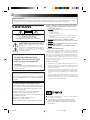 2
2
-
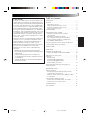 3
3
-
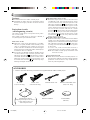 4
4
-
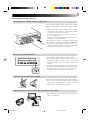 5
5
-
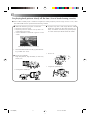 6
6
-
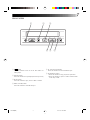 7
7
-
 8
8
-
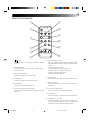 9
9
-
 10
10
-
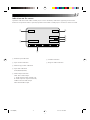 11
11
-
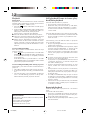 12
12
-
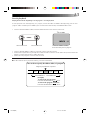 13
13
-
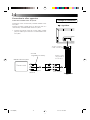 14
14
-
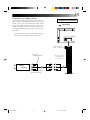 15
15
-
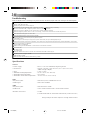 16
16
-
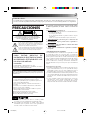 17
17
-
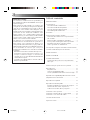 18
18
-
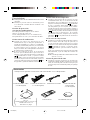 19
19
-
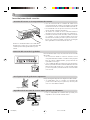 20
20
-
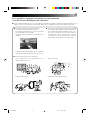 21
21
-
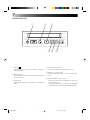 22
22
-
 23
23
-
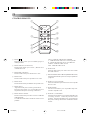 24
24
-
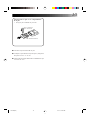 25
25
-
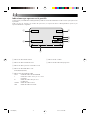 26
26
-
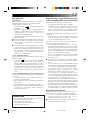 27
27
-
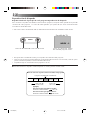 28
28
-
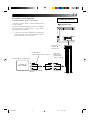 29
29
-
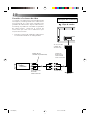 30
30
-
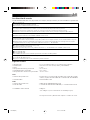 31
31
-
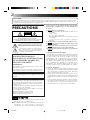 32
32
-
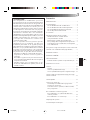 33
33
-
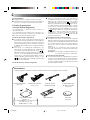 34
34
-
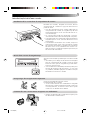 35
35
-
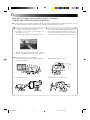 36
36
-
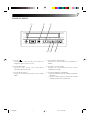 37
37
-
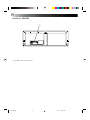 38
38
-
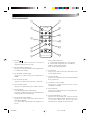 39
39
-
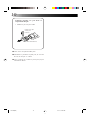 40
40
-
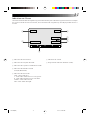 41
41
-
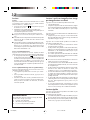 42
42
-
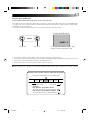 43
43
-
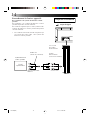 44
44
-
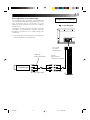 45
45
-
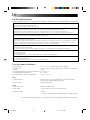 46
46
-
 47
47
Ask a question and I''ll find the answer in the document
Finding information in a document is now easier with AI
in other languages
- français: JVC KV-V8 Manuel utilisateur
- español: JVC KV-V8 Manual de usuario
Related papers
Other documents
-
Samsung SV-5000 User manual
-
Panasonic DMRES30V User manual
-
Panasonic DMR-E75V User manual
-
Panasonic DMRE75V Operating instructions
-
Aiwa VX-C131 User manual
-
Sylvania DVD VCR Combo SRD2900 User manual
-
Aiwa VX-S137 User manual
-
Sylvania 6261CVB User manual
-
Panasonic NV SX30 EG Owner's manual
-
Hitachi DV-PF2U User manual