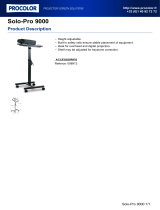Page is loading ...

EN - 1
Operating instructions for Intenso Digital Photo
Frame
Please comply with the following instructions to be informed about the different functions of the
Intenso digital photo frame.

EN - 2
1) Assignment of keys rear of the unit
2) Remote control
1
POWER
Power On / Off
2
SETUP
Display of all settings
3
ROTATE
Rotating 90° clockwise
4
Moves the cursor up
5
ZOOM
Enlarge the image in paused slide show
6
Moves the cursor left
7
OK
Confirming the selected menu item
8
Moves the cursor right
9
SLIDESHOW
Start slide show
10
Moves the cursor down
11
EXIT
Return to superordinate menu
1 Power On / Off
2 Menu key
3 OK key
4 Arrow key / next picture
5 Arrow key / previous picture
6 Return key

EN - 3
3) Connect and switch on the digital photo frame
Please note:
- The plug must be placed next to the device so to be easily accessible.
- Do not open the box of the line adapter. If the box is open, there is danger of life caused by electric shock. The product does
not contain parts to be maintained.
- Actuate the line adapter only with earthed plugs of AC 100-240V~, 50/60 Hz. If you are not sure about the provision of
electricity at the installation point, ask your energy provider.
- Use the included line adapter and line connection cable KTEC KSAS0100500200HE only.
- To interrupt the power supply of your equipment, unplug the adapter. While you are unplugging it, always hold the adapter. Do
never pull the cable.
4) Insert memory cards | connect USB data carriers
The following memory card formats can be used with your digital photo frame:
Note: The digital photo frame is exclusively designed for the use with compatible memory
cards and 2.0 data media (100 mA).
Secure Digital Card (SD™)
Secure Digital High Capacity (SDHC™)
Multimedia Card (MMC™)
Memory Stick (MS)
Insert memory cards into the card reader slot with the logo
facing away from the display.
Caution: Please do not insert card with force!
USB data carriers can only be plugged intothe USB slot in
one direction.
Please note: Never insert USB data carriers
by use of force!
Connect the Power Adapter supplied with the frame (DC-
IN). Plug the other end of the Adapter into the Socket. The
photo frame will now start automatically. Hold down the
Power button briefly to turn it off or on again.

EN - 4
5) General handling
a) Main menu
After starting up, the main menu appears.
In the main menu you can choose between multiple functions of the digital photo frame and
the menu item settings. Press the cursor keys on the remote or the cursor keys on the unit to
select a menu item. Confirm your selection with the OK key on the remote or the OK key on the
unit.
b) Selection of storage media
The EXIT key on the remote or the RETURN key on the unit leads from the main menu to the
selection of connected storage media. In this menu you can, if provided, choose between
memory card and USB storage device. Confirm your selection with the OK key on the remote
or the OK key on the unit. You then get back to the main menu automatically.
c) Displaying photos
If you already have inserted a storage medium with saved photos, the unit will automatically
start a slide show of your photos. If no storage medium is inserted, the unit will start a slide
show of pre-installed sample images (these cannot be changed). Press the menu key to get
back to the main menu.
You can also start the slide show manually. To do that, navigate to the photo function in the
main menu. Confirm your selection with the OK key on the remote or the OK key on the unit.
The slide show will be started now. Alternatively you can press the Slideshow key on the
remote to start a slide show from any other function directly.
Press the EXIT key on the remote or the RETURN key on the unit to leave the slide show and to
call up the image preview menu. You can now navigate to a photo, confirm your selection with
the OK key on the remote or the OK key on the unit and continue the slide show from this point
directly. You can reach the respective superordinate file folder by pressing the RETURN key in
the image preview menu again. This is how you navigate easily between the various folders
of your storage medium.
Functions during the slide show:
- You can switch a photo forward or back by pressing the cursor keys on the remote or the
cursor keys on the unit right or left.
- You can stop a slide show by pressing the OK key on the remote or the OK key on the
unit. The slide show is continued if you press the key again.

EN - 5
d) Calendar
Navigate to the calendar function in the main menu and confirm your selection with the OK key
on the remote or the OK key on the unit.
In the calendar mode you can see the current time, the current calendar sheet and (with
inserted storage medium with supported photo files) a slide show.
You can change the month and the year for the displayed calendar sheet by pressing the cursor
keys on the remote or the cursor keys on the unit.
e) File system
Navigate to the file function in the main menu and confirm your selection with the OK key on
the remote or the OK key on the unit.
Now all folders and files of the selected storage medium will be displayed. Navigate to a sub-
folder using the cursor keys on the remote or the unit and confirm your selection with the OK
key on the remote or the OK key on the unit. Now all files and folders within the selected folder
will be displayed. You can go back to the superordinate folder by pressing the EXIT key on the
remote or the RETURN key on the unit.
In order to open a file directly from the file system, navigate to the desired file and confirm your
selection with the OK key on the remote or the OK key on the unit. The file will now be played.
In order to delete a file or an entire folder from the selected storage medium, navigate to the
desired file and then press the right cursor key on the remote. You can now see a dialogue
field, in which you have to confirm the deletion to prevent accidental deletion. Press the OK
key and the selected file or the selected folder will be deleted. Press the RETURN key to get
back to the file overview.
f) Changing the settings
Navigate to the settings function in the main menu and confirm your selection with the OK key
on the remote or the OK key on the unit.
You now have the following setting options: Photo settings, calendar settings, and system
settings. Navigate to the desired menu item and confirm your selection with the OK key on
the remote or the OK key on the unit. Now all setting options will be displayed. You can
navigate through the individual setting options with the Up/Down cursor keys on the remote or
the cursor keys on the unit. You can customise the settings using the Left/Right cursor keys
on the remote. To customise the settings without the remote please press the OK key on the unit.
Now you can change the settings by pressing the cursor keys. Please confirm your selection with
the RETURN key on the unit.

EN - 6
Setting options
Description
Photo Setup
Display Mode
Choose between slide show and thumbnail.
Photo Mode
Choose between original and full screen.
Interval
Setting of display duration of individual slides during the slide
show.
Slideshow Repeat
Choose between a one-time display of an image or endless
loop.
Slideshow Effect
Select a specific transition effect or a random selection of
transition effects.
Slideshow Mode
Choose between displaying a single photo, or two, three, or
four photos simultaneously.
Play Mode
Choose between displaying the images in the order of storage
on the medium or a random order.
Calendar
settings
Date
Setting the current date.
Set time format
Setting the time format: 12 (AM / PM) hours or 24 hours.
Time
Setting the current time.
System
settings
Language
Select the desired language.
Brightness
Select the desired display brightness.
Contrast
Select the desired display contrast.
Saturation
Select the desired display chroma.
Hue
Change the display colouring.
Auto on
Activate/Deactivate automatic activation.
Turn on time
Select the automatic activation time.
Auto off
Activate/Deactivate automatic deactivation.
Turn off time
Select the automatic deactivation time.
Frequency
Set the frequency of automatic activation (every day, Monday
to Friday, weekends, once).
Default settings
Restore to factory settings.
Version
The current version number will be displayed.
Update
Should a Firmware update be available on www.intenso.de,
then you can install it in this menu item.

EN - 7
6) Product Specifications
Display
Digital TFT LCD
Display size: 9,7 inch (24,64 cm diagonal viewable image)
Display modus: 4:3
Resolution: 1024 x 768 Pixel
Power supply
Input: 100~240V AC, 50/60Hz
Output: 5V 2A DC
USB port
USB Host 2.0 (High Speed)
Supports USB storage mediums
Memory cards
supported
Secure Digital Card (SD™)
Secure Digital High Capacity (SDHC™)
Multimedia Card (MMC™)
Memory Stick (MS)
Picture size
supported
JPEG, max. resolution: 9000*9000 pixels
Operating
temperature
0°C ~ +40°C
Dimensions
~248*204*20 mm
Weight
~560 gr.
Accessory
Remote control (incl. battery), Foot, Power supply, multi-lingual operating
instruction. USB Dongle
You need help?
Simply call our Technical Service Hotline at:
+49 (0) 900 1 50 40 30 for 0.39 €/Min. with calls from the German telephone network. Different rates may apply to
calls from mobile phones.
Enjoy Intenso’s digital photo frame!

EN - 8
Service and Maintenance
Care
In order to prevent danger from electric current do neither remove screws nor the case of
the weather station.
Do not operate this device near water. Do not expose the device to rain and moisture. Do
not put any objects which store water or other fluids near the device.
Do not install the picture near heaters, ovens or other heat issuing devices.
Do not open the case. Do not try to repair the device yourself but have it repaired by
qualified personnel only.
Avoid using the device on sandy areas.
Fully insert the power supply plug into the opening of the Intenso weather station. This
will prevent electrostatic charge.
Correctly and safely connect all ports.
Do not push onto the display. Protect the display from direct sunlight.
The picture frame only plays compatible data formats.
Images may be protected by the rights of third persons. The play back without licence
may infringe copyrights.
When in operation, do not touch the Intenso weather station with metal objects.
Avoid operating the device on pillows, sofas or other objects which support the
development of heat as there is danger of overheating of the device.
Do not remove memory cards during read operation. This may cause system crash or
data loss.
Do not switch off the device during an ongoing slide show.
Do not wrap up the device directly after longer use. Ensure sufficient enough cooling.
Otherwise, there is danger of overheating.
In order to ensure a better service, changes of the operating instructions may be
necessary.
Maintenance of the device
The device must be switched off.
Never spray or apply a fluid directly onto the display or case.
Cleaning the displays / case / frame
Carefully wipe the case, frame and LCD display with a soft cloth free from
lint and chemicals. Only use cleaning agents which are specifically
designed for LCD displays.
Disposal of electrical waste
Devices marked with this symbol are subject to the EG Directive 2002/96/EG.
All electrical appliances and old appliances must be disposed off separately from
the household waste and are to be returned to the state authorities designed for
that purpose.
By correctly disposing of electrical old appliances environmental damage may be
prevented.
/