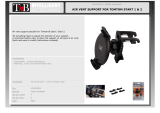Page is loading ...

Lindbergh.book Page ii Monday, February 19, 2006 3:17 PM
Getting Started
Getting Started with your GPS Navigator
Guide d’initiation de votre navigateur GPS
Introducción al Navegador GPS

ii GPS Navigator
Table of Contents
Getting Started ..................................................................... 1
Guide de démarrage .......................................................... 33
Introducción ........................................................................ 69
Lindbergh.book Page ii Saturday, February 18, 2006 3:17 PM

GPS Navigator 1
Getting Started
Getting Started
The Palm
®
GPS Navigator provides detailed maps, route planning, and voice
navigation.
The GPS Navigator uses TomTom NAVIGATOR 5 software and maps on your
device. To use Navigator, your device makes a wireless connection to the
included GPS receiver using Bluetooth
®
wireless technology. The receiver then
transmits information to the NAVIGATOR 5 software that is displayed on your
device screen.
This guide explains how to set up the TomTom NAVIGATOR 5 software on your
device and how to customize maps. The procedure for setting up the
NAVIGATOR 5 software is different depending on whether you have a Palm
®
Treo
™
650 smartphone or a Palm
®
Treo
™
700w smartphone (not available in all
markets).
For information on setting up the GPS receiver, see the GPS Navigator Setup
poster included in this package. For more detailed instructions on using TomTom
NAVIGATOR 5, refer to the included TomTom Quick Start Guide.
Installation requirements
• A Treo 650 smartphone or a Treo 700w smartphone (not available in all
markets). For information on other supported devices, visit the Palm website at
www.palm.com
.
• GPS receiver (included).
To add or remove maps from an expansion card:
• Expansion card reader (included).
Lindbergh.book Page 1 Saturday, February 18, 2006 3:17 PM

2 GPS Navigator
Setting up NAVIGATOR 5 software on a Treo 650 smartphone
• Computer with Windows 2000/XP or Mac OS X 10.3, Internet access,
powered USB port, and DVD-ROM drive.
Setting up NAVIGATOR 5 software on a Treo 650
smartphone
If you have a Treo 700w smartphone, see “Setting up NAVIGATOR 5 software on
a Treo 700w smartphone” on page 9.
0your
1
Turn the GPS receiver on and position it in a location with an
unobstructed view of the sky.
Lindbergh.book Page 2 Saturday, February 18, 2006 3:17 PM

GPS Navigator 3
Setting up NAVIGATOR 5 software on a Treo 650 smartphone
2
Create a partnership between the receiver and your device:
a. Press Applications and select Bluetooth .
b. Select On if it is not already selected.
c. Select Setup Devices, and then
select Trusted Devices.
d. Select Add Device, and then select
Palm GPS. Select OK.
e. Enter the passkey that appears on
the bottom of the receiver, and
then check Add Palm GPS to
trusted device list. Select OK.
After your device and the receiver create a partnership, the blue
light on the receiver blinks.
f. Select OK twice.
3
Insert the TomTom NAVIGATOR 5 expansion card included in this
package into your device’s expansion card slot. The NAVIGATOR 5
software application opens automatically.
Lindbergh.book Page 3 Saturday, February 18, 2006 3:17 PM

4 GPS Navigator
Setting up NAVIGATOR 5 software on a Treo 650 smartphone
4
Select your basic NAVIGATOR 5
settings:
a. Tap the language you want, and
then tap Ye s .
b. When prompted, tap the screen
to begin preference selection.
c. Select right- or left-handed
operation, and then tap Done.
d. Select how distances are
displayed, and then tap Done.
Tap to scroll
voice options
Lindbergh.book Page 4 Saturday, February 18, 2006 3:17 PM

GPS Navigator 5
Setting up NAVIGATOR 5 software on a Treo 650 smartphone
e. Select how time is displayed,
and then tap Done.
f. Tap the left and right arrows to
select a voice, and then tap
Select.
g. If prompted to select a map, tap
the map you want.
Lindbergh.book Page 5 Saturday, February 18, 2006 3:17 PM

6 GPS Navigator
Setting up NAVIGATOR 5 software on a Treo 650 smartphone
5
Activate the NAVIGATOR 5 software:
a. If you have a data plan with your wireless carrier, tap Automatic. If
you do not have a plan or aren’t sure, tap Manual.
b. If you selected Automatic, tap
Activate and then enter the
15-character product code written
on the back of the TomTom
NAVIGATOR 5 DVD sleeve. The
software is activated through your
device’s wireless connection.
c. If you selected Manual, do the
following:
• On your computer, go to
www.ttcode.com
and select the
Product Activation option for your
country. Enter the 15-character
product code written on the
label on the back of the TomTom
NAVIGATOR 5 DVD sleeve, and
then enter the device code
displayed on your device screen.
• On your device, tap Activate.
• Enter the activation code displayed
on your computer screen.
d. Tap Done.
Manual activation
Automatic activatio
n
Lindbergh.book Page 6 Saturday, February 18, 2006 3:17 PM

GPS Navigator 7
Setting up NAVIGATOR 5 software on a Treo 650 smartphone
6
Enter your home address:
a. Tap Continue, and then tap Ye s .
b. Enter or scroll to your zip code or
city, and then tap it when it is
displayed.
c. Enter or scroll to your street name,
and then tap it when it is displayed.
d. Enter your house number, and then
tap Done.
7
On the Specify your GPS hardware
screen, tap the left or right arrow
until Other Bluetooth GPS is
displayed, and then tap Select.
8
Repeatedly tap the screen to take a tour of NAVIGATOR 5.
Lindbergh.book Page 7 Saturday, February 18, 2006 3:17 PM

8 GPS Navigator
Setting up NAVIGATOR 5 software on a Treo 650 smartphone
9
On the Legal notice screen, read the
information and then tap I agree if
you agree.
You must tap I agree
to use the software.
NAVIGATOR 5 is now ready for use on your device.
NOTE
[*]
Lindbergh.book Page 8 Saturday, February 18, 2006 3:17 PM

GPS Navigator 9
Setting up NAVIGATOR 5 software on a Treo 700w smartphone
Setting up NAVIGATOR 5 software on a Treo 700w
smartphone
0your
1
Make sure your device’s Bluetooth
functionality is turned on:
a. Go to the Today screen, and
then tap Bluetooth .
b. Select Turn on Bluetooth if it is
not already selected.
2
Turn the GPS receiver on and position it in a location with an
unobstructed view of the sky.
3
Start the software:
a. Insert the TomTom NAVIGATOR 5 expansion card into your
device’s expansion card slot.
b. When asked if you want to continue, select Ye s , and then select
Ye s again.
c. After the installation is complete, select OK.
Lindbergh.book Page 9 Saturday, February 18, 2006 3:17 PM

10 GPS Navigator
Setting up NAVIGATOR 5 software on a Treo 700w smartphone
4
Select your basic NAVIGATOR 5
settings:
a. Tap the language you want, and
then tap Ye s .
b. When prompted, tap the screen
to begin preference selection.
c. Select right- or left-handed
operation, and then tap Done.
d. Select how distances are
displayed, and then tap Done.
Tap to scroll
voice options
Lindbergh.book Page 10 Saturday, February 18, 2006 3:17 PM

GPS Navigator 11
Setting up NAVIGATOR 5 software on a Treo 700w smartphone
e. Select how time is displayed,
and then tap Done.
f. Tap the left and right arrows to
select a voice, and then tap
Select.
g. If prompted to select a map, tap
the map you want.
Lindbergh.book Page 11 Saturday, February 18, 2006 3:17 PM

12 GPS Navigator
Setting up NAVIGATOR 5 software on a Treo 700w smartphone
5
Activate the NAVIGATOR 5 software:
a. If you have a data plan with your wireless carrier, tap Automatic. If
you do not have a plan or aren’t sure, tap Manual.
b. If you selected Automatic, tap
Activate and then enter the
15-character product code written
on the back of the TomTom
NAVIGATOR 5 DVD sleeve. The
software is activated through your
device’s wireless connection.
c. If you selected Manual, do the
following:
• On your computer, go to
www.ttcode.com
and select the
Product Activation option for your
country. Enter the 15-character
product code written on the
label on the back of the TomTom
NAVIGATOR 5 DVD sleeve, and
then enter the device code
displayed on your device screen.
• On your device, tap Activate.
• Enter the activation code displayed
on your computer screen.
d. Tap Done.
Manual activation
Automatic activatio
n
Lindbergh.book Page 12 Saturday, February 18, 2006 3:17 PM

GPS Navigator 13
Setting up NAVIGATOR 5 software on a Treo 700w smartphone
6
Enter your home address:
a. Tap Continue, and then tap Ye s .
b. Enter or scroll to your zip code or
city, and then tap it when it is
displayed.
c. Enter or scroll to your street name,
and then tap it when it is displayed.
d. Enter your house number, and then
tap Done.
7
On the Specify your GPS hardware
screen, select TomTom/Palm GPS,
and then tap Select. Once you make
this selection, your device creates a
partnership with the receiver
automatically.
8
Repeatedly tap the screen to take a tour of NAVIGATOR 5.
Lindbergh.book Page 13 Saturday, February 18, 2006 3:17 PM

14 GPS Navigator
Setting up NAVIGATOR 5 software on a Treo 700w smartphone
9
On the Legal notice screen, read the
information and then tap I agree if
you agree.
You must tap I agree
to use the software.
NAVIGATOR 5 is now ready for use on your device.
NOTE
[*]
Lindbergh.book Page 14 Saturday, February 18, 2006 3:17 PM

GPS Navigator 15
Exiting NAVIGATOR 5
Exiting NAVIGATOR 5
On a Treo 700w smartphone, you should exit the NAVIGATOR 5 application when
you are finished using it. On a Treo 650 smartphone, NAVIGATOR 5
automatically closes when you switch to another application, so you do not need
to exit.
0
1
On the NAVIGATOR 5 navigation screen, tap the top portion of the
screen to open the Main Menu.
2
Exit NAVIGATOR 5:
a. Tap the blue arrow until the
Main Menu 3 of 3 screen is
displayed.
b. Tap Exit application.
Lindbergh.book Page 15 Saturday, February 18, 2006 3:17 PM

16 GPS Navigator
Customizing Maps
Customizing Maps
The TomTom NAVIGATOR 5 expansion card includes a continental U.S.A. map
by default. You can customize which maps you use in the following ways:
• Add one or more additional maps to the TomTom NAVIGATOR 5 expansion
card, up to the available memory on the card.
• Replace the continental U.S.A. map with a different map.
• Put multiple maps on a blank expansion card. If you choose this option, you
need to purchase a separate, high-capacity expansion card.
You must have at least one map on the expansion card to use the
NAVIGATOR 5 software.
Adding a map to the TomTom NAVIGATOR 5
expansion card
0the
1
Connect the card to your computer:
a. Insert the card reader included in this package into a powered USB
port on your computer.
b. Insert the TomTom NAVIGATOR 5 expansion card included in this
package into the card reader.
NOTE
[*]
Lindbergh.book Page 16 Saturday, February 18, 2006 3:17 PM

GPS Navigator 17
Adding a map to the TomTom NAVIGATOR 5 expansion card
2
Add a map:
a. Insert the TomTom NAVIGATOR 5 DVD into your computer’s DVD
drive. On a Mac computer, click the icon to run the DVD software.
b. Select your language and check the I Agree box if you agree. Click
the arrow.
You must check the I Agree box to add a map.
c. Select Add maps and click the arrow.
NOTE
[*]
Lindbergh.book Page 17 Saturday, February 18, 2006 3:17 PM

18 GPS Navigator
Adding a map to the TomTom NAVIGATOR 5 expansion card
d. Select the map you want to add, and click the forward arrow.
e. Select Memory card reader/writer and click the forward arrow.
f. When the Installation complete message appears, click the arrow.
Lindbergh.book Page 18 Saturday, February 18, 2006 3:17 PM
/