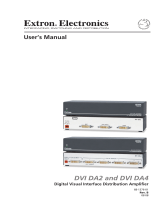9
1.3 LCD panel Specification
Technical Specification
Item Specification Unit
Active Area 473.76 (H) x 296.1 (V) (22” wide diagonal) mm
Driver Element a-si TFT Active Matrix -
Pixel Number 1680 x R.G.B. x 1050 pixel
Pixel Pitch 0.282 (H) x 0.282 (V) mm
Pixel Arrangement RGB Vertical Stripe -
Display Color 16.2M color
Transmissive Mode Normally White -
Viewing Angle (H / V) Typical 170 / 160 degree
Brightness Typical 300 cd/m
2
Contrast Ratio Typical 700 -
LCD panel
LC Response Time (Tr+Tf) 5 (Tr: 2 + Tf: 3) msec
Separate Sync. TTL Level -
Horizontal Sync. Positive / Negative -
Vertical Sync. Positive / Negative -
Graphic
Input Connector D-Sub mini 15 pins, DVI-D 24 pins -
Auto Adjust Clock, Phase, H Position & V Position -
Screen Scaling VGA/SVGA/XGA/SXGA Full Screen Display -
Power Management VESA DPMS, DVI DMPM, ENERGY STAR
®
Compliance
-
Color Adjustment User, 6500K, 7500K & 9300K -
Performance
OSD Language English, French, German, Spanish, Italian, Japanese,
Traditional Chinese, Simplified Chinese, Russian,
Korean
-
Supplier (Model No.) DELTA /DAC-19xxx
Power Input AC100~240 (Worldwide) V
Input frequency 50 ~ 60 Hz
Input Current 1600 (max) mA
Efficiency AC input 100V
AC
80% (min)
Power source
Inrush Current
(Cold Start at 25 ,Full Load)
120 Max./ 240V
AC
/ 50Hz A
Operation Mode < 48W (typ.) W
Power Saving Sleep Mode < 2W @230VAC 50Hz W
Power consumption
Power Saving OFF Mode < 1W @230VAC 50Hz W
Tilt angle Upward / Downward 20 / 0 degree
Physical Dimension, weight 532 x 401.5 x 244 (W x H x T) , 4.5 mm, kg
DDC Plug & Play DDC 2B Compliance -
Function key
6keys -
Audio Amplifier Output 2W (max.) W
Function
Speaker Rating N.A. W