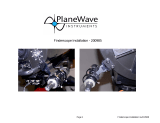Page is loading ...

COMPUTERIZED TELESCOPE
INSTRUCTION MANUAL

COMPUTERIZED TELESCOPE
TABLE OF CONTENTS
INTRODUCTION 4
Warning 4
ASSEMBLY 5
Assembling the NexStar 6
Attaching the Hand Control Holder 7
Attaching the Fork Arm to the Tripod 7
Attaching the Telescope to the Fork Arm 7
The Erect Image Diagonal 8
The Eyepiece 8
Focusing 8
The Star Pointer Finderscope 9
Star Pointer Installation 9
Star Pointer Operation 10
HAND CONTROL 11
Attaching the Computerized Hand Control 11
Powering the NexStar GT 11
The Computerized Hand Control 11
Computerized Hand Control Operation 13
Alignment Procedure 13
SkyAlign 13
Auto Two-Star Align 15
Two-Star Alignment 16
One-Star Align 17
Solar System Align 17
NexStar Re-Alignment 18
Object Catalog 19
Selecting an Object 19
Slewing to an Object 19
Finding Planets 20
Tour Mode 20
Constellation Tour 20
Direction Buttons 20
Rate Button 21
Set Up Procedures 21
Tracking Mode 21
Tracking Rate 22
View Time-Site 22
User Defined Objects 22
Get RA/DEC 22
Go to RA/Dec 22
Identify 23
Scope Setup Features 24
Setup Time-Site 24
Slew Limits 24
2
www.celestron.com

COMPUTERIZED TELESCOPE
Filter Limits 24
Direction Buttons 24
Utility Features 25
Version 25
Light Control 25
Factory Setting 25
Get Alt-Az 25
Go To Alt-Az 25
Hibernate 25
Sun Menu 25
Scrolling Menu 25
NEXSTAR MENU TREE 26
TELESCOPE BASICS
25
Focusing 25
Image Orientation 25
Calculating Magnification 27
Determining Field of View 28
General Observing Hints 28
CELESTIAL OBSERVING 29
Observing the Moon 29
Lunar Observing Hints 29
Observing the Planets 29
Planetary Observing Hints 29
Observing the Sun 29
Solar Observing Hints 30
Observing Deep Sky Objects 30
Terrestrial (Land) Viewing 30
Terrestrial (Land) Viewing Hints 30
Seeing Conditions 31
Transparency 31
Sky Illumination 31
Seeing 31
TELESCOPE MAINTENANCE 32
Care and Cleaning of the Optics 32
APPENDIX A - TECHNICAL SPECIFICATIONS 31
APPENDIX B – GLOSSARY OF TERMS 34
APPENDIX C – RS 232 CONNECTION 38
APPENDIX D – OTHER RESOURCES 38
APPENDIX E – TIME ZONE MAPS 39
SKY MAPS 42
WARRANTY 43
3
www.celestron.com

COMPUTERIZED TELESCOPE
Congratulations on your purchase of the Celestron NexStar! The NexStar ushers in a whole new
generation of computer automated technology. Simple and friendly to use, the NexStar is up and
running after locating just three bright objects. It’s the perfect combination of power and portability.
If you are new to astronomy, you may wish to start off by using the NexStar’s built-in Sky Tour
feature, which commands the NexStar to find the most interesting objects in the sky and automatically
slews to each one. Or if you are an experienced amateur, you will appreciate the comprehensive data-
base of over 40,000 objects, including customized lists of all the best deep-sky objects, bright double
stars and variable stars. No matter what level you are starting out, the NexStar will unfold for you and
your friends all the wonders of the Universe.
Some of the many standard features of the NexStar include:
Incredible 4°/second slew speed.
Fully enclosed motors and optical encoders for position location.
Computerized Hand Controller with over 40,000 object database.
Storage for programmable user defined objects.
Many other high performance features!
The NexStar’s deluxe features combined with Celestron’s legendary optical standards give amateur
astronomers one of the most sophisticated and easy to use telescopes available on the market today.
Take time to read through this manual before embarking on your journey through the Universe. It may
take a few observing sessions to become familiar with your NexStar, so you should keep this manual
handy until you have fully mastered your telescope’s operation. The NexStar Hand Control has built-in
instructions to guide you through all the alignment procedures needed to have the telescope up and
running in minutes. Use this manual in conjunction with the on-screen instructions provided by the
Hand Control. This manual gives detailed information regarding each step, as well as needed refer-
ence material and helpful hints guaranteed to make your observing experience as simple and pleasur-
able as possible.
Your NexStar telescope is designed to give you years of fun and rewarding observations. However,
there are a few things to consider before using your telescope that will ensure your safety and protect
your equipment.
WARNING
Never look directly at the Sun with the naked eye or with a telescope (unless using a safe solar filter).
Permanent and irreversible eye damage may result.
Never use your telescope to project an image of the Sun onto any surface. Internal heat build-up can
damage the telescope and any accessories attached to it.
Never use an eyepiece solar filter or a Herschel wedge. Internal heat build-up inside the telescope
can cause these devices to crack or break, allowing unfiltered Sunlight to pass through to the eye.
Never leave the telescope unsupervised, either when children are present or adults who may not be
familiar with the correct operating procedures of your telescope.
INTRODUCTION
4
www.celestron.com

COMPUTERIZED TELESCOPE
5
www.celestron.com
1. Objective Lens
2. Fork Arm
3. Power Outlet
4. Stainless Steel Tripod
5. Tripod Leg Extension Clamp
6. Computerized Hand Control
with Hand Control Holder
7. Accessory Tray
8. Focuser Knob
9. Erect Image Diagonal - 45˚
10. Eyepiece
11. StarPointer Finderscope
12. Optical Tube
13. Dovetail Mounting Clamp
The NEXSTAR 102GT// Refractor Telescope with Computerized Hand Control

COMPUTERIZED TELESCOPE
The NexStar comes partially assembled and can be operational in a matter of minutes.
The NexStar is conveniently packaged in one reusable shipping carton that contains
the following accessories:
NexStar 102GT
Eyepiece Kit - 1¼”
25 mm, 20 mm, 12.5 mm, 8 mm and 4 mm
Foam Lined Case
45° Erect Image Diagonal - 1¼”
StarPointer Finderscope
Deluxe Accessory Tray
Battery Pack
The SkyX First Light™ Astronomy Software
NexStar Hand Control with
40,000+ Object Database
ASSEMBLING THE NEXSTAR
Your NexStar comes in three major sections: the optical tube, fork arm and the tripod. These sections
can be attached in seconds using the quick release coupling screw located under the tripod mount-
ing platform. Remove all of the accessories from their individual boxes. Remember to save all of the
containers so that they can be used to transport the telescope. Before attaching the visual acces-
sories, the telescope tube should be mounted to its tripod. First, install the accessory tray onto the
tripod legs:
1. Remove the tripod from the box and spread the legs apart
until the center leg brace is fully extended.
2. Locate the accessory tray, and place it on top of the tripod
center support brace in between the tripod legs.
See figure 2-1.
3. Rotate the accessory tray so that the central hole in
the tray slides over the flange post in the center of
the support bracket.
4. Finally, rotate the tray so that the locking tabs slide under
the locking clips on support bracket.
5. You will hear the tray snap into place.
It is a good idea to level the tripod and adjust the height of
the tripod legs before attaching the fork arm and tube. Minor
adjustments can be made later. To adjust the height of the
tripod legs:
1. Loosen the tripod leg extension clamp (locking bolt) located
on the side of each leg.
2. Slide the inner portion of each leg down 6” to 8” inches.
3. Adjust the tripod height until the bubble level on the tripod
leg is centered. See Fig. 2-2
4. Tighten the tripod locking bolts to hold each leg in place.
ASSEMBLY
FIGURE 2-1
FIGURE 2-2
6
www.celestron.com
Bubble
Level
Locking Tabs
Locking
Clips
Flange Post

COMPUTERIZED TELESCOPE
ATTACHING THE HAND CONTROL HOLDER
The NexStar comes with a snap-on hand control holder that conveniently attaches
to any of the tripod legs. To attach the hand control holder simply position the holder
with the square plastic tab facing up and push against the tripod leg until it snaps
into place. See Figure 2-3
ATTACHING THE FORK ARM TO THE TRIPOD
With the tripod properly assembled, the telescope tube and fork arm can easily be attached using the
quick release coupling screw located underneath the tripod mounting platform:
1. Place the fork arm base inside the tripod mounting platform.
2. Thread the coupling screw into the hole at the bottom of the fork arm base and hand tighten.
See Figure 2-4
ATTACHING THE TELESCOPE TO THE FORK ARM
Your telescope optical tube has a built on dovetail mounting bar used
to attach the tube to the fork arm. To attach the telescope tube:
1. Loosen the tube clamp tightening knob.
2. Slide the dovetail mounting bar of the telescope tube into the fork
arm clamp. Make sure that the logo on the side of the tube is right
side up when the tube is aligned with the fork arm.
3. Tighten the tube clamp knob by hand to secure the tube to the
fork arm.See Figure 2-5
Your NexStar is fully assembled and is ready to attach the accessories.
FIGURE 2-3
FIGURE 2-4
FIGURE 2-5
7
www.celestron.com
Coupling Screw
Dove Tail Mounting Bar
Fork Arm Base
Tripod Mounting
Platform

COMPUTERIZED TELESCOPE
THE ERECT IMAGE DIAGONAL
The diagonal diverts the light at a 45-degree angle from the light path of the telescope.
For astronomical observing, this allows you to observe in positions that are more comfortable than
if you were to look straight through the tube. For daytime viewing, the diagonal uses an erecting prism
that allows you see land objects right-side-up to attach the diagonal:
1. Turn the thumbscrew on the eyepiece adapter at the end of the focuser barrel until it no longer ex-
tends into (i.e., obstructs) the inner diameter of the focus barrel.
2. Remove the protective dust cap from the focuser barrel.
3. Slide the chrome portion of the diagonal into the eyepiece adapter.
4. Tighten the thumbscrew on the eyepiece adapter to hold the diagonal in place.
5. If you wish to change the orientation of the diagonal,
loosen the thumbscrew on the eyepiece adapter until
the diagonal rotates freely. Rotate the diagonal to the
desired position and tighten the thumbscrew.
THE EYEPIECE
The eyepiece is the optical element that magnifies the
image focused by the telescope. The eyepiece fits ei-
ther directly into the focuser or into the diagonal.
To install the eyepiece:
1. Loosen the thumbscrew on the diagonal so it does
not obstruct the inner diameter of the barrel.
2. Remove the protective dust cap from the
diagonal’s barrel.
3. Slide the chrome portion of the low power 25 mm eye
piece into the diagonal.
4. Tighten the thumbscrew to hold the eyepiece in place.
5. To remove the eyepiece, loosen the thumbscrew on the diagonal and slide the eyepiece out.
Eyepieces are commonly referred to by focal length and barrel diameter. The focal length of each
eyepiece is printed on the eyepiece barrel. The longer the focal length (i.e., the larger the number) the
lower the eyepiece power or magnification; and the shorter the focal length (i.e., the smaller the num-
ber) the higher the magnification. Generally, you will use low-to-moderate power when viewing. For
more information on how to determine power, see the section on “Calculating Magnification.”
Barrel diameter is the diameter of the barrel that slides into the star diagonal or focuser. The NexStar
uses eyepieces with a standard 1-1/4” barrel diameter. The eyepiece adapter includes a fitting that
can be removed to allow 2” visual accessories to be used. Please note that eyepieces used directly in
the focuser without a diagonal may not achieve focus even when the focuser is extended to its maxi-
mum length.
FOCUSING
To focus your telescope, simply turn either of the focus knobs on the sides of the focuser see figure 2-6.
Turn the focus knob until the image is sharp. Once sharp, turn the knob towards you to focus on an
object that is closer than the one you are currently observing. Turn the knob away from you to focus
on a more distant object than the one you are currently observing.
8
www.celestron.com
FIGURE 2-6 – VISUAL ACCESSORIES
Eyepiece
Eyepiece Adapter
Erect Image
Diagonal – 45˚
Focus Knob
StarPointer

COMPUTERIZED TELESCOPE
THE STARPOINTER FINDERSCOPE
The StarPointer is the quickest and easiest way to point your telescope exactly at a desired object
in the sky. The StarPointer is a zero magnification pointing tool that uses a coated glass window to
superimpose the image of a small red dot onto the night sky. While keeping both eyes open when
looking through the StarPointer, simply move your telescope until the red dot, seen through the
StarPointer, merges with the object as seen with your unaided eye. The red dot is produced by a
light-emitting diode (LED); it is not a laser beam and will not damage the glass window or your eye.
The StarPointer comes equipped with a variable brightness control, two axes alignment control and
mounting brackets. Before the StarPointer is ready to be used, it must be attached to the telescope
tube and properly aligned: See Figure 2-7
STARPOINTER INSTALLATION
1. Slide the StarPointer bracket into the dovetail
mounting platform on top of the focuser assembly.
See figure 2-8.
2. Orient the StarPointer so that the sight tube is facing
towards the front of the tube.
3. Secure the StarPointer bracket by tightening the
thumb screw on the mounting platform.
9
www.celestron.com
FIGURE 2-7 – STARPOINTER FINDERSCOPE
FIGURE 2-8– INSTALLING
STARPOINTER FINDERSCOPE
On/ Off
Brightnes Control
Altitude
Adjustment Control
Dovetail Mount
Dovetail Tightening Screws
Battery Comapartment
(not shown)
Azimuth
Adjustment Control
Sight Tube

COMPUTERIZED TELESCOPE
STARPOINTER OPERATION
The StarPointer is powered by a long life 3-volt lithium battery (#CR2032) located underneath the front
portion of the StarPointer. Like all finderscopes, the StarPointer must be properly aligned with the
main telescope before it can be used. This is a simple process using the azimuth and altitude control
knobs located on the side and bottom of the StarPointer. The alignment procedure is best done at
night since the LED dot will be difficult to see during the day. Note: Before using the StarPointer,
you must first remove the protective plastic cover over the battery. See Figure 2-9.
1. To turn on the StarPointer, rotate the variable brightness control See Figure 2-7.
clockwise until you hear a “click”. To increase the brightness level of the red dot,
continue rotating the control knob about 180º until it stops.
2. Locate a bright star or planet and center it in a low power eyepiece in the main telescope.
3. With both eyes open, look through the glass window at the alignment star.
4. If the StarPointer is perfectly aligned, you will see the red LED dot overlap the alignment star. If the
StarPointer is not aligned, take notice of where the red dot is relative to the bright star.
5. Without moving the main telescope, turn the StarPointer’s azimuth and altitude
alignment controls See Figure 2-7 until the red dot is directly over the alignment object.
If the LED dot is brighter than the alignment star, it may make it difficult to see the star. Turn the
brightness control counterclockwise, until the red dot is the same brightness as the alignment star.
This will make it easier to get an accurate alignment. The StarPointer is now ready to be used.
10
www.celestron.com
FIGURE 2-9
BATTERY COMPARTMENT
FIGURE 2-10
STARPOINTER FINDERSCOPE
Red
Alignment
Dot
Protective
Cover
Battery
Azimuth
Adjustment Knob

COMPUTERIZED TELESCOPE
ATTACHING THE
COMPUTERIZED
HAND CONTROL
The NexStar GT Hand Control has a phone
jack type connector at the end of its cord.
Plug the phone jack connector into the outlet
at the base of the telescope’s fork arm. Push
the connector into the outlet until it clicks
into place and place the Hand Control into its
holder as described previously in the Assem-
bly section of the manual.
POWERING THE NEXSTAR GT
The NexStar GT can be powered by the supplied battery pack or an optional 12v AC adapter. The
power pack requires 8 user supplied AA size alkaline batteries. To power the NexStar, insert the
batteries into the battery pack and plug the round post into the 12v outlet located on the side of the
fork arm. Once the battery pack is plugged in, the NexStar will power on and the red backlight on the
Hand Control display will come on.
In case of a loss of power, the optical tube can be moved up and down by hand. However, when pow-
ered on, the telescope should always be controlled via the Hand Control. The NexStar will lose its star
alignment if moved by hand when powered on.
THE COMPUTERIZED HAND CONTROL
The NexStar GT’s Hand Controller is designed to give you instant access to all the functions the Nex-
Star has to offer. With automatic slewing to over 40,000 objects and commonsense menu descrip-
tions, even a beginner can master its variety of features in just a few observing sessions. Below is a
brief description of the individual components of the NexStar GT Hand Controller:
1. Liquid Crystal Display (LCD) Window: Has a dual-line, 16 character display screen that is
backlit for comfortable viewing of telescope information and scrolling text.
2. Align: Instructs the NexStar to use a selected star or object as an alignment position.
3. Direction Keys: Allows complete control of the NexStar in any direction. Use the direction
keys to center objects in the StarPointer finderscope and eyepiece.
4. Catalog Keys: The NexStar has keys on the Hand Control to allow direct access to these
major catalogs in its 40,000+ object database.
Messier – Complete list of all Messier objects.
NGC – Many of the brightest deep sky objects from the Revised New General Catalog.
Caldwell – A combination of the best NGC and IC objects.
Planets - All 8 planets in our Solar System plus the Moon and Sun.
Stars – A compiled list of the brightest stars from the SAO catalog.
COMPUTERIZED HAND CONTROL
11
www.celestron.com
FIGURE 3-1 – THE NEXS TAR GT OUTLETS
Computerized
Hand Control
Outlet
Power Outlet
Battery Pack

COMPUTERIZED TELESCOPE
List – In addition, for quick access, all of the best and
most popular objects in the NexStar database have
been broken down into lists based on their type and/or
common name.
Named Stars
Common name listing of the brightest stars in the sky.
Named Objects
Alphabetical listing of over 50 of the most popular
deep sky objects.
Double Stars
Alphabetical listing of the most visually stunning
double, triple and quadruple stars in the sky.
Variable Stars
Select list of the brightest variable stars with
the shortest period of changing magnitude.
Asterisms
A unique list of some of the most recognizable
star patterns in the sky.
CCD Objects
A custom list of many interesting galaxy pairs,
trios and clusters that are well suited for CCD imaging.
Abell Objects
A custom list of the Abell Catalog deep-sky galaxies.
IC Objects
A complete list of all the Index Catalog deep-sky objects.
Constellations
A complete list of all 88 constellations.
Tour
All the best objects for a given month and automatically
slews the NexStar to those objects.
5. INFO: Displays coordinates and useful
information about objects selected from the NexStar database.
6. TOUR: Activates the TOUR mode, which seeks out all the best objects for a given month
and automatically slews the NexStar to those objects.
7. ENTER: Pressing ENTER allows you to select any of the NexStar functions, accept entered
parameters and slew the telescope to displayed objects.
8. UNDO: UNDO will take you out of the current menu and display the previous level of the
menu path. Press UNDO repeatedly to get back to a main menu or use it to erase data
entered by mistake.
9. MENU: Displays the many setup and utilities functions such as tracking rate and user
defined objects and many others.
10. SCROLL KEYS: Used to scroll up and down within any of the menu lists. A double arrow
symbol on the right side of the LCD indicates that the scroll keys can be used to view
additional information.
11. RATE: Instantly changes the rate of speed of the motors when the direction
buttons are pressed.
12. RS-232 Jack: Allows use with a computer and software programs for telescope control and
to update your NexStar’s firmware via PC.
12
www.celestron.com

COMPUTERIZED TELESCOPE
COMPUTERIZED HAND CONTROL OPERATION
This section describes the basic Hand Control procedures needed to operate the NexStar. These
procedures are grouped into three categories: Alignment, Setup and Utilities. The alignment section
deals with the initial telescope alignment as well as finding objects in the sky; the setup section dis-
cusses changing parameters such as tracking mode and tracking rate; finally, the last section reviews
all of the utility functions such as adjusting the telescopes slew limits and backlash compensation.
ALIGNMENT PROCEDURE
In order for the NexStar to accurately point to objects in the sky, it must first be aligned to known
positions (stars) in the sky. With this information, the telescope can create a model of the sky, which
it uses to locate any object with known coordinates. There are many ways to align the NexStar with
the sky depending on what information the user is able to provide: SKYALIGN uses your current date,
time and city to create an accurate model of the sky. Then the user can simply point the telescope to
any three bright celestial objects to accurately align the telescope with the sky. Auto Two-Star Align
will ask the user to choose and center the first alignment star, then the NexStar will automatically
select and slew to a second star for alignment. Two-Star Alignment requires the user to identify and
manually slew the telescope to the two alignment stars. One-Star Align is the same as Two-Star Align
however only requires you to align to one known star. Although not as accurate as the other alignment
methods, One-Star Align is the quickest way to find and track bright planets and objects in Altazimuth
mode. Finally, Solar System Align will display a list of visible daytime objects (planets and the Moon)
available to align the telescope. Each alignment method is discussed in detail below.
”Altazimuth” or “Alt-Az” refers to a type of mounting that allows a telescope to move in both
altitude (up and down) and azimuth (left and right) with respect to the ground. This is the
simplest form of mounting in which the telescope is attached directly to a tripod.
SKYALIGN
SK YALIGN is the easiest way to get your NexStar aligned and ready to observe. Even if you do not
know a single star in the sky, the NexStar will have you aligned in minutes by asking for basic
information like the date, time and location. Then you simply need to aim the telescope to any three
bright celestial objects in the sky. Since SK YALIGN requires no knowledge of the night sky it is not
necessary to know the name of the stars at which you are aiming. You may even select a planet or the
Moon. The NexStar is then ready to start finding and tracking any of the objects in its 40,000+ object
database. Before the telescope is ready to be aligned, it should be set up in an outside location with
all accessories (eyepiece, diagonal and finderscope) attached and lens cover removed as described
in the Assembly section of the manual. To begin SKYALIGN:
1. Power on the NexStar by flipping the switch located on the side of the fork arm, to the
“on” position. Once turned on the Hand Control display will say “NEXSTAR GT.” Press ENTER
to choose SKYALIGN. Pressing the ALIGN key will bypass the other alignment options and
the scrolling text and automatically begins SkyAlign.
2. Once SkyAlign has been selected, the Hand Control will display “enter if OK”, “Undo to Edit”
and “Saved Site”. The bottom line of the LCD will display either the current time or the time
when you last used the telescope. Since this is your first time using the NexStar, press UNDO
to enter current time/site information.
13
www.celestron.com

COMPUTERIZED TELESCOPE
The Hand Control display will then ask for the following information:
LOCATION The NexStar will display a list of cities to choose from. Choose the city
from the database that is closest to your current observing site. The city you choose
will be remembered in the Hand Control’s memory so that it will be automatically
displayed the next time an alignment is done. Alternatively, if you know the exact
longitude and latitude of your observing site, it can be entered directly into
the Hand Control and remembered for future use as well.
To choose a location city: Use the Up and Down scroll keys to choose between City Database
and Custom Site. City Database will allow you to select the closest city to your observing site
from a list of either international or U.S. locations. Custom Site allows you to enter the exact
longitude and latitude of your observing site. Select City Database and press ENTER.
The Hand Control will allow you to choose from either U.S. or International locations. For a listing of
U.S. locations by state and then by city, press
ENTER while “United States” is displayed. For International
locations, use the UP or DOWN scroll key to select “International” and press ENTER.
Use the
UP and DOWN scroll buttons to choose your current state (or country if International locations
was selected) from the alphabetical listing and press ENTER.
Use the
UP and DOWN scroll buttons to choose the closest city to your location from the displayed
list and press ENTER.
TIME Enter the current time for your area. You can enter either the local time (i.e. 8:00),
or you can enter military time (i.e. 20:00).
Select PM or AM. If military time was entered, the Hand Control will bypass this step.
Choose between Standard time or Daylight Savings time. Use the
UP and DOWN scroll
buttons (10) to toggle between options.
Select the time zone that you are observing from. Again, use the
UP and DOWN buttons (10) to scroll
through the choices. For time zone information, refer to the Time Zone map in the appendix of this manual
DATE Enter the month, day and year of your observing session. The display will read: mm/dd/yy.
If the wrong information has been input into the Hand Control, the UNDO button will act
as a backspace allowing the user to re-enter information.
The next time that your NexStar is aligned, the Hand Control will automatically display
the last location (either a city or longitude/latitude) that was entered. Press ENTER to
accept these parameters if they still apply. Pressing the UNDO button will allow you
to go back and select a new city location or longitude/latitude.
3. Use the arrow buttons on the Hand Control to slew (move) the telescope towards any bright
celestial object in the sky. Align the object with the red dot of the finderscope and press ENTER.
4. If the finderscope has been properly aligned with the telescope tube, the alignment star should
now be visible inside the field of view of the eyepiece. The Hand Control will ask that you center
the bright alignment star in the center of the eyepiece and press the ALIGN button. This will accept
the star as the first alignment position. (There is no need to adjust the slewing rate of the motors after
each alignment step. The NexStar automatically selects the best slewing rate for aligning objects in
both the finderscope and the eyepiece).
5. For the second alignment object, choose a bright star or planet as far as possible from the first
alignment object. Once again use the arrow button to center the object in the finderscope and press
ENTER. Then once centered in the eyepiece press the ALIGN button.
6. Repeat the process for the third alignment star. When the telescope has been aligned to the final
stars, the display will read “Match Confirmed”. Press UNDO to display the names of the three bright
objects you aligned to, or press ENTER to accept these three objects for alignment. You are now
ready to find your first object.
14
www.celestron.com

COMPUTERIZED TELESCOPE
TIPS FOR USING SKYALIGN
Remember the following alignment guidelines to make using SkyAlign as simple
and accurate as possible.
> Be sure to level the tripod before you begin alignment. The time/site information along with
a level tripod will help the telescope better predict the available bright stars and planets
that are above the horizon.
> Remember to select alignment stars that are as far apart in the sky as possible. For best results
make sure that the third alignment star does not lie in a straight line between the first two stars.
This may result in a failed alignment.
> Don’t worry about confusing planets for stars when selecting alignment objects. SkyAlign works
with the four brightest planets (Venus, Jupiter, Saturn and Mars) as well as the Moon. In addition
to the planets, the Hand Control has over 80 bright alignment stars to choose from
(down to 2.5 magnitude).
> Rarely SkyAlign will not be able to determine what three alignment objects were centered.
This sometime happens when a bright planet or the Moon passes near one of the brighter stars.
In situations like these it is best to try to avoid aligning to either object if possible.
> Be sure to center the objects with the same final movements as the direction of the Go To
Approach. For example, if the scope normally finishes a Go To with the front of the scope moving
right and up, you should center all three alignment objects in the eyepiece using the right and up
arrow buttons (the up/down arrows reverse at slew rates of 6 or lower). Approaching the star from this
direction when looking through the eyepiece will eliminate much of the backlash between the gears
and assure the most accurate alignment possible.
AUTO TWO-STAR ALIGN
As with SKYALIGN, Auto Two-Star Align requires you to enter all the necessary time/site information
as before. Once this information is entered, NexStar will prompt you to select and point the tele-
scope at one known star in the sky. The NexStar now has all the information it needs to automatically
choose a second star that will assure the best possible alignment. Once selected the telescope will
automatically slew to that second alignment star to complete the alignment. With the NexStar set up
outside with all accessories attached and the tripod leveled, follow the steps below to align the tele-
scope:
1. Once the NexStar is powered on, Press ENTER to begin alignment.
2. Use the UP and DOWN scroll keys to select Auto Two-Star Align and press ENTER.
3. The Hand Control will display the last time and location information that was entered into
the Hand Control. Use the UP and DOWN buttons to scroll through the information. Press ENTER
to accept the current information or press UNDO to manually edit the information
(see SkyAlign section for detailed instruction on entering time/site information).
4. The display will now prompt you to select a bright star from the displayed list on the hand
control. Use UP and DOWN buttons (6 and 9 on the keypad) to scroll to the desired star and
then press ENTER.
5. Use the arrow buttons to slew the telescope to the star you selected. Center the star in the
finderscope and press ENTER. Finally, center the star in the eyepiece and press ALIGN.
15
www.celestron.com

COMPUTERIZED TELESCOPE
6. Based on this information, the NexStar will automatically display the most suitable second
alignment star that is above the horizon. Press ENTER to automatically slew the telescope to the
displayed star. If for some reason you do not wish to select this star (perhaps it is behind a tree
or building), you can either:
> Press the UNDO button to display the next most suitable star for alignment.
> Use the UP and DOWN scroll buttons to manually select any star you wish from
the entire list of available stars.
Once finished slewing, the display will ask you to use the arrow buttons to align the selected star
with the red dot of the finderscope. Once centered in the finder, press ENTER. The display will then
instruct you to center the star in the field of view of the eyepiece. When the star is centered, press
ALIGN to accept this star as your second alignment star. When the telescope has been aligned to
both stars the display will read “Align Success,” and you are now ready to find your first object.
TWO STAR ALIGNMENT
With the Two-Star Alignment method, the NexStar requires the user to know the positions of two
bright stars in order to accurately align the telescope with the sky and begin finding objects. Here is
an overview of the Two-Star Alignment procedure:
1. Once the NexStar is powered on, use the UP and DOWN scroll keys to select
Two-Star Align, and press ENTER.
2. Press ENTER to accept the time/site information displayed on the display, or press UNDO
to enter new information.
3. The “SELECT STAR 1” message will appear in the top row of the display. Use the UP and
DOWN scroll keys (10) to select the star you wish to use for the first alignment star. Press ENTER.
4. NexStar then asks you to center in the eyepiece the alignment star you selected. Use the
direction arrow buttons to slew the telescope to the alignment star and carefully center the star
in the finderscope. Press ENTER when centered.
5. Then, center the star in the eyepiece and press ALIGN.
HELPFUL HINT //In order to accurately center the alignment star in the eyepiece, you may wish to de-
crease the slew rate of the motors for fine centering. This is done by pressing the RATE key (11) on the
Hand Controller then selecting the number that corresponds to the speed you desire.
(9 = fastest, 1 = slowest).
6. NexStar will then ask you to select and center a second alignment star and press the
ALIGN key. It is best to choose alignment stars that are a good distance away from one another.
Stars that are at least 40º to 60º apart from each other will give you a more accurate alignment
than stars that are close to each other.
Once the second star alignment is completed properly, the display will read “Align
Successful,” and you should hear the tracking motors turn-on and begin to track.
16
www.celestron.com

COMPUTERIZED TELESCOPE
ONE-STAR ALIGN
One-Star Align requires you to input all the same information as you would for the Two-Star Align
procedure. However, instead of slewing to two alignment stars for centering and alignment, the
NexStar uses only one star to model the sky based on the information given. This will allow you to
roughly slew to the coordinates of bright objects like the Moon and planets and gives the NexStar the
information needed to track objects in Altazimuth in any part of the sky. One-Star Align is not meant
to be used to accurately locate small or faint deep-sky objects or to track objects accurately for pho-
tography.
To use One-Star Align:
1. Select One-Star Align from the alignment options.
2. Press ENTER to accept the time/site information displayed on the display, or
press UNDO to enter new information.
3. The “SELECT STAR 1” message will appear in the top row of the display. Use the
UP and DOWN scroll keys to select the star you wish to use for the first alignment star.
Press ENTER.
4. NexStar then asks you to center in the eyepiece the alignment star you selected.
Use the direction arrow buttons to slew the telescope to the alignment star and
carefully center the star in the finderscope. Press ENTER when centered.
5. Then, center the star in the eyepiece and press ALIGN.
6. Once in position, the NexStar will model the sky based on this information
and display “ALIGN SUCCESSFUL.”
Note: Once a One-Star Alignment has been done, you can use the Re-alignment feature
(later in this section) to improve your telescope’s pointing accuracy.
SOLAR SYSTEM ALIGN
Solar System Align is designed to provide excellent tracking and Go To performance by using solar
system objects (Sun, Moon and planets) to align the telescope with the sky. Solar System Align is a
great way to align your telescope for daytime viewing as well as a quick way to align the telescope for
night time observing.
Never look directly at the Sun with the naked eye or with a telescope (unless you have the
proper solar filter). Permanent and irreversible eye damage may result.
1. Select Solar System Align from the alignment options.
2. Press ENTER to accept the time/site information displayed on the display, or press UNDO
to ENTER new information.
3. The “SELECT OBJECT” message will appear in the top row of the display. Use the UP and DOWN
scroll keys to select the daytime object (planet, Moon or Sun) you wish to align. Press ENTER.
4. NexStar then asks you to center in the eyepiece the alignment object you selected. Use the
direction arrow buttons to slew the telescope to the alignment object and carefully center it in
the finderscope. Press ENTER when centered.
5. Then, center the object in the eyepiece and press ALIGN.
Once in position, the NexStar will model the sky based on this information and display
“ALIGN SUCCESSFUL.”
17
www.celestron.com

COMPUTERIZED TELESCOPE
TIPS FOR USING SOLAR SYSTEM ALIGN
For safety purposes, the Sun will not be displayed in any of the Hand Control’s customer object lists
unless it is enabled from the Utilities Menu. To allow the Sun to be displayed on the Hand Control, do
the following:
1. Press the UNDO button until the display reads “NEXSTAR GT”
2. Press the MENU button and use the UP and DOWN keys to select the Utilities menu.
Press ENTER.
3. Use the UP and DOWN keys to select Sun Menu and press ENTER.
4. Press ENTER again to allow the Sun to appear on the Hand Control display.
The Sun can be removed from the display by using the same procedure as above.
To improve the telescope pointing accuracy, you can use the Re-Align feature as described below.
NEXSTAR RE-ALIGNMENT
The NexStar has a re-alignment feature which allows you to replace either of the original alignment
stars with a new star or celestial object. This can be useful in several situations:
> If you are observing over a period of a few hours, you may notice that your original two alignment
stars have drifted towards the west considerably. (Remember that the stars are moving at a rate
of 15º every hour).
> Aligning on a new star that is in the eastern part of the sky will improve your pointing
accuracy, especially on objects in that part of the sky.
> If you have aligned your telescope using the One-Star align method, you can use re-align to align
to an additional object in the sky. This will improve the pointing accuracy of your telescope without
having to re-enter addition information.
To replace an existing alignment star with a new alignment star:
1. Select the desired star (or object) from the database and slew to it.
2. Carefully center the object in the eyepiece.
3. Once centered, press the UNDO button until you are at the main menu.
4. With “NEXSTAR GT” displayed, press the ALIGN key on the Hand Control.
5. The display will then ask you which alignment star you want to replace.
6. Use the UP and DOWN scroll keys to select the alignment star to be replaced, and
press ENTER. It is usually best to replace the star closest to the new object. This will
space out your alignment stars across the sky. If you have used one of the single object
alignment methods then it is always best to replace the object that is “unassigned” with
an actual object.
7. Press ALIGN to make the change.
18
www.celestron.com

COMPUTERIZED TELESCOPE
SELECTING AN OBJECT
Now that the telescope is properly aligned, you can choose an object from any of the catalogs in the
NexStar’s database. The Hand Control has a key designated for each of the catalogs in its database.
There are two ways to select objects from the database; scrolling through the named object lists and
entering object numbers:
> Pressing the LIST key on the Hand Control will access all objects in the database that have
common names or types. Each list is broken down into the following categories: Named
Stars, Named Object, Double Stars, Variable Stars and Asterisms. Selecting any one of
these options will display an alpha-numeric listing of the objects under that list. Pressing the
UP and DOWN keys allows you to scroll through the catalog to the desired object.
> Pressing any of the catalog keys (M, CALD, NGC, or STAR) will display a blinking cursor below
the name of the catalog chosen. Use the numeric key pad to ENTER the number of any object
within these standardized catalogs. For example, to find the Orion Nebula, press the “M” key
and ENTER “042”.
> Pressing the PLANET button will allow you to use the UP and DOWN arrow keys to scroll
through and select the eight planets as well as the Moon.
When scrolling through a long list of objects, holding down either the UP or DOWN key will allow you
to scroll through the catalog at a rapid speed.
When entering the number for a SAO star, you are only required to enter the first four digits of the ob-
jects six digit SAO number. Once the first four digits are entered, the Hand Control will automatically
list all the available SAO objects beginning with those numbers. This allows you to scroll through only
the SAO stars in the database. For example, in searching for the SAO star 40186 (Capella), the first
four digits would be “0401”. Entering this number will display the closest match from the SAO stars
available in the database. From there you can scroll down the list and select the desired object.
SLEWING TO AN OBJECT
Once the desired object is displayed on the Hand Control screen, you have two options:
> Press the INFO Key. This will give you useful information about the selected object
such as magnitude, constellation and fascinating facts about many of the objects.
> Press the ENTER Key. This will automatically slew the telescope to the coordinates
of the object. While the telescope is slewing to the object, the user can still access many of the
Hand Control functions (such as displaying information about the object).
If you slew to an object that is below the horizon, NexStar will notify you by displaying a message
reminding you that you have selected an object outside of your slew limits (see Slew Limits in the Scope
Setup section of the manual). Press
UNDO to go back and select a new object. Press ENTER to ignore
the message and continue the slew. The NexStar Hand Control will only display objects that are below
the horizon if the Filter Limits are set below 0º in altitude. See Filter Limits in the Utility Feature section
of the manual for more information on setting the filter limits.
Caution: Never slew the telescope when someone is looking into the eyepiece.
The telescope can move at fast slew speeds and may hit an observer in the eye.
Object information can be obtained without having to do a star alignment. After the telescope is
powered on, pressing any of the catalog keys allows you to scroll through object lists or enter catalog
numbers and view the information about the object as described above.
OBJECT CATALOG
19
www.celestron.com

COMPUTERIZED TELESCOPE
FINDING PLANETS
The NexStar can locate all 8 of our solar systems planets plus the Sun and Moon. However, the Hand
Control will only display the solar system objects that are above the horizon (or within its filter limits).
To locate the planets, press the PLANET key on the Hand Control. The Hand Control will display all
solar system objects that are above the horizon:
> Use the UP and DOWN keys to select the planet that you wish to observe.
> Press INFO to access information on the displayed planet.
> Press ENTER to slew to the displayed planet.
To allow the Sun to be displayed as an option in the database, see Sun Menu in the Utilities section of
the manual.
TOUR MODE
The NexStar includes a tour feature which automatically allows the user to choose from a list of inter-
esting objects based on the date and time in which you are observing. The automatic tour will display
only those objects that are within your set filter limits. To activate the Tour mode, press the TOUR key
on the Hand Control. The NexStar will display the best objects to observe that are currently in the sky.
> To see information and data about the displayed object, press the INFO key.
> To slew to the object displayed, press ENTER.
> To see the next tour object, press the DOWN key.
CONSTELLATION TOUR
In addition to the Tour Mode, the NexStar telescope has a Constellation Tour that allows the user
to take a tour of all the best objects within a particular constellation. Selecting Constellation from
the LIST menu will display all the constellation names that are above the user defined horizon (filter
limits). Once a constellation is selected, you can choose from any of the database object catalogs to
produce a list of all the available objects in that constellation.
> To see information and data about the displayed object, press the INFO key.
> To slew to the object displayed, press ENTER.
> To see the next tour object, press the UP key.
DIRECTION BUTTONS
The NexStar has four direction buttons in the center of the Hand Control which controls the telescope
motion in altitude (up and down) and azimuth (left and right). The telescope can be controlled at nine
different speed rates.
1 = 2x 6 = .5º / sec
2 = 4x 7 = 1º / sec
3 = 8x 8 = 2º / sec
4 = 16x 9 = 4º / sec
5 = 32x
20
www.celestron.com
/