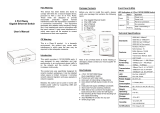Page is loading ...

1
GEU-0822
8-Port Gigabit Switch
V1. 2_20151223

2
1. INTRODUCTION ......................................................... 3
1.1 Product Briefs .................................................................................................... 3
1.2 Product Features................................................................................................. 3
1.3 Hardware Introduction ....................................................................................... 4
2. CONNECTING THE SWITCH .................................... 5
2.1 Package Contents ............................................................................................... 5
2.2 Before You Connect to the Network .................................................................. 5
3. Connecting the switch ................................................... 6
4. Appendix ....................................................................... 7
4.1 Technical Specifications .................................................................................... 7
4.2 RJ-45 PIN SPECIFICATION ............................................................................ 8

3
1. INTRODUCTION
1.1 Product Briefs
The switch is a un-management layer 2 10/100/1000Mbps switch; it provide dedicated 10,
100 or 1000 Mbps Ethernet bandwidth on each port. The ports will automatically detect the
speed, duplex and MDI/MDIX status of the device it is connecting to, and adjust these
settings accordingly. The Switch ports can be used to network computers, printers, servers,
routers, other switches or any device equipped with an Ethernet port. For best performance,
use Category 5 or better Ethernet cabling.
This stand-alone Switch is very easy to set up, there is no network management required.
Just power on the Switch and connect the cables. Keep in mind however that the standard
rules of Ethernet regarding cable length apply to this and all Ethernet devices. The length of
an Ethernet cable from one device to another cannot exceed 100 meters (or 300 feet).
1.2 Product Features
The Switches do not require any management. All Switches are designed for easy
installation, flexibility and high performance. Connect devices to the Switch as the scale and
volume of network traffic increases.
8 10/100/1000Mbps Ethernet ports
Auto-Negotiation for 10/100/1000Mbps and duplex mode
Auto-MDI/MDIX for each port
Supports Full/Half-duplex transfer mode for 10 and 100Mbps
Supports Full-duplex transfer mode for 1000Mbps
Full wire speed reception and transmission
Store-and-Forward Switching method
Supports 8K absolute MAC addresses
Switch Supports embedded SRAM for data buffering
IEEE 802.3x flow control for Full-duplex
Back pressure flow control for Half-duplex
Gigabit Ethernet is an extension of IEEE 802.3 Ethernet utilizing the same packet structure,
format, and support for CSMA/CD protocol, full duplex, flow control, and management

4
objects, but with a tenfold increase in theoretical throughput over 100-Mbps Fast Ethernet
and a hundredfold increase over 10-Mbps Ethernet. Since it is compatible with all 10-Mbps
and 100-Mbps Ethernet environments, Gigabit Ethernet provides a straightforward upgrade
without wasting a company’s existing investment in hardware, software and trained
personnel.
The increased speed and extra bandwidth offered by Gigabit Ethernet is essential to coping
with the network bottlenecks that frequently develop as computers and their bus speeds get
faster and more users use applications that generate more traffic. Upgrading key components,
such as your backbone and servers to Gigabit Ethernet can greatly improve network response
times as well as significantly speed up the traffic between your subnets.
1.3 Hardware Introduction
1.3.1 Product Appearance
1.Front Panel
The figure below shows the front panel of the Switch.
8-port Gigabit Switch Steel Front Panel
The fisrt LED is Power Indicator and other five LEDs are Status Indicator. Details will be
described in the next chapter See the chapter 1.3.2
2.Rear Panel
The figure below shows the rear panel of the Switch, Including All MDI/MDI-X ports
8-port Switch Steel Rear Panel
Auto MDI/MDI-X Ports:
All ports support automatic MDI/MDI-X crossover detection. The AutoMDI/MDI-X
function makes it simple to connect to the switch—just plug either a Crossover or
Straight-Through CAT5 cable into any port.

5
1.3.2 LED Indicators
Table 1-3 Gigabit Ethernet Switch LED Indicators
LED
Panel
signature
Status
Description
Power
Indicator
Power
Green ON
Switch is powered ON
OFF
Switch is powered OFF
Status
Indicator
Link/Act
Green ON
Link
Green Blinking
Activity
OFF
No link path
Status
Indicator
1000M
Green ON
1000Mbps Link
OFF
10/100Mbps Link OR OFF
2. CONNECTING THE SWITCH
2.1 Package Contents
Open the shipping carton of the Switch and carefully unpack its contents.
The carton should contain the following items:
One 8 Port 10/100/1000BASE-T Gigabit Ethernet Switch
Power Adapter
CD-ROM with Manual and QIG
Quick Installation Guide
If any item is found missing or damaged, please contact your local reseller for replacement.
2.2 Before You Connect to the Network
The site where you install the Switch may greatly affect its performance. Please follow
these guidelines for setting up the Switch.
Install the Switch on a sturdy, level surface that can support at least 3 kg (6.6 lbs) of
weight. Do not place heavy objects on the Switch.
The power outlet should be within 1.82 meters (6 feet) of the Switch.
Visually inspect the power cord and see that it is fully secured to the AC power port.
Make sure that there is adequate space for proper heat dissipation from and adequate

6
ventilation around the Switch. Leave at least 10 cm (4 inches) of space at the front and
rear of the Switch for ventilation.
Install the Switch in a fairly cool and dry place for the acceptable temperature and
humidity operating ranges.
Install the Switch in a site free from strong electromagnetic field generators (such as
motors), vibration, dust, and direct exposure to sunlight.
When installing the Switch on a level surface, attach the rubber feet to the bottom of the
device. The rubber feet cushion the Switch, protect the casing from scratches and prevent
it from scratching other surfaces.
3. Connecting the switch
Cable Quality
For all connections to the Switch, use these rules to determine the Cable quality.
For connections to 10BASE-T and 100BASE-TX devices, use Category 5 or 5e
UTP/STP cable.
For connections to 1000BASE-T and 100BASE-TX devices, use Category 5e or better
UTP/STP cable. All 1000BASE-T connections operate in full duplex mode.
PC to Switch
A computer can be connected to the 8-Port 10/100/1000Mbps Switch via a two-pair
Category 3, 4, 5 UTP/STP Straight-Through or Crossover cable. A computer equipped with a
RJ-45 10/100/1000Mbps port can be connected to any of the five 8-Port 10/100/1000Mbps
Switch ports.
The LED indicators for the PC connection depend on the capability of the computer’s
Ethernet card. If the LED indicators are not lit after making a proper connection, check the
computer’s Ethernet card, the cable, and the 8-Port 10/100/1000Mbps Switch’s conditions
and connections.
Hub to Switch
A hub can be connected to the 8-Port 10/100/1000Mbps Switch via a two-pair Category 3,
4, or 5 UTP/STP Straight-Through or Crossover cable. For 1000Mbps operation a Category 5
cable must be used. The connection is accomplished from any port of the hub to any port of
the 8-Port 10/100/1000 Mbps Switch.
Switch to other devices
NOTE: UTP (Unshielded Twisted Pair) Ethernet cabling is adequate for
most small office environments. More expensive STP (Shielded Twisted
Pair) can also be used, but is generally only needed where there will be
risk of strong Electromagnetic of Radio Frequency Interference.

7
The 8-Port 10/100/1000Mbps Switch can be connected to another switch or other devices
(routers, bridges, etc.) via a two-pair Category 3, 4, 5 UTP/STP Straight-Through or
Crossover cable. A Category 5 cable must be used for 1000Mbps operation. The connection
can be accomplished from any port on the 8-Port 10/100/1000Mbps Switch to any of the
10Mbps ,100Mbps or 1000Mbps ports on another switch or other devices.
Port Speed & Duplex Mode
After plugging the selected cable to a specific port, the system uses auto-negotiation to
determine the transmission mode, auto-detecting the network speed for any new twisted-pair
connection.
If the attached device does not support auto-negotiation or has auto-negotiation disabled,
an auto-sensing process is initiated to select the speed and half-duplex mode is selected.
4. Appendix
4.1 Technical Specifications
Table 4-1 Gigabit Ethernet Switch General Features
Specification
Standards
IEEE 802.3 10BaseT
IEEE 802.3u 100BaseTX
IEEE 802.3ab 1000BaseT
IEEE 802.3x Flow Control
Features
RJ-45 Ports: 8
MAC Address: 8K
Buffer Memory: 128KB
Jumbo Frames: 9K
Transmission Method: Store and Forward
Filtering/Forwarding
Rates
1000Mbps port – 1,488,000pps
100Mbps port - 148,800pps
10Mbps port - 14,880pps
Transmission Media
10BaseT Cat. 3, 4, 5 UTP/STP
100BaseTX Cat. 5 UTP/STP
1000BaseT Cat. 5E UTP/STP
Led Indicators
Per Port: Link/Act

8
Per Port:1000Mbps Link
Per Unit: Power
Power Requirement
9V/1A
Power Consumption
< 5 Watts
Dimensions
137mm×75mm×25mm(L x W x H)
Weight
<=0.5 kg
Operating Temperature
0℃ to 40℃
Storage Temperature
-20℃ to 70℃
Humidity
Operating:10 to 90% RH (non-condensing)
Storage: 5 to 95% RH (non-condensing)
4.2 RJ-45 PIN SPECIFICATION
The following diagram and tables show the standard RJ-45 receptacle/connector and their
pin assignments.
RJ-45 Connector pin assignment
Contact
Media Direct Interface Signal
1
TX_D1+
2
TX_D1-
3
RX_D2+
4
BI_D3+
5
BI_D3-
6
RX_D2-
7
BI_D4+
8
BI_D4-

9
Standard RJ-45 receptacle/connector
/