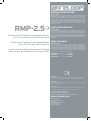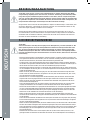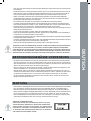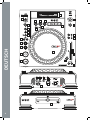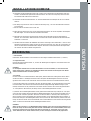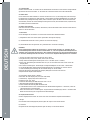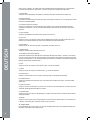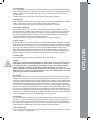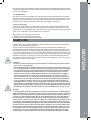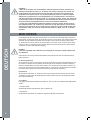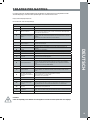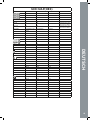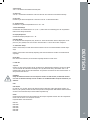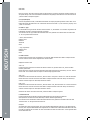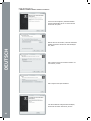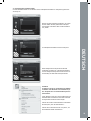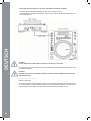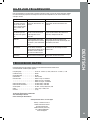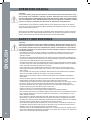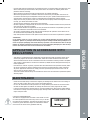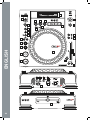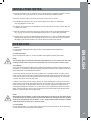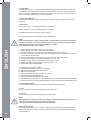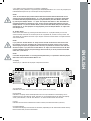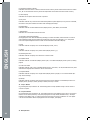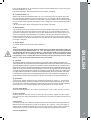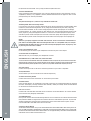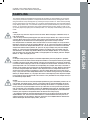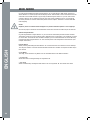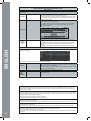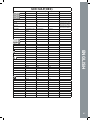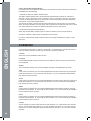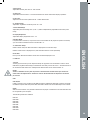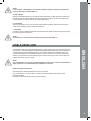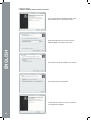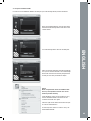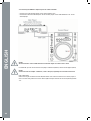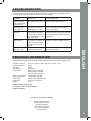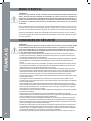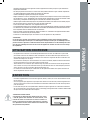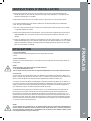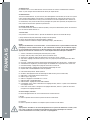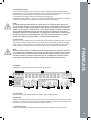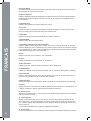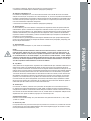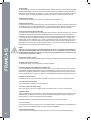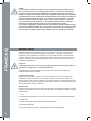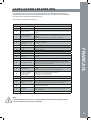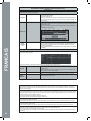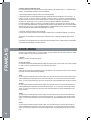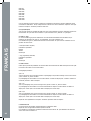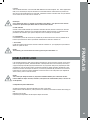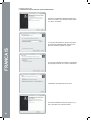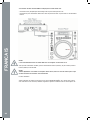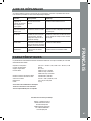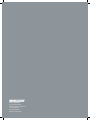Reloop RMP-3 Owner's manual
- Category
- Musical Instruments
- Type
- Owner's manual
This manual is also suitable for

ACHTUNG!
Lesen Sie sich vor der ersten Inbetriebnahme zur eigenen Sicherheit diese
Bedienungsanleitung sorgfältig durch! Alle Personen, die mit der Aufstel-
lung, Inbetriebnahme, Bedienung, Wartung und Instandhaltung dieses Gerä-
tes zu tun haben, müssen entsprechend qualiziert sein und diese Betriebs-
anleitung genau beachten. Dieses Produkt erfüllt die Anforderungen der
geltenden europäischen und nationalen Richtlinien, die Konformität wurde
nachgewiesen, die entsprechenden Erklärungen und Unterlagen sind beim
Hersteller hinterlegt.
CAUTION!
For your own safety, please read this operation manual carefully before ini-
tial operation! All persons involved in the installation, setting-up, operation,
maintenance and service of this device must be appropriately qualied and
observe this operation manual in detail. This product complies with the requi-
rements of the applicable European and national regulations. Conformity has
been proven. The respective statements and documents are deposited at the
manufacturer.
ATTENTION!
Pour votre propre sécurité, veuillez lire attentivement ce mode d‘emploi
avant la première utilisation ! Toutes les personnes chargées de l‘installation,
de la mise en service, de l‘utilisation, de l‘entretien et la maintenance de
cet appareil doivent posséder les qualications nécessaires et respecter les
instructions de ce mode d‘emploi. Ce produit est conforme aux directives
européennes et nationales, la conformité a été certiée et les déclarations
et documents sont en possession du fabricant.
WARNUNG!
Um Feuer oder einen elektrischen Schock zu vermeiden, setzen Sie dieses Ge-
rät nicht Wasser oder Flüssigkeiten aus! Öffnen Sie niemals das Gehäuse!
WARNING!
To prevent re or avoid an electric shock do not expose the device to water or uids!
Never open the housing!
ATTENTION !
An d‘éviter un incendie ou une décharge électrique, veillez à tenir cet appareil
à l‘écart des liquides et de l‘humidité ! N´ouvrez jamais le boîtier !
Global Distribution GmbH
Schuckertstr. 28
48153 Muenster / Germany
© COPYRIGHT 2011
Nachdruck verboten!
Page is loading ...
Page is loading ...
Page is loading ...
Page is loading ...
Page is loading ...
Page is loading ...
Page is loading ...
Page is loading ...
Page is loading ...
Page is loading ...
Page is loading ...
Page is loading ...

CC-ABSOLUTE (VR)
Control Change messages are sent with status 0xBn, where n is the channel, for the specied CC controller. Thus the con-
troller MIDI ID is indicated with the channel along with the CC number. The value from 0x00 to 0x7F, directly related to the
location of the controller.
CC-RELATIVE (ENC)
Control Change messages are status 0xBn, where n is the channel, for the specied CC controller. Thus the controller MIDI ID
is indicated with the channel along with the CC number. The value from 0x40 to indicate the change in the controller. This is
an offset to 0x40 “one’s complement” notation.
A message with data 0x43 indicates a positive change of 3.
A messages with data 0x31 indicates a negative change of 15.
SWITCH ON/OFF (SW,CENTER,CW,CCW)
These messages are used for switches.
Control Change messages are sent with status 0x9n, SWITCH On and Off value are 0x7F and 0x00, where n is the channel.
LED ON/OFF (LED)
These messages are used for LED.
Control Change messages are sent with status 0x9n, LED On and Off value are 0x7F and 0x00, where n is the channel.
PITCHBEND
Pitchbend messages are status 0xEn, where n is the channel, for the specied controller.
Thus the controller ID is indicated only by the channel.
For accurate changes, the 14 bit data in a pitch bend message is reserved for absolute controllers which require more than 7
bits of data.
Der Normal Modus ist die Einstellung ab Werk. In diesem Modus, der durch die Cue LED angezeigt wird, ist es möglich alle
allgemeinen Deck Features zu kontrollieren.
• Dreht man das Jog Wheel ohne eine Jog Wheel Funktion aktiviert zu haben,
so ändert man temporär die Geschwindigkeit des ausgewählten Tracks
• Wurde die Scratch-Taste gedrückt, so kann das Jog Wheel zum Scratchen
verwendet werden. Es ist zu beachten, dass dieses Feature nur funktioniert,
wenn der „Plattenteller“ des Jog Wheels berührt wird
Wird eine PAD-Taste (1-4, + Shift: 5-8) gedrückt, so springt der Track zu dem
gespeicherten Cue Punkt, falls einer gesetzt wurde. Der Track wird immer wie-
der von der gleichen Stelle gespielt, wenn die Taste wieder gedrückt wird.
Wurde kein Cue Punkt gesetzt, so hat das Drücken der Hot Cue-tasten keinerlei
Auswirkung. PAD Tastenzuweisung:
• Durch Drehen des Track-Rads ist es möglich durch die Track List View zu navigie-
ren
• Shift + Drehen des Track-Rads erlaubt das Navigieren durch die Baumansicht.
Beachten Sie, dass die Folder Search-Tasten (6) für die gleiche Funktion im Normal
Modus verwendet werden können
• Wird eine größere Track/Baumansicht gewünscht, so sollte der >Browser
Modus aktiviert werden
Durch Drücken des Track Rads kann der Browser Modus maximiert bzw. minimiert werden. Dies erlaubt ein viel komfortable-
res Navigieren durch die Tracks.
In diesem Modus funktionieren das Jog Wheel und einige andere Elemente auf verschiedene Weise:
- Durch Drehen es Jog Wheels kann man durch die Musiksammlung navigieren
- Bendet sich das Jog Wheel im X Parameter Modus (25), kann man durch
Bewegen des Jog Wheels durch die Baumansicht navigieren
- Bendet sich das Jog Wheel im Y Parameter Modus (26), kann man durch
Bewegen des Jog Wheels schnell durch die Musiksammlung navigieren
Navigieren durch die Baumansicht ist durch Drehen des Track Rads möglich.
Durch Drücken der Folder Search-Tasten (6) können ausgewählte Ordner in der
Baumansicht geöffnet und geschlossen werden.

SW/ENC 01/32 40/71 CC TYPE = RELATIVE
VR/CENTER 32/1D 71/5C CC TYPE = ABSOLUTE
CW/CCW 32/33 71/72 CC TYPE = NOTE
JOG SW/ENC 16/35 55/74(VR) CC TYPE = RELATIVE
JOG CW/CCW 35/36 - - CC TYPE = NOTE
JOG CW SW 3B -- SCRATCH LED = ON &
No Touch Inner Wheel
JOG CCW SW 3C -- SCRATCH LED = ON &
No Touch Inner Wheel
Pitch Slider (PITCHBEND or VR)/
CENTER
PITCHBEND/17 31(VR)/56
<< SEARCH >> VR 1E 5D
BANK P. SW 09 48
SGL/CTN SW 02 41
Time SW 03 42
>>|
SW 04 43
|<<
SW 05 44
SHIFT SW 18
EJECT SW 10 4F
RELOOP SW 0B 4A
SW 15 54
SW 14 53
% SW 11 50
CUE SW/LED 07/07 46/07
SW/LED 06/06 45/06
SCRATCH SW/LED 1C/1C 5B/1C
LOOP IN SW/LED 0C/0C 4B/0C
LOOP OUT SW/LED 0D/0D 4C/0D
1 SW/LED 1B/1B 5A/1B
2 SW/LED 19/19 58/19
3 SW/LED 1A/1A 59/1A
4 SW/LED 0F/0F 4E/0F
SAVE TO SW/LED 0E/0E 4D/0E
SAMPLER SW/LED 0A/0A 49/0A
SW/LED 13/13 52/13
PITCH SW/LED 12/12 51/12
1(2) LED 1D Traktor Note F1
2(2) LED 1E ...
3(2) LED 1F
4(2) LED 20
100 LED 21
16 LED 22
8 LED 23
4 LED 24
PITCH 0 LED 25
Page is loading ...
Page is loading ...
Page is loading ...
Page is loading ...
Page is loading ...
Page is loading ...
Page is loading ...
Page is loading ...

Congratulations on purchasing your Reloop RMP-2.5 cross media player. Thank you for placing
your trust in our disc jockey technology. Before operating this equipment we ask you to carefully
study and follow all instructions.
Please remove the RMP-2.5 Alpha from its packaging. Before initial operation make sure that the
device did not suffer any visible damage during transport. If you detect any damage to the power
cable or the casing, do not operate the device. Contact your specialised dealer.
- This device left the works in perfect condition. To maintain this condition and to ensure a risk-
free operation the user has to follow the safety instructions and warnings contained in this
operation manual.
- For reasons of safety and certication (CE) the unauthorised conversion and/or modication of
the device is prohibited. Please note that in the event of damage, caused by manual modication
to this device, any implied warranty claims are excluded.
- The inside of the device does not contain any parts which require maintenance, with the excepti-
on of wear parts that can be exchanged from the outside. Qualied staff has to carry out mainte-
nance, otherwise the implied warranty does not apply!
- Ensure that power is only supplied after the device has been fully set up. Always plug in the
mains plug last. Ensure that the mains switch is in the „OFF“ position when connecting the de-
vice to power.
- Only use cables that comply with regulations. Observe that all jacks and bushes are tightened
and correctly hooked up. Refer to your dealer if you have any questions.
- When setting up the product make sure that the mains cable is not squashed or damaged by
sharp edges.
- Prevent the mains cable from coming into contact with other cables! Exercise great care when
handling mains cables and connections. Never touch these parts with wet hands!
- Connect the power cable exclusively to appropriate shock-proof outlets. The only supply point to
be used is a supply outlet in accordance with specications of the public supply network.
- Disconnect the device from the supply outlet when not in use and before cleaning! Be sure to
hold the mains plug by the body. Never pull the mains cord!
- Position the device on a horizontal and stable low-ame base.
- Avoid any concussions or violent impacts when installing or operating the device.
- When selecting the location of installation, make sure that the device is not exposed to excessive
heat, humidity, and dust. Be sure that no cables lie around openly. You will endanger your own
safety and that of others!
- Do not place any containers lled with liquid that could easily spill on the device or in its imme-
diate vicinity. If, however, uids should access the inside of the device, immediately disconnect
the mains plug. Have the device checked by a qualied service technician before re-use. Damage
caused by uids inside the device is excluded from the implied warranty.
- Do not operate the device under extremely hot (in excess of 35° C) or extremely cold (below 5°
C) conditions. Keep the device away from direct exposure to the sun and heat sources such as
radiators, ovens, etc. (even during transport in a closed vehicle).
- The device must not be operated after being taken from a cold environment into a warm environ-
ment. The condensation caused hereby may destroy your device. Do not switch on or operate the
device until it has reached ambient temperature!

- Controls and switches should never be treated with spray-on cleaning agents and lubricants. This
device should only be cleaned with a damp cloth. Never use solvents or cleaning uids with a
petroleum base for cleaning.
- When relocating, the device should be transported in its original packaging.
- When starting operation the crossfaders and volume controls of your amplier have to be set
to minimum level. Bring the loudspeaker switches into the „OFF“ position. Wait between 8 to 10
seconds before increasing the volume to avoid damage to loudspeakers and the diplexer.
- Always ensure that you place scratch-free, clean CDs into the player. When inserting the CD into
the tray, your hands should also be clean.
- To keep the laser head clean, please often clean the discs.
- Devices supplied by voltage should not be left in the hands of children. Please exercise particular
care when in the presence of children.
- At commercial facilities the regulations for the prevention of accidents as stipulated by the asso-
ciation of professional associations have to be followed.
- At schools, training facilities, hobby and self-help workshops the operation of the device has to
be monitored with responsibility by trained staff.
- Keep this operation manual in a safe place for later reference in the event of questions or problems.
- This device is a professional cross media player with CD drive and USB connections which can be
used to play regular CDs and CDs in MP3 format, audio les in MP3 and WAV format from USB
sticks and external drives. To do so the device has to be connected to a mixing console or amplier.
- This product is authorised for connection to 100-240 V, 50/60 Hz and is designed exclusively for
indoor application.
- If the device is used for any other purposes than those described in the operation manual, dama-
ge can be caused to the product, leading to the exclusion of implied warranty rights. Moreover,
any other application that does not comply with the specied purpose harbours risks such as
short circuit, re, electric shock, etc.
- The serial number determined by the manufacturer must never be removed to uphold the implied
warranty rights.
- Check the technical safety of the device regularly for damage to the mains line or the casing, as
well as for wear of wear parts such as rotary and sliding switches.
- If it is to be assumed that a safe operation is no longer feasible, the device has to be disconnec-
ted and secured against accidental use. Always disconnect the mains plug from the outlet!
- It must be assumed that a safe operation is no longer feasible if the device bears visible defects,
if the device no longer functions, following longer storage under unfavourable conditions or after
major transport stress.
CAUTION LASER RADIATION!
This device is equipped with two Class 1 laser diodes. To ensu-
re a safe operation do not remove any covers or try to access
the inside of the equipment. The inside of the device does not
contain any parts which are subject to maintenance. Mainte-
nance has to be carried out by qualied staff only.
Page is loading ...

A) Connect the Outputs -29- to the inputs of your mixing console or amplier. Optionally, connect
the USB Port -28- to your computer, if you wish to operate a DJ software via MIDI.
B) Connect the mains cable to the mains connection -31- and your our outlet.
C) The Relay Play Connection -25- can be used for Relay Play as well as for Fader Start.
>>For more details go to item -25-.
D) If desired, you can connect your headphones to the 6.3 mm Stereo Jack -26-. Use the Dial -27-
to adjust the volume.
E) After all connections have been carried out, switch the device on by using the ON/OFF Button
-30-. If no CD is in the drive, the Status LED above the drive -1- is continually illuminated.
F) Carefully insert a CD with the label facing upward into the slot -1-. The CD will be pulled in auto-
matically. When playing a CD with a diameter of less than 12 cm, make sure to use a conventio-
nal adapter. Press the Eject Button -19- while in pause/cue mode to eject the CD.
For information regarding the drive, please refer to the installation notes listed above.
(>> see item F)
Press the Play/Pause Button -2- to start playback. Press again to activate pause mode.
A cue point is a self-dened starting point, usually at the beginning of a beat. When activating the
Cue Button -3- the CD player interrupts playback and returns to the last set cue point. To set a cue
point, follow either of the following two options:
I.) Search the desired cue point using the Jog Wheel -18- or the Search Wheel -5- while in pause
mode. You will access frame search mode (fragmented repeats =1/75 minute) and you will be able
to set your cue points in the most precise way. Then press the Play/Pause Button -2- to save the
cue point. The player returns to play mode.
II.) While in play mode, press the Loop-In Button -12- at the desired point to save a cue point. The
player remains in play mode. With a little practice, this is a faster way to set the desired cue point.
Press the Cue Button -3- and the player returns to the cue point and goes into pause mode. By
pressing and holding the Cue Button -3- you will return to play mode until you release the button
again. The player will then return to the cue point and go into pause mode. Press the Play/Pause
Button -2- to permanently return to play mode.
Use the Track Encoder -4- to select tracks. Press and turn the Track Encoder-4- at the same time
to move in steps of ten through the track selection.

Turn the Search Wheel -5- to fast forward (clockwise) and rewind (counterclockwise) a track. The
wheel features four different search speeds. The more the wheel is turned in either direction, the
faster you will fast forward/rewind. When in pause mode, you can frame-search for track sections.
The current frame (=1/75 minute) is constantly repeated.
If an MP3-CD is divided into folders, directly switch between folders by using the Folder Search
Buttons -6-.
Use the Time Button -7- to change between three time modes:
I) Elapsed time of a track (no separate indication on display)
II) Remaining time of a track (display shows „Remain“)
III) Remaining time of entire CD (display shows „Total Remain“)
1. Version: Firmware information (Controller, Servo, DSP)
2. Playlist: Normal, Title, Artist, Album, Genre (for USB only)
3. Sleep Time: Stand-by time adjustment from 0 – 120 minutes (0 min. = inactive)
4. Stop Time: Adjustment from 0.5 – 12 seconds that determines the time interval before the title
runs through the display again.
5. Run Time: Adjustment of title-display running time from 50 – 2000 milliseconds.
6. Jog Sensitivity: Adjust the Jog Wheel‘s sensitivity from -20 - +20.
7. Pitch Bend Range: Pitch bend range adjustment from 1% - 100%.
8. Display Brightness: Display brightness adjustment from 1 – 10.
9. Repeat Mode: Repeat mode ON/OFF
A. Information Setup: Mode 1 / Mode 2
B. Bit Rate: Bit rate display ON/OFF (for USB mode)
C. MIDI Setup: JogOut, Edit, Device Name and I/O
D. MIDI CC Type: Jog, Track
E. MIDI CH: Adjustment for MIDI channel A-D = 1-4 etc.
F. MIDI Note Edit: MIDI note adjustment
G. MIDI LED Edit: MIDI feedback LED adjustment
H.
Load Default: Enter Load = returns to default; Return = leaves the menu without returning to default
I.
Exit & Save: Enter Save = saves set adjustments; Return = leaves the menu without saving set adjustments
Use the Single/Continue Button -8- to select between two different play modes:
I) Single
The current title is played; then the player goes into pause mode.
II) Continue
The entire CD is played; then the player goes into pause mode.
Use the Bank Program function -9- to play a sequence of loops saved on the sample banks -15-.
If loops have been saved on the sample banks, activate the bank program function with the Bank
Program Button -9-.

>> For details on how to save loops, see chapter „Sampling“.
The display shows „BANKP.=1“. By pressing the Cue/Sample Buttons 1 to 4 -15- in any sequence, an
individualised sequence of up to 12 samples can be programmed.
Select the scratch effect by pressing the Scratch Button -10-. In playback mode you can now
scratch and stop the track via the inner part of the Jog Wheel -18-, similar to a vinyl record. The
Jog Wheel -18- recognizes the touch of your ngers. Press the Scratch Button -10- again to deacti-
vate scratch effect.
The Display -11- indicates all the player‘s important functions:
A) Track/Folder
Indicates the number of the current track or folder (folder of an MP3-CD).
B) Time Mode
Indicates if the player shows the elapsed time of a track (no indication on the display), the re-
maining time of a track (display shows „Remain“) or the remaining time of the entire CD (display
shows „Total Remain“). Use the Time Button -7- to switch between these three modes.
C) Time
Indicates the time of the selected time mode in minutes, seconds and frames (1/75 min.).
D) Playing Address
Visualizes time display and increases or decreases, depending on the selected time mode. Shortly
before a track ends, the entire bar ashes.

E) Anti-Shock Memory Display
Indicates how much music is saved in the anti-shock memory and if instant start function is availa-
ble. „19“ is the maximum memory value and represents 10 seconds of the anti-shock memory.
F) Pitch Display
Indicates the set pitch value of a track in percent.
G) Key Lock
Indicates whether Key Lock has been activated (padlock symbol appears). If Key Lock is activated,
the track‘s tone pitch remains the same while changing the tempo.
H) BPM Status
Indicates whether the Auto BPM Counter (display shows „Auto BPM“) is activated.
I) BPM Display
Indicates the current BPM value of the track.
J) Dot Matrix Information Display
During playback of an MP3 CD featuring ID3 Tags, it shows the folder, artist and title. In order to
switch between folder and artist/title of an MP3 CD, press the Track Encoder -4-. In the preset
menu the required adjustments are made via the Dot Matix Information Display.
K) CUE
Indicates whether the player is in cue mode (display shows „Cue“).
L) Pause
Indicates whether the player is in pause mode (display shows „||“).
M) Running Direction
Indicates whether the player is in forward or reverse mode.
N) CD/MP3 Mode
Indicates whether an audio CD (display shows „CD“) or an MP3-CD (display shows „MP3“) is being
played.
O) Auto-Cue Status
Indicates whether auto-cue is activated (display shows „Auto Cue“). To de-/activate auto-cue press
and hold the Single/Continue Button -8- for two seconds.
P) Playback Mode
Indicates whether the player is in single mode (display shows „Single“) or in continue mode (dis-
play shows nothing).
Q) Reloop
Indicates whether the player has stored a loop which can be called up via the Reloop Button -14-
(display shows „Reloop“). When „Reloop“ ashes, the loop is active.
By pressing the Loop-In Button -12- the starting point of a loop (endless loop) is set as well as a
current cue point.
By pressing the Loop-Out Button -13- the ending point of a loop (endless loop) is set. If the Loop-In
Button -12- has been previously used, the player goes into loop mode (seamless loop) - “Reloop”
ashes on the display -11Q-. In order to leave the loop press the Loop-Out Button -13- once again.
>>For more information about looping please see the chapter „Sampling“.

Press the Reloop Button -14- for the player to return to the last played loop. To exit the loop, press
the Loop-Out Button -13- again.
>>For more information about looping please see the chapter „Sampling“.
When in play mode, the Cue/Sample Banks 1 to 4 -15- can be used as hot cue buttons. Once sam-
pler mode has been activated by using the Sampler Button -17- the player will play samples from
the banks simultaneously to playback. For every bank, a 5-second sample can be saved and played
back. Press one of the respective Bank Buttons 1 to 4 to trigger the previously stored cue points or
samples.
>>For more information about looping please see the chapter „Sampling“.
Use the Memory Button -16- to assign and store loops on the four sample banks. After creating
a loop with the help of the Loop-In and Loop-Out Buttons -12, 13-, press the Memory Button -16-.
The Memory LED goes on. Then select one of the four sample banks to store the loop on the very
same. The respective sample bank goes on. The Memory LED goes out. Repeat this process to
replace the respective sample or to record a new one. Via the memory function it is also possible
to permanently save cue points and samples for up to 500 CDs. For further information please see
the chapter “Sampling”.
To activate sample mode, press the Sampler Button -17-.
The CD player features an extra large Jog Wheel -18- for authentic vinyl-like feeling while spinning. For
scratch applications the Jog Wheel -18- has been divided into two sections. The middle section is touch-sen-
sitive and responds similarly to a record on a turntable. The outer rubberized section is used for the pitch
bend function – similar to the edge of a turntable. If the Scratch function -10- is deactivated, the whole Jog
Wheel -18- can be used as search and pitch bend wheel. If you are in cue and pause mode you can search for
a cue point via precise frame search (1/75 min.) by turning the Jog Wheel -18- clockwise or counterclockwi-
se. In play mode the Jog Wheel -18- is used for the pitch bend function, similar to a turntable. This results
in a quick increasing (Push Start) or decreasing (Stop) of the pitch value. The faster the Jog Wheel -18- is
turned, the faster the pitch bend function will be. The same can be done via the Pitch Bend Buttons -24-.
To insert a CD, carefully slide the CD with the label facing upward into the slot -1-. The CD will be
pulled in automatically. The Status LED above the drive ashes while loading the CD. As soon as
the CD has been read and recognized, the Status LED goes out. When playing CDs with a diameter
of less than 12 cm, use a standard adapter. Press the Eject Button -19- to eject the CD.
Press the Pitch Range Button -20- to select a pitch range of +/- 4%, +/-8%, +/-16% or +/-100%.
When activating the Key Lock function via this button -21- the track‘s original tone pitch, regard-
less of the set pitch, will be maintained. Press the button a second time to deactivate the Key Lock
function.
Use the Pitch Fader -22- to innitely change the pitch of the track within the selected range. The
difference from the original pitch is shown on the display -11F- in percent. In the pitch ranges +/-
4% and +/-8% a variation of 0.05% steps is carried out, in the pitch range +/-16% a variation of
0.02% steps is carried out and in the pitch range +/-100% steps of 0,1% will be carried out.

De-/activate the Pitch Fader -22- by using the Pitch On/Off Button -23-.
Press and hold the Pitch Bend Buttons -24- to briey change the pitch of the respective track by
+4/8/16% (+ button), or by -4/8/16% (- button). Release the button for the player to return to the
pitch previously set with the pitch fader.
If you connect your player to another Reloop CD player (which also disposes of a Relay/Fader Start
Connector) via the Connecting Socket -25- by using the included 3.5 mm jack cable, relay play
function will be available. To do so select single playback mode for both players via the Single/
Continue Buttons -8-. “Single” appears on both displays -11P-. Now activate playback mode on one
of the players by using the Play/Pause Button -2-. The rst track will be played. The player then
switches to pause mode. Thereupon the rst track of the other player will be played. The player
then switches to pause mode. Thereupon the second track of the rst player will be played, etc.
For monitoring you can connect your headphones with 6.3 mm jack to this output.
With this Dial -27- you can adjust your headphones‘ volume.
You can connect the included USB cable to the USB MIDI Port and a computer. This port can also be used for MIDI
data transfer. For example you can control DJ software such as Traktor. In operating systems the player will be reco-
gnized automatically without special drivers as „RMP-2.5“ (compatible with Windows XP/Vista, Mac OS X).
Connect this Output -29- to the line-in connecting sockets of your mixer or amplier.
Via this button you can turn the device on and off respectively.
Connect the mains cord to this Socket -31- and a shock proof outlet.
Press the Shift Button -32- repeatedly to the beat of the music to manually determine the speed of
the track. The display currently reads the value in BPM (= beats per minute). Press the BPM Button
to reactivate the automatic beat counter.
MIDI Shift Function:
In MIDI mode a second MIDI command can be carried out via the Shift Button -32-. Further details
can be found in the paragraph “MIDI Mode”.
Here you can connect external USB storage devices such as USB sticks or external USB hard disks.
MP3, PCM and WAVE are supported. The maximum le size is 466 minutes per track. 32, 44.1 and
48 kHz encoding are supported. The storage device has to be formated as FAT system. A maxi-
mum of 999 folders with 999 tracks each can be read.
Via the Source Select Button -34- you can switch between the three media modes. After turning on the de-
vice your RMP-2.5 Alpha is automatically in USB mode. Press the Source Select Button -34- in pause mode
to switch to CD mode. Hold the Source Select Button -34- for approximately 2 seconds to acess MIDI mode.
USB Mode = Source Select Button shines red

CD Mode = Source Select Button shines blue
MIDI Mode = Source Select Button shines purple
This chapter details the possibilities and settings of the mighty on-board sampler of your device.
A loop is the permanent repetition of a sequence between a selected loop starting point and en-
ding point. Select a loop starting point by pressing the Loop-In Button -12-. Select the loop ending
point by pressing the Loop-Out Button -13-. The player automatically goes into loop mode and the
reloop display ashes -11Q- . The selected sequence will be repeated seamlessly until the Loop-Out
Button - 13- is pressed a second time. The player seamlessly goes into play mode. In order to call
up the last played loop again, press the Reloop Button -14-. The player automatically goes into loop
mode.

By pressing and holding the Bank Program Button -9- you will switch to MIDI mode. The Source
Select Button -34- shines purple and the display shows “DeckA CH01”. DeckA CH01 means that all
elements send on MIDI channel 1. By pressing the Bank Program Button -9- you can switch from
channel 1 (Deck A) up to channel 4 (Deck D). This way an easy handling of up to 4 virtual decks
becomes possible. For further information please see the chapter “Submenu” and the TRAKTOR
PRO mapping.
Each of the player‘s elements sends MIDI data. Please also consider the MIDI map in this manual.
By pressing the Bank Program Button -9- you can switch comfortably between 4 MIDI channels.
The display shows the current channel and, if applicable, the current deck. If, for example, you wish
to control four virtual decks with the RMP-2.5 Alpha, you can switch between the virtual decks by
pressing the Bank Program Button -9-. The channel presets can be adjusted in the submenu (see
chapter “Submenu”).
When pressing and hoding the Shift Button -32- a second function of an element can be called up.
This way the number of control elements doubles. Please also consider the respective MIDI map in
this manual.
The large, touch-sensitive Jog Wheel -18- can send MIDI data in two different modes:
• Normal Mode
Sends data when turning/touching the Jog Wheel -18-
• Shift Mode
When simultaneously holding the Shift Button -32- the Jog Wheel -18- also sends other data.

In TRAKTO PRO a MIDI mapping for the Reloop RMP-2.5 can be imported and loaded. Current map-
pings as well as rmware updates can be found in our forum:
http://www.reloopdj.com/forum
The functions are assigned as follows:
Play/Pause
Starting and pausing a loaded track in the selected deck.
Set Cue + Play Cue
• If no cue point is set, a new one will be set.
• If a cue point is set the track will be started from this position when pressing
the button.
Lists/Tree View Browsing/,
Open Browser Mode
• Navigation through List View (> Normal Mode)
• Shift + turning the Track Encoder: Tree View navigation (> Normal Mode)
• Pressing the Track Encoder: Opens > Browse Mode
Search
Fast searching through a track (speed depends on how far the dial is being turned).
Tree Navigation/Open
Folder/Close
• Tree View navigation (> Normal Mode)
• Open/close folder.
Loop Length
Loop length adjustment
Deck Switch
Switches the deck; the selected deck is shown on the RMP-2.5‘s display (11).
Scratch
Activates Scratch Mode.
Deck Indicator
The selected deck is shown on the RMP-2.5‘s display (11).
Loop IN
Sets the loop starting point for the selected deck.
Loop OUT
Sets the loop ending point for the selected deck; the determined section will be
repeated in a loop.
Beat Loop
Automatically sets a loop, depending on the preset length.
Hot Cues/Effect Buttons
• Calls up stored Hot Cues (1-4) (> Normal Mode)
• Shift + Hot Cues: Calls up stored Hot Cues (5-8) (> Normal Mode)
• Activates effect buttons of the effect unit assigned to the selected deck.[A-
e1, B-e2, C-e3, D-e4] (> Effect Mode)
Save Cue
Saves a Cue Point in the music database.
Cue/Play Mode
By pressing the Cue/Play Button you will return to playback mode (>Normal
Mode); effects (> Effect Mode) and Scratch Mode will be deactivated.
Jog Wheel: Pitch Bend/
Scratch/Effect Modulation/
Browsing
• Pitch Bend (> Normal Mode)
• Scratch Mode (if the Scratch Button has been pressed)
• Effect modulation in > Effect Mode
• Browsing in > Browser Mode
Load Track
Loads the track selected in list view.
Key Lock
(De-)activates Key Lock function
Pitch/volume Adjustment/
Dry-Wet
• Pitch in > Normal Mode
• Shift + moving the fader adjusts the selected deck‘s volume
• Dry/Wet function of the corresponding effect unit in > Effect Mode
Jog Lock
• Locks the Jog Wheel against unintentional pitch bending/scratching/effect
modulation/browsing functions
Pitch Bend/Automatic
Crossfader
• Pitch Bend
• Shift + Pitch Bend buttons: automatically moves the crossfader to the left/right side
Shift
• Facilitates a second function for certain elements

CC-ABSOLUTE (VR)
Control Change messages are sent with status 0xBn, where n is the channel, for the specied CC controller. Thus the con-
troller MIDI ID is indicated with the channel along with the CC number. The value from 0x00 to 0x7F, directly related to the
location of the controller.
CC-RELATIVE (ENC)
Control Change messages are status 0xBn, where n is the channel, for the specied CC controller. Thus the controller MIDI ID
is indicated with the channel along with the CC number. The value from 0x40 to indicate the change in the controller. This is
an offset to 0x40 “one’s complement” notation.
A message with data 0x43 indicates a positive change of 3.
A messages with data 0x31 indicates a negative change of 15.
SWITCH ON/OFF (SW,CENTER,CW,CCW)
These messages are used for switches.
Control Change messages are sent with status 0x9n, SWITCH On and Off value are 0x7F and 0x00, where n is the channel.
LED ON/OFF (LED)
These messages are used for LED.
Control Change messages are sent with status 0x9n, LED On and Off value are 0x7F and 0x00, where n is the channel.
PITCHBEND
Pitchbend messages are status 0xEn, where n is the channel, for the specied controller.
Thus the controller ID is indicated only by the channel.
For accurate changes, the 14 bit data in a pitch bend message is reserved for absolute controllers which require more than 7
bits of data.
The Normal Mode is adjusted by default. In this mode, which is displayed by the Cue LED, it is possible to control all general
deck features.
• When turning the Jog Wheel without an activated Jog Wheel function, the
speed of the selected track will be changed temporarily
• If the Scratch Button has been pressed the Jog Wheel can be used for scrat-
ching. Please observe that this feature is only available when the Jog Wheel
platter is being touched.
If a PAD Button (1-4, + Shift: 5-8) is pressed the track will jump to the saved
Cue Point, if one is set. The track will
Be re-played from the same position when the button is being pressed again.
If no Cue Point has been set, pressing the Hot Cue Buttons has no effect.
PAD button assignment:
• By turning the Track Encoder it is possible to navigate through Track List View.
• Shift + turning the Track Encoder allows Tree View navigation. Please consider that
the Folder Search Buttons (6) can be used for the same function in Normal Mode.
Search-Tasten (6) für die gleiche Funktion im Normal Modus verwendet werden
können
• If a larger Track/Tree View is desired, >Browser Mode should be activated.
By pressing the Track Encoder, Browser Mode can be maximized and minimized respectively. This allows a much more comfor-
table track navigation.
In this mode the Jog Wheel and a few other elements work differently.
- By turning the Jog Wheel it is possible to navigate through your music collection.
- If the Jog Wheel is in X Parameter Mode (25) it is possible to navigate through
Tree View by moving the Jog Wheel
- If the Jog Wheel is in Y Parameter Mode (26), it is possible to quickly navigate
through your music collection
Tree View navigation by turning the Track Encoder.
Selected folders can be opened and closed in Tree View by pressing the Folder
Search Buttons (6).

SW/ENC 01/32 40/71 CC TYPE = RELATIVE
VR/CENTER 32/1D 71/5C CC TYPE = ABSOLUTE
CW/CCW 32/33 71/72 CC TYPE = NOTE
JOG SW/ENC 16/35 55/74(VR) CC TYPE = RELATIVE
JOG CW/CCW 35/36 - - CC TYPE = NOTE
JOG CW SW 3B -- SCRATCH LED = ON &
No Touch Inner Wheel
JOG CCW SW 3C -- SCRATCH LED = ON &
No Touch Inner Wheel
Pitch Slider (PITCHBEND or VR)/
CENTER
PITCHBEND/17 31(VR)/56
<< SEARCH >> VR 1E 5D
BANK P. SW 09 48
SGL/CTN SW 02 41
Time SW 03 42
>>|
SW 04 43
|<<
SW 05 44
SHIFT SW 18
EJECT SW 10 4F
RELOOP SW 0B 4A
SW 15 54
SW 14 53
% SW 11 50
CUE SW/LED 07/07 46/07
SW/LED 06/06 45/06
SCRATCH SW/LED 1C/1C 5B/1C
LOOP IN SW/LED 0C/0C 4B/0C
LOOP OUT SW/LED 0D/0D 4C/0D
1 SW/LED 1B/1B 5A/1B
2 SW/LED 19/19 58/19
3 SW/LED 1A/1A 59/1A
4 SW/LED 0F/0F 4E/0F
SAVE TO SW/LED 0E/0E 4D/0E
SAMPLER SW/LED 0A/0A 49/0A
SW/LED 13/13 52/13
PITCH SW/LED 12/12 51/12
1(2) LED 1D Traktor Note F1
2(2) LED 1E ...
3(2) LED 1F
4(2) LED 20
100 LED 21
16 LED 22
8 LED 23
4 LED 24
PITCH 0 LED 25

If you wish to link several RMP-2.5 Alpha players (for example to control a software), the following
possibilities are recommended:
• Two RMP-2.5 Alpha for usage in TRAKTOR PRO
The RMP-2.5 Alpha mapping that is implemented in TRAKTOR PRO is laid-out for channels 1-4
(Channel 1 = Deck A, Channel 2 = Deck B, Channel 3 = Deck C, Channel 4 = Deck D). If two players
are used you should assign player 1 to “DeckA CH1” and the second player should be assigned to
“DeckB CH2” via the Bank Program Button.
This way the left player 1 controls Deck A and the right player 2 controls Deck B. It is recommen-
ded to to assign a hardware ID to each player. This can be done in the submenu under item C > MIDI
Set > Name. Please also consider the TRAKTOR assignment chart in this manual.
• Combining several RMP-2.5 Alpha Players
When using several RMP-2.5 Alpha players to control a software you can proceed as follos:
a) Under C > MIDI Set > Name: assign a hardware ID to each player.
b) Under E > MIDI Channel: assign a channel preset to each player (altogether 4 presets, 4 chan-
nels each).
By pressing the Time Button -7- and the Track Encoder -4- simultaneously, you will enter the sub-
menu. By pressing the Track Encoder you can enter the respective submenus.
Shows the currently installed rmware version.
If the Database Builder has been carried out for the USB drive, various criteria for track ltering
can be adjusted.
This is the default setting. Titles can be navigated according to the applied data structure.
If this criterion is selected, you can browse alphabetically through the title names by pressing the
Folder Search Buttons -6-. By turning the Track Encoder -4- you can continuously and alphabeti-
cally browse the title structure.
If this criterion is selected, you can browse alphabetically through the artist names by pressing the
Folder Search Buttons -6-. By turning the Track Encoder -4- you can continuously and alphabeti-
cally browse the artist structure.
If this criterion is selected, you can browse alphabetically through the album names by pressing
the Folder Search Buttons -6-. By turning the Track Encoder -4- you can continuously and alphabe-
tically browse the album structure.
If this criterion is selected, you can browse alphabetically through the genre names by pressing
the Folder Search Buttons -6-. By turning the Track Encoder -4- you can continuously and alphabe-
tically browse the genre structure.
Example:
You are looking for an artist whose name starts with the letter “G”. Under playlist select the item
“Artist”. Via the Folder Search Buttons -6- you can navigate to the letter “G”. All artists with the
initial letter “G” will be displayed in sequence. With the Track Encoder -4- you can select the desi-
red track.

Adjustable stand-by time from 0 – 120 minutes.
Adjustable interval from 0.5 – 12 seconds between the ticker information display repetition.
Adjustment of the ticker speed from 50 – 2.000 milliseconds.
Adjustable Jog Wheel‘s sensitivity from -20 - +20.
Adjustable pitch bend range from +/-1% - +/-100%. Independently adjustable from master pitch
range.
Adjustable display brightness from 1 – 10.
If repeat mode is turned on, only tracks of the current folder will be played. If repeat is turned off,
you can browse all folders with the Track Encoder -4-.
Mode 1: Folder name, ID3 TAG information is displayed in a continuous loop.
Mode 2: Folder name is displayed once, ID3 TAG information is shown repeatedly.
Here you can determine whether the bit rate should be displayed or not.
Via the jog out function you can adjust the delay the jog wheel -18- should take in order to send
MIDI data (Jog Wheel Data Delay) in milliseconds. The delay can be set from 0 – 30 milliseconds. To
do so hold the Shift Button -32- and adjust the desired value via the Track Encoder -4-.
If Edit is turned on it is possible to edit MIDI parameters (MIDI Note, MIDI LED). If Edit is turned off,
the RMP-2.5 Alpha sends the preset MIDI commands. Please also see the MIDI map in this manual.
With the name function it is possible to determine the player‘s hardware ID. The selected name will
be recognized by the computer.
The following names are available:
RMP-25
RMP-25B
RMP-25C
RMP-25D
RMP-25E
RMP-25F
RMP-25G
RMP-25H

This is suggestive if you would like to link several RMP-2.5 Alpha players on one computer. This
way each player will be displayed with an individual hardware ID. Please also see the chapter “Lin-
king several RMP-2.5 Alpha Players”.
You can determine whether MIDI parameters should be displayed or not. To do so hold the Shift
Button -32- and turn the Track Encoder -4- in order to switch between “Display” and “Hide”.
In the MIDI CC Type menu you can assign individual Control & Change parameters to the Tack En-
coder -4-, Pitchfader -22- and Jog Wheel -18-.
In order to change the CC Type hold the Shift Button -32- and turn the Track Encoder -4- to the
desired position.
• Track (Track Encoder)
The following is possible:
Relative
Absolute
Note
• Jog (Jog Wheel)
The following is possible:
Relative
Note
With this option you can determine on which MIDI channels the RMP-2.5 Alpha should send data
and which Traktor decks should be controlled.
The following presets are available:
A-D = 1-4
In this preset you can seamlessly switch from “DeckA CH01” to “DeckD CH04” by pressing the
Bank P. Button.
This preset is recommendable to either use an RMP-2.5 Alpha to control four Traktor decks or to
link up four RMP-2.5 Alpha players.
A/C = 1/3
With this preset you can switch back and forth between “DeckA CH01” and “DeckC CH03”.
This preset is reasonable if you have two RMP-2.5 Alpha players and you would like to use one
player for Deck A/C and the other one for Deck B/D.
B/D = 2/4
With this preset you can switch back and forth between “DeckB CH02” and “DeckD CH04”. This
preset is reasonable if you have two RMP-2.5 Alpha players and you would like to use one player
for Deck A/C and the other one for Deck B/D.
Please also see the paragraph „Linking several RMP-2.5 Alpha Players“.
In this menu you can edit the single MIDI elements and parameters.
Please also refer to the MIDI map in this manual.
In order to change a parameter hold the Shift Button -32- and adjust the desired value via the
Track Encoder -4-.
Example:
You would like to assign a different MIDI command to the Bank Program Button -09-. In the MIDI
map you can see that Tap is assigned to MIDI command 09. In the MIDI Note Edit menu select po-
sition 09. Now hold the Shift Button -32- and set the desired new MIDI value by turning the Track
Encoder -4-.

With the menu MIDI LED Edit you can edit the LEDs‘ illumination via MIDI parameters. Please see
the MIDI map in this manual. Editing of the single parameters follows the same procedure as de-
scribed under item F. Please refer to the example listed there.
With this adjustment you can set the player back to default. All player settings will be set back.
Conrm this setting by pressing the Track Encoder -4-.
In order to save the adjusted parameters and leave the menu please conrm the item Exit & Save
by pressing the Track Encoder -4-.
It is possible to link up two RMP-2.5 Alpha players in order to play tracks from a USB source. In the
Reloop Forum, under http://support.reloopdj.com/index.php/topic.3671.0.html you can download
a special software called „Database Builder“. This software analyzes the USB data carrier and
creates special index les so the RMP-2.5 Alpha can access music les more easily and quickly.
Moreover, it is possible to search interactively for certain criteria such as title or artist (also see
chapter “Submenu”, item 2. Playlist).
Operating System: Microsoft Windows XP (SP3), Vista (SP2)
CPU: Intel Pentium 4, 1 GHz processor or better, Intel Centrino Mobile Technology 1.6 GHz
RAM: 512 MB RAM
Hard Disk: at least 100 MB free hard disk space required
Page is loading ...
Page is loading ...
Page is loading ...
Page is loading ...
Page is loading ...
Page is loading ...
Page is loading ...
Page is loading ...
Page is loading ...
Page is loading ...
Page is loading ...
Page is loading ...
Page is loading ...
Page is loading ...
Page is loading ...
Page is loading ...
Page is loading ...
Page is loading ...
Page is loading ...
Page is loading ...
Page is loading ...
Page is loading ...
Page is loading ...
Page is loading ...
Page is loading ...
Page is loading ...
Page is loading ...
-
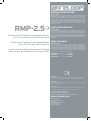 1
1
-
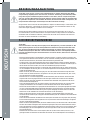 2
2
-
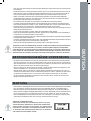 3
3
-
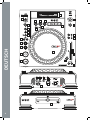 4
4
-
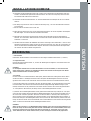 5
5
-
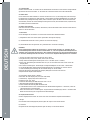 6
6
-
 7
7
-
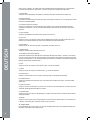 8
8
-
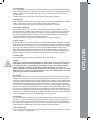 9
9
-
 10
10
-
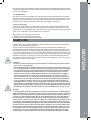 11
11
-
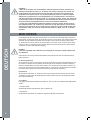 12
12
-
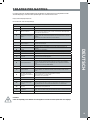 13
13
-
 14
14
-
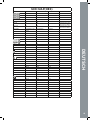 15
15
-
 16
16
-
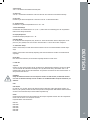 17
17
-
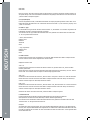 18
18
-
 19
19
-
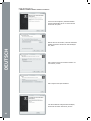 20
20
-
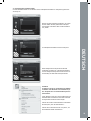 21
21
-
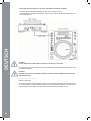 22
22
-
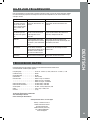 23
23
-
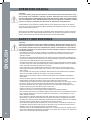 24
24
-
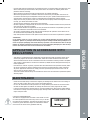 25
25
-
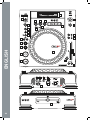 26
26
-
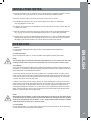 27
27
-
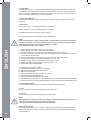 28
28
-
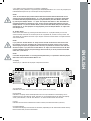 29
29
-
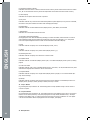 30
30
-
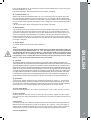 31
31
-
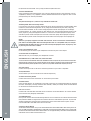 32
32
-
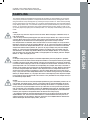 33
33
-
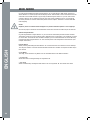 34
34
-
 35
35
-
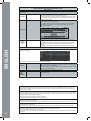 36
36
-
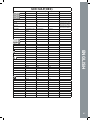 37
37
-
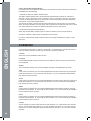 38
38
-
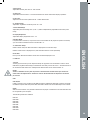 39
39
-
 40
40
-
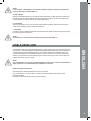 41
41
-
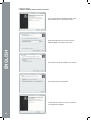 42
42
-
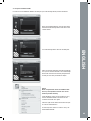 43
43
-
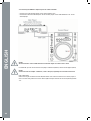 44
44
-
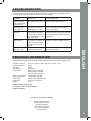 45
45
-
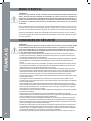 46
46
-
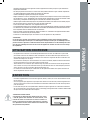 47
47
-
 48
48
-
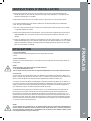 49
49
-
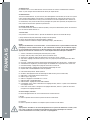 50
50
-
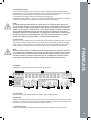 51
51
-
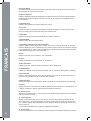 52
52
-
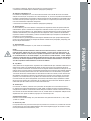 53
53
-
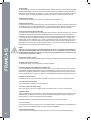 54
54
-
 55
55
-
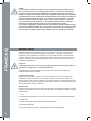 56
56
-
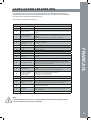 57
57
-
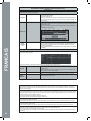 58
58
-
 59
59
-
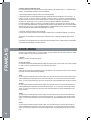 60
60
-
 61
61
-
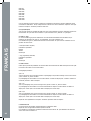 62
62
-
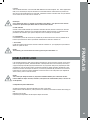 63
63
-
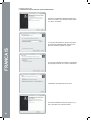 64
64
-
 65
65
-
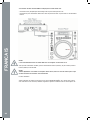 66
66
-
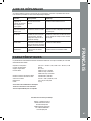 67
67
-
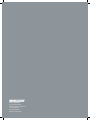 68
68
Reloop RMP-3 Owner's manual
- Category
- Musical Instruments
- Type
- Owner's manual
- This manual is also suitable for
Ask a question and I''ll find the answer in the document
Finding information in a document is now easier with AI
in other languages
- français: Reloop RMP-3 Le manuel du propriétaire
- Deutsch: Reloop RMP-3 Bedienungsanleitung
Related papers
-
Reloop RMP-2.5 alpha User manual
-
Reloop RMP-2.5 alpha User manual
-
Reloop RMP-3a User manual
-
Reloop RMP-3a User manual
-
Reloop RMP-2.5 alpha User manual
-
Reloop RMP-1 scratch Operating instructions
-
Reloop RMP4 User manual
-
Reloop RMP-3a User manual
-
Reloop RMP-2760 b Operating instructions
-
Reloop RMP-2760 b Operating instructions