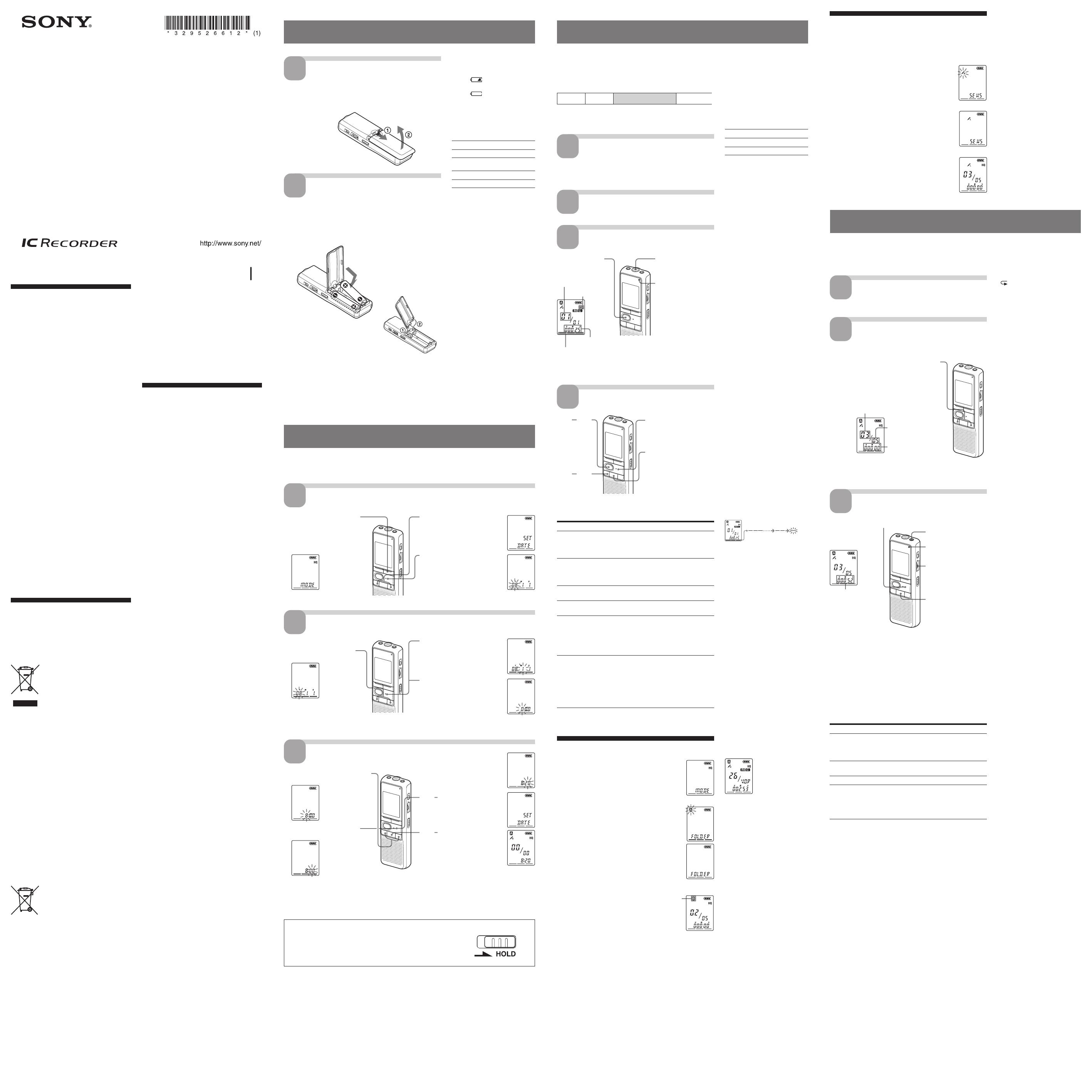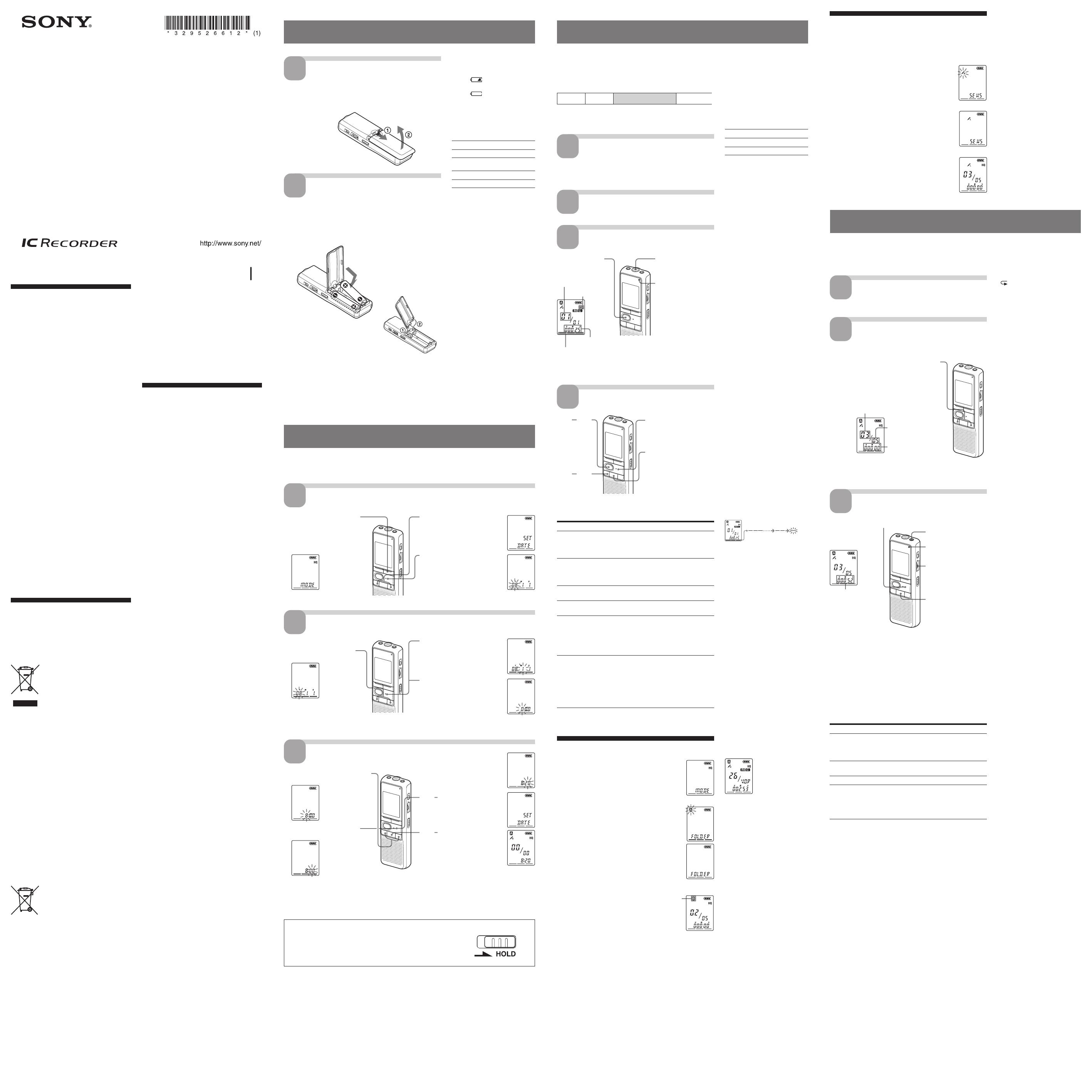
ICD-B600 GB U/CA/CE7/E 3-295-266-12 (1) ICD-B600 GB U/CA/CE7/E 3-295-266-12 (1)
Clock setting display appears when you insert batteries for the first time, or when you replace the
batteries with new ones. In this case, proceed from step 2.
Remove the film on the display window before you use the IC recorder.
1
Display the clock setting display.
2
Set the date.
1 Tip
To set the date to Year 2008, display “08Y.”
3
Set the time.
1 Tips
• This unit does not have a power on/off switch. The display is shown at all times.
• You can select the 12-hour display using the menu. To set the 12-hour display, select “12H” in the “HOUR”
menu. In that case, “AM12:00” will appear in step 2-3.
Power source
To turn the power off, slide the HOLD switch in the direction of the
arrow in the stop mode.
To turn the power on, slide the HOLD switch in the opposite direction
from that of the arrow, and then press any operation button.
You can record up to 99 messages in each of the four folders (A,
B, C, and D).
Since a newly recorded message is automatically added behind
the last recorded message, you can start recording quickly
without searching for the end of the last recording.
Note
Before making a long recording, be sure to insert new batteries and
check the battery indicator.
1
Select the recording
mode.
See “Changing the Recording Mode” on the
reverse side.
2
Select the folder.
See “Selecting the Folder.”
3
Start recording.
You do not need to keep pressing zXREC while recording.
4
Stop recording.
If you do not change the folder after you stop recording, the next
time you record you will record in the same folder.
To Do this
pause recording* Press zXREC.
During recording pause, the operation
indicator flashes in red and “PAUSE”
flashes in the display window.
release pause and Press zXREC.
resume recording Recording resumes from that point.
(To stop recording after pausing
recording, press x(stop).)
listen to the current Press x(stop) to stop recording, then
press recording NxPLAY/ENTER.
review the current Press NxPLAY/ENTER during
recording instantly recording.
search backward during Hold down – . during recording
recording (Review) or recording pause. Recording mode
will be released, and reviewing of the
current recording starts. If you release
the button, playback starts from that
point.
select the microphone You can select the microphone
sensitivity using the sensitivity menu. See
“Selecting the Microphone
Sensitivity.”
H (high): To record at meeting or in a
quiet and/or spacious place.
L (low): To record for dictation or in a
noisy place.
* About one hour after you pause recording, recording pause is
automatically released and the unit goes into the stop mode.
Selecting the Folder
1 Press DISPLAY/MENU for more than 1
second until “MODE” appears in the
display window.
2 Press – . or >+ to select “FOLDER”
and press NxPLAY/ENTER.
3 Press – . or >+ to select the folder
you want and press NxPLAY/ENTER.
4 Press x(stop) to exit the menu mode.
Current folder
When playing back a previously recorded message, start from
Step 1.
When playing back a message you have just finished recording,
start from Step 3.
1
Select the folder.
See “Selecting the Folder.”
2
Select the message
number.
* The display selected with the DISPLAY/MENU button appears (see
the reverse side).
3
Start playback.
After playing back one message, the unit stops at the beginning of
the next message. When the continuous play function is set to
“ON” (see the reverse side), the unit stops after playing all
messages in a folder.
When the last message in a folder has been played back, the unit
stops at the beginning of the last message.
For private listening
Connect an ear receiver or headphones (not supplied) to the i
(headphone) jack. The built-in speaker will be automatically
disconnected. If noise is heard, wipe the headphones plug.
Other operations
To Do this
stop at the current position Press NxPLAY/ENTER or
x(stop). To resume playback
from that point, press
NxPLAY/ENTER again.
go back to the beginning Press – . once.
of the current message
skip to the next message Press >+ once.
go back to previous Press – . or >+
messages/skip to succeeding repeatedly. (During stop
messages mode, keep the button
pressed to skip the messages
continuously.)
IC Recorder
Operating Instructions
2008 Sony Corporation Printed in China
ICD-B600
Owner’s Record
The model number is located at the
rear and the serial number is
located inside the battery
compartment. Record the serial
number in the space provided
below. Refer to these numbers
whenever you call upon your Sony
dealer regarding this product.
Model No. ICD-B600
Serial No._______________________
For the customers in the
U.S.A.
The following FCC statement applies only to the
version of this model manufactured for sale in the
USA. Other versions may not comply with FCC
technical regulations.
INFORMATION
This equipment has been tested and found to comply
with the limits for a Class B digital device, pursuant
to Part 15 of the FCC Rules. These limits are designed
to provide reasonable protection against harmful
interference in a residential installation. This
equipment generates, uses, and can radiate radio
frequency energy and, if not installed and used in
accordance with the instructions, may cause harmful
interference to radio communications.
However, there is no guarantee that interference will
not occur in a particular installation. If this
equipment does cause harmful interference to radio
or television reception, which can be determined by
turning the equipment off and on, the user is
encouraged to try to correct the interference by one or
more of the following measures:
– Reorient or relocate the receiving antenna.
– Increase the separation between the equipment and
receiver.
– Connect the equipment into an outlet on a circuit
different from that to which the receiver is
connected.
– Consult the dealer or an experienced radio/TV
technician for help.
You are cautioned that any changes or modifications
not expressly approved in this manual could void
your authority to operate this equipment.
This device complies with Part 15 of the FCC Rules.
Operation is subject to the following two conditions:
(1) This device may not cause harmful interference,
and (2) this device must accept any interference
received, including interference that may cause
undesired operation.
If you have any questions about this product, you
may call: Sony Customer Information Services Center
1-800-222-7669 or http://www.sony.com/
For customers in Europe
Disposal of Old Electrical &
Electronic Equipment (Applicable
in the European Union and other
European countries with
separate collection systems)
This symbol on the product or on
its packaging indicates that this
product shall not be treated as
household waste. Instead it shall
be handed over to the applicable
collection point for the recycling of
electrical and electronic
equipment. By ensuring this
product is disposed of correctly,
you will help prevent potential negative
consequences for the environment and human
health, which could otherwise be caused by
inappropriate waste handling of this product. The
recycling of materials will help to conserve
natural resources. For more detailed information
about recycling of this product, please contact
your local Civic Office, your household waste
disposal service or the shop where you purchased
the product.
Cinappropriate waste handling of this product.
The recycling of materials will help to conserve
natural resources. For more detailed information
about recycling of this product, please contact
your local Civic Office, your household waste
disposal service or the shop where you purchased
the product.
Disposal of waste batteries
(applicable in the European
Union and other European
countries with separate
collection systems)
This symbol on the battery or on
the packaging indicates that the
battery provided with this product
shall not be treated as household
waste.
By ensuring these batteries are
disposed of correctly, you will
help prevent potentially negative consequences
for the environment and human health which
could otherwise be caused by inappropriate waste
handling of the battery. The recycling of the
materials will help to conserve natural resources.
In case of products that for safety, performance or
data integrity reasons require a permanent
connection with an incorporated battery, this
battery should be replaced by qualified service
staff only.
To ensure that the battery will be treated properly,
hand over the product at end-of-life to the
applicable collection point for the recycling of
electrical and electronic equipment.
For all other batteries, please view the section on
how to remove the battery from the product safely.
Hand the battery over to the applicable collection
point for the recycling of waste batteries.
For more detailed information about recycling of
this product or battery, please contact your local
Civic Offi ce, your household waste disposal
service or the shop where you purchased the
product.
Troubleshooting
Before taking the unit for repair, check the following
sections. Should any problem persist after you have
made these checks, consult your nearest Sony dealer.
The unit does not operate.
• The batteries have been inserted with incorrect
polarity.
• The batteries are weak.
• The buttons are locked with the HOLD switch. (If
you press any button, “HOLD” will flash for 3
seconds.)
No sound comes from the speaker.
• The ear receiver or headphones are plugged in.
• The volume is turned down completely.
“FULL” is displayed and you cannot start
recording.
• The memory is full. Erase some of the messages.
• 99 messages have been recorded in the selected
folder. Select another folder or erase some of the
messages.
Noise is heard.
• An object, such as your finger, etc., accidentally
rubbed or scratched the unit during recording so
that noise was recorded.
• The unit was placed near an AC power source, a
fluorescent lamp or a mobile phone during
recording or playback.
• Plug of the connected microphone was dirty when
recording. Clean the plug.
• Ear receiver/headphones plug is dirty. Clean the
plug.
Recording level is low.
• Set the microphone sensitivity to “H (high)” using
the menu.
Recording is interrupted.
• The advanced VOR function is activated. Set VOR
to “OFF.”
Recording level is unstable (when
recording music, etc.).
• This unit is designed to automatically adjust the
recording level when recording meetings, etc., and
is not suitable for music recording.
“--Y--M--D” or “--:--” is displayed.
• You have not set the clock.
“--Y--M--D” or “--:--” is displayed on the
REC DATE display.
• The date and time of recording will not be
displayed if you recorded the message when the
clock was not set.
You cannot divide a message.
• You cannot divide a message in a folder which has
99 messages.
• If you divide messages frequently, the unit may
become unable to divide a message.
• You cannot divide a message in the first or the last 1
second of a message.
It takes longer for the unit to start
operation.
• If you divide messages too frequently while the unit
is recording them, the following phenomenon may
occur: The operation indicator keeps flashing, and
you cannot operate the unit for a certain period.
This is not a malfunction. Wait until the operation
indicator goes off.
You cannot record messages up to the
maximum recording time.
• If you record messages in a mixture of HQ, SP and
LP modes, the recordable time varies from the
maximum HQ mode recording time to the
maximum LP mode recording time.
• No more recording can be made when 99 messages
each have been recorded in a folder.
• Due to the limitation of the IC recording system,
this unit records in the minimum recording unit. If
the length of each message cannot be divided by the
minimum recording unit, the remaining recording
time may decrease by more than the total length of
the messages.
The unit does not operate correctly.
• Take out the batteries and insert them again.
Please note that recorded messages may be erased
during service or repair work.
Notice for customers:
the following information is
only applicable to equipment
sold in countries applying EU
directives
The manufacturer of this product is Sony
Corporation, 1-7-1 Konan, Minato-ku, Tokyo, Japan.
The Authorized Representative for EMC and product
safety is Sony Deutschland GmbH, Hedelfinger
Strasse 61, 70327 Stuttgart, Germany.
For any service or guarantee matters, please refer
to the addresses given in separate service or
guarantee documents.
1
Slide and lift the
battery compartment
lid.
2
Insert two LR03 (size
AAA) alkaline batteries
with correct polarity,
and close the lid.
Clock setting display appears when you insert batteries for the
first time, or when you replace the batteries with new ones.
Please refer to Steps 2 to 3 in “Step 2: Setting the Clock” to set the
date and time.
Step 1: Installing the Batteries
Replacing the batteries
The battery indicator in the
display window shows the battery
condition.
When “
“ flashes, replace the
batteries with new ones.
When “
“ flashes, the batteries
are exhausted and the unit will
stop operation.
Battery life*(With continuous
use)
In the HQ mode
Recording: Approx. 11 h.
Playback**: Approx. 7.5 h.
In the SP and LP modes
Recording: Approx. 22 h.
Playback**: Approx. 11 h.
(h.: hours)
* Using Sony alkaline batteries LR03
(size AAA)
**When playing back through the
internal speaker with the medium
volume level
The battery life may shorten
depending on the operation of the
unit.
Notes
• Do not use manganese batteries for
this unit.
• When you replace the batteries
with new ones, the clock setting
display appears. In this case, set
the date and time again. The
recorded messages and alarm
setting, however, will remain.
• When replacing the batteries, be
sure to replace both batteries with
new ones.
• Do not charge dry batteries.
• When you are not going to use the
unit for a long time, remove the
batteries to prevent damage from
battery leakage and corrosion.
• The unit is accessing data while
“ACCESS“ appears in the display
window. While accessing, do not
remove the batteries. Doing so may
damage the data.
BGetting started
Make sure to insert both
of the batteries from
their – ends.
If the battery compartment lid is
accidentally detached, attach it as
illustrated.
Step 2: Setting the Clock
1 Press – . or >+ to
select the digits of the
year.
Recording Messages
BBasic Operations
Note on recording
Noise may be recorded if an object,
such as your finger, etc., accidentally
rubs or scratches the unit during
recording.
Maximum recording time
The maximum recording time of
all the folders is as follows. You
can record messages for the
maximum recording time in a
single folder.
HQ* 61 h. 10 min.
SP** 163 h. 10 min.
LP*** 301 h. 35 min.
(h.: hours/min.: minutes)
* HQ: High quality recording mode
(monaural sound)
** SP: Standard play recording mode
(monaural sound)
***LP: Long play recording mode
(monaural sound)
Notes
• To record in better sound quality,
select the HQ mode. For switching
the recording mode, see “Changing
the Recording Mode” on the
reverse side.
•
Before making a long recording, be
sure to check the battery indicator.
• The maximum recording time and
the number of messages you can
make vary depending on the
conditions of use.
• When you record messages in the
mixture of HQ, SP and LP mode,
the maximum recording time will
be between those for the HQ and
LP modes.
• Due to the limitation of the IC
recording system, this unit records
in the minimum recording unit of
approx. 2 seconds at most,
therefore the following symptoms
may occur:
– When a message is shorter than
the minimum recording unit, it
is still counted as approx. 2
seconds at most so the
remaining recording time will
decrease by more than the
actual length of the message.
– When the message is longer
than the minimum recording
unit, the remaining recording
time will decrease by more than
the actual length of the message
if it cannot be divided by the
minimum recording unit
without a remainder.
– The sum of the number on the
counter (elapsed recording
time) and the remaining
recording time may be less than
the unit’s maximum recording
time.
Remaining memory
indication
During recording, the remaining
memory indicator decreases one
by one.
The memory is
nearly full.
Flashing
When the remaining time of
recording reaches 5 minutes, the
last one of the indication flashes.
If the remaining recording time
display mode is selected,
“REMAIN” and the counter
display flash when the remaining
time reaches 1 minute.
To continue recording, first erase
some of the messages.
Notes
• If you press zXREC when the
memory is full, “FULL” will flash
with an alarm sound. Erase some of
the messages before you start
recording again.
• If you press zXREC after you have
recorded 99 messages, “FULL” will
flash with an alarm sound. Select
another folder or erase some of the
messages.
Starting recording
automatically in response
to the sound — Advanced
VOR function
When VOR (voice operated
recording) is set to “ON” in the
menu, recording starts when the
recorder detects sound. (“VOR” is
displayed in the display window.)
Recording stops when no sound is
heard. (“VOR PAUSE” flashes in
the display window.)
Note
VOR function is affected by the
sound around you. Set the
microphone sensitivity to “H (high)”
or “L (low)” using the menu. If
recording is not satisfactory after you
have changed the microphone
sensitivity, or for important
recording, set VOR to “OFF.”
Playing Back Messages
Selecting the Microphone Sensitivity
1 Press DISPLAY/MENU for more than 1
second until “MODE” appears in the
display window.
2 Press – . or >+ to select “SENS” and
press NxPLAY/ENTER.
3 Press – . or >+ to select “H (high
sensitivity)” or “L (low sensitivity)” and
press NxPLAY/ENTER.
4 Press x(stop) to exit the menu mode.
1 Press DISPLAY/MENU for
more than 1 second until
“MODE” appears in the
display window.
The unit enters the menu
mode.
2 Press – . or >+ to
display “SET DATE.”
3 Press NxPLAY/ENTER.
The year digits will flash.
2 Press NxPLAY/ENTER.
The month digits will flash.
3 Set the month and day in
sequence, then press
NxPLAY/ENTER.
The hour digits will flash.
3 Set the minute.
4 Press NxPLAY/ENTER at
the time signal.
The display will return to
“SET DATE.”
5 Press x(stop) to exit from
the menu mode.
If the unit is left unused for
more than 3 seconds in the
stop mode, the display will
show the current time.
Counter display*
Selected message number
Number of
messages in a folder
NxPLAY/ENTER
Press x(stop).
The unit stops at the
beginning of the current
recording.
zXREC
– .
(Review)
* The display selected
with the DISPLAY/
MENU button appears.
2 Speak to the built-
in microphone.
Operation indicator
(lights in red during
recording.)
1 Press zXREC.
Current message
number
Counter display*
Remaining memory
indicator
Recording mode
Playing back a message
repeatedly
— Repeat Play
During playback, press
NxPLAY/ENTER for more than
1 second.
“
“ will be displayed and the
selected message will be played
back repeatedly.
To resume normal playback, press
NxPLAY/ENTER again. To stop
playback, press x(stop).
Playing back all messages
in a folder continuously
— Continuous Play
You can select the continuous play
mode with “CONT“ in the menu.
When you set “CONT” to “ON,“
you can play back all messages in
a folder continuously.
Searching forward/
backward during
playback (Cue/Review)
To search forward, keep >+
pressed during playback and
release the button at the point you
wish to resume playback.
To search backward, keep – .
pressed during playback and
release the button at the point you
wish to resume playback.
If you keep >+ or –
.pressed, the unit starts to
search at higher speed.
For the first 10 seconds of cue/
review, fast playback sound can
be heard. When searching at a
higher speed, playback sound will
not be heard.
During cue/review, the counter
will be displayed, regardless of
the display mode setting.
1 Tip
When fast playback is done to the
end of the last message, “END”
flashes for 5 seconds. (You cannot
hear the playback sound.) If you
keep – . pressed while “END” is
flashing, the messages are played
back rapidly, and normal playback
will start at the point you release the
button.
When “END” stops flashing and the
operation indicator goes off, the unit
will stop at the beginning of the last
message.
If the last message is long and you
wish to start playback at a later part
of the message, keep >+ pressed
to play back the message to the end
and then press – . while “END”
is flashing to go back to the desired
point.
(For messages other than the last
one, go to the beginning of the next
message and play backward to the
desired point.)
Press – . or >+ to display the desired
message number.
>+: for larger message number
– .: for smaller message number
2 Adjust the volume
with the VOL
control.
i (headphone) jack
x(stop)
Operation indicator
(lights in green during
playback.)
1 Press NxPLAY/ENTER.
Counter display (or
the selected display
mode)
e.g.
Message 1 Message 2 Newly recorded message Blank space
1 Press – . or >+ to select
the digits of the hour.
2 Press NxPLAY/ENTER.
The minute digits will flash.