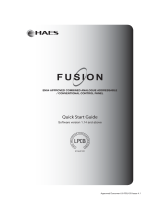Page is loading ...

Installation and Operation Manual
for the
PSC, Version “C”
Programmable Schedule Controller
Copyright ! 1989 - 2007 by Broadcast Tools, Inc. All rights reserved.
Except as permitted under the United States Copyright Act of 1976, no part of this
document may be reproduced or distributed without permission
All specifications and features for this product are subject to change without notice.
Software Version > 04.00 / PCB Assy 036201 Ver B. Manual update 08/24/2007

Broadcast Tools, Inc.
PSC Ver C, Programmable Schedule Controller
Installation and Operation Manual
Broadcast Tools, Inc.
Page 2
Table of Contents
Introduction 3
Safety Information 3
Who to contact for help 3
Product Description 4
Operational Functions 5
Specifications 13
Warranty 14
INTRODUCTION

Broadcast Tools, Inc.
PSC Ver C, Programmable Schedule Controller
Installation and Operation Manual
Broadcast Tools, Inc.
Page 3
Thank you for your purchase of a Broadcast Tools, Inc., Programmable Schedule
Controller (PSC, Ver C). We're confident that this product will give you many years of
dependable service. This manual is intended to give you all the information needed to install
and operate the unit.
NOTE: This manual should be read thoroughly before installation and operation.
SAFETY INFORMATION
Broadcast Tools products should be installed only by qualified personnel. Incorrect or
inappropriate use and/or installation could result in a hazardous condition.
Broadcast Tools Products, as any electronic device, can fail without warning. Do not use
this product in applications where a life threatening condition could result due to failure.
WHO TO CONTACT FOR HELP
If you have any questions regarding your product, or you need assistance, please contact
your distributor, from whom you purchased this equipment or Broadcast Tools, Inc.
If you would like more information about Broadcast Tools, Inc., products, you may
reach us at:
Broadcast Tools, Inc.
131 State Street
Sedro-Woolley, WA 98284
Voice 360 . 854 . 9559
Fax 360 . 854 . 9479
Internet Home Page www.broadcasttools.com
E-mail support@broadcasttools.com
Thank you for choosing Broadcast Tools!
PRODUCT DESCRIPTION

Broadcast Tools, Inc.
PSC Ver C, Programmable Schedule Controller
Installation and Operation Manual
Broadcast Tools, Inc.
Page 4
The Programmable Schedule Controller, (PSC), can store and control up to 160 events. Events
may be programmed with Hour/Minutes/Seconds and Day/Month/Year or Day of Week.
Each event may control any one of twenty spst relays provided with the PSC and/or 32 serial
custom commands. The PSC may be used to select multiple tone decoders, control of satellite
channel/transponder controllers, audio/video switchers/routers, power and/or directional
pattern changes at transmitter sites, audio processing day part control, or any device needing a
contact closure or serial string to perform a function. Programming is accomplished with any
non-dedicated computer and off-the-shelf communication software, such as Procomm, Bitcom,
Windows Terminal, Windows 95/98/2000/NT/XP Hyper-Terminal, etc.
Features include:
• Field-programmable with a non-dedicated PC.
• Twenty spst relays, with up to six character labels. These may be configured for
either momentary or latched contact closure.
• Thirty-two, nine (9) character Serial custom commands.
• Microprocessor based control system.
• EEProm, with 10 year retention event and configuration memory.
• Stable 60 Hz power line time base. Stability is at five seconds per month or less.
• Optically isolated Sync input with LED indicator, allowing clock updates any time
within any hour from an external source, such as NIST, Program Networks or
master clock systems.
• ONE FARAD! Super-cap keeps time/date processor operating with crystal time base
during power outages.
• Auto leap year correction.
• 24 hour time format.
• Daylight Saving Time programming. Y2K compliant
• Password option, allowing secure remote access with optional external modem.
• WAGO clamp style wire captive terminals for easy connection to your external
circuits.

Broadcast Tools, Inc.
PSC Ver C, Programmable Schedule Controller
Installation and Operation Manual
Broadcast Tools, Inc.
Page 5
OPERATIONAL FUNCTIONS
EVENTS
Program up to 160 events to any one of twenty relays and/or 32 serial custom commands. The
programming is accomplished when the PSC is connected to the serial port of any non-
dedicated computer running off the shelf communication software, in either the DOS, Windows
or Windows 95/98/2000/NT/XP based platforms. The PSC may also be programmed
remotely, when the PSC is connected to an optional external modem.
RELAYS
The PSC is supplied with twenty spst gold contact relays. The relays may be configured to
latch, unlatch or give a 1 (one) second momentary contact closure. Each relay may be assigned
a six-character label. We recommend not latching (operating) more than eight relays at any one
time.
EXTERNAL SERIAL CONTROL
The PSC is equipped with one transmit RS-232 serial port. Baud rate may be set to 2400 or 9600
and configured to communicate with either Broadcast Tools products or other computer
equipment. The port may be used to transmit up to 32 - nine character printable ASCII
characters. This function may be used to control Broadcast Tools products or other
manufacturers’ products.
COMPUTER SERIAL PORT
The PSC provides a computer RS-232 serial port. The port is used to program the PSC from a
computer. Baud rate may be set to 2400 or 9600.
DATE / TIME
The PSC uses the 24-hour time format. The date and time is set in the configuration screen and
is displayed on all programming screens.
SYNC INPUT
This input is only active 29 seconds either side of the programmed minute. If the sync minute is
set to 59 and the time is between XX:58:31 and XX:59:29, the clock will sync to XX:59:00 when
the sync input is activated. The PSC will ignore this input during all other times. With this in
mind, ANY event scheduled during these times may be SKIPPED.
!
NOTE: If you need to program functions during the sync update at the top of the hour,
schedule the sync update elsewhere within the hour.
!
NOTE: Installation of the PSC in high RF environments should be performed with
care. Shielded cable is suggested for all connections. Shields and station ground should be tied
to the CH_GND chassis screw, located on the far right side of the PSC as viewed from the rear.
It is recommended that all cables connected to the PSC be looped through ferrite cores to
suppress RF. Surge protection with RF filtering such as the Tripp Lite “ISOBAR 4” is also
suggested for the wall transformer.

Broadcast Tools, Inc.
PSC Ver C, Programmable Schedule Controller
Installation and Operation Manual
Broadcast Tools, Inc.
Page 6
INSTALLATION
Installation of the PSC is simple. The sync input, relay outputs are connected via a
WAGO clamp style wire captive terminals, while the serial ports are provided with dual
RJ-11’s. Installation of the PSC consists of four steps: 1 – Inspection 2 - Bench Test and
Programming 3 – Mounting 4 - Connect to your equipment
STEP 1: INSPECTION
Please examine your PSC carefully for any damage that may have been sustained during
shipping. If any is noted, please notify the shipper immediately. Retain the packaging for
inspection by the shipper. The package should contain the PSC, 9 volt AC @ 500 ma wall
transformer, this manual, 2 - flat modular cable’s and 1 - modular/9 pin D-sub “S-9” adapter.
STEP 2: BENCH TEST and PROGRAMMING
Place the PSC on a workspace. Connect the supplied flat modular cable to the PSC’s
J2, labeled “COMPUTER” and the other end of the flat modular cable into the modular/female
9 pin D-sub adapter, which in turn is connected to your computers serial port. Only use the flat
modular cable supplied with the PSC or a replacement that reverses, such as Radio Shack Cat
No. 279-422. Plug the supplied 9 volt AC @ 500ma wall transformer into a stable source of
117vac @ 60 Hz and the cable end of the wall transformer into the 2.1mm power receptacle (J1)
on the PSC. Verify that the power LED is lit. The PSC is shipped set for 9600 baud, with 8 data
bits, no parity and one stop bit. Load your favorite communication software package
(Procomm, Bitcom, Windows 3.1/3.11 Terminal, Windows 95/98/ME/2000/NT/XP Hyper
Terminal, etc.) Using the protocol of 9600-N-8-1.
Set the mode to: DIRECT, Flow Control to:
NONE
and emulation to: ANSI.
TIME/DATE SET-UP
Press the space bar once and the programming screen will pop-up with the first forty
events.
! Press “C”
! The CONFIGURATION screen will appear.
! Press “T”
! Enter the correct Month. Use zero for the first nine- (09) months.
! Enter the day. Use zero for the first nine- (09) days.
! Enter the year, using the last two digits (97) only. Note: 00 denotes the year 2000.
! Enter the hour, use the 24-hour format. 12 = noon, 13 = 1:00 PM.
! Enter minutes, 00 through 59.
! Enter seconds, 00 through 59.
! The screen will refresh and the new time and date will appear.
The time should be set using a stable time reference. You may use your Program Network, or
call the National Institute of Science and Technology (NIST) at 1-303-499-7111.

Broadcast Tools, Inc.
PSC Ver C, Programmable Schedule Controller
Installation and Operation Manual
Broadcast Tools, Inc.
Page 7
BENCH TEST and PROGRAMMING, continued
DST Update:
• To advance the clock one hour, enter a “+” as the label for the event.
• To fall back one hour, enter a “-“ as the label for the event.
Note: Either of these commands MUST be issued after 02:00:00.
RELAY LABEL SET-UP
The next step is to label each relay to simplify programming. The label should describe
the device or function it controls.
!
EXAMPLE: In our example, relay number one is connected to an AM transmitters
high power remote control terminal. When relay one pulses the input, it switches to high
power. So for our example, we decide to label relay one as HI PWR. To add a label for relay
one, follow these steps, as our example illustrates:
Press the space bar ONCE, and the programming screen will pop-up with the first forty
events.
! Press “C”
! The CONFIGURATION screen will appear.
! Press “L”
! Type “01”, and the text “ENTER NEW LABEL” will be displayed on the lower left
side of the screen.
! Type the label. For our example, we type “HI PWR”
!
NOTE: There are only six characters for each label, so be creative.
! The screen will now refresh and display the label name, “HI PWR” at relay location
one, as in our example.
!
NOTE: If you use all six characters, you don’t have to hit the return key. If you use
fewer than six characters, you must press the return key.
!
NOTE: The screen will clear and all changes will be downloaded when one minute has
elapsed since any key has been pressed. You may also press the “Q” key at any time to QUIT
the PSC program.

Broadcast Tools, Inc.
PSC Ver C, Programmable Schedule Controller
Installation and Operation Manual
Broadcast Tools, Inc.
Page 8
BENCH TEST and PROGRAMMING, continued
EXTERNAL SERIAL STRING SET-UP
Press the space bar ONCE, and the programming screen will pop-up with the first forty
events.
! Type “C”
! The CONFIGURATION screen will appear.
! Type “S”
! Type “01”, and the text “ENTER STRING VALUES” will be displayed on the lower
left side of the screen.
! Enter any printable ASCII character, 9 characters maximum. The screen will now
refresh and display your entered characters.
Serial update:
The automatic <cr> carriage return has been removed. This allows multiple
commands to be sent with multiple events. To generate a <cr> carriage return, simply
enter a <\> backslash followed with the “enter” key. To terminate the command, press
the “enter” key a second time.
!
NOTE: If you use all nine characters, you don’t have to press the return key. Having
less than nine characters requires you to press the return key.
!
NOTE: The screen will clear and all changes will be downloaded when one minute
has elapsed since any key has been pressed. You may also press the “Q” key at any
time to DOWNLOAD/QUIT the PSC program.
SERIAL BAUD RATE SET-UP (Both Ports)
Press the space bar ONCE, and the programming screen will pop-up with the first forty
events.
! Type “C”
! The CONFIGURATION screen will appear.
! Type “B”
! Enter “2” for 2400 baud, or “9” for 9600 baud. The factory default baud rate is 9600.
! Change the baud rate on your PC to match the new setting on the PSC.
TIME SYNC SET-UP
Press the space bar ONCE, and the programming screen will pop-up with the first forty
events.
! Press the “C” key
! The CONFIGURATION screen will appear.
! Press the “C” key
! Enter the minute.

Broadcast Tools, Inc.
PSC Ver C, Programmable Schedule Controller
Installation and Operation Manual
Broadcast Tools, Inc.
Page 9
BENCH TEST and PROGRAMMING, continued
This step is bench test the SYNC INPUT. Determine if your sync source is of the dry or
wet format. A wet source would be something supplying voltage and the dry source would be
the following: Relay or switch contacts, Open collector, etc. The PSC is shipped set up for dry
operation (JP-1, both jumpers in place). The sync input may be tested by shorting the ISO–
(cathode) and ISO+(anode) terminals together. Verify this by observing the lit RED “SYNC”
LED. To change the Sync input to wet operation, remove both jumpers and install one jumper
over pins 2 & 3 of JP-1. The source voltage may range from 5 to 24 volts DC. The correct
polarity must be observed. Refer to the schematic and circuit layout pages at the end of this
manual.
EVENT PROGRAMMING
Press the space bar ONCE, and the programming screen will pop-up with the first forty
events.
! Enter the first event number.
!
EXAMPLE: 001
!
NOTE: By pressing the return key, this event will be cleared.
The text “ENTER LABEL OR OUTPUT STRING # Preceded by ‘#’ =>” will
appear.
! Enter the same relay name you used as the label in the configuration menu,
i.e. HI PWR; or use # 01 through 32 for serial commands entered in the
configuration menu.
! NOTE: Press the return key as needed to complete the command.
! To skip day of week programming, press the return key.
! To schedule by day of week. The text “DAY OF WEEK PATTERN – 7 CHARS
BLANK OR Y:” will appear.
! Under the DAY OF WEEK heading, Type a “Y” to schedule that day, or type “N” or
use the space bar to skip the day,
!
EXAMPLE: Weekdays S M T W T F S
N Y Y Y Y Y N
! To schedule by the Month, Day or Year. The text “ ENTER MM/DD/YY (XX FOR
DON’T CARE FIELD = > ” will appear.
! To schedule the current day, simply press the return key. The PSC will
automatically enter today’s date.
! To schedule a specific function by date, enter the MM (Month), the DD (Day) and the
YY (Year).
BENCH TEST and PROGRAMMING, continued

Broadcast Tools, Inc.
PSC Ver C, Programmable Schedule Controller
Installation and Operation Manual
Broadcast Tools, Inc.
Page 10
! Don’t care (wildcard) (XX) date programming may be used for this function:
• Example: 03/XX/97 will schedule this event every day in March of 1997.
! The next step is to schedule the time a relay and/or serial function occurs.
The text “ ENTER HH: MM: SS: => ” will appear. At this point your may enter the
time.
! To schedule the time of a specific function, enter the format XX (for HH/Hour)
00 (for MM/Minute) and 00 (for SS/Second).
!
Example: To schedule a time event to occur at the top of the hour each hour, simply
enter XX/00/00. The PSC will perform the selected function every hour
at 00:00 on the programmed day and/or days.
!
Example: To schedule a time event to occur at a specific Hour, Minute and Second,
follow this format. 23:59:00.
NOTE: The PSC allows “DON’T CARE” OR WILDCARD (XX) TIME
PROGRAMMING ONLY IN THE (HH) HOUR FIELD.
NOTE: Press the return key as needed to complete the command.
! The final step is to select how the relays and/or serial functions will perform. To
latch a relay type “L”, to unlatch a relay type “U”, and for a one second pulse or
when using a serial output string, type “M”.
! You may continue to program or type Q to QUIT.
NOTE: The screen will clear after 1 minute of inactivity.
STEP 3: MOUNTING
Mount the unit on a rack shelf, such as the Broadcast Tools RM-3, allowing adequate
airflow for cooling. The optional RM-3 may be ordered separately for rack mounting.
STEP 4: CONNECT YOUR EQUIPMENT
The PSC interfaces to your equipment through the rear panel connectors. Follow the
legends for the sync input and relay connections. Connections to the clamp style wire captive
terminal strip should be made using 22 AWG or smaller solid or stranded wire. Strip off
approximately 3/16” from the connection end of the wire; push the white lever just to the rear
of the terminal strip towards the inside rear of the unit. While continuing to push the lever,
insert the bare wire end into the open orange hole at the desired connection point. Releasing
pressure on the white lever will then clamp the wire into its connection. Connect the computer
and external serial device to the appropriate RJ-11’s.
SYNC INPUT
Determine if your sync source is of the dry or wet format. A wet source would be something
supplying voltage and the dry source would be the following: Relay or switch contacts, Open

Broadcast Tools, Inc.
PSC Ver C, Programmable Schedule Controller
Installation and Operation Manual
Broadcast Tools, Inc.
Page 11
collector, etc. The PSC is shipped set up for dry operation (JP-1, both jumpers in place). The
sync input may be tested by shorting the ISO– (Cathode) and ISO+ (Anode) terminals together.
Verify this by the RED “SYNC” LED lighting. To change the Sync input to wet operation,
remove both jumpers and install one jumper on pins 2 & 3 of JP-1. The source voltage may
range from 5 to 24 volts DC. The correct polarity must be observed. Refer to the schematic and
circuit layout pages at the rear of this manual.
NOTE: The PSC is not connected to the power-line ground, since the AC wall transformer is
isolated; however, the PSC is internally connected to the circuit ground and the aluminum
enclosure of the PSC via a parallel .001 uf cap and 10 ohm resistor. The station ground should
be connected to the chassis screw labeled “CH_GND”.
RELAY OUTPUTS
Follow the silk-screened legends on the circuit board for the desired relay connection. Each
relay is described with the relay number denoting the Common contact and the Normally Open
contact. When the desired relay is programmed, the PSC will perform the command which is
selected, either latch, unlatch or a one second momentary closure. We recommend not latching
(operating) more than eight relays at any one time.
NOTE: For safety, do NOT connect 120 Volt circuits to the relays.
SERIAL PORTS
The pin out of the modular/D-Sub adapters is shown below.
PSC/B
Modular
Connector
Pin #
“V-9”
Male
Adapter
Pin #
“S-9”
Female
Adapter
Pin #
“S-25”
Female
Adapter
Pin #
“V-25”
Male
“Modem”
Adapter
Pin #
PSC Point of view.
Function Name.
4 2 3 2 2 RS-232 Receive
3 3 2 3 3 RS-232 Transmit
2 5 5 7 7 Ground
PSC’s point of view of modular connectors J2 & J3.
1423
BENCH TEST and PROGRAMMING, continued
NOTE: The “EXT” serial jack J3 is configured to control Broadcast Tools products. The
factory default for JP-2 is jumpers on 3 & 4 / 5 & 6 / 7 & 8. The baud rate MUST match the unit

Broadcast Tools, Inc.
PSC Ver C, Programmable Schedule Controller
Installation and Operation Manual
Broadcast Tools, Inc.
Page 12
being controlled. To configure J3 to control a computers serial port via the “S 9” modular
adapter, set JP-2 for jumpers on 1 & 2 /3 & 4 /6 & 7. Use the “S 9” DB-9 female modular
adapter and modular cord connected to J3. To configure J3 to control a satellite receiver’s serial
port via the “V 9” DB-9 male modular adapter, set JP-2 for jumpers on 1 & 2 /3 & 4 /7 & 8. Use
the “V 9” adapter and modular cord connected to J3.
SPECIFICATIONS
Sync Input:
Wet or Dry input, 5 to 24 vdc. This input is only active 29
seconds either side of the programmed minute.
Logic:
Microprocessor, Non-Volatile event Programming
memory. 10 year retention.
Time Base:
60 Hertz line, with crystal backup. Automatically
Selected. Stability with-in 5 seconds per months. This will
depend on the local Power Company.
Backup System:
ONE FARAD! Super-Cap provides > 72 hours of backup
for the Time and Date.
Serial Communication:
Protocol: Serial, Asynchronous, 9600 or 2400 baud,
8N1. Level: RS-232C. Factory default 9600,8N1
Relays:
Sealed relays, utilizing 1-form-A Bifurcated-Crossbar
Silver alloy with gold overlay contacts. 30vdc@1 amps.
Connectors:
Relay/ Opto – WAGO clamp style wire captive terminals.
Serial – 2 - RJ-11’s, modular cable w/9 pin D-sub adapter.
Supplied.
Power Requirements:
9 Vac@1 Amp, 120 Vac 50-60 hz wall transformer
Supplied. (240 Vac 50-60 hz optional)
Size:
7.75"W x 1.00"H x 4.00"D.
Mounting:
Flanges with four # 6 mounting holes.
Options:
RM-3 allows rack mounting two (2) PSC.
(1 – RU rack shelf).
Shipping Weight:
3.0 lbs.
B R OADC AST TO OLS, I NC .
LIMITED W ARRANTY AND REMEDIE S
LIMITED WARRANTY

Broadcast Tools, Inc.
PSC Ver C, Programmable Schedule Controller
Installation and Operation Manual
Broadcast Tools, Inc.
Page 13
The term “Buyer” as used in this document refers to and includes both (but only) (a) any person or entity who
acquires such an item for the purpose of resale to others (i.e., a dealer or distributor of an item), and (b) the first
person or entity who acquires such an item for such person’s or entity’s own use.
Broadcast Tools warrants to each Buyer of any item manufactured by Broadcast Tools that the item will be free
from defects in materials and workmanship at the time its is shipped by Broadcast Tools if the item is properly
installed, used and maintained.
EX C LUSIV E RE M EDI ES
If Broadcast Tools is notified of in writing of a failure of any item manufactured by Broadcast Tools to conform
to the foregoing Limited Warranty within one (1) year following the date of the Buyer’s acquisition of the item,
and if the item is returned in to Broadcast Tools in accordance with Broadcast Tools’ instructions for
confirmation by inspection of the defect (which at Broadcast Tools’ election may include, without limitation, a
requirement that the Buyer first obtain a Return Authorization number from Broadcast Tools, that the Buyer
furnish proof of purchase in the form of an invoice and/or receipt, and that the Buyer prepay all freight charges
associated with any return of the item to Broadcast Tools using such freight service as Broadcast Tools
reasonably may specify), Broadcast Tools will repair or replace the defective item, or will refund the purchase
price paid by the Buyer for the item. Broadcast Tools shall have the exclusive right to choose between these
alternative remedies.
NO OT H E R WA RRANTIES OR REM E DIES
TO T HE MAXIMUM E XT ENT P E R MITTED BY A P PLICABLE LA W, BROADCA ST TO OLS
AND ITS SUP PLIERS DISCLAIM ALL OTH
ER W ARRANTIES, EITHER E XP R E SS OR
IMPLIED, INCLUDING BUT NOT LIMITED T O IMPLIED WARRANTIES O F
ME R C H ANT
ABILITY OR FITNESS F OR A P ARTICULAR PURP OS E ; AND TH E F OR E G OING
ALTERNATIVE R EME DIES S H ALL BE E X CLUSIV
E OF ALL OT H E R RE M EDI ES. THIS
LIMITED WARRANTY GIV E S Y OU S PE CIFI C LE GAL RIG HTS. YOU MAY H A V E OT H E R
RIG HTS, WHI C H VA RY FROM STATE / JURISDICTION TO STATE /JURISDICTI ON.
NO LIABILITY FOR C ONS E Q U ENTIAL DAMAGES
TO THE MAXIMUM EXTENT PERMITTED BY APPLICABLE LAW, NEITHER BROADCAST TOOLS NOR
ANY OF ITS SUPPLIERS SHALL HAVE ANY LIABILITY FOR ANY SPECIAL, INCIDENTAL, INDIRECT,
CONSEQUENTIAL OR PUNITIVE DAMAGES WHATSOEVER (INCLUDING, WITHOUT LIMITATION,
ANY DAMAGES FOR LOST PROFITS, BUSINESS INTERRUPTION, LOSS OF DATA OR INFORMATION,
COST OF CAPITAL, CLAIMS OF CUSTOMERS, OR ANY OTHER PECUNIARY LOSS) ARISING OUT OF
THE USE OF OR THE INABILITY TO USE ANY ITEM SUPPLIED BY BROADCAST TOOLS), EVEN IF
BROADCAST TOOLS HAS BEEN ADVISED OF THE POSSIBILITY OF SUCH DAMAGES HAVE ANY
LIABILITY FOR ANY SPECIAL, INCIDENTAL, CONSEQUENTIAL, EXEMPLARY OR PUNITIVE DAMAGES.
THIS LIMITATION OF LIABILITY APPLIES WHETHER A CLAIM IS ONE ALLEGING BREACH OF A
CONTRACT OR WARRANTY, NEGLIGENCE OR OTHER TORT, FOR THE VIOLATION OF ANY
STATUTORY DUTY, THE FAILURE OF ANY LIMITED OR EXCLUSIVE REMEDY TO ACHIEVE ITS
ESSENTIAL PURPOSE, OR ANY OTHER CLAIM OF ANY NATURE. BECAUSE SOME STATES AND
JURISDICTIONS DO NOT ALLOW THE EXCLUSION OR LIMITATION OF LIABILITY FOR INCIDENTAL
OR CONSEQUENTIAL DAMAGES, THIS LIMITATION MAY NOT APPLY TO YOU.
BROADCAST TOOLS, INC.
131 State Street
Sedro-Woolley, WA 98284 USA
Voice 360.854.9559 Fax 360.854.9479
/