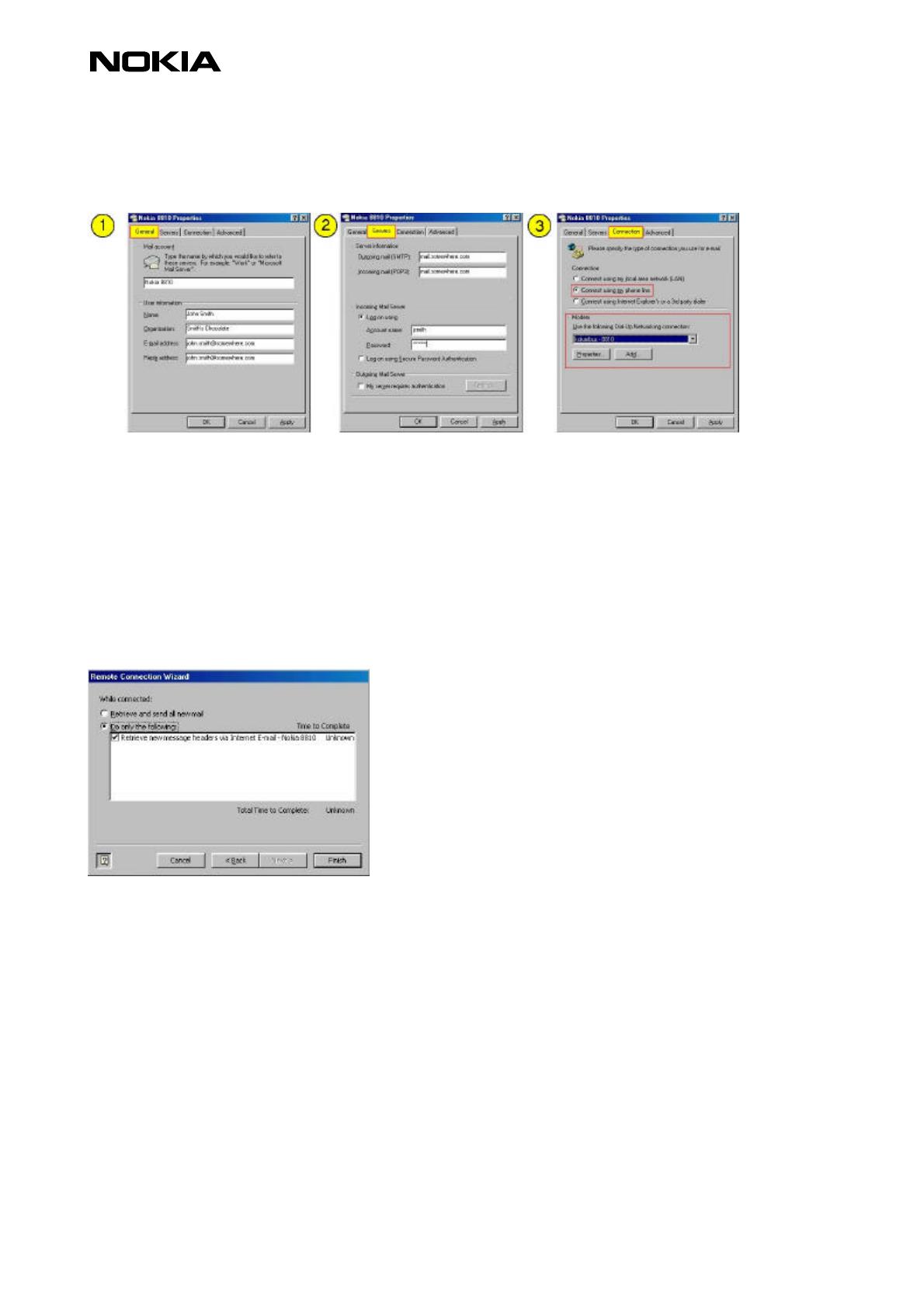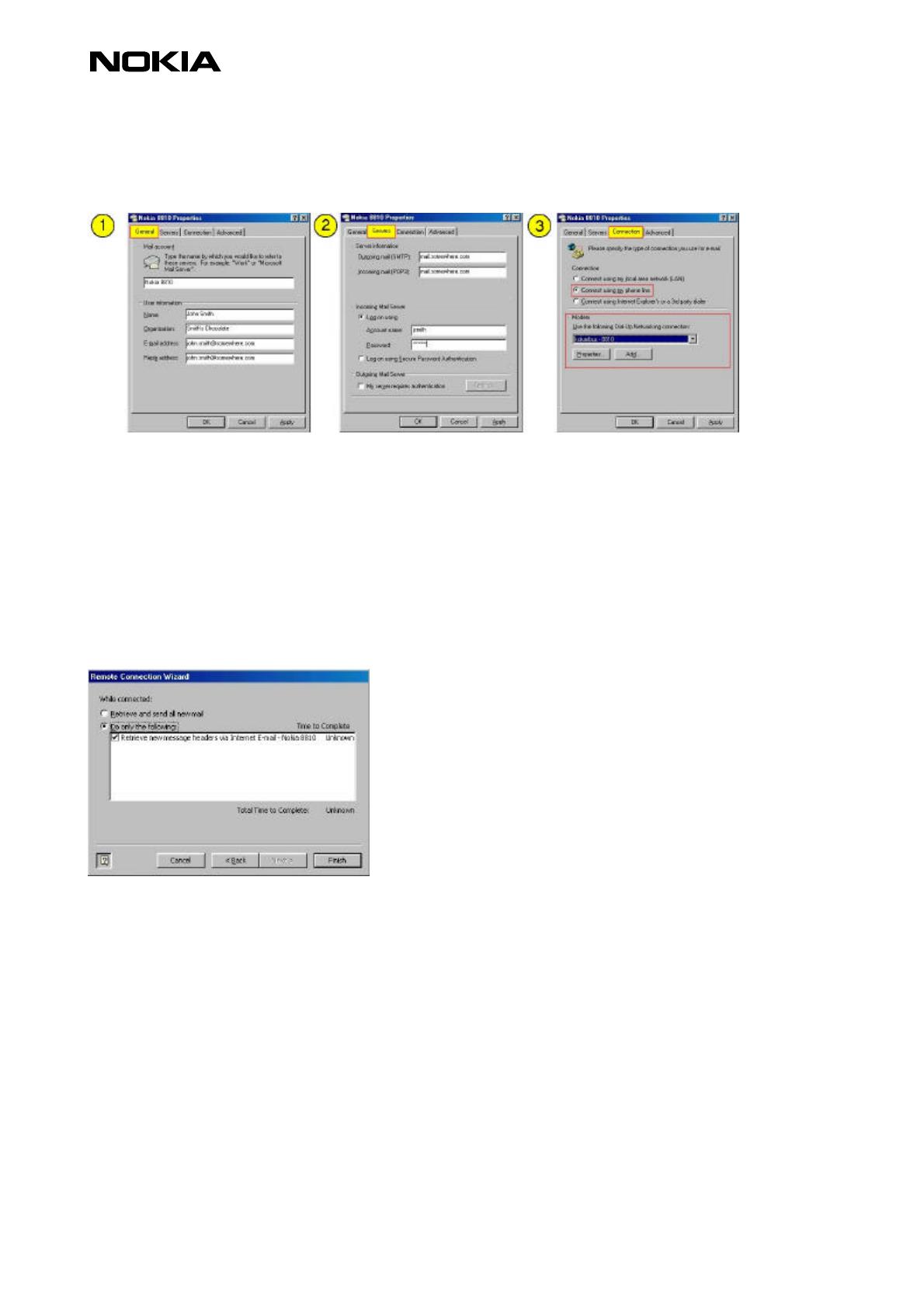
Copyright. 1998. Nokia Mobile Phones. 2(3)
6. Now you have to fill in the Mail Account Properties (Figure 3).
Figure 3: Three steps to setting up the e-mail account.
7. After you have filled in all the fields click Apply and OK; after that you get a message that asks you
to Exit and Log Off from Outlook. Just click OK and choose File - Exit and Log Off.
8. Restart Outlook 98. If it asks you whether to Connect / Work Offline / Help you can choose either
connect or Work Offline.
9. Now go to Tools – Remote mail – Connect…Choose the information service you just created by
clicking on the check box next to it and click Next >.
10. Now choose either Retrieve and send all new mail or Do only the following – Retrieve new
message headers… (Figure 4).
Figure 4.
NOTE: Choose Retrieve and send… if you have written messages offline and/or to get all the
messages. Choose Do only the following – Retrieve new… in order to get only the message headers
out of which you can choose the messages you wish to read (this option is a lot faster because it only
downloads the headers not the message itself).
11. Now click Finish and after that you will be prompted to go on-line (Figure 5).
12. Check that you have your cellular phone connected to your PC in order to be able to get connected.
13. After a short moment Outlook will retrieve new messages/headers (Figure 6).