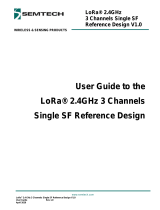Page is loading ...

1
1 Insert SD card
See page 3 for how to
prepare the SD card
3 Connect input
Plug in a USB keyboard
and mouse
2a Connect display
Plug in your digital TV
or monitor
4 Connect network
Connect to your wired
network [oponal]
5 Power up
Plug in the micro USB
power supply
2b Connect display
If not using HDMI,
plug in your analogue
TV or display
Quick start
1

To set up your Raspberry Pi you will need:
Item Minimum recommended specicaon & notes
1 SD card • Minimum size 4Gb; class 4 (the class indicates how fast the card is).
• We recommend using branded SD cards as they are more reliable.
2a HDMI to HDMI / DVI lead • HDMI to HDMI lead (for HD TVs and monitors with HDMI input).
OR
HDMI to DVI lead (for monitors with DVI input).
• Leads and adapters are available for few pounds -- there is no need to
buy expensive ones!
2b RCA video lead • A standard RCA composite video lead to connect to your analogue
display if you are not using the HDMI output.
3 Keyboard and mouse • Any standard USB keyboard and mouse should work.
• Keyboards or mice that take a lot of power from the USB ports, however,
may need a powered USB hub. This may include some wireless devices.
4 Ethernet (network) cable
[oponal]
• Networking is oponal, although it makes updang and geng new
soware for your Raspberry Pi much easier.
5 Power adapter • A good quality, micro USB power supply that can provide at least
700mA at 5V is essenal.
• Many mobile phone chargers are suitable—check the label on the plug.
• If your supply provides less than 5V then your Raspberry Pi may not
work at all, or it may behave erracally. Be wary of very cheap chargers:
some are not what they claim to be.
• It does not maer if your supply is rated at more than 700mA.
6 Audio lead [oponal] • If you are using HDMI then you will get digital audio via this.
• If you are using the analogue RCA connecon, stereo audio is available
from the 3.5mm jack next to the RCA connector.
HDMI connector
RCA composite video connectorHDMI to DVI lead
Know your leads:
2

PreparingyourSDcardfortheRaspberryPi
InordertouseyourRaspberryPi,youwillneedtoinstallanOperatingSystem(OS)ontoanSD
card.AnOperatingSystemisthesetofbasicprogramsandutilitiesthatallowyourcomputerto
run;examplesincludeWindowsonaPCorOSXonaMac.
TheseinstructionswillguideyouthroughinstallingarecoveryprogramonyourSDcardthatwill
allowyoutoeasilyinstalldifferentOS’sandtorecoveryourcardifyoubreakit.
1. InsertanSDcardthatis4GBorgreaterinsizeintoyourcomputer
2. FormattheSDcardsothatthePicanreadit
a. Windows
i. DownloadtheSDAssociation'sFormattingTool
1
from
https://www.sdcard.org/downloads/formatter_4/eula_windows/
ii. InstalltheFormattingToolonyourmachine
iii. RuntheFormattingTool
iv. Set"FORMATSIZEADJUSTMENT"optionto"ON"inthe"Options"menu
v. CheckthattheSDcardyouinsertedmatchestheoneselectedbytheTool
vi. Clickthe“Format”button
b. Mac
i. DownloadtheSDAssociation'sFormattingToolfrom
https://www.sdcard.org/downloads/formatter_4/eula_mac/
ii. InstalltheFormattingToolonyourmachine
iii. RuntheFormattingTool
iv. Select“OverwriteFormat”
v. CheckthattheSDcardyouinsertedmatchestheoneselectedbytheTool
vi. Clickthe“Format”button
c. Linux
i. Werecommendusinggparted(orthecommandlineversionparted)
ii. FormattheentirediskasFAT
3. DownloadtheRaspberryPiRecoverysystem(alsoknownastheNewOutOfBoxSoftware)
from:
downloads.raspberrypi.org/recovery
4. Unzipthedownloadedfile
a. WindowsRightclickonthefileandchoose“Extractall”
b. MacDoubletaponthefile
c. LinuxRununzip[downloadedfilename]
5. CopytheextractedfilesontotheSDcardthatyoujustformatted
6. InserttheSDcardintoyourPiandconnectthepowersupply
YourPiwillnowbootintotheRaspberryPiRecoverySystemandshowalistofOperatingSystems
thatyoucannowinstall.WerecommendthatyoustartwithRaspbian.
Havefun!
1
Note:ThebuiltinWindowsformattingtoolwillonlyformatthefirstpartitionthatWindowscanreadnot
theentiredisk.ForthisreasonweadviseusingtheofficialSDCardAssociationFormattingTool.
/