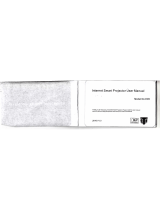3G Smart Phone User’s Manual
Platinum 5.5

des
i
fun
c
sou
n
An
d
sati
s
Sec
u
P
ma
n
Thank yo
u
i
gned for t
h
c
tions, a va
n
d recordi
n
d
roid platf
o
s
fy all kind
u
rity Notif
i
P
lease
r
ead
t
n
ual provides
u
for choosi
n
h
e WCDM
A
riety of us
e
n
g, Bluetoo
t
o
rm offers
a
s of needs.
i
cations
t
hese simple
more detaile
d
Safe
P
prohib
i
switch
Safe d
r
Please
d
INTE
R
to inte
r
SWIT
C
and sw
i
SWIT
C
Wirele
s
SWIT
C
at a re
fu
SWIT
C
during
Follo
w
norm
a
QUA
L
may i
n
n
g this pho
n
A
and GSM
e
ful feature
s
t
h, WIFI,
w
a
bundant a
p
guidelines.
N
d
informatio
n
P
ower on:
W
ted or possi
b
on.
r
iving: Plea
s
d
rive with b
o
R
FERENCE:
ference, whi
c
C
H OFF IN
H
i
tch off near
h
C
H OFF IN
A
s
s devices m
a
C
H OFF W
H
fu
eling point
a
C
H OFF NE
A
an explosion
w
the docu
m
a
l positions.
L
IFIED SE
R
n
stall or rep
Preface
n
e, operati
n
network e
n
s
and servi
c
w
eb browse
p
plications,
N
on-complia
n
n
on security
W
hen wirel
e
b
le to cause
i
s
e obey all
t
o
th o
f
your h
a
All wireles
s
c
h could affe
c
H
OSPITALS
h
ospitals.
A
IRCRAFT
P
a
y cause inte
r
H
EN REFUE
L
a
nd near fuel
AR EXPLO
S
process.
m
entation a
n
Avoid tou
c
R
VICE: O
n
p
air this eq
u
n
g on Goog
l
n
vironment
s
c
es includi
n
rs, email,
e
adding val
u
n
ce may be
d
matters.
e
ss device
o
i
nterference
o
t
raffic rules
a
nds.
s
devices m
a
c
t performan
c
Please follo
w
P
lease
f
ollo
w
r
ference to ai
r
L
ING: Do n
o
s or chemica
l
S
ION. Do n
o
n
d use the
p
c
hing the a
n
n
ly qualifie
d
u
ipment.
l
e Android
s
. In additi
o
g music pl
a
e
tc… In ad
d
u
e to mobi
l
d
angerous or
o
r equipmen
t
o
r danger, do
and regulati
o
a
y be suscep
t
c
e.
w
the restrict
i
w
the restricti
r
craft.
o
t use the de
v
l
s.
o
t use the de
v
roduct in
n
tenna.
d
personnel
system 4.2
.
o
n to the ge
n
a
yback, ca
m
d
ition, the
o
l
e experien
c
illegal. Thi
s
n
t is
o
not
i
ons.
t
ible
t
ions
i
ons.
vice
vice
.
2, is
n
eral
m
era,
o
pen
c
e to
s
user

Not
e
fro
m
e
: The pictur
e
m
the actual p
Acces
s
acces
s
incom
p
This d
e
Reme
m
keep
a
When
detail
e
incom
p
Emer
g
phone
repeat
e
stand
b
press
c
not ha
n
e
s used in th
e
hone display
.
s
ories an
d
s
ories and
p
atible pro
d
e
vice is not
w
m
ber to b
a
a
written re
c
connectin
g
e
d safety
p
atible pro
d
g
ency call:
e
function a
c
e
dly to cle
a
b
y mode. E
n
c
all button
a
n
g up with
o
e
manual on
l
.
d
batterie
s
batteries.
d
ucts.
w
ate
r
proof. Pl
a
ckup all
i
c
ord.
g
to other d
e
instructi
o
d
ucts.
e
nsure ther
e
c
tivated. Pr
e
a
r the displ
a
n
ter the em
e
a
nd provid
e
o
ut permiss
i
l
y serve as d
e
s
: Use o
n
Do not
ease keep it
d
i
mportant
i
e
vices, rea
d
o
ns. Do
e
is networ
k
e
ss the end
b
a
y content a
n
e
rgency nu
m
e
your locat
i
i
on.
e
monstration
n
ly appro
v
connect
w
d
ry.
i
nformatio
n
user guide
not con
n
k
available
a
b
utton
n
d return t
o
m
ber, then
i
on. Please
d
function an
d
ved
w
ith
n
or
for
n
ect
a
nd
o
do
d
may be dif
f
f
erent

Content
Security Notifications ....................................................................................................................... 2
1.1 Installing USIM/SIM and MicroSD Card ................................................................................... 5
1.2 Charging Battery ......................................................................................................................... 5
1.3 Start up your Device ................................................................................................................... 5
1.4 Home Screen ............................................................................................................................... 5
1.5 Use your phone as USB Storage Device ..................................................................................... 6
1.6 Making a voice Call .................................................................................................................... 6
1.7 Contacts ....................................................................................................................................... 7
1.8 Sending a Message ...................................................................................................................... 8
1.9 Using Browser ............................................................................................................................ 9
2.0 Setting up Email Account ........................................................................................................... 9
2.1 Sending and Receiving Emails.................................................................................................. 10
2.2 Using Gmail .............................................................................................................................. 11
2.3 Using Play store ........................................................................................................................ 11
2.4 Using Camera and Camcorder .................................................................................................. 12
2.5 Gallery ....................................................................................................................................... 13
2.6 Using Music Player ................................................................................................................... 14
2.7 Using Sound Recorder .............................................................................................................. 14
2.8 FM Radio .................................................................................................................................. 15
2.9 Using Wi-Fi ............................................................................................................................... 15
3.0 Using Bluetooth ........................................................................................................................ 16
3.1 Mobile Network Settings .......................................................................................................... 17
3.2 SIM management ...................................................................................................................... 17
3.3 Sound and Display Settings ...................................................................................................... 18
3.4 Other Settings ............................................................................................................................ 18
3.5 Using Calculator ....................................................................................................................... 18
3.6 Using GPS ................................................................................................................................. 19
3.7 Calendar .................................................................................................................................... 20
3.8 File manager .............................................................................................................................. 20

1.
1
1.
2
1.
U
and
1.
3
1.
P
Lon
g
2. P
o
1.
2.
1.
4
1.
2.
1
Inst
a
Insert SIM
a
Note:
To re
m
Do no
t
may c
a
2
Cha
r
U
se the AC
a
power sourc
e
Note:
Use or
i
Do no
t
3
Start
P
ower on
g
Press the P
o
wer of
f
Long Press
P
Click powe
r
4
Hom
e
Press Home
To close the
Note:
Press
a
of the
H
You c
a
a
lling
U
a
nd MicroS
D
m
ove the SI
M
t
remove th
e
a
use data lo
s
r
ging
B
a
dapter (5V/
1
e
or use USB
i
ginal AC a
d
t
use AC ad
a
up yo
ower butto
n
P
ower butt
o
r
of
f
. On scr
e
e
Scre
e
and click
tab, click Ba
a
nd hold the
H
ome scree
n
a
n return to
H
U
SIM/S
I
D
card with t
h
M
and Micro
e
USIM/SI
M
s
s or unpred
i
B
attery
1
A) and US
B
cable to con
n
d
apter and
U
a
pter over 5
V
ur De
v
n
to boot up p
h
n.
e
en and then
O
e
n
to open
M
c
k.
application
n
to create s
h
H
ome scree
n
I
M and
h
e gold cont
a
SD card, pu
M
card while
i
ctable syste
m
B
cable provi
d
nect both ph
o
U
SB provide
d
V
/1A
v
ice
hone
OK
to let ph
o
M
ain Menu t
a
tab on the
m
h
ortcut.
n
from any
o
Micro
a
cts facing d
o
sh it down t
o
the device
i
m
hang up.
d
ed by manu
f
o
ne and PC.
d
by manuf
a
o
ne to shut d
o
a
b.
m
ain menu,
t
ther screen
b
S
D Ca
r
o
wn.
o
eject it fro
m
s turned on
.
f
acturer to c
o
cturer.
o
wn.
t
hen drag it
t
b
y tapping t
h
rd
m
the slot.
.
Sudden re
m
o
nnect both
p
t
o the blank
h
e “Home”
k
m
oval
p
hone
area
k
ey.

1.
5
To s
1
2
3
1.
6
On
H
N
5
Use
y
ave files on
y
Connect yo
u
Open Notifi
c
Click Turn
o
Note:
When
includ
i
To clo
s
6
Maki
H
ome screen
,
N
ote: To cal
l
y
our p
h
y
our device
u
r phone with
c
ation menu
o
n USB stor
a
USB stora
g
i
ng camera,
s
e the USB
m
ng a v
o
,
click
l
a contact, t
a
h
one
a
USB cable.
and click U
S
a
ge device a
n
g
e device is
music playe
r
m
ode, click
T
o
ice C
a
a
p the conta
a
s US
B
S
B connecte
d
n
d confirm it
.
turned on,
r
, etc.
T
urn of
f
US
B
a
ll
a
ct from the
l
B
Stora
g
d
.
some appl
i
B
device on t
h
l
ist.
g
e De
v
i
cations will
h
e screen.
v
ice
l
be unavai
l
l
able,

1.
7
To
c
1.
2.
3.
4.
To i
m
1.
2.
Sea
r
1.
2.
Note:
When
includ
i
vibrat
i
If the
c
and th
7
Cont
c
reate new c
o
On Home s
c
According t
o
Insert conta
c
Click Done
m
port cont
a
On Contact
s
Please oper
a
To imp
o
To imp
o
If you i
m
Note: If the
r
r
ch contact
On Contact
s
Input the n
a
search bar.
receive an i
n
i
ng the call
e
i
on accordin
c
aller’s num
b
e default pi
c
acts
o
ntacts
c
reen click
o
the new co
n
c
t photo, na
m
to save the c
o
a
cts
s
screen, clic
k
a
te the one o
f
o
rt a single c
o
o
rt all contac
t
m
port card f
r
r
e are too m
a
s
screen, pre
s
a
me of a co
n
n
coming cal
l
e
r’s name,
n
g to your se
t
b
er is not sa
v
c
ture.
>Con
t
n
tact icon, a
d
m
e, number,
o
ntact or cli
c
k
Menu>I
m
f
the followi
n
o
ntact, select
t
s, select all
c
r
o
m
SD card,
a
ny contacts
s Search.
n
tact on the
l, it will dis
p
n
umber, po
r
t
tings.
ved in the c
o
t
acts.
d
d contacts,
c
address, e-
m
c
k Cancel ch
o
m
port/Expor
t
n
g:
the contact
a
c
ontacts and
c
all contacts
w
s
on your US
search bar.
A
p
lay the info
r
trait, etc.,
o
ntacts, it w
o
hoose new c
o
m
ail, etc.
o
ice Discard
t
,select one o
a
nd click OK
.
c
lick OK.
w
ill be auto-
i
IM card, it
m
A
ll matching
rmation of
t
and adopt
t
o
uld only di
s
o
ntact storag
e
exit without
p
tion.
mported.
m
ight take a
results will
t
he incomin
g
t
he ring to
n
s
play the nu
m
e
location.
saving.
while to loa
appear und
e
g
call
n
e or
m
ber
d.
e
r the

1.
8
On
H
For
1.
2.
3.
For
1.
2.
3.
4.
Note: Afte
r
contact or
s
8
Sen
d
H
ome screen
,
text Messa
g
Input recipi
matching c
o
Note:
Click
recipi
e
Please
Click Com
p
After you fi
n
Multi-medi
a
Input recipi
e
Click Menu
Click Com
p
Click
Note: Yo
u
Audio, Co
n
r
searching
a
s
end messag
e
d
ing a
M
,
click
>
g
e
ent number
o
ntacts will a
p
to o
p
e
nt bar.
use comma
s
p
ose to start
c
n
ish typing,
c
a
message
e
nt number o
>Add Su
b
p
ose to start
c
,add Atta
c
u
can select
C
n
tact, Calen
d
a
contact, c
l
e
to the cont
a
M
essa
g
>
Messagin
g
on the Type
p
pear under t
h
p
en contact
s
between ea
c
c
omposing m
c
lick Send.
n
the Type n
b
ject,then typ
c
omposing m
c
h.
C
apture pic
t
d
ar, Slidesho
w
l
ick the con
t
act and so o
n
g
e
g
> ,ente
e
name or n
t
he bar for yo
search scr
e
ch recipient
.
m
essage.
n
ame or nu
m
p
e the Subjec
m
essage.
t
ure, Pictur
e
w
from the
a
t
act, then y
o
n
.
r message e
d
u
mber bar.
u to select.
e
en and se
l
.
m
ber bar.
t
.
e
s, Capture
v
a
ttachment l
i
o
u can mak
e
it interface.
While you
i
l
ect any co
n
v
ideos, Vide
o
i
st.
e a call wit
h
i
nput the nu
m
ntact to a
d
o
s, Record a
u
h
the
m
ber,
d
d to
u
dio,

5.
1.
9
To
o
1.
2.
Not
e
Qui
c
Fro
m
1.
2.
3.
2.
0
1.
2.
3.
4.
5.
After you fi
n
9
Usin
g
o
pen a web
p
On Home s
c
Tpye the U
R
e
: Click
M
c
k search o
n
m
the Home
s
Click Goog
l
Type text to
Click
0
Setti
n
On Home s
c
Enter your
E
Click Next.
T
Enter Nam
e
Click Done
.
n
ish typing,
c
g
Bro
w
p
age
c
reen,click
R
L then clic
k
M
enu to acces
n
the web
s
creen, you c
a
l
e Search wi
d
search in th
e
..
n
g up
E
c
reen click
E
mail addre
s
T
he device
w
e
and Accou
n
.
c
lick Send .
w
ser
>
.
s more func
t
a
n search inf
o
d
get.
e
Quick Sea
r
E
mail
A
> Em
a
s
s and Pass
w
w
ill automatic
n
t display na
m
Click the
a
t
ions.
fo
rmation on
t
r
ch Box.
A
ccou
a
il
w
ord.
c
ally retrieve
me.
a
ddress bar.
t
he web with
n
t
email setting
Google Sea
r
s.
r
ch.

2.
1
Co
m
1.
2.
3.
4.
5.
6.
Ad
d
1.
2.
Rec
e
Em
a
1.
2.
1
Sen
d
m
pose and s
e
On Home s
c
Press Men
u
In To field,
e
Enter Subj
e
Compose c
o
Click Send.
d
ing attach
m
Click Men
u
Select item
s
e
iving email
a
ils are auto
m
On Home s
c
Click Refle
s
d
ing a
n
e
nd an e-ma
i
c
reen click
u
>Compose
e
nter recipie
n
e
ct.
o
ntents.
m
ents to an e
m
u
>Attach fi
l
s
to attach.
s
m
atically rece
i
c
reen, click
s
h.
n
d Rec
e
i
l
> Em
a
..
n
t’s email ad
d
m
ail messag
e
l
e.
i
ved in Inbo
x
>E
m
e
iving
a
il ,then sele
c
d
ress.
e
x
folder whe
n
m
ail,then sel
e
Email
s
c
t an email a
c
n
your device
e
ct an email
a
s
c
count.
connects to
n
a
ccount.
n
etwork.

2.
2
1.
2.
3.
2.
3
1.
2.
2
Usin
g
On Home sc
r
Click Sign i
n
Start to send
Note: I
f
3
Usin
g
On Home s
c
Note:
Please
If you
interf
a
details
On market
s
g
Gma
r
een click
n
.
and receive
e
f
you do not
h
g
Play
c
reen,click
connect yo
u
already lo
g
a
ce. If not, c
r
in the Gma
i
s
creen, brow
s
il
> Gm
a
e
mails.
h
ave any G
m
store
>Play
u
r phone to
3
g
in to Gm
a
r
eat or sign i
i
l section.
s
e applicatio
n
a
il,enter acco
u
m
ail account
,
Store.
3
G or WIFI
c
a
il, it will a
i
n following
n
s you want,
c
u
nt and pass
w
,
click New
o
c
onnection.
u
tomaticall
y
G
mail instr
u
c
lick them to
w
ord.
o
n the scree
n
y
transfer t
o
u
ction. Pleas
download a
n
n
.
o
the Play
s
e refer to re
l
n
d install.
store
l
ated

2.
4
To
c
1.
2.
3.
To
r
1.
2.
3.
4.
4
Usin
g
c
apture phot
On Home s
c
Focus on y
o
Click
Note: Th
e
to lack of s
p
r
ecord video
On Camer
a
Focus on y
o
Click
Click
Note: T
h
to lack of s
p
g
Cam
e
os
c
reen click
o
ur object wi
t
.
e
default loc
a
p
ace.
a
interface s
w
o
ur object wi
t
to start fil
m
to stop.
h
e default l
o
p
ace.
e
ra an
d
>Ca
m
t
h the lens.
a
tion to sto
r
w
itching Ca
m
t
h the lens.
m
ing.
o
cation to st
o
d
Cam
m
era.
r
e for phone
,
m
corder.
o
re for phon
e
corde
r
,
please plu
g
e
, please plu
r
g
the memo
r
g
the memo
r
r
y card, so a
r
y card, so
a
s not
s not

2.
5
To
v
1.
2.
3.
4.
5.
To
p
1.
2.
3.
5
Gall
e
v
iew photos
On Home sc
r
Click a phot
o
Slide the tou
To play slid
e
To share an
i
p
lay back vi
d
On Home sc
r
Click a vide
o
Click
e
ry
r
een click
o
to view on
t
ch screen ho
r
e
show or edit
i
mage, click
S
d
eos
r
een click
o
thumbnail t
>Galle
r
t
he screen.
r
izontally to
s
an image, cl
i
S
hare icon t
h
>Galle
r
o
play in full
to rewind/
f
r
y.
s
witch forwa
r
i
ck Menu to
h
e top right c
o
r
y.
screen.
f
ast forward t
r
d and back
w
show option
s
o
rne
r
.
h
e video clip
w
ard.
s
..
.

2.
6
Op
e
1.
2.
2.
7
1.
2.
3.
4.
6
Usin
g
e
n music pla
y
On Home s
c
Select a son
Note:
Save
Press
will
b
7
Usin
g
On Home s
c
Click
t
Click
Click Save
o
Note: If
y
g
Musi
y
er
c
reen click
g to play.
audio files t
o
and hold a
b
e added to t
h
g
Sou
n
c
reen click
t
o start recor
d
to stop.
o
r Discard
bu
y
ou want to
p
c Play
e
>Musi
o
SD card b
e
song and cl
i
h
e ring tone
n
d Rec
>Soun
d
ing.
u
tton to save
p
lay back th
e
er
c.
e
fore you op
e
i
ck Use as p
h
list and set
a
order
d Recorder.
the audio fil
e
e
recorded a
e
n music pl
a
h
one ring t
o
a
s default ri
n
e
or Discard.
udio, click
yer.
o
ne from the
n
g tone.
to play.
e
menu. The song

2.
8
1.
2.
3.
Not
rad
i
2.
9
1.
2.
3.
4.
8
FM
R
Plug in hea
d
On Home sc
r
Searchin
g
c
e: When
i
o firstly, y
o
9
Usin
g
On Home sc
r
Select Wi-F
i
Note : W
h
of the syste
m
Click Wi-F
i
settings.
Note : W
h
network.If
y
Click one of
R
adio
d
phone cabl
e
r
een,click
c
hannel to li
s
you unplu
g
o
u need se
a
g
Wi-F
r
een,click
i
to turn on
W
h
en the batt
e
m
.
i
.Then the
p
h
en you ch
o
y
ou choose a
the Wi-Fi n
e
e
.
>FM
s
ten the rad
i
g
headpho
n
a
rch chann
i
>Settin
W
i-Fi functio
n
e
ry is very l
o
hone displa
y
o
ose an op
e
locked one,
e
twork to co
n
Radio.
i
o.
n
e cable,
y
el for liste
n
n
gs>Wi-Fi.
n
.
o
w, Wi-Fi wi
l
y
s all disco
v
e
n network
,
security PI
N
n
nect.
y
ou can no
t
n
ing radio.
l
l be unavai
l
v
ered Wi-Fi
,
the phon
e
N
is require
d
t
listen it. If
l
able in ord
e
network na
m
e
automatic
a
d
before con
n
f
you open
t
e
r to protect
m
es and se
c
a
lly connec
t
n
ection.
t
he
data
c
urity
t
the

3.
0
1.
2.
3.
4.
Note : Wi
-
network.
0
Usin
g
On Home sc
r
Click Bluet
o
Note:
It wou
l
on the
s
When
t
data of
Click Bluet
o
Enter match
i
Note: Wh
e
then y
o
-
Fi icon
g
Blue
t
r
een click
o
oth to open
i
l
d automati
c
s
tatus bar (
t
he battery
i
the system.
o
oth, and sel
e
i
ng code.
e
n the devic
e
o
u can start
will appe
t
ooth
>Settin
i
t.
c
ally scan a
v
) after tu
r
i
s very low,
e
ct a discove
r
e
s are matc
h
e
xchanging
d
e
ar and dis
p
n
gs>Blueto
o
v
ailable blue
r
n on blueto
o
Bluetooth
m
r
ed device to
h
ed and con
n
d
ata.
p
lay signal
s
o
th.
t
ooth devic
e
o
th.
m
ight be un
a
match with.
n
ected, the
s
s
trength wh
e
s and displ
a
a
vailable in
tatus bar w
i
h
en connect
e
a
y bluetooth
order to p
r
i
ll show an
i
e
d to
icon
otect
con ,

3.
1
1.
O
.
2. C
3.
2
1.
2.
1
Mobi
O
n Home scre
lick Mobile
N
Data conn
e
enabling m
o
Network
M
only、GS
M
Access poi
n
on the Men
u
Network o
p
2
SIM
m
On Home sc
r
Select defau
l
le Net
w
en click
N
etworks.
e
ction
C
o
bile internet
M
ode
S
M
only(2G/3
G
n
t Names
u
.
p
erator S
e
m
anag
r
een click
l
t voice call、
w
ork
S
>Settin
g
C
lick to star
t
functions.
S
witch diffe
r
G
).
Switch
b
ew
t
e
arch and au
t
ement
>Set
t
Select defa
u
S
etting
s
g
s>More>
S
t
to register.
r
ent network
t
eeen WAP
a
t
o-search net
w
t
ings>SIM
u
lt Data conn
s
S
elect Mobi
3G networ
k
mode amo
n
a
nd NET fun
c
w
ork.
m
anagemen
ection、Sele
le network
s
k
connection
n
g GSM/WC
D
c
tions. Also,
t
.
c
t default M
e
s
icon will a
p
D
MA、WC
D
create New
e
ssaging.
p
pear,
D
MA
APN

3.
3
Set
y
1.
2.
3.
Not
e
the
c
Scr
e
1.
2.
3.
4.
3.
4
Uni
n
1.
2.
3.
Fac
t
1.
2.
3.
3.
5
Bas
i
1.
3
Sou
n
y
our ring to
n
On Home s
c
Click Gene
r
Select a rin
g
e
:
You can a
l
c
urrent stat
e
e
en brightne
On Home s
c
Click Displ
a
Brightness
c
Click OK.
4
Othe
n
stall Appli
c
You can onl
On Home s
c
Click Apps,
On the info
r
t
ory Data R
e
Factory dat
a
On Home s
c
Click Back
u
Click Reset
Note: P
l
5
Usin
g
i
c Calculato
r
On Home s
c
n
d and
n
e
c
reen,click
r
al>Voice
g
tone and cli
l
so choose t
o
e
of the envi
r
ss
c
reen,click
a
y>Bright
n
c
ontrol: drag
r Setti
n
c
ations
y uninstall d
o
c
reen,click
click the ap
p
r
mation scre
e
e
set
a
reset erases
c
reen,click
u
p&reset
>
phone>Er
a
l
ease make
a
g
Calc
u
r
c
reen,click
Displ
a
>Se
t
call ringt
o
ck OK.
o
automatic
a
r
onment aut
>Setti
n
n
ess.
the rolling b
a
n
gs
o
wnloaded a
p
>Se
t
lication you
i
e
n, click Uni
n
all downloa
d
>Setti
n
>
Factory dat
a
se everythi
n
a
backup for
u
lator
> C
a
y Sett
t
tings>Aud
i
o
ne.
a
lly adjust t
h
t
omatically
a
n
gs.
a
r to the left
(
p
plications.
t
tings.
i
ntend to uni
n
n
stall.
d
ed applicati
o
n
gs.
t
a reset.
n
g
all importa
n
C
alculator.
i
ngs
i
o Profiles
h
e brightnes
s
a
djust scree
n
(
-) or to the r
i
n
stall.
o
ns and data
o
n
t data befo
r
.
s
, by the sys
t
n
brightness.
i
ght (+).
o
n the phone
.
r
e you reset
t
t
em accordi
n
.
t
he phone.
n
g to

2.
Op
e
1.
2.
3.
6
Tur
n
1.
2.
Usi
n
1.
2.
N
Start calcul
a
e
n Advance
d
Click Men
u
Return to c
a
6
Usin
g
n
on GPS sa
You must l
a
On Home s
c
Turn on GP
Note:Whe
n
the system
d
n
g Google
M
On Home s
c
You can us
e
My Locati
o
Directions
Search
target locati
o
Layers
N
ote:
Please c
o
a
tion.
d
panel
u
>Click A
d
a
lculator to st
g
GPS
tellite Settin
a
unch GPS s
a
c
reen click
S Satellites.
n
the battery
d
ata from g
e
M
ap
c
reen click
e
the followi
n
o
n Click to
Enter yo
Enter a
d
o
n.
You can
o
nnect to net
w
d
vanced pa
n
art.
gs
a
tellite settin
g
>Setti
n
is very low,
e
tting dama
g
>Map
s
n
g applicatio
n
locate yours
e
u
r starting p
o
d
esired desti
n
choose Traf
f
w
ork before
n
el.
g
s before yo
u
n
gs>Locati
o
GPS functi
o
g
ed.
s
.
n
s through G
o
e
lf.
o
int and desti
n
ation and cl
i
f
ic mode and
e
you open t
h
u
navigate an
d
o
n access.
o
n will be u
n
o
ogle map:
nation to sta
r
i
ck search ic
o
Satellite m
o
h
e map.
d
search for a
n
available i
n
r
t navigation.
o
n to find th
e
de etc.
a
location.
n
order to p
r
e
location o
f
r
otect
f
your

3.
7
1.C
l
2.C
a
3.
8
1.C
l
2.C
h
3.O
p
Some co
u
7
Cale
n
l
ick on the h
o
a
n choose to
c
8
File
m
l
ick on the h
o
h
eck the cap
a
p
en the list o
f
u
ntries and
r
n
dar
o
me page int
e
c
reate an act
i
m
anag
e
o
me page int
e
a
city of mobi
l
f
files, you c
a
r
egions may
b
e
rface
>
vity or task,
a
e
r
e
rface
>
l
e phone me
m
a
n create or d
b
e unavaila
b
>
Calendar.
a
lso can vie
w
>
File mana
g
m
ory and me
m
d
elete a file /
f
b
le on the m
a
w
has created
g
er.
m
ory content
f
older.
a
p.
activity or ta
s
.
a
sk.
Page is loading ...
/