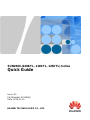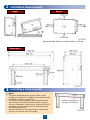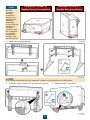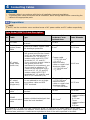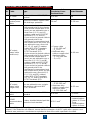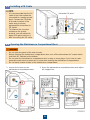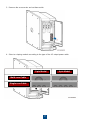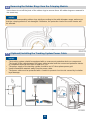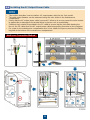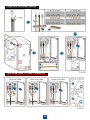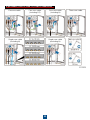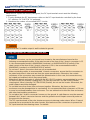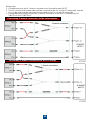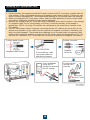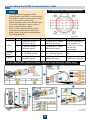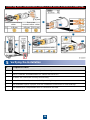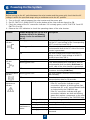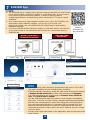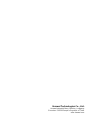HUAWEI TECHNOLOGIES CO., LTD.
SUN2000-(100KTL, 110KTL, 125KTL) Series
Quick Guide
Issue: 05
Part Number: 31500ARJ
Date: 2019-11-19

1
1Overview
Copyright © Huawei Technologies Co., Ltd. 2019.
All rights reserved.
•The information in this document is subject to change without notice. Every effort has been
made in the preparation of this document to ensure accuracy of the contents, but all statements,
information, and recommendations in this document do not constitute a warranty of any kind,
express or implied.
•Only certified electricians are allowed to operate the device. Operation personnel should
understand the composition and working principles of the grid-tied PV power system and local
regulations.
•Before installing the device, read the user manual carefully to get familiar with product
information and safety precautions. Huawei shall not be liable for any consequences caused by
the violation of the storage, transportation, installation, and operation regulations specified in
this document and the user manual.
•Use insulated tools when installing the device. For personal safety, wear proper personal
protective equipment (PPE).
(1)
Panel
(2) LED indicators
(3) Maintenance compartment door
(4) Mounting bracket
(5) External fan tray
(6) DC input terminal group 1 (PV1
–PV8, controlled by
DC SWITCH 1)
(7) DC switch 1 (DC SWITCH 1)
(8) DC input terminal group 2 (PV9
–PV14, controlled by
DC SWITCH 2)
(9) DC switch 2 (DC SWITCH 2)
(10) DC input terminal group 3 (PV15
–
PV20, controlled by
DC SWITCH 3)
(11) DC switch 3 (DC SWITCH 3)
(12) Ventilation valve
(13) USB port (USB)
(14) Communications port (COM)
(15) Hole for the AC output power cable
(16) Hole for the tracking system power cable

2
2Installation Requirements
3Installing a Solar Inverter
Recommended: 600 mm ≤ Bottom space ≤ 730 mm
Dimensions
Angle Space
•This quick guide describes how to install a solar
inverter on a support. For details about wall-mounted
installation, see the user manual.
•The M12x40 bolt assemblies are delivered with the
solar inverter. If the bolt assembly length does not
meet the installation requirements, prepare M12 bolt
assemblies by yourself and use them together with
the delivered M12 nuts.
•Before installing the mounting bracket, remove the
security Torx wrench and set it aside.
Position for binding the
security Torx wrench

3
1. Install the mounting bracket.
2. Install the solar inverter onto the mounting bracket. 3. Tighten security Torx screws.
It is recommended that anti-rust measures be taken on the positions for drilling holes.
Use the
handles to
facilitate
installation.
Handles are
optional and
delivered
separately.
Ensure that the
handles are
securely
installed. After
the installation
is complete,
remove the
handles and
set them aside.
Installation Positions of
Handles During Installation
Installation Positions of
Handles During Transportation

4
4Connecting Cables
No.
Cable
Type
Recommended
Conductor
Cross-
Sectional
Area
Outer Diameter
1
PE cable
Outdoor cable and M10 OT/DT
terminals
S
p≥ S/2
N/A
2
Tracking
system power
cable
Three
-core outdoor copper cable
with dual
-layer protection
10 mm
2
15
–18 mm
3
AC output
power cable
(multi
-core)
•If you connect a ground cable to
the ground point on the chassis
shell, you are advised to use a
three-core (L1, L2, and L3)
outdoor cable and M12 OT/DT
terminals (L1, L2, and L3).
•If you connect a ground cable to
the ground point in the
maintenance compartment, you
do not need to prepare a PE
cable but are advised to use a
four-core (L1, L2, L3, and PE)
outdoor cable, M12 OT/DT
terminals (L1, L2, and L3), and
M10 OT/DT terminals (PE).
•
Copper cable
−S: 95–185 mm2
−Sp≥ S/2
•
Aluminum alloy
cable or copper-
clad
aluminum cable:
−S: 120–240 mm2
−Sp≥ S/2
24
–66 mm
AC output
power cable
(
single-core)
You are advised to use a single
-
core
outdoor cable and M12
OT/DT
terminals.
•
Copper cable
−S: 95–185 mm2
•
Aluminum alloy
cable or copper-
clad
aluminum cable:
−S: 120–240 mm2
14
–32 mm
4
DC input power
cable
PV cable that meets the 1100 V
standard
4
–6 mm2
5.5
–9 mm
5
RS485
communications
cable
Outdoor shielded twisted pair that
meets the local standard
0.25
–1 mm2
•
One or two
communications
cables:
4–11 mm
•
Three
communications
cables:
4–8 mm
The value of
Spis valid only if the conductors of the PE cable and AC power cable use the same
material. If the materials are different, ensure that the conductor of the PE cable with a proper cross
-
sectional area produces a conductance equivalent to that of the cable specified in the table.
Preparations
4.1
•Connect cables in accordance with the local installation laws and regulations.
•To prevent poor cable connection due to overstress, leave enough slack before connecting the
cables to the appropriate ports.
S and Spare the conductor cross-sectional areas of AC power cables and PE cables respectively.
3-pin Model (125KTL) Cable Description

5
4-pin Model (100KTL/110KTL) Cable Description
No.
Cable
Type
Recommended
Conductor
Cross-
Sectional
Area
Outer Diameter
1
PE cable
Outdoor cable and M10 OT/DT
terminal
S
p≥ S/2
N/A
2
Tracking
system power
cable
Three
-core outdoor copper cable
with dual
-layer protection
10 mm
2
15
–18 mm
3
AC output
power cable
(multi
-core)
•If you connect a ground cable to
the ground point on the chassis
shell and the neutral wire is not
used, you are advised to use a
three-core (L1, L2, and L3)
outdoor cable and M12 OT/DT
terminals (L1, L2, and L3).
•If you connect a ground cable to
the ground point in the
maintenance compartment and
the neutral wire is not used, you
are advised to use a four-core
(L1, L2, L3, and PE) outdoor
cable, M12 OT/DT terminals
(L1, L2, and L3), and M10
OT/DT terminals (PE).
•If you connect a ground cable to
the ground point on the chassis
shell and the neutral wire is
used, you are advised to use a
four-core (L1, L2, L3, and N)
outdoor cable and M12 OT/DT
terminals (L1, L2, L3, and N).
•If you connect a ground cable to
the ground point in the
maintenance compartment and
the neutral wire is used, you are
advised to use a five-core (L1,
L2, L3, N, and PE) outdoor
cable, M12 OT/DT terminals
(L1, L2, L3, and N), and M10
OT/DT terminals (PE).
•
Copper cable
−S: 95–185 mm2
−Sp≥ S/2
•
Aluminum alloy
cable or copper-
clad
aluminum cable:
−S: 120–240 mm2
−Sp≥ S/2
24
–66 mm
AC output
power cable
(
single-core)
You are advised to use a single
-
core
outdoor cable and M12
OT/DT
terminals.
•
Copper cable
−S: 95–185 mm2
•
Aluminum alloy
cable or copper-
clad
aluminum cable:
−S: 120–240 mm2
14
–32 mm
4
DC input power
cable
PV cable that meets the 1100 V
standard
4
–6 mm2
5.5
–9 mm
5
RS485
communications
cable
Outdoor shielded twisted pair that
meets the local standard
0.25
–1 mm2
•
One or two
communications
cables: 4–11
mm
•
Three
communications
cables: 4–8 mm
The value of
Spis valid only if the conductors of the PE cable and AC power cable use the same
material. If the materials are different, ensure that the conductor of the PE cable with a proper cross
-
sectional area produces a conductance equivalent to that of the cable specified in the table.

6
Installing a PE Cable
4.2
•It is recommended that the PE
cable of the solar inverter be
connected to a nearby ground
point. Connect the PE points
of all solar inverters in the
same array to ensure
equipotential connections to
PE cables.
•To enhance the corrosion
resistance of a ground
terminal, you are advised to
apply silica gel or paint on it
after connecting the PE cable.
Opening the Maintenance Compartment Door
4.3
•Do not open the panel of the solar inverter.
•Before opening the maintenance compartment door, turn off the downstream AC output switch
and three DC switches at the bottom.
•Do not open the maintenance compartment door in rainy or snowy days. If you have to, take
protective measures to prevent rain or snow from entering the maintenance compartment.
•Do not leave unused screws in the maintenance compartment.
1. Loosen the screws on the
maintenance compartment door. 2. Open the maintenance compartment door and adjust
the support bar.
Reserved PE point

7
4. Select a crimping module according to the type of the AC output power cable.
3. Remove the accessories and set them aside.
3-pin Model 4-pin Model
Multi-core Cable
Single-core Cable

8
(Optional) Installing the Tracking System Power Cable
4.5
•The tracking system should be equipped with an overcurrent protective device or component.
The length of the cable between the power cable terminal and the overcurrent protection device
or component must be less than or equal to 2.5 m.
•The power supply of the tracking system should be an AC three-phase power grid.
•Keep inflammable materials away from the power cable.
•The power cable must be protected with a conduit to prevent short circuits caused by insulation
layer damage.
Removing the Rubber Rings from the Crimping Module
4.4
Use scissors to cut off the joints of the rubber rings to remove them. All rubber rings are removed in
the same way.
Remove the corresponding rubber rings strictly according to the cable diameter range, and ensure
that the crimping module is not damaged. Otherwise, the protection level of the solar inverter will
be affected.

9
Multi-core Connection Method
Installing the AC Output Power Cable
4.6
•This section describes how to install an AC output power cable for the 3-pin model.
•The cable outer diameter can be measured using the ruler sticker in the maintenance
compartment.
•Ensure that the AC output power cable is secured. Failure to do so may cause the solar inverter
to malfunction or damage to its terminal block by issues such as overheating.
•Sufficient slack should be provided in the PE cable to ensure that the last cable bearing the
force is the PE cable when the AC output power cable bears pulling force due to force majeure.
•If a screw on the maintenance compartment door is lost, obtain the spare screw from the fitting
bag tied at the bottom of the maintenance compartment.

10
Single-core Connection Method
Four-core cable Three-core cable Single-core cable
3-pin Model (125KTL) Cable Connections

11
4-pin Model (100KTL/110KTL) Cable Connections
Three-core cableFour-core cable
(including PE) Four-core cable
(including N)
Five-core cable
Single-core cable
(including N) Single-core cable
(excluding N)

12
Wiring Description of Y-branch Connectors
•Y-branch connectors can be purchased from Huawei or the manufacturers based on the
following recommended models: If the rated current of the fuse of the Y-branch connector is 15
A, the recommended model is 904095944 (Luxshare) or A040959443039 (Comlink); if the
rated current of the fuse of the Y-branch connector is 20 A, the recommended model is
904095945 (Luxshare) or A040959453039 (Comlink).
•Do not use Y-branch connectors that are not recommended.
•When connecting cables to recommended Y-branch connectors, ensure that the connectors to
be paired match each other and are from the same manufacturer. Otherwise, the contact
resistance of the connectors may exceed the allowed value. In this case, the connectors may
be heated and oxidized, which may cause faults.
•When the Y-branch connector is used with the MC4 EVO2 contacts, you are advised to use the
32.6020-22100-HZ (Staubli) crimping tool. You can also use the PV-CZM-22100 (Staubli)
crimping tool. When choosing PV-CZM-22100 (Staubli), do not use the locator. Otherwise, the
metal contacts would be damaged.
•Do not bind more than three fuse enclosures together. Otherwise, the fuses and their
enclosures may be damaged due to overheating. It is recommended that a clearance of 10 mm
or more be reserved between fuse enclosures. You are advised not to bind the fuse enclosures
with other heat emitting conductors.
•Do not place the Y-branch connector harness on the ground. A safe distance must be reserved
between the Y-branch connector harness and the ground to avoid impact caused by water on
the ground to the harness.
•The DC input terminals of the solar inverter are prone to damage under stress. When Y-branch
connectors are connected to the solar inverter, bind and secure the connectors to prevent the
DC input terminals from bearing stress. For details.
Ensure that the PV module output is well insulated to ground.
Installing DC Input Power Cables
4.7
When the DC inputs are not fully configured, the DC input terminals must meet the following
requirements:
1. Evenly distribute the DC input power cables on the DC input terminals controlled by the three
DC switches. DC SWITCH 1 is preferred.
2. Maximize the number of connected MPPT circuits.
Selecting DC Input Terminals

13
Wiring rules:
1. A maximum of one set of Y-branch connectors can be used for each MPPT.
2. The PV+ on the solar inverter side must be connected to the PV+ on the PV string side, and the
PV–on the solar inverter side must be connected to the PV–on the PV string side.
3. Preferentially and evenly connect the Y-branch connectors to the MPPTs controlled by DC
SWITCH 2 or DC SWITCH 3.
Connecting Y-branch connectors to the solar inverter
Connecting Y-branch connectors to the PV strings

14
Positive metal contact
Negative metal contact Ensure that the cable
cannot be pulled out
after being crimped.
Positive connector
Negative
connector Click
Click
Use a multimeter
set to the DC
position to measure
the DC voltage.
Ensure that the
locking nut is
secured.
Open-end
spanner PV-MS
PV-CZM-22100
1. Use the positive and negative Staubli MC4 metal contacts and DC connectors supplied with the
solar inverter. Using incompatible positive and negative metal contacts and DC connectors may
result in serious consequences. The caused device damage is not covered under any warranty.
2. Before connecting the DC input power cables, label the cable polarities to ensure correct cable
connections. Otherwise, the solar inverter may be damaged.
3. Measure the voltage at the DC input end using a multimeter set to the DC position. If the voltage
is a negative value, the DC input polarity is incorrect. Correct the polarity. If the voltage is
greater than 1100 V, too many PV modules are configured to the same string. Remove some
PV modules.
4. If the DC input power cable is reversely connected and the DC switches are set to ON, do not
perform any operation on the switches or the positive and negative connectors. Otherwise, the
device may be damaged. The caused device damage is not covered under any warranty. Wait
until the solar irradiance weakens at night and the PV string current decreases below 0.5 A. Set
the three DC switches to OFF, and correct the connection of positive and negative connectors.
Installing a DC input power cable

15
Port
Pin
Definition
Pin
Definition
Description
RS485
-1
1
RS485A
IN, RS485
differential signal+
2
RS485A OUT, RS485
differential signal+
Used for cascading
solar inverters or
connecting to devices
such as the
SmartLogger
.
3
RS485B IN, RS485
differential signal
–
4
RS485B OUT, RS485
differential signal
–
Protection
ground
5
PE, shielding ground
6
PE, shielding ground
N/A
RS485
-2
7
RS485A, RS485
differential signal+
8
RS485B, RS485
differential signal
–
Used for connecting to
RS485 slave devices.
Installing the RS485 Communications Cable
4.8
•The solar inverter supports RS485
communication and MBUS communication.
If the MBUS communication mode is used,
you do not need to connect the
communications cable to the RS485-1 port.
•This section describes how to connect
three communications cables.
•When routing communications cables,
separate communications cables from
power cables to prevent communication
from being affected.
Pin Definitions of Communications Ports
Connecting RS485 communications cables (4–8 mm four-hole rubber plug)
Number of communications
cables

16
One or two
communications cables
Three communications
cables
One communications cable
5Verifying the Installation
No.
Acceptance Criteria
1
The solar inverter is installed correctly and securely.
2
The DC switches and downstream AC switch are set to OFF.
3
All cables are connected correctly and securely.
4
Unused terminals and ports are locked by watertight caps.
5
The installation space is proper, and the installation environment is clean and tidy.
6
The maintenance compartment door is closed
and secured.
Connecting RS485 communications cables (4–8 mm two-hole or three-hole rubber plug)

17
6Powering On the System
Before turning on the AC switch between the solar inverter and the power grid, check that the AC
voltage is within the specified range using a multimeter set to the AC position.
1. Turn on the AC switch between the solar inverter and the power grid.
2. Set DC SWITCH 1 (MAIN SWITCH) at the bottom of the solar inverter chassis to ON.
3. Check the status of the PV connection indicator. If it is steady green, set DC SWITCH 2 and DC
SWITCH 3 to ON.
4. Observe the LED indicators to check the operating status of the solar inverter.
Indicator
Status (Blinking Fast: On for 0.2s
and
then Off for 0.2s; Blinking
Slowly: On for 1s and then Off
for 1s)
Description
PV
connection
indicator
Steady green
At least one PV string is properly connected,
and the DC input voltage of the corresponding
MPPT circuit is at least 200 V.
Blinking green fast
If the alarm/maintenance indicator is red, an
environmental fault at the DC side of the solar
inverter is generated.
Off
The solar inverter disconnects from all PV
strings, or the DC input voltage of all MPPT
circuits is less than 200 V.
Grid connection
indicator
Steady green
The solar inverter is in grid
-tied mode.
Blinking green fast
If the alarm/maintenance indicator is red, an
environmental
fault (excluding Grid Loss) at
the AC side of the solar inverter is generated.
Off
The solar inverter is not in grid
-
tied mode (due
to reasons including
Grid Loss).
Communications
indicator
Blinking green fast
The solar inverter receives communication
data normally.
Off
The solar inverter has not received
communication data for 10 seconds.
Alarm/
Maintenance
indicator
Alarm status
Steady red
A major alarm is
generated.
•
If the PV connection indicator or grid
connection indicator is blinking green fast,
troubleshoot DC or AC environmental faults
as instructed by the SUN2000 app.
•
If the PV connection indicator and grid
connection indicator are both not blinking
green fast, replace components or the solar
inverter as instructed by the SUN2000 app.
Blinking red fast
A minor alarm is generated.
Blinking red slowly
A warning alarm is generated.
Local
maintenance
status
Steady green
Local maintenance succeeds.
Blinking green fast
Local maintenance fails.
Blinking green slowly
In local maintenance or shuts down over a
command.

18
Login Page
SUN2000 App
7
Select Connection Mode Select User Quick Settings
Function Menu
•The screenshots in this document correspond to app version 3.2.00.002
(this app is available only on Android phones currently).
•When the WLAN connection is used, the initial name of the WLAN hotspot
is Adapter-WLAN module SN, and the initial password is Changeme.
•The initial password to log in to the app for Common User, Advanced
User, and Special User is 00000a.
•Use the initial password upon first power-on and change it immediately
after login. To ensure account security, change the password periodically
and keep the new password in mind. Not changing the initial password
may cause password disclosure. A password left unchanged for a long
period of time may be stolen or cracked. If a password is lost, devices
cannot be accessed. In these cases, the user is liable for any loss caused
to the PV plant.
•Set the correct grid code based on the application area and scenario of the
solar inverter.
Android Android
Scan the QR
code to
download the
app (Android).
WLAN Connection or
Bluetooth Connection USB Data Cable
Connection
1. The SUN2000 app is a mobile phone app that communicates with the solar inverter
over a WLAN module, a Bluetooth module, or a USB data cable. As a convenient
local monitoring and maintenance platform, it allows for querying alarms,
configuring parameters, and performing routine maintenance. The app is named
SUN2000.
2. Go to Huawei app store (https://appstore.huawei.com), search for SUN2000, and
download the app installation package. You can also scan the QR code
(https://solar.huawei.com/~/media/Solar/APP/SUN2000.apk) to download the
installation package.
3. Connect the WLAN module, Bluetooth module, or USB data cable to the USB port
on the solar inverter to ensure that the solar inverter can communicate with the
SUN2000 app.

Huawei Technologies Co., Ltd.
Huawei Industrial Base, Bantian, Longgang
Shenzhen 518129 People's Republic of China
solar.huawei.com
-
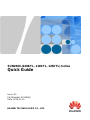 1
1
-
 2
2
-
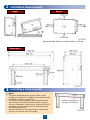 3
3
-
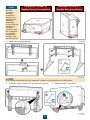 4
4
-
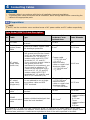 5
5
-
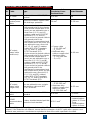 6
6
-
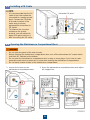 7
7
-
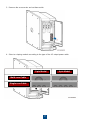 8
8
-
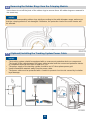 9
9
-
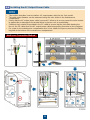 10
10
-
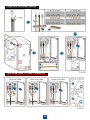 11
11
-
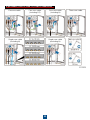 12
12
-
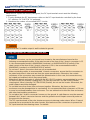 13
13
-
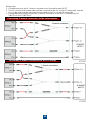 14
14
-
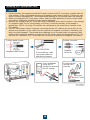 15
15
-
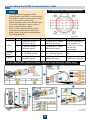 16
16
-
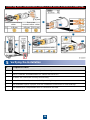 17
17
-
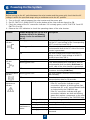 18
18
-
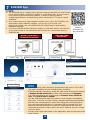 19
19
-
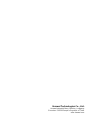 20
20
Huawei SUN2000-125KTL Quick Manual
- Type
- Quick Manual
- This manual is also suitable for
Ask a question and I''ll find the answer in the document
Finding information in a document is now easier with AI
Related papers
-
Huawei SUN2000-185KTL-INH0 User manual
-
Huawei SUN2000L Single phase Residental Solar Inverter User guide
-
Huawei SUN2000-60KTL-M0 User manual
-
Huawei SUN2000-4.95KTL-NHL2 User guide
-
Huawei SUN2000 User guide
-
Huawei SUN2000-100KTL-M2 User guide
-
Huawei 100KTL-M2 User guide
-
Huawei SUN2000-20KTL-M3 User guide
-
Huawei SUN2000-60KTL-M0 Quick Manual
-
Huawei SUN2000 Battery Ready Three Phase Inverter User guide
Other documents
-
INVT XG25-40KTR User manual
-
Turbo Energy Lithium Series Slim 5-1 kWh Battery Installation guide
-
INVT XG15-25KTR User manual
-
Taylor DM370WP User guide
-
Ningbo Solis-50K-HV Operating instructions
-
Goodwe MS G3 Series User manual
-
ABB PVS-120-TL Quick Installation Manual
-
APM PV20KM3TL User manual
-
ABB PVS-120-TL User manual
-
ABB PVS-175-TL Series Quick Installation Manual